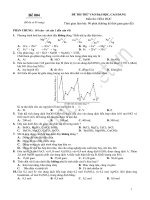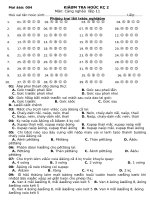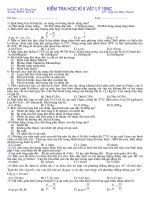004 actionquery
Bạn đang xem bản rút gọn của tài liệu. Xem và tải ngay bản đầy đủ của tài liệu tại đây (141.3 KB, 19 trang )
Actions Queries
Understanding Action Queries
• Action queries are a way to make corrections
to database. They can make an enormous
mess of database if used incorrectly.
• Action queries differ from select queries:
– A select query shows you data that meet your
criteria.
– An action query looks for the data that meets your
criteria, and then does something with it, such as
making changes to the data or moving records to a
new table.
Testing Action Queries (Carefully)
• Most importantly, before you use an action
query, make a database backup! because it
may not always generate the result you
expect (mong đợi).
• To make a backup, you can copy your .accdb
database file or File➝Save & Publish to enter
Backstage view, look in the Advanced section
of the Save Database As list Back Up
Database.
The Action Query Family
• An update query changes the values in one or
more records.
• An append query selects one or more records,
and then adds them to an existing table.
• A make-table query selects one or more
records, and then creates a new table for
them.
• A delete query deletes one or more records.
Update Queries
• An update query searches for some records
and then modifies them.
• Using the update query when you work on
lots of data or when you want to update
multiple fields.
• Update query makes to change multiple
records at same time.
Update Queries
• To Create a Update Query:
– Select Create tab Queries Query Design.
– Add each table you want to include in query by
selecting it and then clicking Add.
– Change query to an update query by choosing
Query Tools Design Query Type Update.
– Add the field
you want to use for filtering, and
then set the Criteria box for each one.
Update Queries
– Add the field you want to change.
– In the Update To box, supply the new value that
your query will apply to each field.
Update Queries
– Add any other fields that you want to inspect to
confirm that you’re selecting the correct records.
– Right-click the query’s tab title, and choose
Datasheet View to see the rows that query affects.
– Now switch back to Design view, choose Query Tools
Design Results Run to run update query and
have Access apply your changes.
Update Queries
• Access warns you about the change it’s about
to make. Click Yes to make the change.
• If you want to save your query, then press
Ctrl+S You’ll need to supply a name for your
query.
Append Queries
• An append query selects records from a table
and then inserts them into the end another
table.
• You may want to use an append query to
transfer records from one database to
another. This technique is handy if you have
duplicate tables in different databases.
• To transfer the records, you need to make
sure the two tables line up. (Page 255)
Append Queries
• Create a new query by choosing Create
Queries Query Design.
• Using the Show Table dialog box, add the
source table that has the records you want to
copy.
• Query Tools Design ➝ Query Type ➝Append.
Append Queries
– Another Database: transfer the records to another
database click Browse to select database file OK.
– Table Name box: enter the name of the table to
which you want to transfer the records.
– Click OK to close the Append or Make Table dialog
box.
– Add the field you want to copy from the source
table.
Append Queries
– If you’re creating an append query, then fill in the
names of the destination fields in the Append To
boxes.
– If want to copy only some of the records in the
source table, then set the filter conditions you need.
– Choose Datasheet View to see the rows that your
query affects.
Append Queries
– Switch back to Design view, and then choose Query
Tools Design Results Run to transfer your
records.
– Press Ctrl+S to save query.
Make-Table Query
• The make-table query creates the destination
table, and then copies the records to it.
– Open the source database.
– Choosing Create ➝ Queries ➝ Query Design.
– Add the source table that has the records you want
to copy.
– Select Query Tools ➝ Design ➝ Query Type ➝ Make
Table.
Make-Table Query
– Another database: transfer the records to another
Database, click Browse to select database file OK.
– Table Name: enter the name of the table which you
want to transfer the records.
Make-Table Query
– Add the field you want to copy from the source
table.
– To copy only some of the records in the source table,
then set the filter conditions.
– Choose Datasheet View to see the rows that your
query affects.
– Switch back to Design view Results ➝ Run to
transfer the records.
– Press Ctrl + S to save query.
Delete Queries
• Delete queries are the simplest and most
dangerous of the action queries.
• Delete query erases records from the
database.
• To create a delete query:
– Select Create tab ➝ Queries ➝ Query Design.
– Add the table that has the records you want to
delete.
– Select Query Tools Design ➝ Query Type ➝ Delete.
Delete Queries
– Add the fields you want to use for filtering, and then
set filter conditions.
– Add the fields that you want to inspect to confirm
you’re getting the correct records in the datasheet
view.
– Choose Datasheet View to see the rows that’ll be
affected by query.
– Switch back to Design view, choose Query Tools
Design Results Run to remove the records.