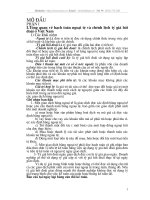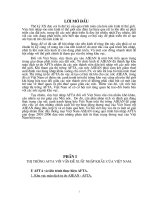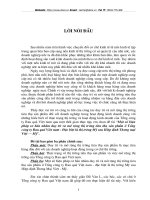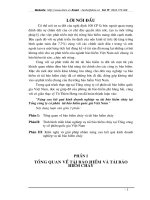A0092-Peachpit-Android-UI-Fundamentals-Feb-201-MoreBook.vn
Bạn đang xem bản rút gọn của tài liệu. Xem và tải ngay bản đầy đủ của tài liệu tại đây (5.89 MB, 336 trang )
Android UI
Fundamentals
n
Jason Ostrander
Android UI
Fundamentals
Develop and DesIgn
Jason Ostrander
Android UI Fundamentals: Develop and Design
Jason Ostrander
Peachpit Press
1249 Eighth Street
Berkeley, CA 94710
510/524-2178
510/524-2221 (fax)
Find us on the Web at www.peachpit.com
To report errors, please send a note to
Peachpit Press is a division of Pearson Education.
Copyright © 2012 by Jason Ostrander
Editor: Clifford Colby
Development editor: Robyn Thomas
Production editor: Myrna Vladic
Copyeditor: Scout Festa
Technical editor: Jason LeBrun
Cover design: Aren Howell Straiger
Interior design: Mimi Heft
Compositor: Danielle Foster
Indexer: Valerie Haynes Perry
Notice of Rights
All rights reserved. No part of this book may be reproduced or transmitted in any form by any means,
electronic, mechanical, photocopying, recording, or otherwise, without the prior written permission of the
publisher. For information on getting permission for reprints and excerpts, contact
Notice of Liability
The information in this book is distributed on an “As Is” basis without warranty. While every precaution has
been taken in the preparation of the book, neither the author nor Peachpit shall have any liability to any
person or entity with respect to any loss or damage caused or alleged to be caused directly or indirectly by
the instructions contained in this book or by the computer software and hardware products described in it.
Trademarks
Android is a trademark of Google Inc., registered in the United States and other countries. Many of the
designations used by manufacturers and sellers to distinguish their products are claimed as trademarks.
Where those designations appear in this book, and Peachpit was aware of a trademark claim, the designations appear as requested by the owner of the trademark. All other product names and services identified
throughout this book are used in editorial fashion only and for the benefit of such companies with no
intention of infringement of the trademark. No such use, or the use of any trade name, is intended to
convey endorsement or other affiliation with this book.
ISBN 13: 978-0-321-81458-6
ISBN 10:
0-321-81458-4
987654321
Printed and bound in the United States of America
To my lovely wife, Susan,
who tirelessly supports me in all of my adventures.
Acknowledgments
I could write an entire book thanking people for their help along the way. Instead,
I’ll have to settle for this short paragraph:
Thanks to Chris H. for pushing me to consider writing a book and giving me
endless encouragement and support. To Cliff C. for giving me the chance to write
this book. To Robyn T. for keeping me on schedule despite my best efforts. To
JBL for fixing my code and rocking a mean bass guitar. To Scout F. and Myrna V.
for working tirelessly when I was late getting chapters to them. To Lucas D. and
Rob S. for reading early chapters and giving me valuable feedback. To the entire
team at doubleTwist for their dedication to making great Android software. To
the Android team at Google for creating a great platform. To my family for their
continuing support despite my dropping off the face of the earth. To Peachpit for
giving me the opportunity to write this for you. And to you, the reader, for giving
me the chance to teach you in whatever small way I can.
Bio
Jason Ostrander is a web and mobile software developer working at Silicon Valley
startup doubleTwist, where he makes syncing media to Android phones simple.
Prior to that, he solved networking problems at energy management startup
Sentilla and defense company Northrop Grumman. Jason holds an MS in electrical
engineering from UCLA. He lives with his wife in San Francisco’s Mission District,
where he spends his time searching for the perfect chile relleno.
Iv
Android Ui FUndAmentAls: develop And design
contents
Introduction . . . . . . . . . . . . . . . . . . . . . . . . . . . . . . . . . . . . . . . . . . . . . . . . . . . . . . . . . . viii
Welcome to Android. . . . . . . . . . . . . . . . . . . . . . . . . . . . . . . . . . . . . . . . . . . . . . . . . . . . x
Part 1 BAsIc ANDROID UI
Chapter 1
GeTTING sTARTeD . . . . . . . . . . . . . . . . . . . . . . . . . . . . . . . . . . . . . . . . . . . . . . 2
Hello World . . . . . . . . . . . . . . . . . . . . . . . . . . . . . . . . . . . . . . . . . . . . . . . . . . . . . . . . . . . . . 4
Basic Structure of an Android App . . . . . . . . . . . . . . . . . . . . . . . . . . . . . . . . . . . . . 9
Android UI Basics . . . . . . . . . . . . . . . . . . . . . . . . . . . . . . . . . . . . . . . . . . . . . . . . . . . . . 14
Tools . . . . . . . . . . . . . . . . . . . . . . . . . . . . . . . . . . . . . . . . . . . . . . . . . . . . . . . . . . . . . . . . . . . 22
Wrapping Up . . . . . . . . . . . . . . . . . . . . . . . . . . . . . . . . . . . . . . . . . . . . . . . . . . . . . . . . . . 32
Chapter 2
cReATING YOUR FIRsT APPLIcATION . . . . . . . . . . . . . . . . . . . . . . . . . . 34
Creating an App . . . . . . . . . . . . . . . . . . . . . . . . . . . . . . . . . . . . . . . . . . . . . . . . . . . . . . . 36
Getting Started with Android Views . . . . . . . . . . . . . . . . . . . . . . . . . . . . . . . . . . 37
Arranging Views . . . . . . . . . . . . . . . . . . . . . . . . . . . . . . . . . . . . . . . . . . . . . . . . . . . . . . . 41
Displaying a List . . . . . . . . . . . . . . . . . . . . . . . . . . . . . . . . . . . . . . . . . . . . . . . . . . . . . . . 52
Understanding Activities . . . . . . . . . . . . . . . . . . . . . . . . . . . . . . . . . . . . . . . . . . . . . . 57
Preventing ANRs . . . . . . . . . . . . . . . . . . . . . . . . . . . . . . . . . . . . . . . . . . . . . . . . . . . . . .64
Finishing the TimeTracker App . . . . . . . . . . . . . . . . . . . . . . . . . . . . . . . . . . . . . . . 71
Wrapping Up . . . . . . . . . . . . . . . . . . . . . . . . . . . . . . . . . . . . . . . . . . . . . . . . . . . . . . . . . . 73
Chapter 3
GOING FURTheR . . . . . . . . . . . . . . . . . . . . . . . . . . . . . . . . . . . . . . . . . . . . . . . 74
Supporting Multiple Screen Sizes . . . . . . . . . . . . . . . . . . . . . . . . . . . . . . . . . . . . . 76
Handling Notifications . . . . . . . . . . . . . . . . . . . . . . . . . . . . . . . . . . . . . . . . . . . . . . . . 84
Handling Events . . . . . . . . . . . . . . . . . . . . . . . . . . . . . . . . . . . . . . . . . . . . . . . . . . . . . . . 92
Creating Menus . . . . . . . . . . . . . . . . . . . . . . . . . . . . . . . . . . . . . . . . . . . . . . . . . . . . . . . 96
Implementing the Time Tracker . . . . . . . . . . . . . . . . . . . . . . . . . . . . . . . . . . . . 102
Wrapping Up . . . . . . . . . . . . . . . . . . . . . . . . . . . . . . . . . . . . . . . . . . . . . . . . . . . . . . . . .107
Contents
v
Part 2 The vIew FRAmewORk
Chapter 4
BAsIc vIews . . . . . . . . . . . . . . . . . . . . . . . . . . . . . . . . . . . . . . . . . . . . . . . . . . 110
Creating a Basic Form . . . . . . . . . . . . . . . . . . . . . . . . . . . . . . . . . . . . . . . . . . . . . . . . 112
Displaying Images . . . . . . . . . . . . . . . . . . . . . . . . . . . . . . . . . . . . . . . . . . . . . . . . . . . .124
Creating Maps and Displaying Websites . . . . . . . . . . . . . . . . . . . . . . . . . . . . .130
Wrapping Up . . . . . . . . . . . . . . . . . . . . . . . . . . . . . . . . . . . . . . . . . . . . . . . . . . . . . . . . . 136
Chapter 5
ReUsABLe UI . . . . . . . . . . . . . . . . . . . . . . . . . . . . . . . . . . . . . . . . . . . . . . . . . . 138
Abstracting Your Layouts . . . . . . . . . . . . . . . . . . . . . . . . . . . . . . . . . . . . . . . . . . . . 140
Abstracting Styles and Themes . . . . . . . . . . . . . . . . . . . . . . . . . . . . . . . . . . . . . .148
Using Fragments . . . . . . . . . . . . . . . . . . . . . . . . . . . . . . . . . . . . . . . . . . . . . . . . . . . . . . 153
Wrapping Up . . . . . . . . . . . . . . . . . . . . . . . . . . . . . . . . . . . . . . . . . . . . . . . . . . . . . . . . . 162
Chapter 6
NAvIGATION AND DATA LOADING . . . . . . . . . . . . . . . . . . . . . . . . . . . .164
Introducing the Action Bar . . . . . . . . . . . . . . . . . . . . . . . . . . . . . . . . . . . . . . . . . . .166
Navigating Your App . . . . . . . . . . . . . . . . . . . . . . . . . . . . . . . . . . . . . . . . . . . . . . . . . . 172
Loading Data into Views. . . . . . . . . . . . . . . . . . . . . . . . . . . . . . . . . . . . . . . . . . . . . . 181
Wrapping Up . . . . . . . . . . . . . . . . . . . . . . . . . . . . . . . . . . . . . . . . . . . . . . . . . . . . . . . . .186
Chapter 7
ANDROID wIDGeTs . . . . . . . . . . . . . . . . . . . . . . . . . . . . . . . . . . . . . . . . . . . 188
Creating a Basic Widget . . . . . . . . . . . . . . . . . . . . . . . . . . . . . . . . . . . . . . . . . . . . . 190
Creating a Collection Widget . . . . . . . . . . . . . . . . . . . . . . . . . . . . . . . . . . . . . . . . 206
Wrapping Up . . . . . . . . . . . . . . . . . . . . . . . . . . . . . . . . . . . . . . . . . . . . . . . . . . . . . . . . . 211
vI
Android Ui FUndAmentAls: develop And design
Part 3 ADvANceD UI DeveLOPmeNT
Chapter 8
hANDLING GesTURes . . . . . . . . . . . . . . . . . . . . . . . . . . . . . . . . . . . . . . . . 214
Listening to Touch Events . . . . . . . . . . . . . . . . . . . . . . . . . . . . . . . . . . . . . . . . . . . . 216
Responding to Gestures . . . . . . . . . . . . . . . . . . . . . . . . . . . . . . . . . . . . . . . . . . . . . 224
Wrapping Up . . . . . . . . . . . . . . . . . . . . . . . . . . . . . . . . . . . . . . . . . . . . . . . . . . . . . . . . 229
Chapter 9
ANImATION . . . . . . . . . . . . . . . . . . . . . . . . . . . . . . . . . . . . . . . . . . . . . . . . . . 230
Creating Drawable Animations . . . . . . . . . . . . . . . . . . . . . . . . . . . . . . . . . . . . . . 232
Creating View Animations . . . . . . . . . . . . . . . . . . . . . . . . . . . . . . . . . . . . . . . . . . .235
Creating Property Animations . . . . . . . . . . . . . . . . . . . . . . . . . . . . . . . . . . . . . . 246
Wrapping Up . . . . . . . . . . . . . . . . . . . . . . . . . . . . . . . . . . . . . . . . . . . . . . . . . . . . . . . . 255
Chapter 10
cReATING cUsTOm vIews . . . . . . . . . . . . . . . . . . . . . . . . . . . . . . . . . . 256
Understanding How Android Draws Views . . . . . . . . . . . . . . . . . . . . . . . . . 258
Creating a Custom View . . . . . . . . . . . . . . . . . . . . . . . . . . . . . . . . . . . . . . . . . . . . . 259
Adding Custom Attributes to Your Custom Views . . . . . . . . . . . . . . . . . . .267
Creating Compound Components. . . . . . . . . . . . . . . . . . . . . . . . . . . . . . . . . . . . 274
Wrapping Up . . . . . . . . . . . . . . . . . . . . . . . . . . . . . . . . . . . . . . . . . . . . . . . . . . . . . . . . 279
Chapter 11
cReATING ADvANceD GRAPhIcs . . . . . . . . . . . . . . . . . . . . . . . . . . . . 280
Using Canvas . . . . . . . . . . . . . . . . . . . . . . . . . . . . . . . . . . . . . . . . . . . . . . . . . . . . . . . . 282
Using RenderScript . . . . . . . . . . . . . . . . . . . . . . . . . . . . . . . . . . . . . . . . . . . . . . . . . . 289
Using OpenGL . . . . . . . . . . . . . . . . . . . . . . . . . . . . . . . . . . . . . . . . . . . . . . . . . . . . . . . 294
Wrapping Up . . . . . . . . . . . . . . . . . . . . . . . . . . . . . . . . . . . . . . . . . . . . . . . . . . . . . . . . .301
Chapter 12
LOcALIzATION AND AccessIBILITY . . . . . . . . . . . . . . . . . . . . . . . . . . 302
Making Your App Available in Multiple Languages . . . . . . . . . . . . . . . . . 304
Making Your App Accessible . . . . . . . . . . . . . . . . . . . . . . . . . . . . . . . . . . . . . . . . 309
Wrapping Up . . . . . . . . . . . . . . . . . . . . . . . . . . . . . . . . . . . . . . . . . . . . . . . . . . . . . . . . . 315
Index . . . . . . . . . . . . . . . . . . . . . . . . . . . . . . . . . . . . . . . . . . . . . . . . . . . . . . . . . . . . . . . . . . 316
ii
introduction
There is a revolution happening in the technology industry. Touchscreen interfaces,
combined with low-cost and ubiquitous smartphones, have created a perfect storm
for disruptive innovation. Android is at the forefront of this change, bringing a free
and open-source platform on which developers can create the next generation of
applications. With free development tools and an open market, anyone can develop
applications that reach a worldwide market. But why choose to develop for Android?
Android now runs on the majority of smartphones in the United States. And
it’s quickly expanding into new markets and device types. The last year has seen
the introduction of hundreds of Android-based tablets, including the hit Kindle
Fire. Google has ported Android to TVs with its Google TV platform, and many
manufacturers are beginning to ship TVs with Android built in. Boeing has selected
Android as the entertainment platform for its new Dreamliner jet. Ford is integrating Android into its in-dash SYNC entertainment system. And Android is quickly
gaining traction in the developing world, especially in Africa, where the need for
low-cost handsets is greatest.
Yet for all of the platform’s promise, the majority of Android applications still
lack the visual polish of their iOS counterparts. This book aims to address that
issue by providing developers with a solid foundation for building app UIs. It will
cover the basics of UI development on Android, teach best practices for creating
flexible layouts, and give you tips on how to optimize your UI for smooth, fluid
performance. I created this book in the hope that it will help developers to create
beautiful applications.
Who am I? I’ve been developing software professionally for almost ten years,
and I’ve focused on embedded and mobile software for the last five. In my day job,
I work for one of the top Android development companies and write code that
millions of people use every day.
Android development can be difficult at times, and the challenges of supporting
such a diversity of devices can be daunting. But with a good idea, a solid understanding of the framework, and a little persistence, anyone can create a great app
that is used by millions of people.
I hope you’ll enjoy reading this book as much as I enjoyed writing it for you.
vIII
Android Ui FUndAmentAls: develop And design
Who this Book is For
This book is aimed at beginning Android developers who are interested in creating
great user interfaces. You are expected to know basic Java programming and XML
syntax. The focus of this book is on UI. While you don’t need to have experience
writing Android software, many basic Android concepts are only described in
passing. It will help you to have a rudimentary knowledge of Android development.
Who this Book is Not For
This book is not a general introduction to programming for Android. While it is
intended for beginning Android developers, the focus is on user interface tools
and programming. In particular, this book will not cover basic Android concepts
such as intents, services, or content providers. Further, this book will not be an
introduction to the Java programming language or to XML. You should know how
to program and how to read XML.
hoW You Will learN
Throughout this book, you’ll learn by creating an actual app, a simple time
tracker. Each chapter includes detailed examples of real Android code that you
will compile and run. All code for the book can be found at the book’s website:
www.peachpit.com/androiduifundamentals.
What You Will learN
You’ll learn how to create user interfaces for Android applications. From the most
basic concepts, like activities and views, all the way to advanced graphics using
RenderScript, this book covers everything you will use to build the user interface
of your apps.
a Note aBout aNdroid VersioNs
This book was written to Android version 4 APIs and best practices, but it is compatible back to Android version 2.2. When relevant, notes and tips are included to
indicate when an API is deprecated or no longer appropriate. The Android compatibility library, a package of classes that back-port several newer features, will
be used throughout the book.
introdUCtion
Ix
welcome to Android
Throughout this book, you’ll be writing your code using the Eclipse integrated development environment (IDE). You’ll need to install the Android software development kit
(SDK), along with the Android Developer Tools (ADT) plugin. This setup includes several
other utilities to help you develop and test your application. Aside from the SDK, none of
these tools are required, but they will make your application development easier.
the tools
The following tools are used throughout this book to build, test, and analyze your
applications.
x
Android sdK
eClipse
The Android SDK is
required to build and
deploy Android applications. The SDK contains
the tools you’ll use to test
and debug your application. It also contains
tools for creating flexible
layouts. You can download
the Android SDK at http://
developer.android.com/.
Eclipse is the recommended IDE for Android
development and is the
only IDE officially supported by Google. Google
publishes a plugin called
Android Developer Tools
that integrates with
Eclipse and provides
features like a drag-anddrop interface builder. You
are not required to use
Eclipse, as the Android
SDK fully supports command-line development.
Throughout this book,
however, it is assumed
you are using Eclipse. You
can download Eclipse at
www.eclipse.org.
Android Ui FUndAmentAls: develop And design
Android sdK
mAnAger
The Android SDK Manager
is used to download and
install the Android SDK.
You will also use the SDK
Manager to install add-on
features like sample code,
third-party emulators,
and the compatibility
library. The Android SDK
Manager can also be
used to create and launch
emulated Android devices,
called Android Virtual
Devices. The Android SDK
Manager can be found in
the SDK tools/ directory
as android.
HierArCHy vieWer
ddms
This tool displays a
graphical representation
of your layout hierarchy
and can help you debug
layout performance
issues by spotting overly
complex layouts. It’s also
a good tool for understanding how Android
layout works. You can
find this tool in the
SDK tools/ directory as
hierarchyviewer.
The Dalvik Debug Monitor
Server (DDMS) is used
to debug application
performance issues. It
provides Java heap usage,
running thread counts,
and object allocation
tracking. You also use it
to take screen shots. The
DDMS tool is built into
Eclipse through the ADT
or can be run standalone
from the tools/ directory
of the SDK.
i
This page intentionally left blank
Part 1
UI
1
GETTInG stArted
Android is a powerful mobile operating system, built
using a combination of the Java programming language
and XML-based layout and configuration files. This chapter introduces the Android development environment, walks
through the basic Hello World application, and covers the Android
tools, with an emphasis on the user interface (UI) tools available in
the Android Developer Tools (ADT) plugin. In this chapter you’ll
create a Hello World application; learn the Android project layout
and purpose of each file and folder; learn basic Android UI concepts like the Activity class and XML layouts; and discover the
tools available for creating user interfaces in Android.
3
Hello World
FIGURe 1 .1 The Android project
creation wizard
Before you create a basic Hello World app, you must download and install the
Android developer tools available at developer.android.com. You will need to install
the Android software development kit (SDK), Eclipse, and the ADT plugin. Follow
the directions provided on the developer website to set up the Eclipse development environment. All examples in this book use Android SDK Release 13 and the
Eclipse Helios release.
When ready, create the Hello World application using the following steps:
1. Start Eclipse.
2. Open the Java perspective by choosing Window > Open Perspective > Java.
3. Choose File > New > Android Project.
4. Leave all the defaults. Name the project Example and click Next (Figure 1.1).
4
ChaPter 1
getting stArted
5. Set the Build Target option to Android 4.0 (Figure 1.2). You’ll build to
Android version 4.0 (API version 15) for all code in this book. Click Next.
FIGURe 1 .2 The Android
project build target (left)
6. Enter the package name com.example (Figure 1.3).
FIGURe 1 .3 The Android
project properties (right)
7. Click Finish, and the project will be created for you.
8. Run your app by right-clicking the Example project in the left-hand Package
Explorer pane and selecting Run As > Android Application.
Hello World
5
FIGURe 1 .4 The AVD Manager
9. Select Yes when prompted to create a new Android Virtual Device (AVD).
This will open the AVD Manager (Figure 1.4). Click the New button and
configure it as shown in Figure 1.5. Click Create AVD when finished.
10. In the AVD Manager, select the AVD you just created and click Start. When
prompted, click Launch. The emulator will start.
11. Once the emulator has loaded, close the AVD Manager, and the Android
Device Chooser will open (Figure 1.6). Select the running emulator, and
click OK.
6
ChaPter 1
getting stArted
FIGURe 1 .5 Android Virtual
Device (AVD) creation dialog
FIGURe 1 .6 The Android Device Chooser
Hello World
7
FIGURe 1 .7 Hello World app
running on Android emulator
Congratulations, you now have a running Android application (Figure 1.7).
running the exAmple aPP oN a pHone
If you want to run the Example app on your phone, follow these steps:
1 .
On your phone’s home screen, press Menu > Settings > Applications. Select
the “Unknown sources” checkbox to enable installation from your computer.
2 . Open the Development menu and select the “USB debugging” checkbox.
3 . Plug your phone into your computer.
4 . now close the emulator on your computer and run your application
again. It should install on your phone. If the Android Device chooser
dialog appears, select your device from the list.
8
ChaPter 1
getting stArted
BasiC structure oF
aN Android App
The Eclipse IDE created an initial project structure for you when you started a
new Android project. This project contains all the elements you need to build
your application, and you should generally place all your work in this project. It’s
possible to create a library project for code-sharing between applications, but for
most apps this is unnecessary. This section covers the basic structure of the project
folder and where you should place your code, layouts, and resources.
Folder struCture
Expand the Example project folder in the Package Explorer and take a look at the
project structure. Android uses a standard Java application layout. Table 1.1 summarizes the project structure.
TABLe 1 .1 Android Project Folder Structure
item
n
src/
This folder contains your app’s Java source code. It follows the standard Java package
conventions. For example, a com.example.Foo class would be located in the folder
src/com/example/Foo.java.
res/
This folder contains all the resources of your app and is where you declare the layout
using XML. This folder contains all layout files, images, themes, and strings.
gen/
This folder is auto-generated when you compile the XML layouts in res/. It usually
contains only a single file, R.java. This file contains the constants you need to reference
the resources in the res/ folder. Do not edit anything in this folder.
assets/
This folder contains miscellaneous files needed by your application. If your app needs a
binary asset to function, place it here. To use these files, you need to open them using
the Java File application programming interfaces (APIs).
AndroidManifest.xml
The manifest contains essential information about your app that the Android system
needs. This includes the activites and services your app uses, the permissions it requires,
any intents it responds to, and basic info like the app name.
default.properties
Lists the Android API build target.
BAsiC strUCtUre oF An Android App
9
aNdroid maNiFest
The Android manifest contains all the information about your app’s structure and
functionality. It includes all the activities your app uses, the services it provides, any
database content it makes available via a content provider, and any intents it processes.
<?xml version=”1.0” encoding=”utf-8”?>
<manifest xmlns:android=” />package=”com.example”
android:versionCode=”1”
android:versionName=”1.0”>
<uses-sdk android:minSdkVersion=”14” />
<uses-feature android:name=”android:hardware.bluetooth”/>
<supports-screens android:anyDensity=”true”/>
<intent-filter>
<action android:name=”android.intent.action.MAIN” />
</intent-filter>
</activity>
</application>
</manifest>
10
ChaPter 1
getting stArted
The manifest is where you declare the physical hardware features your app
needs to run. For example, if your app requires a touchscreen device to operate
properly, you would include the following line in the manifest:
Declaring these hardware features as required by your application allows the
Android Market to properly filter applications based on a user’s hardware configuration. Users with non-touchscreen phones would not be able to download an app
that requires a touchscreen to properly function.
You should strive to make your application as broadly compatible as possible.
List features your app uses, but use code to dynamically determine their availability
and gracefully degrade the user experience in your app.
The manifest is where you declare the permissions required by your app. Unlike
hardware requirements, all the permissions necessary to run your application must
be declared in the manifest. There are no optional permissions.
Note: users are very unforgiving of applications that
request overly broad permissions. this is especially true
of location permissions. Carefully consider the needs of your
application, and don’t request permissions that you don’t need.
The manifest is where you declare the icons and labels used by your application.
You can assign these attributes to many of the XML elements in the manifest. The
most important is the top-level <application> element. This is what will represent
your application on the device home screen and app drawer. However, the icon/label
combination doesn’t just apply to the <application> element. You can use them on
the permissions element, which displays when the user accepts your application
to install. You can place them on the <activity> element, and the user will see
them in the process monitor. These elements are inherited by any sub-components.
Hence, if the <application> icon and label are set, but the <activity> and <intent>
icons and labels are not set, then those elements will use the <application> icon
and label by default. This setup allows you to use component-specific icons and
labels for informing the user of your application’s functions.
BAsiC strUCtUre oF An Android App
11
Lastly, the manifest is where you declare your supported Android API versions.
It’s important that you declare the API level properly, because attempting to reference unsupported APIs will result in your application crashing. This is also a good
way to prevent your app from being installed on newer API releases that you may
not have tested yet. See Table 1.2 for more information on API levels.
TABLe 1 .2 Android API Level Declaration
item
n
android:minSDKVersion
Declares the minimum API level required by your application. Devices running Android versions lower than
this will not be able to install your application.
android:targetSDKVersion
Declares the version of your application you are building against. This is what determines the features available to your app. If this differs from the minSDKVersion,
you may need to use Java reflection to access APIs that
are unavailable on the lower version.
android:maxSDKVersion
Declares the maximum SDK your application supports.
Use this to prevent installation on newer devices that
you may not be ready to support.
resourCes
Android apps store all resources in the res/ folder. What are resources? Basically,
resources are anything that isn’t Java code. Images, layout files, app strings, localized
strings, themes, and even animations go in the res/ folder. Android uses the directory structure to separate resources for use in different device configurations. In the
Hello World app, there are three drawable folders: drawable-ldpi, drawable-mdpi,
and drawable-hdpi. These represent low-, medium-, and high-density resources.
At runtime, the Android system will select the proper resource based on the device
hardware. If no resource matches, it will select the most closely matching resource.
This will be covered in depth in Chapter 3.
12
ChaPter 1
getting stArted