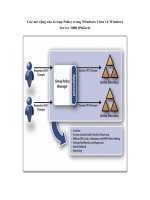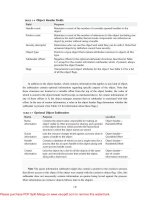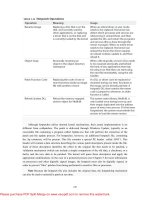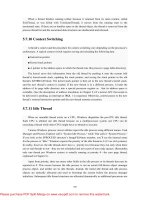Windows Server 2008 and New Group Policy Settings
Bạn đang xem bản rút gọn của tài liệu. Xem và tải ngay bản đầy đủ của tài liệu tại đây (627.34 KB, 10 trang )
Windows Server 2008
and New Group Policy
Settings
1-800-COURSES
www.globalknowledge.com
Expert Reference Series of White Papers
Introduction
Group Policy puts an impressively powerful toolset into the hands of administrators working in the Active
Directory environment. The Group Policy Object Editor (GPOE) acts much like a centralized, network-aware
Registry editor: Make a setting, and Group Policy enforces it for you from that point forward. (Of course, Group
Policy goes beyond Registry settings to include a variety of security and software installation capabilities, too.)
Group P
olicy is highly flexible. You can deploy different Group Policy settings, based on Organizational Unit
(OU), domain, or site, and (with a little sleight of hand) Windows group membership, through a Group Policy
technique called security group filtering.
With the advent of Microsoft's Windows Server 2008 technologies – that is, Windows Vista on the client and
Server 2008 on the server side – comes a wealth of new and improved Group P
olicy settings: approximately
700, in fact! Some of these settings are in entirely new categories; others are additional, corrected, or more
convenient settings in existing categories.
Some of the more interesting new categories include:
• Network Access Protection
• Device installation control
• Removable storage restrictions
• Power management
• Printer driver installation delegation
• Hybrid hard disk
• Troubleshooting and diagnostics
• User Account Control
Changes and additions to existing categories include:
• IPsec and firew
all
•
AD-based printer deployment
• Taskbar and Start menu
• Shell visualization
• Synchronization scheduling
• Customized help resources
Glen Weadock, Instructor and Course Developer, MCSE, MCSA, A+
Windows Server 2008 and New
Group Policy Settings
Copyright ©2007 Global Knowledge T
raining LLC. All rights reserved.
Page 2
T
his paper takes an introductory look at the new categories, but anyone moving to Windows Server 2008 tech-
nologies would do well to consider the changes and additions to the existing policy categories, too. A
Microsoft spreadsheet listing all the new and changed policy settings for Windows Werver 2008 may be found
by searching for the file VistaGPSettings.xls at www.microsoft.com.
NOTE: Before diving in to discuss the new settings, you should be aware of a change in the way Windows
Server 2008 and Vista store Group Policy settings. The venerable ADM file format has given way to a new for-
mat, ADMX, which offers a number of benefits, including central-store management on domain controllers,
multi-language support, and dynamic loading. Vista or Windows Server 2008 Server is required to read ADMX
files. You can obtain an ADM-to-ADMX migration tool from Microsoft at no charge (search for the phrase
"ADMX Migrator").
Network Access Protection
Figure 1.
The NAP policy user interface is informative but non-standar
d.
Location: Computer Configuration > Windows Settings > Security Settings > Network Access
Pr
otection
Note: You must be viewing a network Group Policy Object (GPO) in order to see the above location; it does
not appear when viewing a local GPO. All screenshots in this white paper are from a functioning Windows
Server 2008,
but you will see many similar, if not identical, settings in Vista.
Copyright ©2007 Global Knowledge T
raining LLC. All rights reserved.
Page 3
N
etwork Access Protection (NAP) is an attractive security capability of Vista in combination with at least one
Windows Server 2008. NAP lets administrators set conditions under which workstations are allowed to con-
nect to the main network. For example, a laptop user who turned off her firewall over the weekend will not be
granted access Monday morning until she turns the firewall back on. Or, even better, the NAP client will auto-
matically turn the firewall back on without her intervention: something called "auto-remediation."
NAP also provides for the automatic redirection of "unhealthy" clients to a separate subnet or subdomain,
where they could, for example, download security updates in order to bring themselves into compliance with
the health policies. System health policies can be enforced by DHCP (Dynamic Host Configuration Protocol)
running on Windows Server 2008 for clients accessing the network locally, and by the RRAS (Routing and
Remote Access) service for clients accessing the network remotely. Third-party antivirus software vendors are
expected to create agents that can extend NAP to include rules for updated virus signatures.
The Group Policy settings for NAP include the following:
•
Which enforcement clients you want to run;
• The way the NAP client should appear (you can specify custom text and a custom image); and
• So-called "health registration" settings which specify the encryption methods that clients can use to
communicate with Health Registration
Authority servers, if you're using certificates
.
We can't begin to cover this subject in the depth that it deserves, but soon there will be another Global
Knowledge white paper dedicated to this subject.
Device Installation Control
Figure 2. Here, you can manage who can install what kinds of devices.
Location: Computer Configuration > Administrative Templates > System > Device Installation
> Device Installation Restrictions
IT administrators may occasionally wish to restrict the use of flash drives (also known as thumb drives) in the
computing environment.
While this category doesn't let you disable the use of such devices entirely – see the
Copyright ©2007 Global Knowledge T
raining LLC. All rights reserved.
Page 4
"
Removable Storage Restrictions" section below – this category does allow you to control the installation of
device drivers, based on setup class.
For example, with this category of policy settings, administrators could define a "driver store" of known good,
safe drivers that any user, regardless of account type, will be permitted to install and use.
You must determine the device setup class or specific device ID in order to use this feature, depending on
which specific policy setting you want to use (don't mix them up). The device setup class is in the form of a
GUID (Globally Unique IDentifier). So, how do you figure out the right GUID to use? The Device Manager's
Details tab lets you do that. Under "Property," you can choose from the drop-down menu to see the device ID
and/or the setup class IDs.
TIP: Often there will be multiple IDs you can use, some more specific than others. Use this feature to your
advantage, depending on how precisely you need to prohibit the installation of a particular device driver or
class of device drivers.
Removable Storage Restrictions
Figur
e 3.
Securing those pesky removable devices.
Location: Computer Configuration > Administrative Templates > System > Removable Storage
Access
With these policies
,
you can deny read access, write access, or both, to the following device types:
• CD and DVD
• Floppy drives (remember those?)
• Removable disks (presumably, other than CD and DVD)
• Tape drives
• WPD devices (media players, cell phones, PDAs, etc.)
Copyright ©2007 Global Knowledge T
raining LLC. All rights reserved.
Page 5