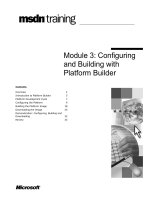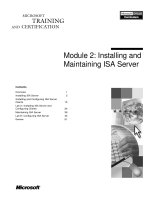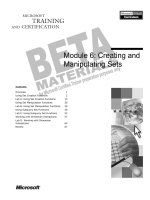Module 10: Creating and Managing Trees and Forests
Bạn đang xem bản rút gọn của tài liệu. Xem và tải ngay bản đầy đủ của tài liệu tại đây (1.51 MB, 62 trang )
Contents
Overview 1
Introduction to Trees and Forests 3
Creating Trees and Forests 8
Trust Relationships in Trees and Forests 13
Lab A: Creating Domain Trees and
Establishing Trusts 24
The Global Catalog 34
Strategies for Using Groups in Trees and
Forests 38
Lab B: Using Groups in a Forest 43
Troubleshooting Creating and Managing
Trees and Forests 50
Best Practices 51
Review 52
Module 10: Creating
and Managing Trees
and Forests
Information in this document is subject to change without notice. The names of companies,
products, people, characters, and/or data mentioned herein are fictitious and are in no way intended
to represent any real individual, company, product, or event, unless otherwise noted. Complying
with all applicable copyright laws is the responsibility of the user. No part of this document may
be reproduced or transmitted in any form or by any means, electronic or mechanical, for any
purpose, without the express written permission of Microsoft Corporation. If, however, your only
means of access is electronic, permission to print one copy is hereby granted.
Microsoft may have patents, patent applications, trademarks, copyrights, or other intellectual
property rights covering subject matter in this document. Except as expressly provided in any
written license agreement from Microsoft, the furnishing of this document does not give you any
license to these patents, trademarks, copyrights, or other intellectual property.
2000 Microsoft Corporation. All rights reserved.
Microsoft, Active Directory, BackOffice, FrontPage, IntelliMirror, PowerPoint, Visual Basic,
Visual Studio, Win32, Windows, Windows Media, and Windows NT are either registered
trademarks or trademarks of Microsoft Corporation in the U.S.A. and/or other countries.
The names of companies, products, people, characters, and/or data mentioned herein are fictitious
and are in no way intended to represent any real individual, company, product, or event, unless
otherwise noted.
Other product and company names mentioned herein may be the trademarks of their respective
owners.
Project Lead: Mark Johnson
Instructional Designers: Aneetinder Chowdhry (NIIT (USA) Inc.),
Bhaskar Sengupta (NIIT (USA) Inc.)
Lead Program Manager: Paul Adare (FYI TechKnowlogy Services)
Program Manager: Gregory Weber (Volt Computer Services)
Technical Contributors: Jeff Clark, Chris Slemp
Graphic Artist: Julie Stone (Independent Contractor)
Editing Manager: Lynette Skinner
Editor: Jeffrey Gilbert
Copy Editor: Kaarin Dolliver (S&T Consulting)
Testing Leads: Sid Benavente, Keith Cotton
Testing Developer: Greg Stemp (S&T OnSite)
Courseware Test Engineers: Jeff Clark, H. James Toland III
Online Program Manager: Debbi Conger
Online Publications Manager: Arlo Emerson (Aditi)
Online Support: David Myka (S&T Consulting)
Multimedia Development: Kelly Renner (Entex)
Courseware Testing: Data Dimensions, Inc.
Production Support: Irene Barnett (S&T Consulting)
Manufacturing Manager: Rick Terek
Manufacturing Support: Laura King (S&T OnSite)
Lead Product Manager, Development Services: Bo Galford
Lead Product Managers: Gerry Lang, Julie Truax
Group Product Manager: Robert Stewart
Module 10: Creating and Managing Trees and Forests iii
Instructor Notes
This module provides students with knowledge and skills to create and manage
trees and forests in a Microsoft
®
Windows
®
2000 network, and to administer
forest-wide resources.
At the end of this module, students will be able to:
!
Identify the purpose of trees and forests in Windows 2000.
!
Create and manage trees and forests in Windows 2000.
!
Use trust relationships in trees and forests.
!
Use the global catalog to log on to a Windows 2000 network.
!
Implement the most effective group strategies to gain access to resources
across trees and forests.
!
Troubleshoot common problems that can occur when creating and managing
trees and forests in Windows 2000.
!
Apply best practices to creating and managing trees and forests in Active
Directory.
In the hands-on labs in this module, students will have the opportunity to create
and manage trees and forests in Windows 2000. In the first lab, students will
create child domains in an existing forest, remove an existing forest, and then
examine and verify trusts between domains. In the second lab, students will add
groups in Active Directory based on a group strategy, change domain modes,
and then verify access to resources by using the group strategy.
Presentation:
90 Minutes
Labs:
90 Minutes
iv Module 10: Creating and Managing Trees and Forests
Materials and Preparation
This section provides you with the required materials and preparation tasks that
are needed to teach this module.
Required Materials
To teach this module, you need the following materials:
• Microsoft PowerPoint
®
file 2154A_10.ppt
Preparation Tasks
To prepare for this module, you should:
!
Read all of the materials for this module.
!
Complete the labs.
!
Study the review questions and prepare alternative answers to discuss.
!
Anticipate questions that students may ask. Write out the questions and
provide the answers.
!
Read chapter 11, “Authentication”
in the Distributed Systems book in the
Microsoft Windows 2000 Server Resource Kit.
!
Read chapter 9 “Designing the Active Directory Structure” in the
Deployment Planning Guide book in the Microsoft Windows 2000 Server
Resource Kit.
!
Read the white paper, Windows 2000 Kerberos Authentication on the
Student Materials compact disc.
!
Read the white paper, Secure Networking Using Windows 2000 Distributed
Security Services on the Student Materials compact disc.
Module 10: Creating and Managing Trees and Forests v
Module Strategy
Use the following strategy to present this module:
!
Introduction to Trees and Forests
In this topic, you will introduce trees, forests, and child domains. Emphasize
that domain trees and forests provide the flexibility of using both contiguous
and noncontiguous naming conventions. Explain the need for multiple
domains in Active Directory.
!
Creating Trees and Forests
In this topic, you will introduce how to create trees and forests. Demonstrate
how to create a new child domain, a new tree, and a new forest by using the
Active Directory Installation wizard. Do not spend much time on this topic
because students have already created a new forest in module 3 when they
installed Active Directory. If you want to explain the options that are
displayed when creating a new forest by using the Active Directory
Installation wizard, use the simulation to create the first domain used in
module 3.
!
Trust Relationships in Trees and Forests
In this topic, you will introduce trust relationships in trees and forests.
Explain transitive trusts in Windows 2000. Describe how trusts work in
Windows 2000. Emphasize the role of the Kerberos version 5 protocol in
user authentication. Present the concept of shortcut trusts. Explain and then
demonstrate how to create nontransitive trusts in Windows 2000. Illustrate
how to verify and revoke the nontransitive trust paths that were created.
!
Lab A: Creating Domain Trees and Establishing Trusts
Prepare students for the lab in which they will create and manage trees and
forests in Windows 2000. In this first lab, students will create child domains
in an existing forest, remove an existing forest, and then examine and verify
trusts between domains. After students have completed the lab, ask them if
they have any questions concerning the lab.
!
The Global Catalog
In this topic, you will introduce the global catalog. Ask students what they
know about the global catalog because they have already covered the basics
in module 1. Describe the global catalog in relation to domain logon
requests. Emphasize that the global catalog server provides universal group
membership information for your account to the domain controller that
processes the user logon information, and authenticates the user principal
name.
!
Strategies for Using Groups in Trees and Forests
In this topic, you will introduce security groups in Active Directory. Review
universal groups with students. Present the strategies for using groups in
trees and forests. Describe the nesting strategy for using universal groups.
Conduct a class discussion on using groups in trees and forest. Use the
example given in the class discussion to show how to use groups in a
multiple-domain environment. Let the student present a solution, and then
discuss the solution as a class.
vi Module 10: Creating and Managing Trees and Forests
!
Lab B: Using Groups in a Forest
Prepare students for the lab in which they will create and nest domain local,
global, and universal security groups, and add global groups from other
domains into universal groups. Next, they will switch the domain mode
from mixed mode to native mode. They will also verify access to resources
by using a group strategy that includes global, universal, and domain local
groups. Finally students will view the logged on user’s access token, and
observe the effects of group nesting. After students have completed the lab,
ask them if they have any questions concerning the lab.
!
Troubleshooting Creating and Managing Trees and Forests
In this topic, you will introduce troubleshooting options for resolving
problems that may occur when creating and managing trees and forests in
Windows 2000. Present some of the more common problems that the
students may encounter when creating and managing trees and forests, along
with suggested strategies for resolving them.
!
Best Practices
Present best practices for creating and managing trees and forests in
Windows 2000. Emphasize the reason for each best practice.
Module 10: Creating and Managing Trees and Forests vii
Customization Information
This section identifies the lab setup requirements for the module and the
configuration changes that occur on student computers during the labs. This
information is provided to assist you in replicating or customizing Microsoft
Official Curriculum (MOC) courseware.
The labs in this module are also dependent on the classroom
configuration that is specified in the Customization Information section at the
end of the Classroom Setup Guide for course 2154A, Implementing and
Administering Microsoft Windows 2000 Directory Services.
Lab Setup
The following list describes the setup requirements for the labs in this module.
Setup Requirement 1
The labs in this module require that the student computers be configured as
Domain Name System (DNS) servers. To prepare student computers to meet
this requirement, perform one of the following actions:
!
Complete module 2, “Implementing DNS to Support Active Directory,” in
course 2154A, Implementing and Administering Microsoft Windows 2000
Directory Services.
!
Run Dnssuf.vbs from the C:\Moc\Win2154A\Labfiles\Custom\Autodns
folder.
!
Install DNS on the student computers. Configure a forward and reverse
lookup zone. Configure both zones to allow updates.
Setup Requirement 2
The labs in this module require each student computer to be configured as a
domain controller in its own forest. To prepare student computers to meet this
requirement, perform one of the following actions:
!
Complete the labs in module 3, “Creating a Windows 2000 Domain,” in
course 2154A, Implementing and Administering Microsoft Windows 2000
Directory Services.
!
Run Autodc.vbs from the C:\Moc\Win2154A\Labfiles\Custom\Autodc
folder.
Importan
t
viii Module 10: Creating and Managing Trees and Forests
!
Run Dcpromo.exe on the student computers by using the following
parameters:
• A domain controller for a new domain.
• A new domain tree.
• A new forest of domain trees.
• Full DNS domain name, which is computerdom.nwtraders.msft (where
computer is the assigned computer name).
• NetBIOS domain name, which is COMPUTERDOM.
• Default location for the database, log files, and SYSVOL.
• Permission compatible only with Windows 2000–based servers.
• Directory Services Restore Mode Administrator Password, which is
password.
Setup Requirement 3
The labs in this module use the following files that were installed on the student
computer during the classroom setup. These files are located under the folder
C:\Moc\Win2154a\Labfiles:
!
Lrights.bat
!
Ntrights.exe
!
Mytoken.exe
Before you use module 3, “Creating a Windows 2000 Domain,” in
course 2154A, Implementing and Administering Microsoft Windows 2000
Directory Services, you must successfully complete module 2, “Implementing
DNS to Support Active Directory,” in course 2154A, Implementing and
Administering Microsoft Windows 2000 Directory Services.
Lab Results
Performing the labs in this module introduces the following configuration
changes:
!
The domain model was changed from each domain controller being a
domain in its own forest to child domains of nwtraders.msft with two
domain controllers for each domain. All Active Directory objects from
previous labs are removed.
!
Windows 2000 support tools are installed.
!
The Log on Locally user right has been granted to the users local group.
!
The domains are in native mode.
Note
Module 10: Creating and Managing Trees and Forests 1
Overview
!
Introduction to Trees and Forests
!
Creating Trees and Forests
!
Trust Relationships in Trees and Forests
!
The Global Catalog
!
Strategies for Using Groups in Trees and Forests
!
Troubleshooting Creating and Managing Trees and
Forests
!
Best Practices
Creating a single domain in Active Directory
™
directory service is the one of
the most efficient and easy ways to administer the Active Directory
infrastructure. However, when implementing the Active Directory
infrastructure, you may want to consider additional domains if your
organization requires additional functionalities. Some examples of these
additional functionalities are security settings, such as account and password
Group Policy settings, which must be applied at the domain level so that
distinct security settings apply to the users in each domain. Multiple domains
also allow you to decentralize administration to retain complete administrative
control of the domain controllers in their domain. Another benefit of multiple
domains is that they enable you to reduce replication traffic so that the only data
replicated between domains are the changes to the global catalog server,
configuration information, and schema.
Depending on your requirements, you can create additional domains, called
child domains, in the same domain tree. Alternatively, you can create a forest.
A forest consists of multiple domain trees. All domains that have a common
root domain are said to form a contiguous namespace. The domain trees in a
forest do not form a contiguous namespace.
Slide Objective
To provide an overview of
the module topics and
objectives.
Lead-in
In this module, you will learn
about creating and
managing trees and forests
in a Windows 2000 network,
and administering forest-
wide resources.
2 Module 10: Creating and Managing Trees and Forests
At the end of this module, you will be able to:
!
Identify the purpose of trees and forests in Microsoft
®
Windows
®
2000.
!
Create and manage trees and forests in Windows 2000.
!
Use trust relationships in trees and forests.
!
Use the global catalog to log on to a Windows 2000 network.
!
Implement the most effective group strategies to gain access to resources
across trees and forests.
!
Troubleshoot common problems that can occur when creating and managing
trees and forests in Windows 2000.
!
Apply best practices to creating and managing trees and forests in Active
Directory.
Module 10: Creating and Managing Trees and Forests 3
#
##
# Introduction to Trees and Forests
!
What Is a Tree?
!
What Is a Forest?
!
What Is the Forest Root Domain?
!
Characteristics of Multiple Domains
By using both domain trees and forests, you can use both contiguous and
noncontiguous naming conventions. Trees and forests are useful for
organizations with independent divisions that must each maintain its own
Domain Name System (DNS) names.
Slide Objective
To introduce the topics
related to implementing
trees and forests.
Lead-in
Domain trees and forests
provide you with the
flexibility of using both
contiguous and
noncontiguous naming
conventions.
4 Module 10: Creating and Managing Trees and Forests
What Is a Tree?
Parent Domain
Child Domain
Contiguous Namespace
sales.contoso.msft
Parent
Parent
Child
Child
New
Domain
Tree Root Domain
contoso.msft
sales.contoso.msft
A tree is a hierarchical arrangement of Windows 2000 domains that share a
contiguous namespace. A tree consists of one or more domains. A domain must
exist in a tree.
When you add a new domain to a tree, the new domain is called a child domain.
The name of the domain above the child domain is called a parent domain. The
name of the child domain is a combination of the child domain name and the
parent domain name separated by a period, to form its DNS name. This DNS
name forms a contiguous namespace hierarchy. The top-level domain in a
domain tree is sometimes called the tree root domain.
For example, a child domain named sales that has a parent domain named
contoso.msft, would form a fully qualified DNS domain name of
sales.contoso.msft. Any new domain added to sales.contoso.msft becomes its
child domain.
Slide Objective
To identify the purpose of a
tree in Windows 2000.
Lead-in
Multiple domains sharing a
contiguous namespace form
a tree.
Use the new domain in the
slide to test students on the
child-parent relationship and
the DNS domain name.
Key Points
A tree is a hierarchical
arrangement of
Windows 2000 domains that
share a contiguous
namespace.
Any new domain added to a
tree is called a child domain.
The domain above the child
domain is called the parent
domain.
A contiguous namespace is
a hierarchical arrangement
of the child and parent
domain names separated by
a period.
Module 10: Creating and Managing Trees and Forests 5
What Is a Forest?
nwtraders.msft
nwtraders.msft
marketing.
nwtraders.msft
marketing.
nwtraders.msft
sales.
nwtraders.msft
sales.
nwtraders.msft
contoso.msft
contoso.msft
sales.
contoso.msft
sales.
contoso.msft
!
All of The Domains in a
Forest Share a Common
Configuration, Schema, and
Global Catalog
!
A Forest Is One or More Trees
!
Trees in a Forest Do Not Share a
Contiguous Namespace
Forest
Tree
Tree
A forest is a collection of one or more trees. Trees in a forest do not share a
contiguous namespace. The domains in a forest share a common configuration,
schema, and global catalog.
For example, Contoso, Ltd. creates a separate organization called Northwind
Traders. Contoso, Ltd. decides to create a new Active Directory domain name
for Northwind Traders, called nwtraders.msft. As shown in the slide, the two
organizations do not share a common namespace; however, by adding the new
Active Directory domain as a new tree in an existing forest, the two
organizations are able to share resources and administrative functions.
Slide Objective
To identify the purpose of a
forest in Windows 2000.
Lead-in
Multiple trees having a
noncontiguous namespace
form a forest.
6 Module 10: Creating and Managing Trees and Forests
What Is the Forest Root Domain?
!
The Forest Root Domain Is
the First Domain Created
in a Forest
contoso.msft
contoso.msft
Forest
Forest Root Domain
nwtraders.msft
nwtraders.msft
Tree
Tree Root Domain
Global Catalog
Configuration
and Schema
Enterprise Admins
Schema Admins
marketing.nwtraders.msft sales.contoso.msft
Tree
The forest root domain is the first domain created in a forest. The name of the
forest root domain is used to refer to a given forest. The top-level domain of
each tree, which is the tree root domain, has a trust relationship to the forest
root domain. Therefore, the name of the forest root domain must not change.
The first domain controller in the forest root domain is configured to store the
global catalog information. The forest root domain also contains the
configuration and schema information for the forest.
The forest root domain contains two predefined forest-wide groups, Enterprise
Admins and Schema Admins. These groups exist only in the forest root domain
of an Active Directory forest. You add users who perform administrative tasks
for the entire forest to these groups. When a domain is switched to native mode
from mixed mode, these two predefined global groups automatically change to
universal groups. The roles of these groups are the same in mixed mode and
native mode, only the group scope changes.
The following table describes these groups and the predefined roles they are
given when the forest root domain is created.
Predefined group name Description
Enterprise Admins It is a universal group if the domain is in native mode, a
global group if the domain is in mixed mode. The group
is authorized to make changes to the entire forest in
Active Directory, such as by adding child domains. By
default, the only member of the group is the
Administrator account for the forest root domain.
Schema Admins It is a universal group if the domain is in native mode, a
global group if the domain is in mixed mode. The group
is authorized to make schema changes in Active
Directory. By default, the only member of the group is
the Administrator account for the forest root domain.
Slide Objective
To illustrate the purpose of a
forest root domain in
Windows 2000.
Lead-in
The first domain created in a
forest is the forest root
domain.
Key Points
A tree root domain is the
first domain in any tree,
even if it is also the forest
root domain.
The two predefined groups,
Enterprise Admins and
Schema Admins, exist only
in the forest root domain of
an Active Directory forest.
Module 10: Creating and Managing Trees and Forests 7
Characteristics of Multiple Domains
Reduce Replication Traffic
Maintain Separate and Distinct
Security Policies Between Domains
Preserve the Domain Structure of
Earlier Versions of Windows NT
Separate Administrative Control
Consider having multiple domains in your organization because you can use
multiple domains in Windows 2000 to:
!
Reduce replication traffic. Implementing multiple domains, instead of one
large single domain, allows you to optimize replication traffic. In multiple
domains, only the changes to the global catalog server, configuration
information, and schema, are replicated. Not all objects and attributes to all
domain controllers in the domain are replicated. For example, if the network
uses a slow wide area network (WAN) link, the replication of all objects in
the forest uses up unnecessary bandwidth because objects are being
replicated to locations where they are rarely used. Creating a separate
domain for different locations reduces replication traffic and maintains
network performance because replication occurs only in the locations that
need the objects.
!
Maintain separate and distinct security settings for different domains. To be
able to apply different domain-level security settings to group of users, you
must have multiple domains. For example, you can use a separate domain
for administrators and other users if you want to have a more strict password
Group Policy, such as a shorter interval of password changes for
administrators.
!
Preserve the domain structure of earlier versions of Microsoft
Windows NT
®
. To avoid or postpone restructuring your existing
Windows NT domains, you can upgrade each domain to Windows 2000
while preserving the existing domain structure.
!
Separate administrative control. The members of the domain administrators
group in a domain have complete control over all objects in that domain. If
you have a subdivision in your organization that does not allow
administrators outside the subdivision control over their objects, place those
objects in a separate domain. For example, for legal reasons, it might not be
prudent for a subdivision of an organization that works on highly sensitive
projects to accept domain supervision from a higher-level Information
Technology (IT) group.
Slide Objective
To identify the
characteristics of multiple
domains in Active Directory.
Lead-in
If you have multiple trees
and forests in your
organization’s Active
Directory infrastructure, you
can benefit from the
functionality provided by
multiple domains.
8 Module 10: Creating and Managing Trees and Forests
#
##
#
Creating Trees and Forests
!
Creating a New Child Domain
!
Creating a New Tree
!
Creating a New Forest
After you have installed Active Directory and created a single domain, you can
use the Active Directory Installation wizard, Dcpromo.exe, to guide you
through the process of adding additional domains by creating trees and forests.
The information that you must provide when you install Active Directory
depends on whether you are creating a child domain in an existing forest or
creating a new tree in an existing forest.
Slide Objective
To introduce the topics
related to creating trees and
forests.
Lead-in
You use the Active Directory
Installation wizard to create
trees and forest.
Module 10: Creating and Managing Trees and Forests 9
Creating a New Child Domain
The Active Directory Installation Wizard:
$
Creates a new domain
$
Promotes the computer to a new domain controller
$
Establishes a trust relationship with the parent domain
New Child
Domain Controller
sales.
contoso.msft
sales.
contoso.msft
Existing
Forest
New Child Domain
Parent Domain
(Forest Root Domain)
contoso.msft
contoso.msft
After you establish the root domain, you can create additional domains within
the tree if your network plan requires multiple domains. Each new domain
within the tree will be a child domain of the root domain, or a child domain of
another child domain.
For example, you create a domain named sales.contoso.msft, which is a child
domain of the root domain, contoso.msft. The next domain that you create
within that tree can be a child of constoso.msft or a child of sales.contoso.msft.
To create a child domain, perform the following steps:
1. In the Run box, type dcpromo.exe and then press ENTER.
2. In the Active Directory Installation wizard, complete the installation by
using the information in the following table.
On this wizard page Do this
Domain Controller Type Click Domain controller for a new domain.
Create Tree or Child Domain Click Create a new child domain in an
existing domain tree.
Network Credentials Specify the user name, password, and domain
name of a user account in the Enterprise Admins
group, which exists in the root domain of the
forest.
Child Domain Installation Specify the DNS name of the parent domain and
the name of the new child domain.
Domain NetBIOS Name Specify the NetBIOS name for the new domain.
Database and Log Locations Specify locations for the Active Directory
database and log files.
Shared System Volume Specify the location for the shared system
volume.
Slide Objective
To illustrate how to create a
new child domain by using
the Active Directory
Installation wizard.
Lead-in
After you establish the root
domain, you can create
additional domains, called
child domains, within the
tree.
Delivery Tip
Demonstrate the steps to
create a child domain by
using the Active Directory
Installation wizard.
10 Module 10: Creating and Managing Trees and Forests
(continued)
On this wizard page Do this
Permissions Specify whether to set the default permissions
on user and group objects to be compatible with
computers running earlier versions of Windows,
or only with Windows 2000–based servers.
Enabling pre-Windows 2000 compatible
permissions adds the Everyone group to the
Pre-Windows 2000 Compatible Access group.
This group has Read access to user and group
object attributes that existed in Windows NT
4.0. You should select this option only after
considering the impact that weaker permissions
have on Active Directory security.
Directory Services Restore
Mode Administrator
Password
Specify a password to use when starting the
computer in Directory Services Restore Mode.
After you specify the installation information, the Active Directory Installation
wizard performs the following tasks:
!
Creates a new domain
!
Promotes the computer in the new child domain to a domain controller
!
Establishes trust relationships between the child domain and the parent
domain
Module 10: Creating and Managing Trees and Forests 11
Creating a New Tree
The Active Directory Installation Wizard:
$
Creates the root domain of a new tree
$
Promotes the computer to a new domain controller
$
Establishes a trust relationship with the forest root domain
$
Replicates schema and configuration directory partitions
nwtraders.msft
nwtraders.msft
New
Domain Controller
New Tree
Forest Root
Domain
contoso.msft
contoso.msft
After you establish the root domain, you can add a new tree to the existing
forest if your network plan requires multiple trees.
To create a new tree in an existing forest, perform the following steps:
1. In the Run box, type dcpromo.exe and then press ENTER.
2. In the Active Directory Installation wizard, complete the installation by
using the information in the following table.
On this wizard page Do this
Domain Controller Type Click Domain controller for a new domain.
Create Tree or Child Domain Click Create a new domain tree.
Create or Join Forest Click Place this new domain tree in an
existing forest.
Network Credentials Specify the user name, password, and domain
name of a user account in the Enterprise Admins
group, which exists in the root domain of the
forest.
New Domain Tree Specify the DNS name for the new tree.
The remaining options in the Active Directory Installation wizard are identical
to the options used for creating the new child domain. After you finish
specifying the installation information, the Active Directory Installation wizard
performs the following steps:
!
Creates the root domain of a new tree
!
Promotes the computer in the new tree to a domain controller
!
Establishes trust relationships to the forest root domain
!
Replicates schema and configuration directory partitions
Slide Objective
To describe how to create a
new tree by using the Active
Directory Installation wizard.
Lead-in
After you establish the root
domain, you can add a new
tree to the existing forest.
Delivery Tip
Demonstrate the steps to
create a new tree by using
the Active Directory
Installation wizard.
12 Module 10: Creating and Managing Trees and Forests
Creating a New Forest
The Active Directory Installation Wizard:
$
Creates the root domain of a new forest
$
Creates the root domain of a new tree
$
Promotes the computer to a new domain controller
$
Configures a global catalog server
$
Starts with the default schema and configuration directory
partitions
contoso.msft
contoso.msft
New
Domain Controller
Forest Root Domain
New Forest
When you create a new forest, the root domains of all domain trees in the forest
establish transitive trust relationships with the forest root domain.
To create a new forest, perform the following steps:
1. In the Run box, type dcpromo.exe and then press ENTER.
2. In the Active Directory Installation wizard, complete the installation by
using the information in the following table.
On this wizard page Do this
Domain Controller Type Click Domain controller for a new domain.
Create Tree or Child Domain Click Create a new domain tree.
Create or Join Forest Click Create a new forest of domain trees.
The remaining options in the Active Directory Installation wizard are identical
to the options used for creating a new tree.
After you finish specifying the installation information, the Active Directory
Installation wizard performs the following steps:
!
Creates the root of a new forest
!
Creates the root of a new tree
!
Promotes the computer in the new forest to a domain controller
!
Configures a global catalog server
!
Starts with the default schema and configuration directory partition
information
Slide Objective
To describe how to create a
new forest by using the
Active Directory Installation
wizard.
Lead-in
When you create a new
forest, the root domains of
all domain trees in the forest
establish transitive trust
relationships with the forest
root domain.
Do not spend much time
discussing this topic
because students have
already created a new forest
in module 3 when they
installed Active Directory.
Delivery Tip
Demonstrate the steps for
creating a new forest by
using the Active Directory
Installation wizard.
Module 10: Creating and Managing Trees and Forests 13
#
##
#
Trust Relationships in Trees and Forests
!
Transitive Trusts in Windows 2000
!
How Trusts Work
!
How Kerberos V5 Works
!
Shortcut Trusts in Windows 2000
!
Nontransitive Trusts in Windows 2000
!
Verifying and Revoking Trusts
Active Directory provides security across multiple domains through domain
trust relationships based on the Kerberos version 5 protocol. A domain trust is a
relationship established between domains that enables a domain controller in
one domain to authenticate users in the other domain. The authentication
requests follow a trust path.
A series of trust relationships for passing authentication requests between two
domains defines a trust path. Trust paths are created automatically when you
add domains to a Windows 2000 network. You can also manually create trusts
when you want to share resources across domains that are not trusted or when
you want to shorten the trust path.
Slide Objective
To introduce the topics
related to trust relationships
in trees and forests.
Lead-in
A relationship is established
between multiple domains to
enable a domain controller
in one domain to
authenticate users in
another domain.
14 Module 10: Creating and Managing Trees and Forests
Transitive Trusts in Windows 2000
Parent-Child Trust
Parent-Child Trust
Tree-Root Trust
Domain Trusts
$
Created by default
$
Transitive
$
Two-Way
Domain 1
Domain 1
Domain A
Domain A
Domain B
Domain B
Domain C
Domain C
Tree Two
Tree One
Forest
Forest Root Domain
Each time you create a new domain tree in a forest, a trust path is automatically
created between the forest root domain and the new domain tree. The trust path
allows trust relationships to flow through all domains in the forest.
Authentication requests follow these trust paths, so accounts from any domain
in the forest can be authenticated by any other domain in the forest. These trusts
are sometimes called default domain trusts.
Types of Domain Trusts
The following are the two types of domain trusts in Windows 2000:
!
Transitive trust. A transitive trust means that the trust relationship extended
to one domain is automatically extended to all other domains that trust that
domain. For example, domain A directly trusts domain B. Domain B
directly trusts domain C. Because both trusts are transitive, domain A
indirectly trusts domain C.
!
Two-way trust. A two-way trust means that there are two trust paths going
in both directions between two domains. For example, domain A trusts
domain B in one direction, and domain B trusts domain A in the other
direction.
Slide Objective
To illustrate transitive trusts
in Windows 2000.
Lead-in
A trust path is automatically
created between the forest
root domain and the new
domain tree when you
create new domains.
Module 10: Creating and Managing Trees and Forests 15
Types of Transitive Trusts
The advantage of transitive trusts in Windows 2000 domains is that there is
complete trust between all domains in an Active Directory forest. Because
every child domain has a transitive trust relationship with its parent domain,
and every tree root domain has a transitive trust relationship with the forest root
domain, all domains in the forest trust each other. The following types of
transitive trust relationships can be established with Windows 2000 domains:
!
Tree-root trust. A tree-root trust relationship is the trust relationship that is
established when you add a new tree to a forest. Installing Active Directory
automatically creates a trust relationship between the domain that you are
creating and the forest root domain that is also the new tree root domain. A
tree-root trust relationship has the following restrictions:
• It can be set up only between the roots of two trees in the same forest.
• It must be a transitive and two-way trust.
!
Parent-child trust. A parent-child trust relationship is established when you
create a new domain in a tree. Installing Active Directory automatically
creates within the namespace hierarchy a trust relationship between the new
domain, which is the child domain, and the domain that immediately
precedes it, which is the parent domain. The parent-child trust relationship
has the following characteristics:
• It can exist only between two domains in the same tree and namespace.
• The child domain trusts the parent domain.
• The parent domain trusts the child domain.
• The trusts between parent and child domains are transitive.
16 Module 10: Creating and Managing Trees and Forests
How Trusts Work
Tree One
Tree Two
Domain 1
Forest
Domain A
Domain A
Domain B
Domain B
User
Tree Root
Domain
Forest Root
Domain
Trusted Domain Trusting Domain
Trusting Domain
Domain 2
Domain C
When a user attempts to gain access to a resource in another domain, the
Kerberos V5 protocol must determine whether the trusting domain, which is the
domain containing the resource to which the user is trying to gain access, has a
trust relationship with the trusted domain, which is the domain to which the
user is logging on. To determine this relationship, the Kerberos V5 security
protocol travels the trust path between the domain controller in the trusting
domain to the domain controller in the trusted domain.
When a user in the trusted domain attempts to gain access to a resource in
another domain, the user’s computer first contacts the domain controller in its
domain to get authentication to the resource. If the resource is not in the user’s
domain, the domain controller uses the trust relationship with its parent and
refers the user’s computer to a domain controller in its parent domain. This
attempt for locating a resource continues up the trust hierarchy, possibly to the
forest root domain, and down the trust hierarchy until contacting a domain
controller in the domain where the resource is located. The path that is taken
from domain to domain is the trust path. The path that is taken is the shortest
path following the trust hierarchy.
Slide Objective
To illustrate how trusts work
in Windows 2000.
Lead-in
During user authentication,
Kerberos V5 protocol
determines whether the
trusting domain has a trust
relationship with the trusted
domain.
Use the slide for this topic to
describe how trusts work.
Describe the trust path from
domain B to domain C in
Tree One to show how
trusts work in a single tree.
Then describe the trust path
from domain B in Tree One
to domain B in Tree Two to
show how trusts work in a
forest.
Delivery Tip
Use the Active Directory
Domains and Trusts console
to show the two-way trust
relationship between
domains in Tree One and
Tree Two.
Module 10: Creating and Managing Trees and Forests 17
How Kerberos V5 Works
contoso.msft
contoso.msft
marketing.contoso.msft
Forest Root
Domain
KDC
nwtraders.msft
nwtraders.msft
KDC
Server
KDC
sales.nwtraders.msft
Client
KDC
Kerberos Authentication
2
2
Session
Ticket
1
1
3
3
4
4
5
5
The Kerberos V5 protocol is the primary authentication protocol in
Windows 2000; it verifies both the identity of the user and the integrity of the
network services. The main components of the Kerberos V5 protocol are a
client, a server, and a trusted third party to mediate between them. The trusted
intermediary in the protocol is known as the Key Distribution Center (KDC). In
Windows 2000, the domain controller functions as the KDC. The KDC runs on
each domain controller as part of Active Directory, which stores all client
passwords and other account information.
The Kerberos V5 services are installed on each domain controller, and a
Kerberos V5 client is installed on each Windows 2000 workstation and server.
A user’s initial Kerberos authentication provides the user with a single logon to
enterprise resources.
The Kerberos V5 authentication mechanism issues session tickets for accessing
network services. These tickets contain encrypted data, including an encrypted
key, which confirms the user’s identity to the requested service.
When accessing resources across a forest, the client follows the Kerberos V5
protocol trust path. As an example to illustrate the authentication path, consider
a tree, contoso.msft, in a forest and its child domain, sales.contoso.msft. The
other tree, nwtraders.msft, in the forest consists of the child domain
marketing.nwtraders.msft.
Slide Objective
To illustrate how Kerberos
V5 authenticates a user to
access resources.
Lead-in
Kerberos V5 verifies both
the identity of the user and
the integrity of the network
services.
The slide for this topic is
animated. Display a new
step on the slide as you talk
about the example in which
the user in
sales.nwtraders.msft needs
to gain access to resources
in marketing.contoso.msft.