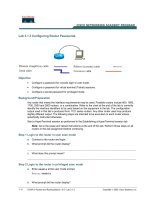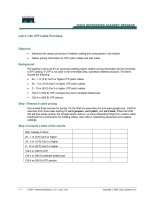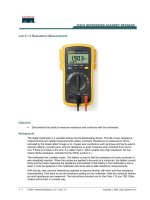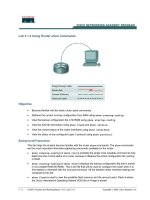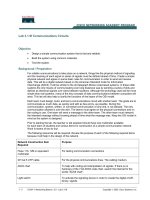Lab 3.1.4 Using Router show Commands
Bạn đang xem bản rút gọn của tài liệu. Xem và tải ngay bản đầy đủ của tài liệu tại đây (125.16 KB, 4 trang )
1 - 4 CCNA 2: Routers and Routing Basics v 3.0 - Lab 3.1.4 Copyright 2003, Cisco Systems, Inc.
Lab 3.1.4 Using Router show Commands
Objective
• Become familiar with the basic router show commands.
• Retrieve the current running configuration from RAM using show running-config.
• View the backup configuration file in NVRAM using show startup-config.
• View the IOS file information using show flash and show version.
• View the current status of the router interfaces using show interface.
• View the status of any configured Layer 3 protocol using show protocol.
Background/Preparation
This lab helps the student become familiar with the router show commands. The show commands
are the most important information-gathering commands available for the router.
• show running-config (or show run) is probably the single most valuable command to help
determine the current status of a router, because it displays the active configuration file running
in RAM.
• show startup-config (or show start) displays the backup configuration file that is stored
in non-volatile RAM (NVRAM). This is the file that will be used to configure the router when it is
first started or rebooted with the reload command. All the detailed router interface settings are
contained in this file.
• show flash is used to view the available flash memory and the amount used. Flash is where
the Cisco Internetwork Operating System (IOS) file or image is stored.
2 - 4 CCNA 2: Routers and Routing Basics v 3.0 - Lab 3.1.4 Copyright 2003, Cisco Systems, Inc.
• show arp displays the router IP to MAC to interface address mapping.
• show interface displays statistics for all interfaces configured on the router.
• show protocol displays global and interface-specific status of configured Layer 3 protocols
(IP, IPX, etc.).
Any router that meets the interface requirements may be used. Possible routers include 800, 1600,
1700, 2500, 2600 routers, or a combination. Refer to the chart at the end of the lab to correctly
identify the interface identifiers to be used based on the equipment in the lab. The configuration
output used in this lab is produced from 1721 series routers. Any other router used may produce
slightly different output. The following steps are intended to be executed on each router unless
specifically instructed otherwise.
Start a HyperTerminal session as performed in the Establishing a HyperTerminal session lab.
Note: Do not erase and reload the router prior to starting this lab.
Step 1 Log on to the router
a. Connect to the router and log on. If prompted, enter the password cisco.
Step 2 Enter the help command
a. Enter the help command by typing ? at the router prompt. The router responds with all
commands available in user mode.
b. What did the router reply with?
________________________________________________
c. Are all router commands available at the current prompt?
____________________________
d. Is show one of the options available?
___________________________________________
Step 3 Display help for the show command
a. Enter the show ? command. The router responds with the show subcommands available in
user mode.
b. List three user mode show subcommands.
show Subcommand Description
Step 4 Display IOS version and other important information with the show version
command
a. Enter the show version command. The router will return information about the IOS that is
running in RAM.
b. What is the IOS version?
____________________________________________________
c. What is the name of the system image (IOS) file?
__________________________________
d. Where was the router IOS image booted from?
____________________________________
e. What type of processor (CPU) and how much RAM does this router have?
__________________________________________________________________________
3 - 4 CCNA 2: Routers and Routing Basics v 3.0 - Lab 3.1.4 Copyright 2003, Cisco Systems, Inc.
f. How many Ethernet interfaces does this router have?
_________
How many serial interfaces?
_________
g. The router backup configuration file is stored in non-volatile random access memory (NVRAM).
How much NVRAM does this router have?
______________________________________
h. The router operating system (IOS) is stored in Flash memory. How much Flash memory does
this router have?
__________________________________________________________
i. What is the configuration register set to?
_________________________________________
Step 5 Display the time and date for the router
a. Enter the show clock command. What information is displayed?
______________________
Step 6 Display a cached list of host names and addresses
a. Enter the show hosts command. What information is displayed with show hosts?
__________________________________________________________________________
Step 7 Display users who are connected to the router
a. Enter the show users command. What information is displayed with show users?
__________________________________________________________________________
Step 8 Show the command buffer
a. Enter the show history command. What information is displayed with show history?
_______________________________________________________________________
Step 9 Enter privileged EXEC mode
a. From user EXEC mode, enter privileged EXEC mode using the enable command.
b. Enter the enable password class.
c. What command did you use to enter privileged EXEC mode?
__________________________
d. How do you know if you are in privileged EXEC mode?
______________________________
Step 10 Enter the help command
a. Enter the show ? command at the router prompt. What did the router reply with?
_______________________________________________________________________
b. How is this output different from the one you got in user EXEC mode in Step 3?
_______________________________________________________________________
Step 11 Show the router ARP table
a. Enter the show arp command at the router prompt. What is the ARP table?
_______________________________________________________________________
Step 12 Show information about the Flash memory device
a. Enter show flash at the router prompt.
b. How much Flash memory is available and used?
___________________________________
4 - 4 CCNA 2: Routers and Routing Basics v 3.0 - Lab 3.1.4 Copyright 2003, Cisco Systems, Inc.
c. What is the file that is stored in Flash memory?
____________________________________
d. What is the size in bytes of the Flash memory?
____________________________________
Step 13 Show information about the active configuration file
a. Enter show running-config (or show run) at the router prompt. What important information
is displayed with show run?
__________________________________________________________________________
__________________________________________________________________________
__________________________________________________________________________
__________________________________________________________________________
Step 14 Show information about the backup configuration file
a. Enter show startup-config (or show start) at the router prompt. What important
information is displayed with show start, and where is this information kept?
_______________________________________________________________________
Step 15 Display statistics for all interfaces configured on the router
a. Enter show interface at the router prompt.
b. Find the following information for interface Ethernet 0 or Fast Ethernet 0/0:
1. What is MTU?
______________________________________________________
2. What is rely?
_______________________________________________________
3. What is load?
______________________________________________________
c. Find the following information for interface Serial 0
1. What is the IP address and subnet mask?
__________________________________
2. What data link layer encapsulation is being used?
____________________________
Step 16 Display the protocols configured on the router
a. Enter show protocol at the router prompt. What important information is displayed?
__________________________________________________________________________
Upon completion of the previous steps, logoff by typing exit. Turn the router off.