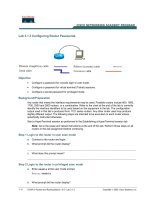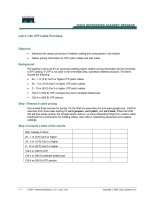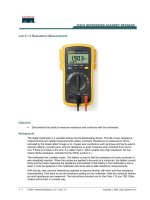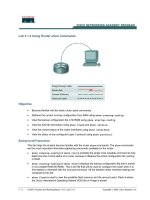Lab 3.1.3 Configuring Router Passwords
Bạn đang xem bản rút gọn của tài liệu. Xem và tải ngay bản đầy đủ của tài liệu tại đây (88.64 KB, 6 trang )
1 - 6 CCNA 2: Routers and Routing Basics v 3.0 - Lab 3.1.3 Copyright 2003, Cisco Systems, Inc.
Lab 3.1.3 Configuring Router Passwords
Objective
• Configure a password for console login to user mode.
• Configure a password for virtual terminal (Telnet) sessions.
• Configure a secret password for privileged mode.
Background/Preparation
Any router that meets the interface requirements may be used. Possible routers include 800, 1600,
1700, 2500 and 2600 routers, or a combination. Refer to the chart at the end of the lab to correctly
identify the interface identifiers to be used based on the equipment in the lab. The configuration
output used in this lab is produced from 1721 series routers. Any other router used may produce
slightly different output. The following steps are intended to be executed on each router unless
specifically instructed otherwise.
Start a HyperTerminal session as performed in the Establishing a HyperTerminal session lab.
Note: Go to the erase and reload instructions at the end of this lab. Perform those steps on all
routers in this lab assignment before continuing.
Step 1 Login to the router in user exec mode
a. Connect to the router and login.
b. What prompt did the router display?
__________________________________________________________________________
c. What does this prompt mean?
__________________________________________________________________________
Step 2 Login to the router in privileged exec mode
a. Enter enable at the user mode prompt.
Router>enable
b. What prompt did the router display?
2 - 6 CCNA 2: Routers and Routing Basics v 3.0 - Lab 3.1.3 Copyright 2003, Cisco Systems, Inc.
__________________________________________________________________________
c. What does this prompt mean?
__________________________________________________________________________
Step 3 Enter global configuration mode
a. Enter configure terminal at the privilege mode prompt.
Router#configure terminal
b. What prompt did the router display?
____________________________________________
c. What does this prompt mean?
__________________________________________________________________________
Step 4 Enter a hostname of GAD for this router
a. Enter hostname GAD at the prompt.
Router(config)#hostname GAD
b. What prompt did the router display?
__________________________________________________________________________
c. What does this prompt mean?
__________________________________________________________________________
Step 5 Configure and exit
Configure the console password on the router and exit from line console:
GAD(config)#line console 0
GAD(config-line)#password cisco
GAD(config-line)#login
GAD(config-line)#exit
GAD(config)#
Step 6 Configure and exit
Configure the password on the virtual terminal lines and exit line mode:
GAD(config)#line vty 0 4
GAD(config-line)#password cisco
GAD(config-line)#login
GAD(config-line)#exit
GAD(config)#
Step 7 Configure the enable password
Return to the user exec mode by entering the command disable:
GAD(config)#enable password cisco
GAD(config)#exit
Step 8 Return to the user exec mode
3 - 6 CCNA 2: Routers and Routing Basics v 3.0 - Lab 3.1.3 Copyright 2003, Cisco Systems, Inc.
GAD#disable
Step 9 Enter the privileged exec mode again
This time a prompt for a password will show. Enter cisco but the characters will not be seen on the
line.
GAD>enable
Password:cisco
Step 10 Return to the configuration mode
Return to the configuration mode by entering config terminal:
GAD#configure terminal
Step 11 Configure the enable secret password
GAD(config)#enable secret class
GAD(config)#exit
Note: Remember the enable secret password is encrypted from the configuration view. Also do
not type enable secret password class, or the secret password will be password, not
class. The enable password is unencrypted and can be viewed from the configuration.
Step 12 Return to the user exec mode
Return to the user exec mode by entering the command disable:
GAD#disable
GAD>
Step 13 Enter the privileged exec mode again
A prompt for a password will show. Enter cisco. The characters will not be seen on the line. If it fails,
continue until the bad secrets message is displayed:
GAD>enable
Password:cisco
Password:cisco
Password:cisco
% Bad secrets
Step 14 Enter the privileged exec mode again
A prompt for a password will show. Enter class. The characters will not be displayed on the line:
GAD>enable
Password:class
GAD#
4 - 6 CCNA 2: Routers and Routing Basics v 3.0 - Lab 3.1.3 Copyright 2003, Cisco Systems, Inc.
Note: the enable secret password takes precedence over the enable password. So once an
enable secret password is entered the enable password no longer is accepted.
Step 15 Show the routers running configuration
a. Is there see an encrypted password?
___________________________________________
b. Is there see any other passwords?
_____________________________________________
c. Are any others encrypted?
___________________________________________________
Upon completion of the previous steps, logoff by typing exit. Turn the router off.
5 - 6 CCNA 2: Routers and Routing Basics v 3.0 - Lab 3.1.3 Copyright 2003, Cisco Systems, Inc.
Erasing and reloading the router
Enter into the privileged exec mode by typing enable.
If prompted for a password, enter class. If “class” does not work, ask the instructor for assistance.
Router>enable
At the privileged exec mode enter the command erase startup-config.
Router#erase startup-config
The responding line prompt will be:
Erasing the nvram filesystem will remove all files! Continue?
[confirm]
Press Enter to confirm.
The response should be:
Erase of nvram: complete
Now at the privileged exec mode enter the command reload.
Router(config)#reload
The responding line prompt will be:
System configuration has been modified. Save? [yes/no]:
Type n and then Enter.
The responding line prompt will be:
Proceed with reload? [confirm]
Press Enter to confirm.
In the first line of the response will be:
Reload requested by console.
After the router has reloaded the line prompt will be:
Would you like to enter the initial configuration dialog? [yes/no]:
Type n and then Enter.
The responding line prompt will be:
Press RETURN to get started!
Press Enter.
The router is ready for the assigned lab to be performed.