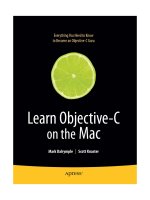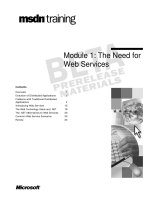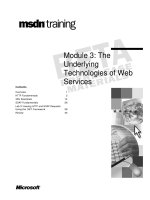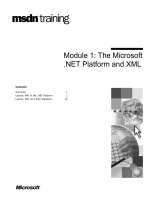Configure RSM (Route Switch Module) on the 4006 L3 Routing Switch
Bạn đang xem bản rút gọn của tài liệu. Xem và tải ngay bản đầy đủ của tài liệu tại đây (52.55 KB, 11 trang )
Lab 6.2.3: Configure RSM (Route Switch Module) on the 4006 L3 Routing
Switch
Marketing
VLAN20
10.1.20.0/24
Fast-EtherChannel Trunk
802.1q
10.1.1.1/24
DLRouter
DLSwitch
4006
10.1.1.250/24
Engineering
VLAN30
10.1.30.0/24
10.1.1.2
Marketing Workstation
ALSwitch
2900XL
10.1.1.251/24
10.1.1.0/24
Native
VLAN1
Accounting
VLAN10
10.1.10.0/24
Objective:
Configure RSM (Route Switch Module) on the 4006 L3 Routing Switch.
Scenario:
Your network switching equipment currently includes a 4006 Core switch and a 2900XL access
switch. Your network is segmented into four functional VLANs for better network management.
VLANs include “Accounting”, “Marketing” and “Engineering” for the users and “default” used for
the native VLAN network management. After deciding on your subnet ranges and VTP
information, illustrated below, your next step is to implement Inter-VLAN routing. Inter-VLAN
routing will allow individuals and servers on your Virtual LANs to exchange information. To
facilitate this function you choose to install a Layer-3 routing switch module for the 4006 and then
establish VLAN-trunking to the 2900XL over a Fast-EtherChannel group. Your VTP and
subnetwork information are as follows:
Design:
Switched Network VTP Configuration Information:
Switch VTP Domain VTP Mode
DLSwitch CORP Server
ALSwitch CORP Client
VLAN Configuration Information:
VLAN
ID
VLAN
Name
VLAN
Subnet
VLAN
Gateway
1 Default 10.1.1.0/24 10.1.1.1
10 Accounting 10.1.10.0/24 10.1.10.1
20 Marketing 10.1.20.0/24 10.1.20.1
30 Engineering 10.1.30.0/24 10.1.30.1
Switch VLAN Port Assignments
Switch VLAN 1 VLAN
10
VLAN
20
VLAN
30
Trunk
DLSwitch 5-18 19-24 25-30 31-34 3,4
ALSwitch 3 4-6 7-9 10-12 1,2
Cisco 4006 DLRouter Interface Configuration Information:
Interface IP Address VLAN
PortChannel 1.1 10.1.1.1/24 Native 1
PortChannel 1.10 10.1.10.1/24 10
PortChannel 1.20 10.1.20.1/24 20
PortChannel 1.30 10.1.30.1/24 30
Notes:
Lab Tasks:
1. Cable the lab as shown in the diagram.
2. The first device to be configured will be the distribution layer switch DLSwitch. Access the
switch through the console port and enter privileged mode. Clear your NVRAM and reload.
Switch> (enable) clear config all
Switch> (enable) reset
About how long did it take to reboot the switch?
3. Configure the DLSwitch with the following information:
a. Configure the prompt DLSwitch on the 4006 switch. Granted this is just good
practice. Some people will set the name and or the prompt. Here you can decide.
Switch> (enable) set prompt DLSwitch>
or
Switch> (enable) set system name DLSwitch>
* Note: Verify using DLSwitch> (enable) show config
b. Establish switch passwords. Always a good idea and required for VTY sessions for
management. We will use “cisco” throughout this lab for all passwords.
DLSwitch> (enable) set enablepass <enter>
* You will be prompted to enter and confirm the password
DLSwitch> (enable) set password <enter>
* You will be prompted to enter and confirm the password
c. Configure VTP information on the 4006 switch. The core switch should always be set
as a VTP server. If anything else you may recall that pruning can only be performed
from VTP servers. This issue sometimes leads to individuals setting all network
switches to VTP servers, but I would not recommended it as pruning is most needed
at the distribution layer and not the access layer.
DLSwitch> (enable) set vtp domain CORP
DLSwitch> (enable) set vtp mode server
* Note: Verify using DLSwitch> (enable) show vtp domain
What is VTP version is running?
d. Set switch IP address information and gateway. Again this is for management and is
not required for switch functionality. Typically, you want to manage the switch via
Telnet.
DLSwitch> (enable) set interface sc0 up
DLSwitch> (enable) set interface sc0 1 10.1.1.11/255.255.255.0
10.1.1.255
DLSwitch> (enable) set ip route 0.0.0.0/0.0.0.0 10.1.1.1
* Note: Verify using DLSwitch> (enable) show config
e. Create the port channel groups. We’re going to create two channel groups.
Fastethernet ports 3-4 will be used to establish a 200Mb link between the 4006 and
the 2900XL switches. The other channel will be formed from two internal gigabit
interfaces between the RSM and the backplane of the 4006. For the purposes of
channeling, these ports are referenced as 2/1-2 but keep in mind that we are not
utilizing the two physical gigabit ports on the RSM module. The numbers 156 and
157 are called Admin Group numbers and are arbitrary and for internal use only (If
omitted, the switch will assign random group numbers.)
DLSwitch> (enable) set port channel 2/1-2 156
DLSwitch> (enable) set port channel 2/3-4 157
* Note: Verify using DLSwitch> (enable) show config
f. Now we need to prepare these interfaces for trunking. Use the set trunk
command to establish the trunk mode (nonegotiate, etc.), protocol (801.q, ISL, etc.)
and the range of VLANs that they’ll accommodate.
DLSwitch> (enable) set trunk 2/1 nonegotiate dot1q 1-1005
DLSwitch> (enable) set trunk 2/2 nonegotiate dot1q 1-1005
DLSwitch> (enable) set trunk 2/3 nonegotiate dot1q 1-1005
DLSwitch> (enable) set trunk 2/4 nonegotiate dot1q 1-1005
* Note: Verify using DLSwitch> (enable) show config
Note that the show trunk command may not display the expected information at
this point because the configuration is not yet complete.
g. Turn EtherChannel on. Recall that ports 2/1-2 refer to internal interfaces between the
RSM and the backplane of the switch. Ports 2/3-4 form the channel link to the 2900
switch.
DLSwitch> (enable) set port channel 2/1-2 mode on
DLSwitch> (enable) set port channel 2/3-4 mode on
* Note: Verify using DLSwitch> (enable) show channel
h. Create corporate VLANs. The syntax for creating VLANs on the 4000 series
switches is simple. We create and name the VLANs first and then assign ports to
them later. When the connection is established to the 2900XL they will synchronize
to the 2900XL database so the assigned ports will have access.
DLSwitch> (enable) set vlan 1 name default
DLSwitch> (enable) set vlan 10 name Accounting
DLSwitch> (enable) set vlan 20 name Marketing
DLSwitch> (enable) set vlan 30 name Engineering
* Note: Verify using DLSwitch> (enable) show vlan
What would account for the additional VLANs beyond 1,10,20,30?
i. Assign ports to VLANs. Use the show vlan command to display the current port
members for each VLAN. Note that all ports are members of VLAN 1 by default.
Use the set vlan command to reassign ports (or blocks of ports) to a new VLAN.
Recall that for the XL series of switches we had to assign ports to VLANs one-by-
one.
DLSwitch> (enable) set vlan 10 2/19-24
DLSwitch> (enable) set vlan 20 2/25-30
DLSwitch> (enable) set vlan 30 2/31-34
* Note: Verify using DLSwitch> (enable) show vlan
What would be the command to delete a VLAN just in case?
j. Verify complete configuration using DLSwitch> (enable) show config. Go
ahead and compare it to the configuration at the end of the lab. Don’t worry about
little differences because the switch will place a number of its own configuration
commands in.
4. The next device to be configured will be the access layer switch ALSwitch. Access the
switch through the console port and enter privileged mode. Before we start changing the
configuration, take a look at the VLAN and VTP information.
Switch#show vlan
Switch#show vtp stat
5. Clear your NVRAM and reload.
Switch#clear start
Switch#reload
Note: If asked to save system information select “N”
6. Now check VLAN and VTP information again.
Switch#show vlan
Switch#show vtp stat
Note that “clear start” does not clear VLAN information. For that you’ll need to issue the
delete flash command and enter vlan.dat when prompted for a file.
7. Configure ALSwitch with the following information:
a. Configure VTP trunking information.