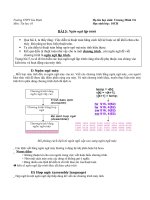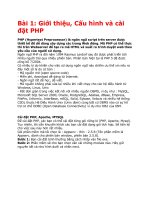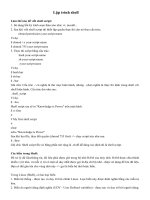Lập trình web-1
Bạn đang xem bản rút gọn của tài liệu. Xem và tải ngay bản đầy đủ của tài liệu tại đây (1.19 MB, 38 trang )
Server-side
Web Programming
Lecture 2:
The Jakarta Tomcat Web Container
and the NetBeans IDE
Client-Server Web Architecture
Client
Browser
www.cis.ysu.edu/~john/Sy
llabus.htm
Request to
www.cis.ysu.edu
for Syllabus.htm
Server
john public_html Syllabus.htm
port
Response containing Syllabus.htm as a long string
(<html><head><title>CSCI 6962 Syllabus</title></head><body>…)
•
Client browser sends request for page to server
•
Server sends response page and sends to client
Form Handling
Server must:
–
Listen on port for requests
–
Parse request to determine values of parameters
–
Generate appropriate response page based on
parameter values
–
Send response page back to client
Web Containers
•
Program running continuously on server
•
Runs code to handle requests
•
Built-in methods for parsing requests,
generating responses
•
Handles other important functions:
–
Session tracking
–
Database access
–
Email generation
–
Security and encryption
Web Containers
•
Jakarta Tomcat
–
Written in Java
–
NetBeans IDE
–
Acts as engine for Java Server Pages and servlets
•
Microsoft IIS
–
Visual Basic/Visual C++
–
Active Server Pages
Downloading the Java SDK
Downloading the Java SDK
Downloading the Java SDK
Downloading the Java SDK
Downloading the Java SDK
Installing Tomcat
•
Detailed Instructions in Chapter 2 (page 31)
•
Copy JAR files from Tomcat to Java Runtime Environment
–
Necessary for JSPs and servlets to compile
Installing Tomcat
•
Tell Tomcat where to look for Java (page 34)
–
Edit catalina.bat file in bin directory of Tomcat
Testing Tomcat
•
Start Tomcat
–
Execute statup.bat in bin directory
Testing Tomcat
•
This will open Tomcat control window
Testing Tomcat
•
Tomcat is now listening for requests!
–
Listening at port 8080 by default
•
Test: enter http://localhost:8080/ in your browser