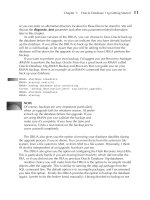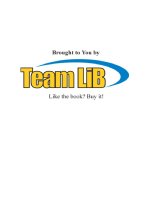OCP Oracle Database 11g New Features Exam Guide P2
Bạn đang xem bản rút gọn của tài liệu. Xem và tải ngay bản đầy đủ của tài liệu tại đây (597.62 KB, 20 trang )
Installing Oracle Database 11g
5
Automatic Diagnostic Repository
Oracle Database 11g offers a new automatic diagnostic repository (ADR), which
provides a single directory location for all the diagnostic data needed for diagnosing
and repairing database problems. The ADR uses standard methods to store diagnostic
data for the database as well as other Oracle products. Various automatic diagnostic
tools then use this diagnostic data to quickly diagnose and resolve problems. The
ADR also provides a consolidated location for the collection of all diagnostic data
you want to send to Oracle Support for diagnosing and resolving problems.
You specify the ADR directory location by providing the directory location as
the value for the diagnostic_dest initialization parameter. Using the ADR
isn’t mandatory, and specifying the diagnostic_dest parameter means that the
traditional diagnostic directories such as bdump, cdump, and udump are redundant.
The ADR contains several subdirectories such as alert and cdump, where the
traditional diagnostic data as well as new types of diagnostic data are stored. You
have two versions of the alert log in Oracle Database 11g, one a regular text file
and the other an XML-formatted file. You can
read the alert log using a normal text editor,
the Enterprise Manager, or the new ADRCI
tool, which lets you perform a variety of tasks
Understand the changes
pertaining to problem diagnosis.
made with regard to the ORACLE_BASE
You must provide the Oracle Universal
environment variable to make it compliant
Installer a directory location for the ADR base
with the Oracle Flexible Architecture.
if you want to use the ADR. The ADR base
is the root directory for the ADR, under which various “ADR homes” live. Oracle
recommends that you choose the same ADR base for all Oracle products in order to
consolidate diagnostic data.
The Oracle Universal Installer will set the ADR’s base directory to the Oracle
base location by default. You can set an alternate location for the ADR base directory
by setting a value for the diagnostic_dest initialization parameter. The default
ADR base directory is then of the form $ORACLE_BASE. Under this directory,
there is a directory named rdbms, which contains all diagnostic files for Oracle
databases on that server. In the rdbms directory, the diagnostic files for each database
are organized by the database name and instance name. For example, if the Oracle
base is /u01/app/oracle and the database name and the instance name are both orcl2,
the subdirectories such as alert and trace are located in the following directory:
/u01/app/oracle/diag/rdbms/orcl2/orcl2
Chapter 2 discusses the new fault diagnosability infrastructure in detail.
6
Chapter 1:
Installing, Upgrading, and Change Management
Changes in the Installation Options
Following are the important changes in the server installation options in Oracle
Database 11g.
■ The Oracle Configuration Manager, which gathers software configuration
information, is integrated with the Oracle Universal Installer as an optional
component. The Oracle Configuration Manager was previously called the
Customer Configuration Repository (CCR).
■ The Oracle Data Mining option is chosen by default when you install the
Enterprise Edition; the catproc.sql script that you run after creating a new
database will automatically install this option.
■ The Oracle XML DB option isn’t an optional component in the new release.
The Database Configuration Assistant will install and configure this option
for you. If you’re creating a database manually, the catproc.sql script will
create the XML DB automatically.
■ Oracle Database Vault is an optional component when you select the Custom
Installation option.
The following components aren’t part of the Oracle Database 11g installation
(but were part of the Oracle Database 10g release 2):
■ iSQL*Plus
■ Oracle Workflow
■ Oracle Enterprise Manager Java Console
■ Oracle Data Mining Scoring Engine
■ Raw storage support for datafiles (installer only)
The following features are deprecated, although they are retained for backward
compatibility:
■ Oracle Ultra Search
■ Java Development Kit (JDK) 1.4
■ CTXXPATH index
Oracle recommends that you migrate from the components listed here. For the
JDK, Oracle recommends using JDK 5.0. Instead of CTXXPATH index, Oracle
recommends using XMLIndex.
Installing Oracle Database 11g
7
New Database Components
You have the following new components in Oracle Database 11g server installation,
some of which are optional; the others are automatically installed by the Oracle
Universal Installer:
■ Oracle Application Express (APEX)
Oracle’s browser-based rapid
application development tool, known earlier as Oracle HTML DB, now
contains prepackaged applications for blogs, storefronts, and discussion
forums, in addition to new reporting capabilities and support for drag-anddrop forms layout. APEX is now installed with Oracle database 11g as part
of the base Oracle installation CD instead of the companion CD.
■ Oracle SQL Developer
Oracle’s free database development productivity
tool, SQL Developer, is installed automatically when you choose a templatebased database installation by selecting an installation option such as General
Purpose/Transaction Processing and Data Warehousing. SQL Developer
contains new tuning enhancements such as database activity reporting
and expanded support for version control and visual query building.
■ Oracle Real Application Testing
This new component, which consists
of two new features—Database Replay and SQL Performance Analyzer—is
automatically installed when you select the Enterprise Edition installation
option.
■ Oracle Configuration Manager (OCM)
This is an optional component.
The OCM gathers software configuration information and uploads it to the
Oracle configuration repository.
■ Oracle Warehouse Builder
This tool is installed as part of the Oracle
Database server software.
■ Oracle Database Vault
This tool is now installed with the Oracle Database
11g, but as an optional component, instead of as a component of the
companion CD. The Oracle Database Vault installation provides a baseline
security policy for the database. When you install the Oracle Database Vault,
all security-related initialization parameters are assigned default values.
Role and Privilege Changes
Oracle Database 11g seeks to demarcate database administration and ASM
administration. Oracle now recommends that you create an optional operating
system–level group for the users who’ll manage automatic storage management
8
Chapter 1:
Installing, Upgrading, and Change Management
(ASM). You can do this during the installation or later on. Oracle also recommends
that you assign a new ASM-related system privilege for ASM administrators. Even
if you are performing both regular DBA chores as well as the ASM tasks in your
organization, it may be a good idea to formally separate the two types of tasks, so
it’s easy to remember which environment you’re operating in.
Oracle Database 11g introduces the new operating system OS group named
OSASM, exclusively for users who’ll manage ASM. Oracle recommends that you
grant ASM access only to users who are members of the OSASM group.
There is also a new ASM-related system privilege called SYSASM, which Oracle
recommends that you grant to those users who perform ASM administrative tasks.
For example, a user who needs to create an ASM instance must have the SYSASM
privilege. This means that you must not assign the SYSDBA privileges for users who
perform only ASM-related tasks and not general database administration.
The OSASM operating system group and the SYSASM system privilege are purely
optional in this release. However, Oracle may make them mandatory in a future
release by requiring that users not belonging to the OSASM group be denied access
to ASM and by requiring ASM administrators to have the SYSASM system privilege.
An Oracle Database 11g Installation
There are no major innovations in the installation process itself in Oracle Database
11g, although there are a few changes during the installation, which I’ll point out
in this section. Whether you’re installing from the DVD or from the downloaded
Oracle software files, you’ll start the installation by executing the runInstaller script
as usual. To start the installation, invoke the Oracle Universal Installer by moving
to the directory where the runInstaller script is located and typing in the following:
$ ./runInstaller
If you’re installing from a DVD, invoke the Oracle Universal Installer by supplying
the full path for the database directory:
$ /<directory_path>/runInstaller
You’re ready to start the installation of the Oracle software once the Oracle
Universal Installer confirms that the server passes all the requirements regarding
space, operating system patches, and so on. Here are the steps in the installation
of Oracle Database 11g:
1. On the Select Installation Method page, Select Advanced Installation and
click Next.
Installing Oracle Database 11g
9
2. On the Select Installation Type page, choose Enterprise Edition and
click Next.
3. On the Install Location page, specify the path for the Oracle base and Oracle
home locations and click Next.
4. On the Product-Specific Prerequisite Checks page, the Oracle Universal
Installer verifies that your system meets the minimum requirements for
installation. Click Next.
5. On the Select Configuration Option page, choose Install Software Only and
click Next.
6. On the Privileged Operating System Groups page, which is new in Oracle
Database 11g, Oracle prompts you to create the optional new system privilege
called SYSASM for managing ASM and the new UNIX/Linux group called
OSASM for ASM administrators. Figure 1-1 shows the Privileged Operating
System Groups page.
FIGURE 1-1
The Privileged Operating System Groups page
10
Chapter 1:
Installing, Upgrading, and Change Management
7. On the Summary page, click Next after reviewing the summary.
8. On the Install page, once the installation completes successfully, exit the
Oracle Universal Installer by first clicking Exit and then clicking Yes.
If you choose to create a new database during installation itself by choosing
the Create a Database option in Step 5, you can select new Oracle Database 11g
features such as automatic memory management. You’ll also get to configure the
Oracle Configuration Manager if you choose to create a starter database during the
installation. Oracle Configuration Manager gathers configuration information so you
can link your Oracle Support service requests in MetaLink with the configuration
information. Chapter 2 shows how the Configuration Manager can facilitate the
transmission of configuration information to Oracle Support.
CERTIFICATION OBJECTIVE 1.02
New Features in Database Creation
There are some key changes in creating an Oracle database when you use the DBCA
to create the database. Whether you create a database with the DBCA or manually
by using the create database SQL statement, you must be aware of the
important new initialization parameters in Oracle Database 11g. I thus summarize
the key new initialization parameters before moving on to the new features in
database creation. I discuss all the important new initialization parameters in more
detail subsequently, in the relevant chapters.
Summary of New Initialization Parameters
None of the new parameters that I discuss here are mandatory, but you must use
most of them if you want to take advantage of the new features offered by the Oracle
Database 11g release. In Chapter 8, you learn about a new feature that lets you
create an initialization parameter file (init.ora) or server parameter file (SPFILE)
from the current values of the parameters in memory. In Oracle Database 11g,
the initialization parameters are listed in the alert log in such a way that you can
conveniently copy and paste them to create a new parameter file.
Your Oracle9i or Oracle Database 10g databases can run with the Oracle 11g software
(after upgrading, of course) without making significant changes to the initialization
parameters. You must set the value of the initialization parameter compatible to
New Features in Database Creation
11
at least 10.0.0 before the upgrade to the new oracle Database 11g release. The default
value for the compatible parameter is 11.1.0 and the maximum value is 11.1.0.n.n. The
following review of the important initialization parameters provides a quick overview,
and I discuss these in the relevant portions of the book in greater detail:
■ Two new memory-related parameters—memory_target and memory_
max_target—provide support for the new automatic memory management
feature, discussed in Chapter 6.
■ The plsql_code_type parameter lets you turn on PL/SQL native
compilation, as explained in Chapter 8.
■ The diagnostic_dest parameter lets you set the ADR base directory.
This parameter replaces the traditional background_dump_dest, user_
dump_dest, and core_dump_dest parameters. The diagnostic_dest
parameter’s value defaults to $ORACLE_BASE. The diagnostic_dest
parameter is recommended but not mandatory. If you do set this parameter, the
database will ignore any *_dump_dest parameters you may have set.
■ The result_cache_mode parameter supports result caching, a major
new feature. In addition to the result_cache_mode parameter, you
have other result cache–related initialization parameters, such as the
result_cache_max_result, result_cache_max_size, and
result_cache_remote_expiration parameters. The new parameters
client_result_cache_size and client_result_cache_lag
support the new client-side result caching feature. Both server-side and
client-side result caching are discussed in Chapter 4.
■ The ddl_time_lockout parameter enables you to control the duration
for which a DDL statement will wait for a DML lock. Chapter 8 describes the
new capability to control the length of time a DDL statement will wait for a
necessary DML lock.
■ The db_securefile parameter enables you to specify whether to treat a
LOB file as a traditional Oracle LOB or the new Oracle SecureFiles format.
Oracle SecureFiles is a new Oracle Database 11g feature that offers a more
efficient approach to storing file content such as images, audio, video, PDFs,
and spreadsheets. Chapter 8 discusses the Oracle SecureFiles feature.
■ The db_ultra_safe parameter enables you to control three corruption-
checking parameters—db_block_checking, db_block_checksum,
and db_lost_write_protect.
12
Chapter 1:
Installing, Upgrading, and Change Management
■ The sec_case_sensitive_logon parameter lets you manage the
enabling and disabling of password case sensitivity in the database. By
default, Oracle Database 11g enforces password case sensitivity.
■ The parameter sec_max_failed_login_attempts enables you
to specify the maximum number of times a client can make a connection
attempt. Chapter 3 explains how to use the sec_max_failed_login_
attempts parameter.
■ The parameters optimizer_capture_sql_plan_baselines and
optimizer_use_sql_baselines support the SQL Plan Management
feature, which replaces the stored outlines feature. The parameter
optimizer_use_private_statistics enables you to create private
optimizer statistics. Another optimizer-related new initialization parameter,
optimizer_use_invisible_indexes, enables you to manage
invisible indexes, as discussed in Chapter 8.
■ The new parameter control_management_pack_access determines
which Server Manageability Pack can be active in the database. You can
choose to activate either or both of these management packs:
■ Diagnostic pack, which includes the AWR, ADDM, and other
diagnostic tools.
■ Tuning pack, which includes the SQL Tuning Advisor, the SQL Access
Advisor, and related tools.
You must have a license for the diagnostic pack in order to use the tuning pack.
The possible values for the control_management_pack_access parameter
are NONE, DIAGNOSTIC, and DIAGNOSTIC+TUNING. The last value is the
default value for this parameter.
DBCA Enhancements
The Database Configuration Assistant (DBCA) includes several enhancements in
Oracle Database 11g. I summarize the main changes to the DBCA in the following
sections.
New Database Configuration Options
Oracle Database 11g contains quite a few changes in configuring databases through the
DBCA. These include the configuration of the new automatic memory management
feature, secure database configuration by default, and others. Following is a review of
the important database configuration options in the new release.
New Features in Database Creation
13
Automatic Memory Management The DBCA doesn’t specify values for the
memory-related initialization parameters sga_target and pga_aggregate_
target by default. Instead, it uses the memory_target parameter, which
allows you to configure the new automatic memory management feature. You select
automatic memory management in the Memory Management page, as you’ll see
later in the DBCA database creation example.
Automatic Secure Configuration The DBCA will configure a secure database
by default in Oracle Database 11g. If you want, you can even configure this later on,
but Oracle recommends that you opt for automatic secure configuration when you
create the database.
Automatic switching to Grid Control In previous releases, it took quite a bit
of work to reconfigure a database from Database Control to Grid Control. In Oracle
Database 11g, you can use the Enterprise Manager plug-in provided by the DBCA to
automate the switching of a database from Database Control to Grid Control.
Configuration of Oracle Base and Diagnostic Destination
DBCA now uses the values for the Oracle base directory, stored in the Oracle home
inventory, to derive the default locations for datafiles and the diagnostic_dest
initialization parameter, which is the ADR base directory.
The initialization parameter diagnostic_dest replaces the traditional
parameters used for setting the background dump, user dump, and core dump
destinations.
Using the DBCA to Create a Database
There are a couple of new features to be aware of when using the DBCA to create an
Oracle Database 11g release database. The changes concern security settings and the
new automatic memory management feature.
Here are the steps to follow in order to create a new database with the DBCA.
I’ll emphasize the changes in the database creation process. First, invoke the DBCA
by typing in dbca after setting your environment variables to point to the Oracle
Database 11g binaries.
1. On the DBCA Operations page, select the Create a Database option.
2. On the Database Templates page, select one of the following database types:
Data Warehouse, General Purpose, or Transaction Processing.
14
Chapter 1:
Installing, Upgrading, and Change Management
3. On the Database Identification page, select the database name and the
system identifier (SID).
4. On the Management Options page, select Database Control.
5. On the Database Credential page, specify passwords for database accounts
such as SYS and SYSTEM.
6. On the Security Settings page (shown in Figure 1-2), you must choose the
security settings for the database you’ll be creating. In Oracle Database 11g,
the DBCA provides secure database configuration by default. You have the
option of turning off this default security configuration if you want. The
secure database configuration applies to the following entities:
■ Audit settings
■ Password profiles
■ Revoking grants to the public role
FIGURE 1-2
DBCA’s Security Settings page
New Features in Database Creation
15
7. On the Network Configuration page, you are offered a choice of listeners
for the new database. Select the listener or listeners for which you want to
register the database. This is also new in Oracle Database 11g. Figure 1-3
shows the new Network Configuration page.
8. On the Storage options page, select the storage mechanism you want to use
for the new database, such as automatic storage management or file system–
based storage.
9. On the Database File Locations page, specify the Oracle software home and
the directory for the database files. You can also select the Oracle-Managed
Files (OMF) option.
10. On the Recovery Configuration page, choose archivelog or noarchivelog
mode as well as the flash recovery area location.
FIGURE 1-3
DBCA’s new Network Configuration page
16
Chapter 1:
Installing, Upgrading, and Change Management
11. On the Database Content page, specify the sample schemas and custom
scripts you want the DBCA to run after database creation.
12. On the Initialization Parameters page (shown in Figure 1-4), you can either
accept the default settings for various initialization parameters such as
memory and character sets, or provide different values for the parameters.
You have a choice of three types of memory allocation—automatic memory
management (new in Oracle Database 11g), automatic shared memory
management, or manual memory management. Note that automatic memory
management is a new feature introduced in Oracle Database 11g, so this page
in DBCA is different from the one from previous releases. (This option has
been modified in Oracle Database 11g.)
13. On the Database Storage page, make changes in the storage structure of the
database.
14. On the Database Creation Options page, you can choose from three options:
Create Database, Save As a Database Template, or Generate Database
Creation Scripts. Select Create Database and click Finish; then click OK.
FIGURE 1-4
DBCA’s new Initialization Parameters page
New Features in Database Creation
17
When you’re on the Security Setting page (Step 6), you don’t have to choose
the new Secure Configure option during the creation of the database, but Oracle
strongly recommends that you do so. Choosing the Secure Configure option at this
point means you choose to use the new default enhanced security settings for the
newly created database. If you disable the default security settings by checking the
Disable Security Settings box, you can always configure the Secure Configuration
option later on by using the DBCA again. If you disable the default enhanced security
settings, DBCA will create the database with the default security options for Oracle
Database 10g Release 2.
During the creation of a new database, Oracle recommends that you enable
the default security settings offered through the Security Settings window. These
default security settings mainly affect two areas of security: password and auditing.
Let’s examine how the default security settings regarding password management and
auditing work.
A profile, as you are aware, is a set of parameters that specifies a limit on a user’s
use of various types of resources in the database. A key resource in a user’s profile is
the password resource, and here are the password-specific default security settings
you can enable when you’re creating a new Oracle database, by configuring the
password settings in the default profile:
■ FAILED_LOGIN_ATTEMPTS
Specifies the maximum number of times
a user can try to log in. The default value for this parameter is 10, which is
the same as in the previous release.
■ PASSWORD_GRACE_TIME
Specifies the number of days within which
users must change their password before it expires. The default value for this
setting is 7 days, whereas it was unlimited before.
■ PASSWORD_LIFE_TIME
Sets the duration for which users can use the
same password. This is set to 180 days by default, whereas it was unlimited
before.
■ PASSWORD_LOCK_TIME
Sets the number of days for which an
account will remain locked after a set number of failed attempts to log in.
The default value is 1, compared to unlimited in the previous release.
■ PASSWORD_REUSE_MAX
Sets the number of days that must pass
before you can reuse a password after it expires. The default value is set to
unlimited, the same value as before.
■ PASSWORD_REUSE_TIME
Sets the number of new passwords you must
use before you are permitted to reuse the current password. By default, there
is no limit on the number of times you can reuse a password.
18
Chapter 1:
Installing, Upgrading, and Change Management
If you don’t enable the default password-specific settings when you create the
database, you can always enable or modify the settings later on by using the
create profile or alter profile SQL statement.
Note that in Oracle Database 11g, the following resources are much more restricted:
■ PASSWORD_GRACE_TIME is now 7 days by default, instead of being
unlimited.
■ PASSWORD_LIFE_TIME is set by default to 180 days, instead of being
unlimited.
■ PASSWORD_LOCK_TIME is 1 day, instead of being set to the value of
DEFAULT as in the Oracle Database 10g release.
If you install Oracle Database Vault, you can’t change the Secure
Configuration option using DBCA.
If you choose to accept the default security settings, Oracle will set the audit_
trail initialization parameter to db and automatically audit security-relevant SQL
statements and privileges. The database will audit all privileges and statements by
access in a SQL statement. Here are some of the privileges the database will audit
by default when you choose the default security settings:
■ alter any procedure, alter any table, alter database
■ create any procedure, create any job, create external job, create public
database link, create user, create session
■ drop any table, drop user, drop any procedure
■ alter system, alter user, audit system, audit system by access, audit role
by access
■ grant any privilege, grant any role
Oracle strongly supports auditing by default, for security reasons as well to comply
with requirements specified by laws such as the Sarbanes-Oxley Act. Depending on the
types of applications your database supports, the audit-related default security settings
may not be appropriate for you. If this is true, simply choose the Oracle 10g Release 10.2
settings for auditing, which will disable the default auditing. Because the default audit
settings may impose a server performance overhead in some organizations, you may
have to decide if the default security settings are appropriate for you.
When you’re on the Initialization Parameters page, you can choose the type of
memory management for the new database you’re creating. The choice of Typical
Upgrading to Oracle Database 11g
19
means you don’t have to configure anything really. The DBCA will create a database
with minimal configuration or use the amounts of memory you input on this page.
Oracle believes that for the less experienced DBA, this option is plenty. If the DBA
enters a value in the PERCENTAGE field, Oracle will allocate the most efficient
amount of memory based as a percentage of the total available system memory.
Choosing the Custom option means you have to provide configuration values
for memory, but this also means that you can exert more control over how the
database uses the system memory. By selecting the Typical option, you can let Oracle
automatically tune both SCA and PGA with the new Oracle Database 11g memory
allocation method called automatic memory management. Oracle also
determines the memory to be allocated to the new instance, based on the amount
of memory available with the operating system.
Choosing the Custom option means that you get to select both the amount of
memory to allocate to the new instance, as well as the type of memory allocation,
which can be one of the following:
■ Automatic memory management (new in Oracle Database 11g)
■ Automatic shared memory management
■ Manual shared memory management
In order to choose automatic memory management, you must first select the
Typical option and then select the Use Automatic Memory Management option.
You can change the amount of memory allocated to Oracle later on by specifying
the new initialization parameters memory_target and memory_max_target.
CERTIFICATION OBJECTIVE 1.03
Upgrading to Oracle Database 11g
There are a few changes in the database upgrade process in Oracle Database 11g,
which I summarize in the following sections.
Moving Data as Part of the Upgrade
You can now move datafiles to ASM, OFS, SAN, and NAS during the upgrade to
the 11g release. You can not only avoid downtime, but also rebalance disks and move
datafiles to more efficient storage devices.
20
Chapter 1:
Installing, Upgrading, and Change Management
New Privileges for Storage Management
Oracle Database 11g introduces a new system privilege called SYSASM, for
performing ASM administration tasks. Although you can still perform these tasks
using the SYSDBA system privilege, Oracle recommends that you use the new
SYSASM privilege instead for performing ASM-related tasks. Although using the
SYSASM privilege is optional, Oracle wants to separate database administration
and ASM administration, and intends to require the use of the SYSASM privilege
in future releases. The SYSASM privilege enables you to separate the SYSDBA
database administration privilege from the ASM storage administration privilege.
Oracle Database 11g also introduces a new optional operating system group called
OSASM, for the ASM administrators. You create the OSASM group in addition
to the normal dba and oper operating system groups before installing Oracle.
Again, creating and using the OSASM group is purely optional, but the OSASM
group will most likely be mandatory in a future release. You can grant a user access
to the SYSASM privilege by granting the user membership in the new OSASM
operating system group. When you install ASM, you can divide system privileges
so that DBAs, storage administrators, and database operators each have a distinct
operating system privilege group. The following are the different operating system
authentication groups for ASM and the privileges that the members of each group
are granted:
■ OSASM
SYSASM privilege, which provides full administrative privileges
for administering an ASM instance.
■ OSDBA for ASM
SYSDBA privilege on the ASM instance. The privilege
grants access to data stored on ASM as well as the SYSASM administrative
privileges.
■ OSOPER for ASM
SYSOPER privilege on the ASM instance.
Regardless of whether you create separate operating system groups or provide
operating system authentication for all system privilege through a single group,
you must use the SYSASM privilege to manage an ASM instance. If you use the
SYSDBA privilege for managing an ASM instance, Oracle will place warnings in
the alert log. In future releases, Oracle plans to remove the ability to administer an
ASM instance with the SYSDBA privilege.
Upgrading to Oracle Database 11g
Oracle Database 11g uses similar pre-upgrade and post-upgrade scripts as the Oracle
Database 10g release. However, the pre-upgrade checks are more refined and there is
Upgrading to Oracle Database 11g
21
also simpler error management. The database upgrade process is, on the whole, faster
than in Oracle Database 10g.
Enhancements in the Upgrade Process
Oracle Database 11g provides the following enhancements to the database upgrade
process.
■ There are improvements to the Pre-Upgrade Information Tool in statistics
gathering, space estimation, initialization parameters, and warnings.
■ For both major releases and patch upgrades, use the catupgrd.sql script for the
upgrades and the catdwdgrd.sql script for downgrades.
■ The Post-Upgrade Status Tool collects and displays errors for each
component as it is being upgraded.
■ The DBUA automatically performs parallel object recompilation for multi-
CPU systems.
The Compatibility Factor
One of the things you must pay close attention to before upgrading your pre–Oracle
Database 11g databases is the database compatibility issue. If you don’t set a value for
the initialization parameter compatible, it defaults to 11.1.0. However, Oracle
recommends that you set the value of the compatible parameter to 10.0.0,
which is the minimum allowable for upgrading to Oracle Database 11g. The reason
for doing this is that in the unlikely event that your upgrade process is messed up,
your database still remains compatible with the previous release. Of course, you
must change the compatibility setting to 11.1 after the upgrade process completes
successfully, so you can take advantage of all the nice new features in the Oracle
Database 11g release. Once you set the compatibility level to 11.1 and restart the
database, you must be aware that you can’t downgrade to the older release. You must
restore the backups of the pre-upgrade database instead.
After you complete upgrading a database to the Oracle Database 11g release and
are thinking about changing the compatibility level to 11.1 (compatible=11.1.0,
for example), first back up the database. Then, make the following change to the
current SPFILE:
SQL> alter system set compatible ='11.1.0' scope=spfile;
Once you change the compatible parameter’s value to 11.1 or higher and restart
the database, you can’t go back to the older release without restoring the pre-upgrade
backup of the database.
22
Chapter 1:
Installing, Upgrading, and Change Management
The Upgrade Path to Oracle 11g
Depending on your current database release, you may or may not be able to directly
upgrade to the Oracle Database 11g Release 1 (11.1) version. You can directly
upgrade to Oracle Database Release 1 if your current database is based on an Oracle
9.2.0.4 or newer release. For Oracle database releases older than Oracle 9.2.0.4, you
have to migrate via one or two intermediate releases, as shown by the following
upgrade paths:
■ 7.3.3 (or lower) => 7.3.4 => 9.2.0.8 => 11.1
■ 8.0.5 (or lower) => 8.0.6 => 9.2.0.8 => 11.1
■ 8.1.7 (or lower) => 8.1.7.4 => 9.2.0.8 => 11.1
■ 9.0.1.3 (or lower) => 9.0.1.4 => 9.2.0.8 => 11.1
■ 9.2.0.3 (or lower) => 9.2.0.8 => 11.1
For example, if you want to upgrade a database from the 8.1.6 release, the following
would be your game plan: upgrade release 8.1.6 to 8.1.7; upgrade 8.1.7 to release
9.2.0.8; upgrade release 9.2.0.8 to release 11.1
Upgrading to Oracle Database 11g
You can upgrade to Oracle Database 11g with the Oracle-provided upgrade scripts
or with the help of the DBUA. Of course, for smaller databases, you can also use the
Data Pump export and import utilities to migrate the database to the new release. As
far as the Oracle clients are concerned, you can upgrade an Oracle 8i, Oracle 9i, or
Oracle Database 10g client to the Oracle 11.1 release. You can use the Oracle 11.1
client to access an Oracle 8i, Oracle 9i, Oracle Database 10g, and Oracle Database
11g (11.1) database.
Let’s first look at the manual upgrade process using Oracle-supplied upgrade
scripts. Then, we’ll review the upgrade process using the DBUA.
Upgrading Using the Manual Method You use Oracle-supplied pre- and postupgrade scripts to upgrade to Oracle Database 11g. You can find all these scripts in
the $ORACLE_HOME/rdbms/admin directory. There is a different set of upgrade
scripts you must use, depending on the release number of the database you’re
upgrading from. In this example, I’m upgrading from an Oracle Database 10g release
database to Oracle Database 11g and would need to use the scripts utlu111i.sql,
catupgrd.sql,utilu111s.sql, catuppst.sql, and utlrp.sql to perform the manual upgrade.
Following is a summary of the functions performed by each of the upgrade scripts:
■ utlu111i.sql
This script, also known as the Pre-Upgrade Information Tool,
gathers information from the database and analyzes it to make sure that it
Upgrading to Oracle Database 11g
23
meets all the upgrade requirements, such as whether the database already
contains the SYSAUX tablespace or not. As you know, a pre–Oracle Database
10g database doesn’t have a SYSAUX tablespace; therefore, the Pre-Upgrade
Information Tool would recommend that you create the SYSAUX tablespace
to meet the requirements for the upgrade. The Pre-Upgrade Information Tool
will issue warnings about potential upgrade issues such as database version
and compatibility, redo log size, initialization parameters, and tablespace
size estimates, and generates warnings if your database doesn’t satisfy the
requirements for upgrading to Oracle Database 11g.
■ catupgrd.sql
This is the script that performs the actual upgrading of the
database to the Oracle Database 11g release and it now supports parallel
upgrades of the database.
■ utlu111s.sql
This is the Upgrade Status Utility script which lets you
check the status of the upgrade—that is, whether the upgraded database’s
components have a valid status.
■ catuppst.sql
This is the script you run to perform post-upgrade actions. This
is new in Oracle Database 11g Release 1.
■ utlrp.sql
This script recompiles and revalidates any remaining application
objects.
Because our pre-upgrade database is newer than the Oracle 9.2.0.4 release, you
can directly upgrade to the Oracle Database release. Before you start the upgrade
itself, run the Pre-Upgrade Information Tool by executing the Oracle supplied script
utlu111i.sql. Copy the utlu111.i sql file from the $ORACLE_HOME/rdbms/admin
directory to a staging directory such as /u01/app/oracle/upgrade. Log in as the owner
of the Oracle home directory of the older release and run the utlu111.i sql script
(from the /u01/app/oracle/upgrade directory). Spool the results so you can review the
output. Here’s an example showing the output of an execution of the utlu111i.sql
script on my system:
SQL> spool upgrade.log
SQL> @utlu111i.sql
Oracle Database 11.1 Pre-Upgrade Information Tool
01-30-2008 05:33:22
***********************************************************
Database:
***********************************************************
--> name:
ORCL10
--> version:
10.2.0.1.0
--> compatible:
10.2.0.1.0
--> blocksize:
8192
--> platform:
Linux IA (32-bit)
24
Chapter 1:
Installing, Upgrading, and Change Management
--> timezone file: V2
.
*****************************************************
Tablespaces: [make adjustments in the current environment]
***********************************************************
--> SYSTEM tablespace is adequate for the upgrade.
.... minimum required size: 723 MB
.... AUTOEXTEND additional space required: 243 MB
--> UNDOTBS1 tablespace is adequate for the upgrade.
.... minimum required size: 471 MB
.... AUTOEXTEND additional space required: 441 MB
--> SYSAUX tablespace is adequate for the upgrade.
.... minimum required size: 412 MB
.... AUTOEXTEND additional space required: 182 MB
--> TEMP tablespace is adequate for the upgrade.
.... minimum required size: 61 MB
.... AUTOEXTEND additional space required: 41 MB
--> EXAMPLE tablespace is adequate for the upgrade.
.... minimum required size: 69 MB
.
*******************************************************
Update Parameters: [Update Oracle Database 11.1
init.ora or spfile]
*******************************************************
WARNING: --> "sga_target" needs to be increased to at
least 336 MB
.
*********************************************************
Renamed Parameters: [Update Oracle Database 11.1
init.ora or spfile]
*********************************************************
-- No renamed parameters found. No changes are required.
.
*********************************************************
Obsolete/Deprecated Parameters: [Update Oracle Database
11.1 init.ora or spfile]
**********************************************************
--> "background_dump_dest" replaced by "diagnostic_dest"
--> "user_dump_dest" replaced by "diagnostic_dest"
--> "core_dump_dest" replaced by "diagnostic_dest"
.
********************************************************
Components: [The following database components will be
upgraded or installed]
********************************************************
--> Oracle Catalog Views
[upgrade] VALID
--> Oracle Packages and Types
[upgrade] VALID