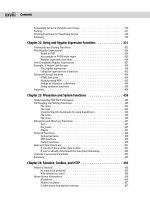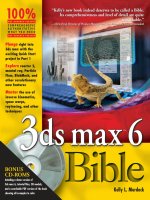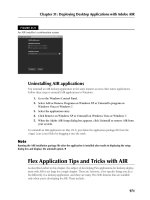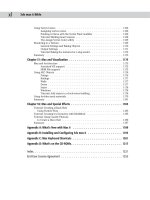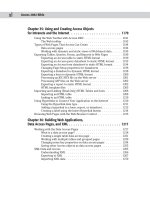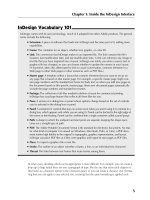3DS Max 6 Bible P2
Bạn đang xem bản rút gọn của tài liệu. Xem và tải ngay bản đầy đủ của tài liệu tại đây (548.48 KB, 10 trang )
xl
3ds max 6 Bible
Using Vertex Colors . . . . . . . . . . . . . . . . . . . . . . . . . . . . . . . . . . . . 1166
Assigning vertex colors . . . . . . . . . . . . . . . . . . . . . . . . . . . . . . 1166
Painting vertices with the Vertex Paint modifier . . . . . . . . . . . . . . . . 1166
Tutorial: Marking heart tension . . . . . . . . . . . . . . . . . . . . . . . . . . 1168
The Assign Vertex Color utility . . . . . . . . . . . . . . . . . . . . . . . . . . 1169
Rendering to a Texture . . . . . . . . . . . . . . . . . . . . . . . . . . . . . . . . . . . 1169
General Settings and Baking Objects . . . . . . . . . . . . . . . . . . . . . . . 1170
Output Settings . . . . . . . . . . . . . . . . . . . . . . . . . . . . . . . . . . . 1171
Tutorial: Baking the textures for a dog model . . . . . . . . . . . . . . . . . . 1172
Summary . . . . . . . . . . . . . . . . . . . . . . . . . . . . . . . . . . . . . . . . . . 1173
Chapter 51: Max and Visualization . . . . . . . . . . . . . . . . . . . . . . . . . . . . 1175
Max and Architecture . . . . . . . . . . . . . . . . . . . . . . . . . . . . . . . . . . . 1175
Autodesk VIZ support . . . . . . . . . . . . . . . . . . . . . . . . . . . . . . . 1175
HDRI File support . . . . . . . . . . . . . . . . . . . . . . . . . . . . . . . . . . 1175
Using AEC Objects . . . . . . . . . . . . . . . . . . . . . . . . . . . . . . . . . . . . . 1176
Foliage . . . . . . . . . . . . . . . . . . . . . . . . . . . . . . . . . . . . . . . . 1176
Railings . . . . . . . . . . . . . . . . . . . . . . . . . . . . . . . . . . . . . . . . 1177
Walls . . . . . . . . . . . . . . . . . . . . . . . . . . . . . . . . . . . . . . . . . 1177
Doors . . . . . . . . . . . . . . . . . . . . . . . . . . . . . . . . . . . . . . . . . 1177
Stairs . . . . . . . . . . . . . . . . . . . . . . . . . . . . . . . . . . . . . . . . . 1178
Windows . . . . . . . . . . . . . . . . . . . . . . . . . . . . . . . . . . . . . . . 1178
Tutorial: Add stairs to a clock tower building . . . . . . . . . . . . . . . . . . 1178
Using Architectural materials . . . . . . . . . . . . . . . . . . . . . . . . . . . . . . . 1179
Summary . . . . . . . . . . . . . . . . . . . . . . . . . . . . . . . . . . . . . . . . . . 1181
Chapter 52: Max and Special Effects . . . . . . . . . . . . . . . . . . . . . . . . . . . 1183
Tutorial: Creating a Black Hole
Using Particle Flow . . . . . . . . . . . . . . . . . . . . . . . . . . . . . . . . . . . 1183
Tutorial: Creating Icy Geometry with BlobMesh . . . . . . . . . . . . . . . . . . . . 1185
Tutorial: Using Caustic Photons
to Create a Disco Ball . . . . . . . . . . . . . . . . . . . . . . . . . . . . . . . . . 1186
Summary . . . . . . . . . . . . . . . . . . . . . . . . . . . . . . . . . . . . . . . . . . 1187
Appendix A: What’s New with Max 6 . . . . . . . . . . . . . . . . . . . . . . . . . . 1189
Appendix B: Installing and Configuring 3ds max 6 . . . . . . . . . . . . . . . . . . 1193
Appendix C: Max Keyboard Shortcuts . . . . . . . . . . . . . . . . . . . . . . . . . . 1201
Appendix D: What’s on the CD-ROMs. . . . . . . . . . . . . . . . . . . . . . . . . . . 1217
Index. . . . . . . . . . . . . . . . . . . . . . . . . . . . . . . . . . . . . . . . . . . . . . . . 1221
End-User License Agreement . . . . . . . . . . . . . . . . . . . . . . . . . . . . . . . . . 1255
01 557637 FM.qxd 3/4/04 2:28 PM Page xl
Learning the Max
Interface
✦✦✦✦
In This Part
Quick Start
Animating a Monster
Truck at the Beach
Chapter 1
Finding Your Way —
Exploring the Max
Interface
Chapter 2
Seeing it All — Working
with the Viewports
Chapter 3
Working with Files and
XRefs
Chapter 4
Customizing the Max
Interface and Setting
Preferences
✦✦✦✦
PART
I
I
02 557637 PP01.qxd 3/4/04 2:31 PM Page 1
02 557637 PP01.qxd 3/4/04 2:31 PM Page 2
Quick Start:
Animating a
Monster Truck
at the Beach
W
hen you first got your hands on 3ds max, you were probably
focused on one goal — to create cool 3D images and anima-
tions. I know many of you bought Max to make money, claim a tax
write-off, earn a way to Hollywood, or impress your girlfriend or
boyfriend, but I’ll just ignore those reasons for now. The goal is to
create something cool.
If you’ve perused this book’s Table of Contents or thumbed through
its many pages, you’ve seen sections on modeling, NURBS, dynamics,
and other topics. But if you’re like me, you don’t want to wade
through tons of material before you have something to show off to
Mom. (Actually, if you’re like me, then you’ve opened straight to the
special effects section, in which case you won’t be reading this.)
The purpose of this Quick Start is to give you a taste of what Max can
do. This soaring view of the software from 20,000 feet is intended to
show you the big picture before you delve into the details. It exposes
you to the most common features and whets your appetite for the
more in-depth chapters to follow.
This part of the book is intended for those new to the software. If
you’re an experienced user, then your mom is no doubt already
impressed with your work, so you can happily advance to whichever
chapter appeals to you. (Forgive me for catering to the “newbie,” but
we were all beginners once.)
Relaxing at the Beach
No matter where you’re from, warm sunshine appeals to everyone, so
this Quick Start (as the chapter titles suggests) takes place at the
beach. Now, monster trucks aren’t a regular sight at the beaches that
I frequently visit, which brings me to the example concept. The first
step in any animation is to have a clear concept in mind and, I hope, a
QS
QS
CHAPTER
✦✦✦✦
In This Chapter
Introducing the
Quick Start project
Creating the
background scene
Importing the
truck model
Adding scene props
Applying materials
Loading a background
image
Animating the truck
with keys
Adding lights
Zooming out
the camera
Adding special effects
Rendering the
final animation
✦✦✦✦
03 557637 QS.qxd 3/4/04 2:31 PM Page 3
4
Part I ✦ Learning the Max Interface
fleshed-out storyboard. (I’d include a figure of my storyboard for this example, but it wouldn’t
impress you, especially as the first figure in the book.)
The concept is a classic misdirection piece. This type of story is designed to get the viewer
to position his line of thinking in one direction, and then to reveal more information that
realigns his thinking. So, we start with a monster truck that is digging and grinding through
a rough terrain as if it were part of a monster truck rally. The camera then dollies out of the
scene to reveal a child’s sand bucket and shovel on the beach where the monster truck is
actually a toy.
Now that we have a good concept for the animation, we need a game plan for walking through
the example. To do this, the Quick Start is divided into several consecutive tutorials. Each
successive tutorial builds upon the previous one, and the final goal is to complete a rendered
animation. The tutorials include the following:
✦ Creating the background terrain and scene
✦ Importing a digital model of the monster truck
✦ Adding props to the scene
✦ Applying materials to all the scene elements
✦ Loading a background image
✦ Animating the truck’s movements
✦ Adding lights to the scene
✦ Adding a camera to the scene and animating its motion
✦ Adding special effects
✦ Rendering the final animation
This Quick Start is divided into separate tutorials, with each tutorial containing a series of
easy-to-follow steps. These steps are intended to show you the results of performing certain
Max operations, but feel free to deviate from these steps to create your own results. Being
creative and exploring the software is the best way to learn.
After each of the following tutorials, I saved the scene file. You can find these files on the
book’s CD along with the examples in the Quick Start directory.
Tutorial: Creating the background terrain and scene
Our first step is to create the major elements that make up the scene. This gives the scene a
perspective that the other objects can reference. The major elements of the beach are a
ground plane of sand and another for the water. These can be created easily using Max primi-
tive objects.
To create Plane objects for the sand and the sea, follow these steps:
1. Select Create ➪ Standard Primitives ➪ Plane, and drag in the Top viewport to create a
Plane object. In the Name and Color rollout of the command panel, name this object
Sea. Click the color swatch in the Name and Color rollout, select a blue color in the
Object Color dialog box, and click OK.
On the
CD-ROM
03 557637 QS.qxd 3/4/04 2:31 PM Page 4