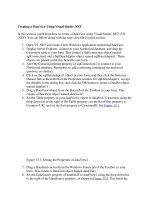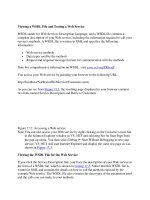Creating a Web Service
Bạn đang xem bản rút gọn của tài liệu. Xem và tải ngay bản đầy đủ của tài liệu tại đây (37.49 KB, 5 trang )
Creating a Web Service
In this section, you'll create a Web service that contains a method that returns a DataSet
containing rows from the Customers table.
Start VS .NET and select File ➣ New➣ Project. In the New Project dialog box, select
Visual C# Projects in the Project Types pane on the left, and select ASP.NET Web
Service in the Templates pane on the right. Enter
http://localhost/NorthwindWebService in the Location field (see Figure 17.1
). Click
OK to continue.
Figure 17.1: Creating a Web service in VS .NET
Note If you have installed IIS on a computer other than your local machine, then replace
localhost with the name of your remote computer in the Location field.
After VS .NET has created the new project, open Solution Explorer and delete the
Service1.asmx file from your project; you'll be adding your own .asmx file next, and it's
easier to simply delete the initial Service1.asmx file.
Select Project ➣ Add Web Service, and enter Customers.asmx in the Name field of the
Add New Item dialog box (see Figure 17.2
). Click Open to continue. VS .NET adds a file
named Customers.asmx to your project.
Figure 17.2: Adding a new Web service
Select View ➣ Code to view the C# code in the Customers.asmx.cs file. Listing 17.1
shows my example Customers.asmx.cs file.
Listing 17.1: CUSTOMERS.ASMX.CS
using System;
using System.Collections;
using System.ComponentModel;
using System.Data;
using System.Diagnostics;
using System.Web;
using System.Web.Services;
namespace NorthwindWebService
{
/// <summary>
/// Summary description for Customers.
/// </summary>
///
[WebService(Namespace="http://DbProgramming/NorthwindWebService")]
public class Customers : System.Web.Services.WebService
{
public Customers()
{
//CODEGEN: This call is required by the ASP.NET Web Services Designer
InitializeComponent();
}
#region Component Designer generated code
//Required by the Web Services Designer
private IContainer components = null;
/// <summary>
/// Required method for Designer support - do not modify
/// the contents of this method with the code editor.
/// </summary>
private void InitializeComponent()
{
}
/// <summary>
/// Clean up any resources being used.
/// </summary>
protected override void Dispose(bool disposing)
{
if(disposing && components != null)
{
components.Dispose();
}
base.Dispose(disposing);
}
#endregion
// WEB SERVICE EXAMPLE
// The HelloWorld() example service returns the string Hello World
// To build, uncomment the following lines then save and build the project
// To test this web service, press F5
// [WebMethod]
// public string HelloWorld()
// {
// return "Hello World";
// }
}
Notice that the Customers class is derived from the System.Web.Services.WebService
class, which indicates that the Customers class forms part of a Web service.
Near the end of Listing 1.1
, you'll notice a method named HelloWorld() that is
commented out. This commented code shows you how to write a method that is exposed
by your Web service. You'll notice that a line containing [WebMethod] is placed before
the method, which indicates that the method would be exposed by the Web service. Of
course, because the HelloWorld() method is commented out, the method isn't compiled
and therefore isn't actually exposed by the Web service.
Replace the example HelloWorld() method in your code with the RetrieveCustomers()
method shown in Listing 17.2
. RetrieveCustomers() connects to the Northwind database
and returns a DataSet containing rows from the Customers table. You pass a WHERE
clause to the RetrieveCustomers() method in the whereClause parameter; this WHERE
clause is then used in the SELECT statement to limit the rows retrieved from the
Customers table.
Listing 17.2: CUSTOMERSWEBSERVICE.CS
[WebMethod]
public DataSet RetrieveCustomers(string whereClause)
{
SqlConnection mySqlConnection =
new SqlConnection("server=localhost;database=Northwind;uid=sa;pwd=sa");
string selectString =
"SELECT CustomerID, CompanyName, Country "+
"FROM Customers "+
"WHERE "+ whereClause;
SqlCommand mySqlCommand = mySqlConnection.CreateCommand();
mySqlCommand.CommandText = selectString;
SqlDataAdapter mySqlDataAdapter = new SqlDataAdapter();
mySqlDataAdapter.SelectCommand = mySqlCommand;
DataSet myDataSet = new DataSet();
mySqlConnection.Open();
mySqlDataAdapter.Fill(myDataSet, "Customers");
mySqlConnection.Close();
return myDataSet;
}
Note You'll need to change the string used to create the mySqlConnection object in your
code to connect to your Northwind database.
Because the code uses classes in the System.Data.SqlClient namespace, you'll also need
to add the following line near the top of your Customers.asmx.cs file:
using System.Data.SqlClient;
By default, a Web service uses a namespace of , and you should change
that to the URL used by your organization. The following example sets the namespace
for the Web service to http://DbProgramming/NorthwindWebService:
[WebService(Namespace="http://DbProgramming/NorthwindWebService")]
public class Customers : System.Web.Services.WebService
Notice that you set the Namespace in a line placed before the Customers class. Go ahead
and add a line similar to the previous one to your own code.
Build your Web service by selecting Build ➣ Build Solution.
That's it! You've built your Web service.