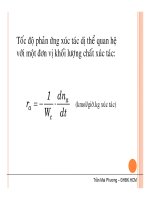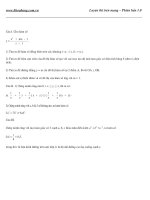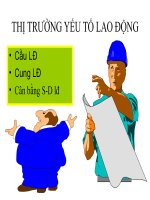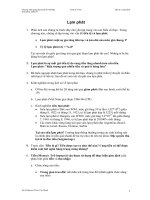- Trang chủ >>
- Y - Dược >>
- Y học gia đình
6 GL Daily Procedures
Bạn đang xem bản rút gọn của tài liệu. Xem và tải ngay bản đầy đủ của tài liệu tại đây (371.92 KB, 16 trang )
<span class='text_page_counter'>(1)</span><div class='page_container' data-page=1></div>
<span class='text_page_counter'>(2)</span><div class='page_container' data-page=2>
<b>Contents</b>
General ledger setup
</div>
<span class='text_page_counter'>(3)</span><div class='page_container' data-page=3>
<b>General Ledger Set up</b>
Use General ledger to defne and manage the legal entity’s fnancial records.
</div>
<span class='text_page_counter'>(4)</span><div class='page_container' data-page=4>
General ledger journal
Approval journal
Periodic journal
General ledger reversal
Inquire and View Reports on Daily Journal Transactions
</div>
<span class='text_page_counter'>(5)</span><div class='page_container' data-page=5>
<i><b>General Ledger Journal</b></i>
Using a general journal, users can post transactions to the following
accounts :
<sub>General ledger </sub>
<sub>Bank </sub>
<sub>Customer </sub>
<sub>Vendor </sub>
<sub>Projects </sub>
</div>
<span class='text_page_counter'>(6)</span><div class='page_container' data-page=6>
<i><b>General Ledger Journal</b></i>
In a general journal, users enter the following relevant information
for the transaction:
<sub>Posting date </sub>
<sub>Amount </sub>
</div>
<span class='text_page_counter'>(7)</span><div class='page_container' data-page=7>
<i><b>General Ledger Journal</b></i>
</div>
<span class='text_page_counter'>(8)</span><div class='page_container' data-page=8>
<i><b>General Ledger </b></i>
<i><b>Journal</b></i>
<b>Create a general ledger journal:</b>
<sub>Journal</sub>
<sub>Lines</sub>
<b>NOTE: The Posted check box is selected automatically after the journal has been </b>
</div>
<span class='text_page_counter'>(9)</span><div class='page_container' data-page=9>
<i><b>General Ledger </b></i>
<i><b>Journal</b></i>
<b>Enter general ledger transactions:</b>
<b><sub>Enter transaction (accounting date, ledger account, debit or credit </sub></b>
<b>amount, ofset account)</b>
<sub>Post transaction</sub>
<sub>Post multiple journals</sub>
<sub>View transaction</sub>
<b>NOTE: Set up default number sequences using the General ledger parameters form. </b>
<b>To do this, click General Ledger, click Setup, then select General ledger parameters. </b>
If you set the number sequence to Continuous and you allow no user changes, the
voucher feld is skipped automatically. Refer to the Microsoft Dynamics AX
Introduction manual for more information about number sequence.
<b>Ofset account can be entered on the same line or multiple lines. Set up the default </b>
</div>
<span class='text_page_counter'>(10)</span><div class='page_container' data-page=10>
<i><b>General Ledger </b></i>
<i><b>Journal</b></i>
<b>Enter general ledger transactions:</b>
<sub>Enter transaction (accounting date, ledger account, debit or credit </sub>
amount, ofset account)
<b><sub>Post transaction</sub></b>
<sub>Post multiple journals</sub>
<sub>View transaction</sub>
<b>NOTE: You can use the Post journals menu option to post multiple journals with </b>
large processes in a batch. You can also post multiple journals that you have created
<b>in the following modules by selecting the Post journals menu option: General ledger, </b>
Accounts receivable, Accounts payable, Project.
</div>
<span class='text_page_counter'>(11)</span><div class='page_container' data-page=11>
<i><b>Approval journal</b></i>
To set up an unlimited number of journal templates, use the
Journal names form.
You can set up the journal templates with or without a mandatory
approval of the transactions before posting.
</div>
<span class='text_page_counter'>(12)</span><div class='page_container' data-page=12>
<i><b>Periodic journal</b></i>
A periodic journal only has data entered periodically.
For example:
<sub>During each month-end accounting close, a user makes the same entry </sub>
with the same account numbers and currency amounts.
<sub>The user sets up a periodic journal to make this process quicker. </sub>
<sub>Then, each month, the user retrieves the journal and posts it with the </sub>
</div>
<span class='text_page_counter'>(13)</span><div class='page_container' data-page=13>
<i><b>General ledger </b></i>
<i><b>reversal</b></i>
The transaction reversal feature includes:
<sub>Setup options in General Ledger parameters </sub>
<sub>Number sequences for tracing purposes.</sub>
<sub>The ability to reverse a transaction and subledger transactions.</sub>
<sub>The ability to undo a reversal.</sub>
</div>
<span class='text_page_counter'>(14)</span><div class='page_container' data-page=14>
<i><b>General ledger </b></i>
<i><b>reversal</b></i>
The following transactions can be reversed:
<sub>General Ledger transactions </sub>
<sub>Customer transactions, except transactions that relate to sales orders, </sub>
projects or bank.
<sub>Vendor transactions, except transactions that relate to purchase orders or </sub>
bank.
</div>
<span class='text_page_counter'>(15)</span><div class='page_container' data-page=15>
<i><b>General ledger </b></i>
<i><b>reversal</b></i>
The reversal functionality does not apply to:
<sub>Transactions included in the bank reconciliation </sub>
<sub>Project invoices and credit notes </sub>
<sub>Vendor invoices entered through purchase orders </sub>
<sub>Sales invoices entered through sales orders </sub>
<sub>Inventory transactions </sub>
</div>
<span class='text_page_counter'>(16)</span><div class='page_container' data-page=16>
<i><b>Inquire and View Reports on Daily Journal </b></i>
<i><b>Transactions</b></i>
Various reports can be run to help you review and reconcile
General Ledger posted data.
<sub>Report: Print Journal </sub>
<sub>Report: General Journal Entries That Have Not Been Posted</sub>
<sub>Report: Account Balances</sub>
<sub>Report: Balance List</sub>
<sub>Report: Trial Balance</sub>
<sub>Report: Audit Trail</sub>
</div>
<!--links-->