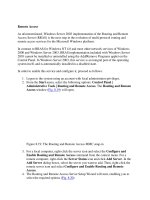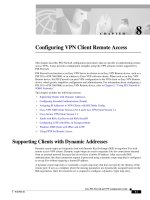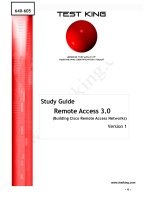Configuring VPN Client Remote Access
Bạn đang xem bản rút gọn của tài liệu. Xem và tải ngay bản đầy đủ của tài liệu tại đây (404.81 KB, 40 trang )
C H A P T E R
8
Configuring VPN Client Remote Access
This chapter describes PIX Firewall configuration procedures that are specific to implementing remote
access VPNs. It also provides configuration examples using the VPN software clients supported by
PIX Firewall.
PIX Firewall can function as an Easy VPN Server in relation to an Easy VPN Remote device, such as a
PIX 501 or PIX 506/506E, or in relation to Cisco VPN software clients. When used as an Easy VPN
Remote device, the PIX Firewall can push VPN configuration to the VPN client or Easy VPN Remote
device, which greatly simplifies configuration and administration. For information about configuring a
PIX 501 or PIX 506/506E as an Easy VPN Remote device, refer to Chapter 5, “Using PIX Firewall in
SOHO Networks.”
This chapter includes the following sections:
•
Supporting Clients with Dynamic Addresses
•
Configuring Extended Authentication (Xauth)
•
Assigning IP Addresses to VPN Clients with IKE Mode Config
•
Cisco VPN 3000 Client Version 2.5/2.6 and Cisco VPN Client Version 3.x
•
Cisco Secure VPN Client Version 1.1
•
Xauth with RSA Ace/Server and RSA SecurID
•
Configuring L2TP with IPSec in Transport Mode
•
Windows 2000 Client with IPSec and L2TP
•
Using PPTP for Remote Access
Supporting Clients with Dynamic Addresses
Dynamic crypto maps are frequently used with Internet Key Exchange (IKE) to negotiate SAs with
remote access VPN clients. Dynamic crypto maps are used to negotiate SAs for connections initiated
from an external network for peers that do not have a known IP address. After successful IKE
authentication, the client connection request is processed using a dynamic crypto map that is configured
to set up SAs without requiring a known IP address.
A dynamic crypto map entry is essentially a crypto map entry that does not specify the identity of the
remote peer. It acts as a template where the missing parameters are dynamically assigned based on the
IKE negotiation. Only the transform set is required to configure a dynamic crypto map entry.
Cisco PIX Firewall and VPN Configuration Guide
78-13943-01
8-1
Chapter 8
Configuring VPN Client Remote Access
Configuring Extended Authentication (Xauth)
Note
Use care when using the any keyword in permit command entries in dynamic crypto maps. If it is
possible for the traffic covered by such a permit command entry to include multicast or broadcast traffic,
the access list should include deny command entries for the appropriate address range. Access lists
should also include deny command entries for network and subnet broadcast traffic, and for any other
traffic that should not be IPSec protected.
For more information about configuring dynamic crypto maps, see “Using Dynamic Crypto Maps” in
Chapter 6, “Configuring IPSec and Certification Authorities.”
Configuring Extended Authentication (Xauth)
This section describes how to implement extended authentication (Xauth) with PIX Firewall. It includes
the following topics:
•
Overview
•
Making an Exception to Xauth for a Site-to-Site VPN Peer
•
Extended Authentication Configuration
Overview
The PIX Firewall supports the Extended Authentication (Xauth) feature within the IKE protocol. Xauth
lets you deploy IPSec VPNs using TACACS+ or RADIUS as your user authentication method.
This feature, which is designed for VPN clients, provides user authentication by prompting the user for
username and password and verifies them with the information stored in your TACACS+ or RADIUS
database. Xauth is negotiated between IKE Phase 1 (IKE device authentication phase) and IKE
Phase 2 (IPSec SA negotiation phase). If the Xauth fails, the IPSec security association will not be
established and the IKE security association will be deleted.
Note
The IKE Mode Config feature also is negotiated between these IKE Phase 1 and 2. If both features are
configured, Xauth is performed first.
The Xauth feature is optional and is enabled using the crypto map map-name client authentication
aaa-group-tag command. AAA must be configured on the PIX Firewall using the aaa-server group_tag
(if_name) host server_ip key timeout seconds command before Xauth is enabled. Use the same AAA
server name within the aaa-server and crypto map client authentication command statements. See the
aaa-server command and the crypto map command in the Cisco PIX Firewall Command Reference for
more information.
Note
The VPN client remote user should be running the Cisco Secure VPN Client version 1.1, Cisco VPN
3000 Client version 2.5/2.6, or Cisco VPN Client version 3.x. We recommend Cisco VPN Client version
3.x.
Cisco PIX Firewall and VPN Configuration Guide
8-2
78-13943-01
Chapter 8
Configuring VPN Client Remote Access
Configuring Extended Authentication (Xauth)
Making an Exception to Xauth for a Site-to-Site VPN Peer
If you have both a site-to-site VPN peer and VPN client peers terminating on the same interface, and
have the Xauth feature configured, configure the PIX Firewall to make an exception to this feature for
the site-to-site VPN peer. With this exception, the PIX Firewall will not challenge the site-to-site peer
for a username and password. The command that you employ to make an exception to the Xauth feature
depends on the authentication method you are using within your IKE policies.
Table 8-1 summarizes the guidelines to follow.
Table 8-1
Configuring no-xauth
IKE Authentication Method
no-xauth Related Command to Use
pre-shared key
isakmp key keystring address ip-address [netmask] [no-xauth]
[no-config-mode]
See the isakmp command page within the Cisco PIX Firewall
Command Reference for more information. See Step 3 within
“Extended Authentication Configuration” in this chapter for the
no-xauth configuration step.
rsa signatures
isakmp peer fqdn fqdn [no-xauth] [no-config-mode]
See the isakmp command page within the Cisco PIX Firewall
Command Reference for more information. See Step 4 within
“Extended Authentication Configuration” in this chapter for the
no-xauth configuration step.
Extended Authentication Configuration
Follow these steps to configure Xauth on your PIX Firewall:
Step 1
Set up your basic AAA Server:
aaa-server group_tag (if_name) host server_ip key
For example:
aaa-server TACACS+ (outside) host 10.0.0.2 secret123
This example specifies that the authentication server with the IP address 10.0.0.2 resides on the outside
interface and is in the default TACACS+ server group. The key “secret123” is used between the
PIX Firewall and the TACACS+ server for encrypting data between them.
Step 2
Enable Xauth. Be sure to specify the same AAA server group tag within the crypto map client
authentication command statement as was specified in the aaa-server command statement.
crypto map map-name client authentication aaa-group-tag
For example:
crypto map mymap client authentication TACACS+
In this example, Xauth is enabled at the crypto map “mymap” and the server specified in the TACACS+
group will be used for user authentication.
Cisco PIX Firewall and VPN Configuration Guide
78-13943-01
8-3
Chapter 8
Configuring VPN Client Remote Access
Assigning IP Addresses to VPN Clients with IKE Mode Config
Step 3
(Optional) Perform this step for each site-to-site VPN peer that shares the same interface as the VPN
client(s) and is configured to use a pre-shared key. This step allows the PIX Firewall to make an
exception to the Xauth feature for the given site-to-site VPN peer.
isakmp key keystring address ip-address [netmask mask] [no-xauth] [no-config-mode]
For example:
isakmp key secretkey1234 address 10.2.2.2 netmask 255.255.255.255 no-xauth
Step 4
(Optional) To make an exception to the Xauth feature for the given site-to-site VPN peer, enter the
following command:
isakmp peer fqdn fqdn [no-xauth] [no-config-mode]
Perform this step for each site-to-site VPN peer that shares the same interface as the VPN client(s) and
is configured to use RSA-signatures.
For example:
isakmp peer fqdn hostname1.example.com no-xauth
Assigning IP Addresses to VPN Clients with IKE Mode
Config
This section describes how to use IKE Mode Config to assign IP addresses dynamically to VPN clients.
It includes the following topics:
•
Overview
•
Making an Exception to IKE Mode Config for Site-to-Site VPN Peers
•
Configuring IKE Mode Config
Overview
The IKE Mode Configuration (Config) feature allows a security gateway (in this case a PIX Firewall) to
download an IP address (and other network level configuration) to a VPN client peer as part of an IKE
negotiation. Using this exchange, the PIX Firewall gives an IP address to the VPN client to be used as
an “inner” IP address encapsulated under IPSec. This provides a known IP address for a VPN client,
which can be matched against the IPSec policy.
Note
If you use IKE Mode Config on the PIX Firewall, the routers handling the IPSec traffic must also support
IKE Mode Config. Cisco IOS Release 12.0(7)T and higher supports IKE Mode Config.
To implement IPSec VPNs between remote access VPN clients with dynamic (or virtual) IP addresses
and a corporate gateway, you must dynamically administer scalable IPSec policy on the gateway once
each client is authenticated. With IKE Mode Config, the gateway can set up scalable policy for a very
large set of clients irrespective of the IP addresses of those clients.
Cisco PIX Firewall and VPN Configuration Guide
8-4
78-13943-01
Chapter 8
Configuring VPN Client Remote Access
Assigning IP Addresses to VPN Clients with IKE Mode Config
There are two types of IKE Mode Config for a VPN:
•
Gateway initiation—Gateway initiates the configuration mode with the client. Once the client
responds, the IKE modifies the sender’s identity, the message is processed, and the client receives a
response.
•
Client initiation—Client initiates the configuration mode with the gateway. The gateway responds
with an IP address it has allocated for the client.
The following is a summary of the major steps to perform when configuring IKE Mode Config on your
PIX Firewall. See the “Configuring IKE Mode Config” section for the complete configuration steps.
•
Define the pool of IP addresses. Use the ip local pool command to define a local address pool. See
the ip local pool command page within the Cisco PIX Firewall Command Reference for more
information about this command.
•
Reference the pool of IP addresses in the IKE configuration. Use the isakmp client configuration
address-pool local command to configure the IP address local pool you defined to reference IKE.
See the isakmkp command page within the Cisco PIX Firewall Command Reference for more
information about this command.
•
Define which crypto maps should attempt to configure clients, and whether the PIX Firewall or the
client initiates the IKE Mode Config. Use the crypto map client-configuration address command
to configure IKE Mode Config. See the crypto map command in the Cisco PIX Firewall Command
Reference for more information.
Making an Exception to IKE Mode Config for Site-to-Site VPN Peers
If you have both a site-to-site VPN peer and VPN clients terminating on the same interface, and have the
IKE Mode Config feature configured, configure the PIX Firewall to make an exception to this feature for
the site-to-site VPN peer. With this exception, the PIX Firewall will not attempt to download an IP
address to the peer for dynamic IP address assignment. The command that you employ to bypass the IKE
Mode Config feature depends on the authentication method you are using within your IKE policies. See
Table 8-2 for the guidelines to follow.
Table 8-2
Configuring no-config-mode
IKE Authentication Method
no-config-mode Related Command to Use
pre-shared key
isakmp key keystring address ip-address [netmask] [no-xauth]
[no-config-mode]
See the isakmp command page in the Cisco PIX Firewall
Command Reference for more information. See Step 4 in
“Configuring Extended Authentication (Xauth)” for the
no-config-mode configuration step.
rsa signatures
isakmp peer fqdn fqdn [no-xauth] [no-config-mode]
See the isakmp command page in the Cisco PIX Firewall
Command Reference for more information. See Step 5 in the
“Configuring Extended Authentication (Xauth)” for the
no-config-mode configuration step.
Cisco PIX Firewall and VPN Configuration Guide
78-13943-01
8-5
Chapter 8
Configuring VPN Client Remote Access
Assigning IP Addresses to VPN Clients with IKE Mode Config
Configuring IKE Mode Config
To configure IKE Mode Config on your PIX Firewall, perform the following steps:
Step 1
Define the pool of IP addresses:
ip local pool pool-name start-address-[end-address]
For example:
ip local pool ire 172.16.1.1-172.16.1.254
Step 2
Reference the defined pool of IP addresses in the IKE configuration:
isakmp client configuration address-pool local pool-name [interface-name]
For example:
isakmp client configuration address-pool local csvc outside
Step 3
Define which crypto maps should attempt to configure clients:
crypto map map-name client configuration address initiate | respond
For example:
crypto map mymap client configuration address initiate
Step 4
(Optional) Perform this step for each site-to-site VPN peer that shares the same interface as the VPN
client(s) and is configured to use a pre-shared key. This step allows the PIX Firewall to make an
exception to the IKE Mode Config feature for the given site-to-site VPN peer.
isakmp key keystring address ip-address [no-xauth] [no-config-mode]
For example:
isakmp key secretkey1234 address 10.2.2.2 255.255.255.255 no-config-mode
Step 5
(Optional) Perform this step for each site-to-site VPN peer that shares the same interface as the VPN
client(s) and is configured to use RSA-signatures. This step allows the PIX Firewall to make an
exception to the IKE Mode Config feature for the given site-to-site VPN peer.
isakmp peer fqdn fqdn [no-xauth] [no-config-mode]
For example:
isakmp peer fqdn hostname1.example.com no-config-mode
Example 8-1 shows a PIX Firewall that has been configured to both set IP addresses to clients and to
respond to IP address requests from clients whose packets arrive on the outside interface using dynamic
crypto map without explicitly specifying the peer.
Example 8-1
IKE Mode Config
: define the ip address pool
ip local pool csvc 172.16.1.1-172.16.1.254
: reference the defined pool of IP addresses in IKE
crypto isakmp client configuration address-pool local csvc outside
:
access-list 103 permit ip host 172.21.230.34 172.21.1.0 255.255.255.0
Cisco PIX Firewall and VPN Configuration Guide
8-6
78-13943-01
Chapter 8
Configuring VPN Client Remote Access
Cisco VPN 3000 Client Version 2.5/2.6 and Cisco VPN Client Version 3.x
:
crypto ipsec transform-set pc esp-des esp-md5-hmac
:
crypto dynamic-map dyn 10 set transform-set pc
: enable address assignment in crypto map
crypto map dyn client configuration address initiate
crypto map dyn client configuration address respond
:
crypto map dyn 10 ipsec-isakmp dynamic dyn
crypto map dyn interface outside
Cisco VPN 3000 Client Version 2.5/2.6 and Cisco VPN Client
Version 3.x
This section provides examples for configuring the PIX Firewall and Cisco VPN 3000 Client version
2.5/2.6 or the Cisco VPN Client version 3.x. It includes the following topics:
•
Cisco VPN Client Overview
•
Xauth, RADIUS, IKE Mode Config, and Wildcard, Pre-Shared Key
•
Xauth, IKE Mode Config, and Digital Certificates
Cisco VPN Client Overview
Remote access VPN users employing the Cisco VPN 3000 Client version 2.5/2.6, or the Cisco VPN
Client version 3.x, can now securely access their private enterprise network through the PIX Firewall.
Unlike the Cisco Secure VPN Client version 1.1, the Cisco VPN Client requires the Easy VPN Server
to push policy information to it. To support the Cisco VPN Client, the IKE Mode Config feature within
the PIX Firewall has been extended to include the downloading of DNS, WINS, default domain, and split
tunnel mode attributes to the Cisco VPN 3000 Client. The split tunnel mode allows the PIX Firewall to
define the policy that determines the traffic to be encrypted and the traffic to be transmitted in clear text.
This policy will be pushed to the VPN client during the mode config. With split tunnelling enabled, the
VPN client PC can still access Internet while the VPN client is running.
The vpngroup command set lets you configure Cisco VPN 3000 Client policy attributes to be associated
with a VPN group name and downloaded to the Cisco VPN 3000 client(s) that are part of the given group.
The purpose of these new commands is to configure the Cisco VPN Client policy groups. See the
vpngroup command in the Cisco PIX Firewall Command Reference for more information.
This section provides two examples of how to configure the PIX Firewall and the Cisco VPN 3000 Client
for interoperability. The steps for configuring the Cisco VPN 3000 Client version 2.5/2.6 and the Cisco
VPN Client version 3.x are the same, except where noted.
The first example shows use of the following supported features:
•
Extended Authentication (Xauth) for user authentication
•
RADIUS authorization for user services authorization
•
IKE Mode Config for VPN IP address assignment
•
Wildcard pre-shared key for IKE authentication
Cisco PIX Firewall and VPN Configuration Guide
78-13943-01
8-7
Chapter 8
Configuring VPN Client Remote Access
Cisco VPN 3000 Client Version 2.5/2.6 and Cisco VPN Client Version 3.x
The second example shows use of the following supported features:
Note
•
Extended Authentication (Xauth) for user authentication
•
IKE Mode Config for VPN IP address assignment
•
Digital certificate for IKE authentication
If the Cisco Secure VPN Client version 1.1 is already installed on the computer, uninstall it from your
computer and ensure all directories containing this VPN client application are cleared of it before you
install the Cisco VPN 3000 Client version 2.5/2.6 or the Cisco VPN Client version 3.x.
Xauth, RADIUS, IKE Mode Config, and Wildcard, Pre-Shared Key
This section shows use of extended authentication (Xauth), RADIUS authorization, IKE Mode Config,
and a wildcard, pre-shared key for IKE authentication between a PIX Firewall and a Cisco VPN 3000
Client. It includes the following topics:
•
Scenario Description
•
Configuring the PIX Firewall
•
Configuring the Cisco VPN 3000 Client
Scenario Description
With the vpngroup command set, you configure the PIX Firewall for a specified group of Cisco VPN
3000 Client users, using the following parameters:
•
Group name for a given group of Cisco VPN 3000 Client users.
•
Pre-shared key or group password used to authenticate your VPN access to the remote server
(PIX Firewall).
Note
This pre-shared key is equivalent to the password that you enter in the Group Password box of
the Cisco VPN 3000 Client while configuring your group access information for a connection
entry.
•
Pool of local addresses to be assigned to the VPN group.
•
(Optional) IP address of a DNS server to download to the Cisco VPN 3000 Client.
•
(Optional) IP address of a WINS server to download to the Cisco VPN 3000 Client.
•
(Optional) Default domain name to download to the Cisco VPN 3000 Client.
•
(Optional) Split tunneling enabled on the PIX Firewall allowing both encrypted and clear traffic
between the Cisco VPN 3000 Client and the PIX Firewall.
Note
•
If split tunneling is not enabled, all traffic between the Cisco VPN 3000 Client and the
PIX Firewall will be encrypted.
(Optional) Inactivity timeout setting for the Cisco VPN 3000 Client. The default is 30 minutes.
Cisco PIX Firewall and VPN Configuration Guide
8-8
78-13943-01
Chapter 8
Configuring VPN Client Remote Access
Cisco VPN 3000 Client Version 2.5/2.6 and Cisco VPN Client Version 3.x
On the Cisco VPN 3000 Client, you would configure the vpngroup name and group password to match
that which you configured on the PIX Firewall.
When the Cisco VPN 3000 Client initiates ISAKMP with the PIX Firewall, the VPN group name and
pre-shared key are sent to the PIX Firewall. The PIX Firewall then uses the group name to look up the
configured client policy attributes for the given Cisco VPN 3000 Client and downloads the matching
policy attributes to the client during the IKE negotiation.
Figure 8-1 illustrates the example network.
Figure 8-1
Cisco VPN 3000 Client Access
VPN Client user
Internet
Router
209.165.200.227
209.165.200.229
PIX
Firewall
192.168.101.1
10.0.0.1
192.168.101.2
AAA Server
partnerauth
San Jose Office
44311
10.0.0.15
DNS/WINS Server
10.0.0.14
Configuring the PIX Firewall
Follow these steps to configure the PIX Firewall to interoperate with the Cisco VPN 3000 Client using
Xauth, IKE Mode Config, AAA authorization with RADIUS, and a wildcard, pre-shared key:
Step 1
Define AAA related parameters:
aaa-server radius protocol radius
aaa-server partnerauth protocol radius
aaa-server partnerauth (dmz) host 192.168.101.2 abcdef timeout 5
Step 2
Configure the IKE policy:
isakmp
isakmp
isakmp
isakmp
enable
policy
policy
policy
outside
8 encr 3des
8 hash md5
8 authentication pre-share
Cisco PIX Firewall and VPN Configuration Guide
78-13943-01
8-9
Chapter 8
Configuring VPN Client Remote Access
Cisco VPN 3000 Client Version 2.5/2.6 and Cisco VPN Client Version 3.x
Note
Step 3
To configure the Cisco VPN Client version 3.x, include the isakmp policy 8 group 2 command
in this step.
Configure a wildcard, pre-shared key:
isakmp key cisco1234 address 0.0.0.0 netmask 0.0.0.0
Step 4
Create an access list that defines the PIX Firewall local network(s) requiring IPSec protection:
access-list 80 permit ip 10.0.0.0 255.255.255.0 10.1.1.0 255.255.255.0
Step 5
Create access lists that define the services the VPN clients are authorized to use with the RADIUS server:
access-list 100 permit tcp 10.1.1.0 255.255.255.0 10.0.0.0 255.255.255.0 eq telnet
access-list 100 permit tcp 10.1.1.0 255.255.255.0 10.0.0.0 255.255.255.0 eq ftp
access-list 100 permit tcp 10.1.1.0 255.255.255.0 10.0.0.0 255.255.255.0 eq http
Note
Step 6
Configure the authentication server with the vendor-specific acl=acl_ID identifier to specify the
access-list ID. In this example, the access-list ID is 100. Your entry in the authentication server
would then be acl=100.
Configure NAT 0:
nat (inside) 0 access-list 80
Step 7
Configure a transform set that defines how the traffic will be protected:
crypto ipsec transform-set strong-des esp-3des esp-sha-hmac
Step 8
Create a dynamic crypto map:
crypto dynamic-map cisco 4 set transform-set strong-des
Specify which transform sets are allowed for this dynamic crypto map entry.
Step 9
Add the dynamic crypto map set into a static crypto map set:
crypto map partner-map 20 ipsec-isakmp dynamic cisco
Step 10
Apply the crypto map to the outside interface:
crypto map partner-map interface outside
Step 11
Enable Xauth:
crypto map partner-map client authentication partnerauth
Step 12
Configure IKE Mode Config related parameters:
ip local pool dealer 10.1.1.1-10.1.1.254
Note
Step 13
To configure the Cisco VPN 3000 Client version 2.5/2.6, include the crypto map partner-map
client configuration address initiate command in this step.
Configure Cisco VPN 3000 Client policy attributes to download to the Cisco VPN Client:
vpngroup superteam address-pool dealer
vpngroup superteam dns-server 10.0.0.15
vpngroup superteam wins-server 10.0.0.15
Cisco PIX Firewall and VPN Configuration Guide
8-10
78-13943-01
Chapter 8
Configuring VPN Client Remote Access
Cisco VPN 3000 Client Version 2.5/2.6 and Cisco VPN Client Version 3.x
vpngroup superteam default-domain example.com
vpngroup superteam split-tunnel 80
vpngroup superteam idle-time 1800
The keyword “superteam” is the name of a VPN group. You will enter this VPN group name within the
Cisco VPN 3000 Client as part of the group access information. See Step 9 within “Configuring the
Cisco VPN 3000 Client.”
Step 14
Tell PIX Firewall to implicitly permit IPSec traffic:
sysopt connection permit-ipsec
Example 8-2 provides the complete PIX Firewall configuration.
Example 8-2
VPN Access with Extended Authentication, RADIUS Authorization, IKE Mode Config, and Wildcard
Pre-Shared Key
nameif ethernet0 outside security0
nameif ethernet1 inside security100
nameif ethernet2 dmz security10
enable password 8Ry2YjIyt7RRXU24 encrypted
passwd 2KFQnbNIdI.2KYOU encrypted
hostname SanJose
domain-name example.com
fixup protocol ftp 21
fixup protocol http 80
fixup protocol smtp 25
fixup protocol h323 1720
fixup protocol rsh 514
fixup protocol sqlnet 1521
names
pager lines 24
no logging on
interface ethernet0 auto
interface ethernet1 auto
interface ethernet2 auto
mtu outside 1500
mtu inside 1500
mtu dmz 1500
ip address outside 209.165.200.229 255.255.255.224
ip address inside 10.0.0.1 255.255.255.0
ip address dmz 192.168.101.1 255.255.255.0
no failover
failover ip address outside 0.0.0.0
failover ip address inside 0.0.0.0
failover ip address dmz 0.0.0.0
arp timeout 14400
nat (inside) 1 0.0.0.0 0.0.0.0 0 0
access-list 80 permit ip 10.0.0.0 255.255.255.0 10.1.1.0 255.255.255.0
access-list 100 permit tcp 10.1.1.0 255.255.255.0 10.0.0.0 255.255.255.0 eq telnet
access-list 100 permit tcp 10.1.1.0 255.255.255.0 10.0.0.0 255.255.255.0 eq ftp
access-list 100 permit tcp 10.1.1.0 255.255.255.0 10.0.0.0 255.255.255.0 eq http
nat (inside) 0 access-list 80
global (outside) 1 209.165.200.45-209.165.200.50 netmask 255.255.255.224
route outside 0.0.0.0 0.0.0.0 209.165.200.227 1
timeout xlate 3:00:00 conn 1:00:00 half-closed 0:10:00 udp 0:02:00
timeout rpc 0:10:00 h323 0:05:00
timeout uauth 0:05:00 absolute
ip local pool dealer 10.1.1.1-10.1.1.254
aaa-server TACACS+ protocol tacacs+
Cisco PIX Firewall and VPN Configuration Guide
78-13943-01
8-11
Chapter 8
Configuring VPN Client Remote Access
Cisco VPN 3000 Client Version 2.5/2.6 and Cisco VPN Client Version 3.x
aaa-server RADIUS protocol radius
aaa-server partnerauth protocol tacacs+
aaa-server partnerauth (dmz) host 192.168.101.2 abcdef timeout 5
no snmp-server location
no snmp-server contact
snmp-server community public
no snmp-server enable traps
crypto map partner-map client configuration address initiate;
crypto ipsec transform-set strong-des esp-3des esp-sha-hmac
crypto dynamic-map cisco 4 set transform-set strong-des
crypto map partner-map 20 ipsec-isakmp dynamic cisco
crypto map partner-map client authentication partnerauth
crypto map partner-map interface outside
isakmp key cisco1234 address 0.0.0.0 netmask 0.0.0.0
isakmp enable outside
isakmp policy 8 authentication pre-share
isakmp policy 8 encryption 3des
isakmp policy 8 hash md5
isakmp policy 8 group 2
vpngroup superteam address-pool dealer
vpngroup superteam dns-server 10.0.0.15
vpngroup superteam wins-server 10.0.0.15
vpngroup superteam default-domain example.com
vpngroup superteam split-tunnel 80
vpngroup superteam idle-time 1800
sysopt connection permit-ipsec
telnet timeout 5
terminal width 80
Note
The crypto map partner-map client configuration address initiate command is only required
to configure the Cisco VPN 3000 Client version 2.5/2.6. The isakmp policy 8 group 2 command
is only required to configure the Cisco VPN Client version 3.x.
Configuring the Cisco VPN 3000 Client
This section describes how to configure the Cisco VPN 3000 Client to match the configurations in
“Configuring the PIX Firewall.” It is assumed the Cisco VPN 3000 Client is already installed on your
system and is configured for general use. You can find the Cisco VPN 3000 Client documentation online
at the following website:
/>To allow the Cisco VPN 3000 Client to gain VPN access to the PIX Firewall using a pre-shared key,
create one connection entry for the Cisco VPN 3000 Client that identifies the following:
•
Host name or IP address of the remote server you want to access, which in this case is a PIX Firewall
•
Name of the VPN group you belong to
•
Pre-shared key or password of the VPN group you belong to
Refer to the chapter “Configuring the VPN Client” in the VPN 3000 Client User Guide for the detailed
steps to follow when configuring the Cisco VPN 3000 Client.
Follow these steps to configure the Cisco VPN 3000 Client to interoperate with the PIX Firewall:
Step 1
Click Start>Programs>Cisco Systems VPN 3000 Client>VPN Dialer.
Step 2
At the VPN Client main dialog box, click New.
Cisco PIX Firewall and VPN Configuration Guide
8-12
78-13943-01
Chapter 8
Configuring VPN Client Remote Access
Cisco VPN 3000 Client Version 2.5/2.6 and Cisco VPN Client Version 3.x
The first New Connection Entry Wizard dialog box appears.
Step 3
Enter a unique name for the connection.
Step 4
(Optional) Enter a description of this connection.
Step 5
Click Next.
The second New Connection Entry Wizard dialog box appears.
Step 6
Enter the host name or IP address of the remote PIX Firewall you want to access.
Step 7
Click Next.
The third New Connection Entry Wizard dialog box appears.
Step 8
Click Group Access Information.
Step 9
Enter the name of the VPN group to which you belong and the password for you VPN group.
The password displays in asterisks.
Step 10
Click Next.
The fourth New Connection Entry Wizard dialog box appears.
Step 11
Review the connection entry name.
Step 12
Click Finish.
Xauth, IKE Mode Config, and Digital Certificates
This section shows use of Xauth, IKE Mode Config, and digital certificates for IKE authentication
between a PIX Firewall and a Cisco VPN 3000 Client.
It includes the following topics:
Note
•
Scenario Description
•
Configuring the PIX Firewall
•
Configuring the Cisco VPN 3000 Client
Both the PIX Firewall and the Cisco VPN 3000 Client are required to obtain digital certificates from the
same CA server so that both are certified by the same root CA server. The PIX Firewall only supports
use of one root CA server per VPN peer.
Scenario Description
For example purposes, the PIX Firewall is shown to interoperate with the Entrust CA server. The specific
CA-related commands you enter depend on the CA you are using.
Note
The PIX Firewall supports CA servers developed by VeriSign, Entrust, Baltimore Technologies, and
Microsoft. See “Using Certification Authorities” in Chapter 6, “Configuring IPSec and Certification
Authorities,” for general configuration procedures. See Chapter 7, “Site-to-Site VPN Configuration
Examples,” for examples showing how to interoperate with different PIX Firewall-supported CA
servers.
Cisco PIX Firewall and VPN Configuration Guide
78-13943-01
8-13
Chapter 8
Configuring VPN Client Remote Access
Cisco VPN 3000 Client Version 2.5/2.6 and Cisco VPN Client Version 3.x
On the PIX Firewall, configure the unit to interoperate with the CA server to obtain a digital certificate.
With the vpngroup command set, configure the PIX Firewall for a specified group of Cisco VPN 3000
Client users, using the following parameters:
•
Pool of local addresses to be assigned to the VPN group
•
(Optional) IP address of a DNS server to download to the Cisco VPN 3000 Client
•
(Optional) IP address of a WINS server to download to the Cisco VPN 3000 Client
•
(Optional) Default domain name to download to the Cisco VPN 3000 Client
•
(Optional) Split tunneling on the PIX Firewall, which allows both encrypted and clear traffic
between the Cisco VPN 3000 Client and the PIX Firewall.
Note
•
If split tunnelling is not enabled, all traffic between the Cisco VPN 3000 Client and the
PIX Firewall will be encrypted.
(Optional) Inactivity timeout for the Cisco VPN 3000 Client. The default is 30 minutes.
On the Cisco VPN 3000 Client, configure the client to obtain a digital certificate. After obtaining the
certificate, set up your Cisco VPN 3000 Client connection entry to use the digital certificate.
When the Cisco VPN 3000 Client initiates ISAKMP with the PIX Firewall, the digital certificate is sent
to the PIX Firewall. The PIX Firewall uses the digital certificate to look up the configured client policy
attributes for the given Cisco VPN 3000 Client and downloads the matching policy attributes to the client
during the IKE negotiation.
Figure 8-2 illustrates the example network.
Figure 8-2
Cisco VPN 3000 Client Access
VPN Client user
Internet
Router
209.165.200.227
209.165.200.228
209.165.200.229
CA Server
PIX
Firewall
192.168.101.1
10.0.0.1
192.168.101.2
AAA Server
partnerauth
10.0.0.15
DNS/WINS Server
San Jose Office
44310
10.0.0.14
Cisco PIX Firewall and VPN Configuration Guide
8-14
78-13943-01
Chapter 8
Configuring VPN Client Remote Access
Cisco VPN 3000 Client Version 2.5/2.6 and Cisco VPN Client Version 3.x
Configuring the PIX Firewall
Follow these steps to configure the PIX Firewall to interoperate with the Cisco VPN 3000 Client:
Step 1
Define AAA related parameters:
aaa-server TACACS+ protocol tacacs+
aaa-server partnerauth protocol tacacs+
aaa-server partnerauth (dmz) host 192.168.101.2 abcdef timeout 5
Step 2
Define a host name:
hostname SanJose
Step 3
Define the domain name:
domain-name example.com
Step 4
Generate the PIX Firewall RSA key pair:
ca generate rsa key 512
This command is entered at the command line and does not get stored in the configuration.
Step 5
Declare a CA:
ca identity abcd 209.165.200.228 209.165.200.228
This command is stored in the configuration.
Step 6
Configure the parameters of communication between the PIX Firewall and the CA:
ca configure abcd ra 1 20 crloptional
This command is stored in the configuration. 1 is the retry period, 20 is the retry count, and the
crloptional option disables CRL checking.
Step 7
Authenticate the CA by obtaining its public key and its certificate:
ca authenticate abcd
This command is entered at the command line and does not get stored in the configuration:
Step 8
Request signed certificates from your CA for your PIX Firewall’s RSA key pair:
ca enroll abcd cisco
Before entering this command, contact your CA administrator because they will have to authenticate
your PIX Firewall manually before granting its certificate(s):
“cisco” is a challenge password. This can be anything. This command is entered at the command line
and does not get stored in the configuration.
Step 9
Verify that the enrollment process was successful using the show ca certificate command:
show ca certificate
Step 10
Save keys and certificates, and the CA commands (except those indicated) in Flash memory:
ca save all
write memory
Note
Use the ca save all command any time you add, change, or delete ca commands in the
configuration. This command is not stored in the configuration.
Cisco PIX Firewall and VPN Configuration Guide
78-13943-01
8-15
Chapter 8
Configuring VPN Client Remote Access
Cisco VPN 3000 Client Version 2.5/2.6 and Cisco VPN Client Version 3.x
Step 11
Set the PIX Firewall system clock.
The PIX Firewall clock must be accurate if you are using certificates. Enter the following command to
update the system clock.
clock set
Step 12
Configure the IKE policy:
isakmp
isakmp
isakmp
isakmp
Step 13
enable
policy
policy
policy
outside
8 encr 3des
8 hash md5
8 authentication rsa-sig
Create an access list that defines the PIX Firewall local network(s) requiring IPSec protection:
access-list 90 permit ip 10.0.0.0 255.255.255.0 10.1.1.0 255.255.255.0
Step 14
Configure NAT 0:
nat (inside) 0 access-list 90
Step 15
Configure a transform set that defines how the traffic will be protected:
crypto ipsec transform-set strong-des esp-3des esp-sha-hmac
Step 16
Create a dynamic crypto map. Specify which transform sets are allowed for this dynamic crypto map
entry:
crypto dynamic-map cisco 4 set transform-set strong-des
Step 17
Add the dynamic crypto map into a static crypto map:
crypto map partner-map 20 ipsec-isakmp dynamic cisco
Step 18
Apply the crypto map to the outside interface:
crypto map partner-map interface outside
Step 19
Tell PIX Firewall to implicitly permit IPSec traffic:
sysopt connection permit-ipsec
Step 20
Enable Xauth:
crypto map partner-map client authentication partnerauth
Step 21
Configure IKE Mode Config-related parameters:
ip local pool dealer 10.1.1.1-10.1.1.254
crypto map partner-map client configuration address initiate
Step 22
Configure Cisco VPN 3000 Client policy attributes to download to the Cisco VPN 3000 Client:
vpngroup
vpngroup
vpngroup
vpngroup
vpngroup
vpngroup
superteam
superteam
superteam
superteam
superteam
superteam
address-pool dealer
dns-server 10.0.0.15
wins-server 10.0.0.15
default-domain example.com
access-list 90
idle-time 1800
Cisco PIX Firewall and VPN Configuration Guide
8-16
78-13943-01
Chapter 8
Configuring VPN Client Remote Access
Cisco VPN 3000 Client Version 2.5/2.6 and Cisco VPN Client Version 3.x
Note
When configuring the VPN group name, make sure it matches the Organization Unit (OU) field in the
Cisco VPN 3000 Client certificate. The PIX Firewall uses the VPN group name to match a given VPN
client policy. For example, you would use the VPN group “superteam” if the OU field is “superteam.”
Example 8-3 shows the command listing. PIX Firewall default configuration and certain CA commands
do not appear in configuration listings.
Example 8-3
VPN Access with Extended Authentication, RADIUS Authorization, IKE Mode Config, and Digital
Certificates
nameif ethernet0 outside security0
nameif ethernet1 inside security100
nameif ethernet2 dmz security10
enable password 8Ry2YjIyt7RRXU24 encrypted
passwd 2KFQnbNIdI.2KYOU encrypted
hostname SanJose
domain-name example.com
fixup protocol ftp 21
fixup protocol http 80
fixup protocol smtp 25
fixup protocol h323 1720
fixup protocol rsh 514
fixup protocol sqlnet 1521
names
pager lines 24
no logging on
interface ethernet0 auto
interface ethernet1 auto
interface ethernet2 auto
mtu outside 1500
mtu inside 1500
mtu dmz 1500
ip address outside 209.165.200.229 255.255.255.224
ip address inside 10.0.0.1 255.255.255.0
ip address dmz 192.168.101.1 255.255.255.0
no failover
failover ip address outside 0.0.0.0
failover ip address inside 0.0.0.0
failover ip address dmz 0.0.0.0
arp timeout 14400
nat (inside) 1 0.0.0.0 0.0.0.0 0 0
access-list 90 permit ip 10.0.0.0 255.255.255.0 10.1.1.0 255.255.255.0
access-list 100 permit tcp 10.1.1.0 255.255.255.0 10.0.0.0 255.255.255.0 eq telnet
access-list 100 permit tcp 10.1.1.0 255.255.255.0 10.0.0.0 255.255.255.0 eq ftp
access-list 100 permit tcp 10.1.1.0 255.255.255.0 10.0.0.0 255.255.255.0 eq http
nat (inside) 0 access-list 90
global (outside) 1 209.165.200.45-209.165.200.50 netmask 255.255.255.224
route outside 0.0.0.0 0.0.0.0 209.165.200.227 1
timeout xlate 3:00:00 conn 1:00:00 half-closed 0:10:00 udp 0:02:00
timeout rpc 0:10:00 h323 0:05:00
timeout uauth 0:05:00 absolute
ip local pool dealer 10.1.1.1-10.1.1.254
aaa-server TACACS+ protocol tacacs+
aaa-server RADIUS protocol radius
aaa-server partnerauth protocol tacacs+
aaa-server partnerauth (dmz) host 192.168.101.2 abcdef timeout 5
no snmp-server location
Cisco PIX Firewall and VPN Configuration Guide
78-13943-01
8-17
Chapter 8
Configuring VPN Client Remote Access
Cisco VPN 3000 Client Version 2.5/2.6 and Cisco VPN Client Version 3.x
no snmp-server contact
snmp-server community public
no snmp-server enable traps
crypto ipsec transform-set strong-des esp-3des esp-sha-hmac
crypto dynamic-map cisco 4 set transform-set strong-des
crypto map partner-map 20 ipsec-isakmp dynamic cisco
crypto map partner-map client authentication partnerauth
crypto map partner-map interface outside
isakmp enable outside
isakmp policy 8 encryption 3des
isakmp policy 8 hash md5
isakmp policy 8 authentication rsa-sig
vpngroup superteam address-pool dealer
vpngroup superteam dns-server 10.0.0.15
vpngroup superteam wins-server 10.0.0.15
vpngroup superteam default-domain example.com
vpngroup superteam split-tunnel 90
vpngroup superteam idle-time 1800
ca identity abcd 209.165.200.228 209.165.200.228
ca configure abcd ra 1 100 crloptional
sysopt connection permit-ipsec
telnet timeout 5
terminal width 80
Note
The crypto map partner-map client configuration address initiate command is only required
to configure the Cisco VPN 3000 Client version 2.5/2.6.
Configuring the Cisco VPN 3000 Client
This section describes how to configure the Cisco VPN 3000 Client to match the configurations in
“Configuring the PIX Firewall.” It is assumed the Cisco VPN 3000 Client is already installed on your
system and is configured for general use. You can find the Cisco VPN 3000 Client documentation online
at the following website:
/>For the Cisco VPN 3000 Client to gain VPN access to the PIX Firewall using a digital certificate, obtain
a digital certificate from a CA server. Once you have this certificate, create a VPN client connection
entry that identifies the following:
•
Host name or IP address of the remote server you want to access, which in this case is a
PIX Firewall.
•
Certificate name. (This should already be installed on your Cisco VPN 3000 Client.)
This section does not cover how to obtain a digital certificate for the Cisco VPN 3000 Client. For
information about obtaining a certificate for the Cisco VPN 3000 Client, refer to the chapter “Obtaining
a Certificate” within the VPN 3000 Client User Guide.
To obtain the detailed steps to follow when configuring the Cisco VPN 3000 Client, refer to the chapter
“Configuring the VPN 3000 Client” in the VPN 3000 Client User Guide.
Follow these steps to configure the Cisco VPN 3000 Client:
Step 1
Click Start>Programs>Cisco Systems VPN 3000 Client>VPN Dialer.
Step 2
At the Cisco VPN 3000 Client main dialog box, click New.
The first New Connection Entry Wizard dialog box appears.
Cisco PIX Firewall and VPN Configuration Guide
8-18
78-13943-01
Chapter 8
Configuring VPN Client Remote Access
Cisco Secure VPN Client Version 1.1
Step 3
Enter a unique name for the connection.
Step 4
(Optional) Enter a description of this connection.
Step 5
Click Next.
The second New Connection Entry Wizard dialog box appears.
Step 6
Enter the host name or IP address of the remote PIX Firewall you want to access.
Step 7
Click Next.
The third New Connection Entry Wizard dialog box appears.
Step 8
Click Certificate.
Step 9
Click the name of the certificate you are using.
Step 10
Click Next.
The fourth New Connection Entry Wizard dialog box appears.
Step 11
Review the connection entry name.
Step 12
Click Finish.
Cisco Secure VPN Client Version 1.1
The example in this section shows use of Extended Authentication (Xauth), IKE Mode Config and a
wildcard, pre-shared key for IKE authentication between a PIX Firewall and a Cisco Secure VPN Client.
This section includes the following topics:
•
Configuring the PIX Firewall
•
Configuring the Cisco Secure VPN Client Version 1.1
Figure 8-3 illustrates the example network.
Cisco PIX Firewall and VPN Configuration Guide
78-13943-01
8-19
Chapter 8
Configuring VPN Client Remote Access
Cisco Secure VPN Client Version 1.1
Figure 8-3
VPN Client Access
VPN Client user
Internet
Router
209.165.200.227
209.165.200.229
PIX
Firewall
192.168.101.1
10.0.0.1
192.168.101.2
AAA Server
partnerauth
44311
10.0.0.15
DNS/WINS Server
10.0.0.14
San Jose Office
Configuring the PIX Firewall
Follow these steps to configure the PIX Firewall to interoperate with the Cisco Secure VPN Client:
Step 1
Define AAA related parameters:
aaa-server TACACS+ protocol tacacs+
aaa-server partnerauth protocol tacacs+
aaa-server partnerauth (dmz) host 192.168.101.2 abcdef timeout 5
Step 2
Configure the IKE policy:
isakmp
isakmp
isakmp
isakmp
Step 3
enable
policy
policy
policy
outside
8 encr 3des
8 hash md5
8 authentication pre-share
Configure a wildcard, pre-shared key:
isakmp key cisco1234 address 0.0.0.0 netmask 0.0.0.0
Step 4
Create access lists that define the virtual IP addresses for VPN clients:
access-list
access-list
access-list
access-list
access-list
Step 5
80
80
80
80
80
permit
permit
permit
permit
permit
ip
ip
ip
ip
ip
host
host
host
host
host
10.0.0.14
10.0.0.14
10.0.0.14
10.0.0.14
10.0.0.14
host
host
host
host
host
192.168.15.1
192.168.15.2
192.168.15.3
192.168.15.4
192.168.15.5
Configure NAT 0:
nat 0 access-list 80
Cisco PIX Firewall and VPN Configuration Guide
8-20
78-13943-01