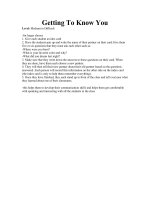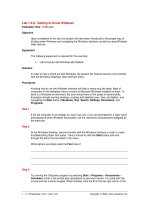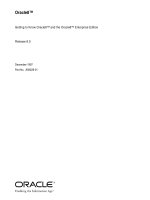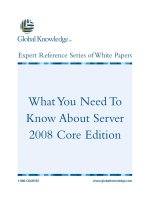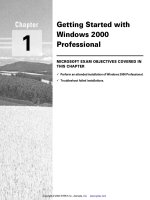Getting to Know Windows
Bạn đang xem bản rút gọn của tài liệu. Xem và tải ngay bản đầy đủ của tài liệu tại đây (12.99 KB, 3 trang )
1 - 3 IT Essentials I v2.0 - Lab 1.3.8 Copyright 2002, Cisco Systems, Inc.
Lab 1.3.8: Getting to Know Windows
Estimated Time: 10 Minutes
Objective
Upon completion of this lab, the student will have been introduced to the proper way of
shutting down Windows and navigating the Windows interface, as well as using Windows
Help features.
Equipment
The following equipment is required for this exercise:
• Lab computer with Windows 98 installed
Scenario
In order to help a friend out with Windows, the student will need to become more familiar
with the Windows Graphical User Interface (GUI).
Procedures
Knowing how to use the Windows interface will help in nearly any job today. Most of
computers in the workplace have a version of Microsoft Windows installed on them. To
work in a Windows environment, the user should have a firm grasp of several skills.
Examples include resizing windows, creating and deleting icons, files, and folders, and
navigating the Start button (Shutdown, Run, Search, Settings, Documents, and
Programs).
Step 1
If the lab computer is not already on, boot it up now. If you are prompted for a login name
and password when Windows has booted, use the username and password assigned by
the instructor.
Step 2
At the Windows Desktop, become familiar with the Windows interface in order to make
troubleshooting faster and easier. Take a minute to click the Start button and look
through the items that are listed in the menu.
What options are listed under the Find menu?
__________________________________________________________________
__________________________________________________________________
__________________________________________________________________
Step 3
Try running the Calculator program by selecting Start > Programs > Accessories >
Calculator. Enter a few simple test calculations to see how it works. Try using both the
mouse and the numeric keypad. When finished, click the X on the top right corner of the
2 - 3 IT Essentials I v2.0 - Lab 1.3.8 Copyright 2002, Cisco Systems, Inc.
Calculator program to close it.
Step 4
Now try the help system that is built into Windows. Help is organized into separate books,
and includes a search feature so that specific topics can be located quickly. To begin,
click on the Start button and then click Help. This will open a window with a list of
categories that outline the major areas that Help covers.
Click on the Search tab, and enter one or more words relating to the topic that needs
research. Do a search for the word “resize”.
After completing a search for “resize”, what topics does Help display?
__________________________________________________________________
__________________________________________________________________
__________________________________________________________________
__________________________________________________________________
There is also an Index tab, which lists all help items alphabetically.
Step 5
There are different ways of resizing a window in order to minimize it or maximize it. In
order to see more of a help item in one screen, resize the window. The fastest way to
view a window in full screen is to click the Maximize button. The Maximize button is the
middle button on the top right corner of the window.
To return the window to its original size, click the Restore button. The Restore button
replaces the Maximize button when the window is in full screen.
To resize the window to a custom size, grab the edges or corners of a window by first
moving the mouse cursor to the edge or corner of the window. When the double-arrow
appears, click and hold the mouse button and drag the window to the desired size.
Step 6
To properly shutdown Windows, click the Start button, and select Shut Down from the
menu. Select Shut Down from the list and click the OK button. The computer should
always be shutdown using this method. Important data that is stored in memory while the
system is running needs to be written to the hard disk before turning off the computer. Do
not turn the computer off until a message displays indicating that it is safe to do so.
Newer operating systems will automatically turn off power when the shutdown process is
complete.
3 - 3 IT Essentials I v2.0 - Lab 1.3.8 Copyright 2002, Cisco Systems, Inc.
Troubleshooting
The Windows Help feature is a valuable tool when the technician needs information on a
specific topic. If there is something in Windows that the user needs to research, using the
Help feature can answer a lot of questions.
Reflection
What is the proper way to shutdown Windows?
__________________________________________________________________
__________________________________________________________________
__________________________________________________________________
__________________________________________________________________
Why is it important to shutdown Windows properly instead of just pressing the power
button?
________________________________________________________________________
________________________________________________________________________
__________________________________________________________________
__________________________________________________________________