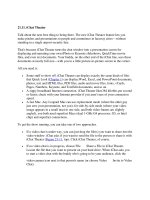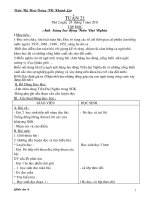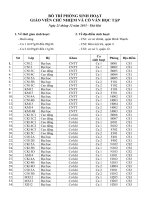21-12-ichat-tweaks-13803044993484
Bạn đang xem bản rút gọn của tài liệu. Xem và tải ngay bản đầy đủ của tài liệu tại đây (36.61 KB, 2 trang )
21.12. iChat Tweaks
If you've done nothing but chat in iChat, you haven't even scratched the surface. The
iChat Preferences dialog box gives you plenty of additional control. A few examples:
•
General pane. If you turn on Show status in menu bar, you bring the iChat menulet
to your menu bar. It lets you change your iChat status (Available, Away, and so
on), whether you're in iChat or not.
And if you turn off When I quit iChat, set my status to Offline, then quitting iChat
doesn't actually log you out. When someone wants a chat with you, iChat opens
automatically.
The General pane is also where you tell iChat what to do when you're temporarily
away from the Mac. You can have it automatically reply to chat invitations with
your personalized "I'm not here" message. When you come back to the Mac or
wake it up from sleep, you can have iChat flip your status from Away to Available
all by itself.
•
Accounts pane. If you have more than one AIM, Jabber, or .Mac account, you can
switch among them here. Your passwords are conveniently saved in your Mac OS
X Keychain.
•
Messages pane. The Messages preference panel lets you design your chat
windows— the background color, word balloon color, and typeface and size of
text you type.
GEM IN THE ROUGH
iChat on Autopilot
If you've read this chapter all the way through, then you know that iChat can
respond to chat invitations by running an AppleScript. And if you've read
Chapter 7, you know that AppleScript is capable of…almost anything.
As a proof of concept, Apple's AppleScript product manager has created a truly
evil script that you can choose in the iChat Preferences Alerts Run
AppleScript pop-up menu. It's called iChat Autopilot; you can download it from
this book's "Missing CD" page at www.missingmanuals.com.
In short, this very special script simulates your end of the chat. It carries on a
fairly generic conversation, periodically typing perfectly plausible all-purpose
utterances, occasion-ally excusing yourself while you answer the doorbell, and
otherwise doing an excellent impersonation of a distracted, preoccupied, but still
well-meaning you.
Let it run. Give your buddies the satisfaction of knowing you're there for them.
Even though you're really watching TV downstairs.
•
•
If you want to set a special background image for your chats, you can do that as
well—just drag a graphics file into the chat preview box on this pane. You can
revert to a white background by choosing View Clear Background.
•
•
Tip: Here's a little tweak, right on the Messages pane, that nobody ever mentions:
the preference setting called "Watch for my name in incoming messages." It alerts
you any time anyone, in any of the open chats, types your name, even if you're
doing something else on the Mac. (As in, "Casey, are you there? Casey!?
CASEY!!")
•
•
Alerts pane. Here, you can choose how iChat responds to various events. For
example, it can play a sound, bounce its Dock icon, or say something out loud
whenever you log in, log out, receive new messages, or run an AppleScript, as
described earlier in this chapter.
•
Audio/Video pane. This is where you get a preview of your own camera's output,
limit the amount of bandwidth (signal-hogging data) the camera uses (a
troubleshooting step), and specify that you want iChat to fire up automatically
whenever you switch on the camera.