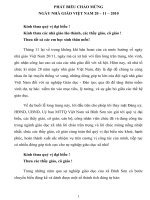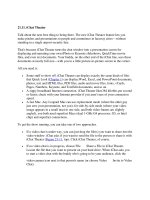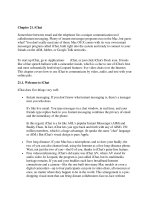21.11. iChat Theater
Bạn đang xem bản rút gọn của tài liệu. Xem và tải ngay bản đầy đủ của tài liệu tại đây (35.51 KB, 2 trang )
21.11. iChat Theater
Talk about the next best thing to being there. The new iChat Theater feature lets you
make pitches and presentations to people and committees in faraway cities—without
standing in a single airport-security line.
That's because iChat Theater turns the chat window into a presentation screen for
displaying and narrating your own iPhoto or Keynote slideshows, QuickTime movie
files, and even text documents. Your buddy, on the other end of the iChat line, sees these
documents at nearly full size—with you in a little picture-in-picture screen in the corner.
All you need is:
•
Some stuff to show off. iChat Theater can display exactly the same kinds of files
that Quick Look (Chapter 1
) can display:Word, Excel, and PowerPoint documents,
photos, text and HTML files, PDF files, audio and movie files, fonts, vCards,
Pages, Numbers, Keynote, and TextEdit documents, and so on.
•
A zippy broadband Internet connection. iChat Theater likes384 kilobits per second
or faster; check with your Internet provider if you aren't sure of your connection
speed.
•
A fast Mac. Any Leopard Mac can use replacement mode (where the other guy
just sees your presentation, not you); for side-by-side mode (where your video
image appears in a small inset to one side, and both video frames are slightly
angled), you both need superfast Macs (dual 1-GHz G4 processor, G5, or Intel
chip) and superfact connections.
To get the show running, you can take one of two approaches.
•
If a video chat is under way, you can just drag the file(s) you want to share into the
video window. iChat asks if you want to send the file to the person or share it with
iChat Theater (Figure 21-11
, top). Click iChat Theater, of course.
•
If no video chat is in progress, choose File Share a File in iChat Theater.
Locate the file that you want to present on your hard drive. When iChat asks you
to start a video chat with the buddy who's going to be your audience, click the
video-camera icon next to that person's name (or choose Video Invite to Video
Chat).
When your friend accepts, the curtain goes up, as shown the bottom of Figure 21-11. The
file you're sharing takes center stage (er, window) and your buddy appears in a little
video window off to the side. Click the button to expand the view to full screen.
If you have iPhoto '08, sharing picture albums is one menu command away: Choose File
Share iPhoto with iChat Theater. When the Media Browser pops up, pick the album
you want to present. The first picture in the selected album appears in the iChat window
before iPhoto itself opens, so you can use iPhoto's nice controls for cruising forward (or
backward) through your album.
The same thing happens if you're running a Keynote presentation in iChat Theater: The
first slide shows up in the chat window while the Keynote program launches to provide
you with the proper controls to click through the rest of the slides in the presentation.
Figure 21-11. Top: You can start an iChat Theater session by choosing File
Share a File with iChat Theater, or as shown here, by simply dropping the file on an
open video chat window and going for the iChat Theater option.
Bottom: Once you've started a Theater show in Chat, the shared file takes center
stage so you both can look at it and discuss amongst yourselves.
When the show is over, close the window to end the iChat Theater session.