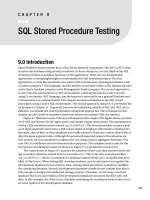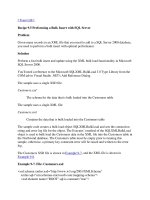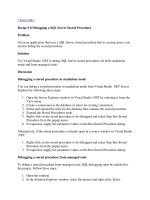Debugging a SQL Server Stored Procedure
Bạn đang xem bản rút gọn của tài liệu. Xem và tải ngay bản đầy đủ của tài liệu tại đây (23.11 KB, 3 trang )
[ Team LiB ]
Recipe 9.8 Debugging a SQL Server Stored Procedure
Problem
Given an application that uses a SQL Server stored procedure that is causing errors, you
need to debug the stored procedure.
Solution
Use Visual Studio .NET to debug SQL Server stored procedures (in both standalone
mode and from managed code).
Discussion
Debugging a stored procedure in standalone mode
You can debug a stored procedure in standalone mode from Visual Studio .NET Server
Explorer by following these steps:
1. Open the Server Explorer window in Visual Studio .NET by selecting it from the
View menu.
2. Create a connection to the database or select an existing connection.
3. Select and expand the node for the database that contains the stored procedure.
4. Expand the Stored Procedures node.
5. Right-click on the stored procedure to be debugged and select Step Into Stored
Procedure from the popup menu.
6. If requested, supply the parameter values on the Run Stored Procedure dialog.
Alternatively, if the stored procedure is already open in a source window in Visual Studio
.NET:
1. Right-click on the stored procedure to be debugged and select Step Into Stored
Procedure from the popup menu.
2. If requested, supply the parameter values on the Run Stored Procedure dialog.
Debugging a stored procedure from managed code
To debug a stored procedure from managed code, SQL debugging must be enabled for
the project. Follow these steps:
1. Open the solution.
2. In the Solution Explorer window, select the project and right-click. Select
Properties from the popup menu.
3. In the Property Pages dialog, select Debug from the Configuration drop-down list
box.
4. Select the Configuration Properties folder in the left pane and choose Debugging.
5. In the Debuggers section of the right pane, set Enable SQL Debugging to true.
6. Click OK to close the dialog.
Table 9-2
lists the components that must be installed for SQL Server debugging.
Table 9-2. SQL Server debugging components
Component Installation location
SQLLE.DLL Client
SQLDBG.DLL Client and server
MSSDBI98.DLL Server in the \binn directory of the SQL Server instance
SQLDBREG2.EXE Client
There are some other significant limitations to SQL Server Debugging:
•
It is not possible to debug SQL statements that are outside of a stored procedure.
•
It is not possible to step into a stored procedure from managed or unmanaged
code, or into managed or unmanaged code from a stored procedure. Set a
breakpoint at entry point in the stored procedure or in the reentry point in the code
as required. Alternatively, open the code or stored procedure and right-click on the
line to break on. Select Run to Cursor from the shortcut menu to reach the desired
line without setting a breakpoint.
•
The database connection from your application must be established with the .NET
data provider for SQL Server before debugging a mixed-language application.
After that, you can open stored procedures and set breakpoints in the same way as
for other applications.
•
When connection pooling is enabled, debugging a stored procedure called from
native or managed code might not work after the first time. When a connection is
obtained from the pool rather than created, SQL debugging is not reestablished.
•
Changes to locals or parameter variables that are cached by the SQL interpreter
are not automatically modified and there is no way to force the cache to refresh.
SQL Server caches variables when the execution plan determines that they will not
be dynamically loaded for each statement execution or reference.
For more information about debugging SQL stored procedures, see the topic "Debugging
SQL" in the MSDN Library.
[ Team LiB ]