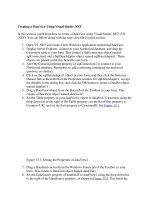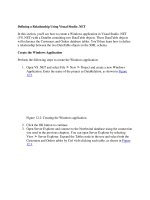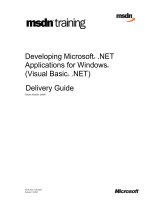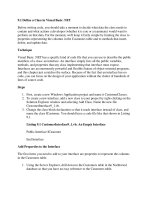Define a Class in Visual Basic .NET
Bạn đang xem bản rút gọn của tài liệu. Xem và tải ngay bản đầy đủ của tài liệu tại đây (24.21 KB, 7 trang )
9.1 Define a Class in Visual Basic .NET
Before writing code, you should take a moment to decide what data the class needs to
contain and what actions a developer (whether it is you or a teammate) would want to
perform on that data. For the moment, we'll keep it fairly simple by limiting the class to
properties representing the columns in the Customers table and to methods that insert,
delete, and update data.
Technique
Visual Basic .NET has a specific kind of code file that you can use to describe the public
members of a class: an interface. An interface simply lists all the public variables,
methods, and properties that any class implementing that interface must expose.
Interfaces are an enormously powerful and flexible feature of object-oriented programs,
and this chapter just scratches the surface. Because of the fact that an interface has no
code, you can focus on the design of your application without the clutter of hundreds of
lines of source code.
Steps
1. First, create a new Windows Application project and name it CustomerClasses.
2. To create a new interface, add a new class to your project by right-clicking on the
Solution Explorer window and selecting Add Class. Name the new file
CustomerInterface9_1.vb.
3. Change the class block declaration so that it reads interface instead of class, and
name the class ICustomer. You should have a code file like that shown in Listing
9.1.
Listing 9.1 CustomerInterface9_1.vb: An Empty Interface
Public Interface ICustomer
End Interface
Add Properties to the Interface
The first items you need to add to your interface are properties to represent the columns
in the Customers table.
1. Using the Server Explorer, drill down to the Customers table in the Northwind
database so that you have an easy reference to the Customers table.
2. To make your code more readable, add a #Region/#End Region block with the
name Properties so that you can expand and collapse your property declarations as
needed.
3. For each column in the table, add a property declaration to your interface that
matches the datatype of the column and its name(see Listing 9.2).
Listing 9.2 CustomerInterface.vb: The ICustomer Interface with Properties
Public Interface ICustomer
#Region "Properties"
'Define properties for this interface
'that match the table structure in name and data type
Property CustomerID() As String
Property CompanyName() As String
Property ContactName() As String
Property ContactTitle() As String
Property Address() As String
Property City() As String
Property Region() As String
Property PostalCode() As String
Property Country() As String
Property Phone() As String
Property Fax() As String
#End Region
End Interface
More About Properties
ICustomer is a simple interface. It has only one kind of datatype-a string-and all of the
properties are read/write. When you begin to write more complex classes, you might need
more than just read/write properties. Visual Basic .NET also has read-only and write-only
properties, parameterized properties, and default properties.
Read-Only and Write-Only Properties
If you have written classes in Visual Basic 6, you might be scratching your head,
wondering how the code sample in Listing 9.2 declares your properties read/write. In
Visual Basic 6, all that mattered was whether you wrote the appropriate Property Get and
Property Let/Set blocks in your class. If you did not have a Public or Friend Property
Let/Set, the property was read-only. If you did not have a Public or Friend Property Get,
the property was write-only.
In Visual Basic .NET, you must explicitly declare a property as read-only or write-only
using the ReadOnly and WriteOnly keywords (see Table 9.1).
Table 9.1. Visual Basic .NET Property Modifiers
Object Purpose
ReadOnly The property cannot be modified outside of the class.
WriteOnly The property can only be modified, but only methods that are internal to the
class can read the property.
In our example, a developer who is using this class could change the CustomerID.
Without the original CustomerID, the class won't be able to find that record in the
database when updating the table, so perhaps you should make the CustomerID property
read-only. To do this, simply add the ReadOnly keyword to the beginning of the property
declaration as in Listing 9.3.
Listing 9.3 CustomerInterface9_1.vb: Using the ReadOnly Keyword
'Adding the ReadOnly keyword before the property
'declaration makes the property read-only.
ReadOnly Property CustomerID() As String
Parameterized Properties
You can also create properties that accept a parameter. For example, in the Northwind
database, a customer might have many orders. A parameterized property would be a
perfect way to access Orders information from the Customer class.
A parameterized property (see Listing 9.4) takes one or more parameters that can be used
to qualify the data that the property returns.
Listing 9.4 A Parameterized Property
'The nIndex parameter would be used to determine which
'item from a collection of orders should be returned.
Property CustomerOrders(ByVal nIndex As Integer) As COrder
Tip
One of the advantages to interfaces is the ability to rapidly define all of
the classes you plan to use in your application. For the previous code
example, you could create an interface called IOrder that was similar to
the ICustomer interface in Listing 9.2. Instead of returning an actual class
from the CustomerOrders property, you could return the IOrder interface.
The interface would act as a placeholder for any object that implemented
the interface. This way, you could program the Customer class and put
off writing code for the Order class until later.
Default Properties
In Visual Basic 6, any property in a class could be defined as the default property for that
class. For example, if the CustomerID property were declared the default property, both
of the examples in Listing 9.5 would return the customer ID.
Listing 9.5 Default Properties in Visual Basic 6
Dim oCustomer As CustomerData
Dim strCustomerID As String
'Example 1: This code places the value of the customer ID property
'into a variable.
strCustomerID = oCustomer.CustomerID
'Example 2:This code does the same thing.
strCustomerID = oCustomer
In Visual Basic .NET, the only kind of property that you can declare as the default
property for a class is a parameterized property.
To declare a property as the default property, simply add the Default keyword prior to the
property declaration, as shown in Listing 9.6.
Listing 9.6 Declaring a Default Property
'Adding the Default keyword before the property declaration
'makes this parameterized property the default property for
'the class.
Default Property CustomerOrders(ByVal nIndex As Integer) As COrder
Add Methods to the Interface
Now that you have added all the properties you need, you need to add the various
methods that a developer uses to retrieve, insert, update, and delete data from the
Customers table.
1. To make your code more readable, add a #Region/#End Region block with the
name Methods so that you can expand and collapse your method declarations as
needed.
2. The point in wrapping a table in a class is to make access to this table as simple as
possible. You could have one method to insert new rows to the database and one
to update existing rows, leaving the task of determining the state of the object to
the code that instantiates it. The actions of the class, however, should be as
transparent to other developers as possible. To this end, the interface should only
define two methods: save and delete. (The retrieve method will be defined in a
subsequent section.) Add the save and delete methods to your interface, as in
Listing 9.7.
Listing 9.7 CustomerInterface9_1.vb: Declaring the Delete and Save Methods
#Region "Methods"
'To update or delete a record, a user would have needed to
'retrieve data before modifying any of the properties.
Function Save() As Boolean
Function Delete() As Boolean
#End Region
As I mentioned in the introduction to this chapter, one of the great advantages to
wrapping up all access to a database table within a class is that you only have to
write complex error-handling code once. To keep things simple, we are returning a
Boolean value from each of these methods, letting other developers know whether
the action failed without requiring them to write complex error-handling code.
3. Finally, add a ToString method to output all the data of the class in a string. This is
extraordinarily useful for debugging. Your finished interface should look like
Listing 9.8.
Listing 9.8 CustomerInterface9_1.vb: The Final ICustomer Interface
Public Interface ICustomer
#Region "Properties"
'Define properties for this interface
'that match the table structure in name and data type
ReadOnly Property CustomerID() As String