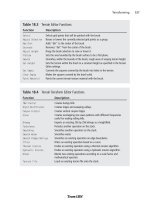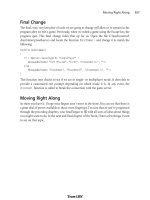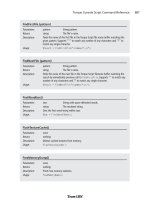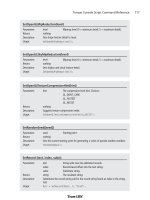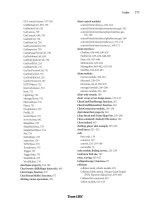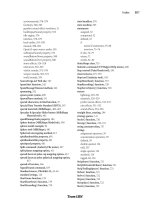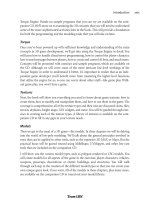3D Game Programming All in One- P29
Bạn đang xem bản rút gọn của tài liệu. Xem và tải ngay bản đầy đủ của tài liệu tại đây (546.19 KB, 30 trang )
Polycount
Game development articles, resources, and tutorials.
/>Prefabland
Freeware 3D models source.
/>Programmers Heaven
Programming articles, resources, and tutorials.
Psionic 3D Design
3D modeling resources.
SourceForge.net
Open Source software development Web site; large repository of Open Source code.
Steering Behaviors for Autonomous Characters
Paper by Craig Reynolds.
/>Wotsit's Format
Programming articles, resources, and tutorials.
Game Development Web Sites 747
Team LRN
Please purchase PDF Split-Merge on www.verypdf.com to remove this watermark.
This page intentionally left blank
Team LRN
Please purchase PDF Split-Merge on www.verypdf.com to remove this watermark.
749
Game Development
Tool Reference
Appendix C
A
ll of the tools listed in this appendix are for Windows platforms. Some of the listed
tools are available also for the Macintosh and Linux systems. For more information
on Macintosh and Linux game development tools, see Table C.1 and Table C.2.
Table C.1 Linux Tool Sources on the Web
Site Link
Linux Game Development Center
Linux Game Tome
Tucows/Linux />Table C.2 Macintosh Tool Sources on the Web
Site Link
iDevGames />Mac's Heaven />Tucows/Macintosh />Team LRN
Please purchase PDF Split-Merge on www.verypdf.com to remove this watermark.
Shareware and Freeware Tools
Modeling
Blender
3D modeling
Multiplatform: Windows, Linux, Irix, Sun Solaris, FreeBSD, or Mac OS X.
Free software: Open Source/GPL.
gmax
3D modeling
Stripped-down version of 3ds max. Requires exporters to be useful.
Free. (Caveat: Few exporters are available; exporter developers must pay a very high fee.)
/>Hammer/Worldcraft
3D modeling—maps or levels
Worldcraft (later renamed Hammer) was written for creating Half-Life maps.
Free to be used only for creating Half-Life levels or for use by developers using the Torque
Engine. Plug-ins available for Torque .DIF format. Windows only.
/>MilkShape 3D
3D modeling
Supports Torque using exporter plug-in. Windows only.
INCLUDED ON COMPANION CD
/>Appendix C
■
Game Development Tool Reference750
Team LRN
Please purchase PDF Split-Merge on www.verypdf.com to remove this watermark.
QuArK
3D modeling—maps or levels
Originally written for creating Quake maps (QUake ARmy Knife). Supports Torque .DIF
format. Windows only.
INCLUDED ON COMPANION CD
/>Image Editing
Paint Shop Pro
Image editing
Fully featured image processing, painting, and editing tool.
INCLUDED ON COMPANION CD
Programming Editing
Tribal IDE
Text editing and debugging
Integrated debugger-editor written specifically to work with Tribes 2 and Torque. Useful
to have around for debugging.
/>UltraEdit-32
Text editing
Includes project and workspace features as well as macros.
INCLUDED ON COMPANION CD
Shareware and Freeware Tools 751
Team LRN
Please purchase PDF Split-Merge on www.verypdf.com to remove this watermark.
Audio Editing
SoundEdit Pro
Audio editing and sound processing
Allows manual editing of sound files and conversion between many types.
$39.95
/>Audacity
Audio editing and sound processing
Allows manual editing of sound files, recording, and wave manipulation.
INCLUDED ON COMPANION CD
/>UVMapper
3D UV texture mapping utility
Allows user to completely remap the model textures of a Wavefront (obj) model.
INCLUDED ON COMPANION CD
Retail Tools
3ds max
3D modeling
Popular commercial 3D modeling software for Windows.
$3,000 (Price is approximate—may vary according to reseller and discount eligibility.)
Appendix C
■
Game Development Tool Reference752
Team LRN
Please purchase PDF Split-Merge on www.verypdf.com to remove this watermark.
Adobe Photoshop
Image editing
Popular fully featured image processing, painting, and editing tool.
$649
Corel Painter
Image editing
Popular commercial paint program for Windows.
$299 (Price varies—sometimes lower with special offers.)
Deep Paint 3D
Image editing
Popular commercial paint program for Windows.
$995
Deep UV
3D UV texture-mapping utility
Fully featured commercial product targeted to professionals.
$649.99
Maya
3D modeling
Popular commercial 3D modeling software for Windows.
$1,999 to $6,999 (Price depends on product set.)
Retail Tools 753
Team LRN
Please purchase PDF Split-Merge on www.verypdf.com to remove this watermark.
Poser
3D animation editing
Fully featured commercial product with rendering and automated tools.
$249
GNU General Public License
The software packages Audacity and QuArK, listed in this appendix and included on the
companion CD, are distributed under the terms of the GNU General Public License
(GPL).
Please review the license agreement on the CD before downloading and using the software.
Appendix C
■
Game Development Tool Reference754
Team LRN
Please purchase PDF Split-Merge on www.verypdf.com to remove this watermark.
755
QuArK Reference
Appendix D
C
hapter 17 described how to use QuArK to create some structures. This appendix
contains reference material for using QuArK, as well as details about how to use
map2dif, the utility with Torque that's used to generate Torque DIF files.
The Map Editor
When you launch QuArK, you immediately get the QuArK Explorer window. This is your
jumping-off point from which you can get to the various main features of the program.
The most important feature of QuArK is the Map Editor, which you have already encoun-
tered, shown in Figure D.1.
tip
Whenever you see the text "Press F1 for help" in the
hintbox
at bottom left of the window, you can
press F1 and get a larger hintbox that gives some information about the item under the cursor.
These hints are especially useful if you are new to QuArK and you have forgotten the function of
some visible feature in the window. Press F1 to get a quick hint to refresh your memory.
Move your mouse out of the hintbox to make it disappear.
Remember our previous sidebar discussion of structures vs. interiors and maps vs. rooms
in Chapter 17? After all the terminological torture, it boils down to either a part of, or the
entire, 3D world in which you play your games. So in the context of developing our game
for Torque, we use QuArK to make structures or interiors. In the context of QuArK as a
non-specific development tool, we make maps or rooms. The difference lies in how you
use them.
Team LRN
Please purchase PDF Split-Merge on www.verypdf.com to remove this watermark.
The remainder of this chapter is about how to use many of the features of QuArK. We will
stick to the QuArK terminology so that the words here match the words in the program.
A map is made out of mathematical polyhedrons in 3D space. As mentioned earlier, these
are also called brushes. Brushes will present in your game as a wall, floor, ceiling, furni-
ture, or anything with a fixed collidable 3D shape. Weapons, lights, and other entities are
not made out of brushes, and you cannot use the Map Editor to build their shape.
note
A polyhedron is a solid figure bounded by plane polygons or faces. Cubes and pyramids are specific
variants of the polyhedron.
QuArK has a formidable array of features, and an equally formidable menu bar. In this
section we can make them a bit less formidable with tables for each menu describing
their functions.
The File menu, as shown in Figure D.2, is pretty much your stan-
dard File menu with some QuArK-specific features. Table D.1
contains an itemized description of the menu.
Appendix D
■
QuArK Reference756
Figure D.1 The Map Editor.
Figure D.2 File menu.
Team LRN
Please purchase PDF Split-Merge on www.verypdf.com to remove this watermark.
The Layout menu is used to manage the visual appearance of
the QuArK Map Editor. It is depicted in Figure D.3, and
Table D.2 contains an itemized description of the menu.
The Edit menu is used to provide map-editing features. It is
depicted in Figure D.4, and Table D.3 contains an itemized
description of the menu.
The Toolboxes menu is used to provide access to various tools
available in the Map Editor. It is depicted in Figure D.5, and
Table D.4 contains an itemized description of the menu.
The Search menu is used to locate various parts of a map in the
Map Editor. It is depicted in Figure D.6, and Table D.5 contains
an itemized description of the menu.
The Commands menu
is used to provide
access to various func-
tions in the QuArK
Map Editor. It is depict-
ed in Figure D.7, and
Table D.6 contains an
itemized description of
the menu.
The Map Editor 757
Table D.1 File Menu
Menu Item Description
Open Opens any QuArK-recognized file.
Save Saves your current project to a .qrk file.
Save in QuArK Explorer Use this if you want to add the current map to your current project. You can
have multiple revisions of a single map contained in a single project. It's a
good idea to give them distinctive and meaningful names so that you can
tell them apart. The Map Editor will automatically close itself when you use
this function.
Save as file Use this to export just the current map to a .map or .qkm file.
Save all Saves all opened files, including the current project and any modified add-ons.
Close Closes the Map Editor.
Figure D.3 Layout menu.
Figure D.4 Edit
menu.
Figure D.5
Toolboxes menu.
Figure D.6
Search menu.
Team LRN
Please purchase PDF Split-Merge on www.verypdf.com to remove this watermark.
Appendix D
■
QuArK Reference758
Table D.2 Layout Menu
Menu Item Description
Wireframe Changes all map-views to show polyhedrons and entities as wireframe
graphics. This is the fastest drawing method of the map views.
Solid Changes all map views to show polyhedrons as solid objects. This means that
you won't be able to "see-through" polyhedrons once they are in view.
Textured Changes all map views to show polyhedrons with their applied textures and
alignment. It will also show 3D models of entities, if QuArK can find the 3D
representation.
New 3D window Creates a new free-floating 3D edit window. An "eye" with an angle handle
will be shown in the map views to illustrate from where the camera sees the
world. You can actually edit polyhedrons in the 3D window as well as
manipulate textures.
OpenGL view Creates a new free-floating 3D edit window using the OpenGL standard 3D
graphic library. In QuArK v5.10 it is also the only way to preview (colored) light
effects. (Silicon Graphics' OpenGL drivers for Windows: http://www.
berkelium.com/OpenGL/sgi-opengl.html.)
Show whole level Draws, in wireframe mode, all lines in the map, even those that can't be seen
simultaneously in all map views.
Gray out of view Draws, in wireframe mode, gray lines for those parts that can't be seen within
the map views.
Hide out of view Draws, in wireframe mode, only those lines that are visible in the field-of-view.
Panel at right When checked, compass and data views are presented on the right-hand side
of the display.
Layouts Use this menu item to switch between the different layouts available.
Table D.3 Edit Menu
Menu Item Description
Undo
action
This function will be active if it is possible to undo a previous action. The
action
is
what it will undo.
Undo/Redo Open up the Undo/Redo window and you can undo or redo more actions with one
mouse click.
Cut Remove the selected object and put it into the clipboard.
Copy Copy the selected object into the clipboard without removing it from the map.
Paste Paste the data in the clipboard to where you indicate in the map, as long as it is
data that QuArK understands.
Duplicate Combines the Copy and Paste functions, without leaving a copy in the Clipboard.
Delete Deletes the selection. Nothing is put in the Clipboard.
View group For adjusting the view properties of groups. Only active when you've selected a
group in the tree view.
Team LRN
Please purchase PDF Split-Merge on www.verypdf.com to remove this watermark.