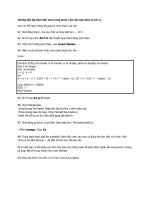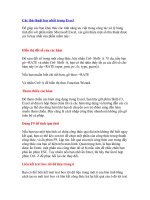Sort worksheets trong excel
Bạn đang xem bản rút gọn của tài liệu. Xem và tải ngay bản đầy đủ của tài liệu tại đây (36.99 KB, 3 trang )
SORTSHEET TRONG EXCEL
Code: instructions for use
Option Explicit
Sub SortWorksheets()
Dim N As Integer
Dim M As Integer
Dim FirstWSToSort As Integer
Dim LastWSToSort As Integer
Dim SortDescending As Boolean
SortDescending = False
If ActiveWindow.SelectedSheets.Count = 1 Then
'Change the 1 to the worksheet you want sorted
first
FirstWSToSort = 1
LastWSToSort = Worksheets.Count
Else
With ActiveWindow.SelectedSheets
For N = 2 To .Count
If .Item(N - 1).Index <> .Item(N).Index -
1 Then
MsgBox "You cannot sort non-adjacent
sheets"
Exit Sub
End If
Next N
FirstWSToSort = .Item(1).Index
LastWSToSort = .Item(.Count).Index
End With
End If
For M = FirstWSToSort To LastWSToSort
For N = M To LastWSToSort
If SortDescending = True Then
If UCase(Worksheets(N).Name) >
UCase(Worksheets(M).Name) Then
Worksheets(N).Move
Before:=Worksheets(M)
End If
Else
If UCase(Worksheets(N).Name) <
UCase(Worksheets(M).Name) Then
Worksheets(N).Move
Before:=Worksheets(M)
End If
End If
Next N
Next M
End Sub
How to
use:
1. Copy the code above.
2. Open the Excel file in which you want to use the code.
3. Hit Alt+F11 to open the Visual Basic Editor (VBE) window.
4. From the menu, choose Insert-Module.
5. Paste the code into the code window at right.
6. Save the file and close the VBE.
Test the
code:
1. Hit Tools-Macro-Macros and double-click SortWorksheets.