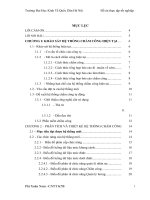LẬP TRÌNH sự KIỆN (NGÔN NGỮ lập TRÌNH 1 SLIDE)
Bạn đang xem bản rút gọn của tài liệu. Xem và tải ngay bản đầy đủ của tài liệu tại đây (554.65 KB, 69 trang )
LECTURE 6 (tiếp)
LẬP TRÌNH SỰ KIỆN
NỘI DUNG TRÌNH BÀY
•
•
•
•
•
Các ví dụ mở đầu
Mơ hình xử lý sự kiện
Các component nâng cao
Xử lý sự kiện chuột
Xử lý sự kiện bàn phím
2
PHẦN 1
CÁC VÍ DỤ
MỞ ĐẦU
VÍ DỤ 1
Xây dựng một chương trình như sau:
• Khi nhấn vào button Red hoặc button Green hoặc button
Blue thì nền của cửa sổ chương trình thay đổi màu tương
ứng, đồng thời label bên dưới các button cũng có câu thông
báo màu tương ứng.
4
VÍ DỤ 1 (file MyFirstAwt.java)
import java.awt.*;
import java.awt.event.*;
public class MyFirstAwt extends Frame
{
Label status;
Button button1 = new Button("Red");
Button button2 = new Button("Green");
Button button3 = new Button("Blue");
MyFirstAwt()
{
this.setTitle("My First Awt"); //super("My First Awt");
this.setLayout(new FlowLayout());
this.add(button1);
this.add(button2);
this.add(button3);
status = new Label();
status.setText("Press any button, please!");
this.add(status);
//xem tiếp ở slide tiếp theo
5
VÍ DỤ 1 (file MyFirstAwt.java) - tt
button1.addActionListener(new MyListener(status,this));
button2.addActionListener(new MyListener(status,this));
button3.addActionListener(new MyListener(status,this));
this.addWindowListener(new WindowAdapter()
{
public void windowClosing(WindowEvent evt){System.exit(0);}
});
}
public static void main(String[] args)
{
MyFirstAwt mfa = new MyFirstAwt();
mfa.resize(300,200);
mfa.show();
}
}
6
VÍ DỤ 1 (file MyListener.java)
import java.awt.*;
import java.awt.event.*;
public class MyListener implements ActionListener
{
Label status;
Component compo;
MyListener(Label status1, Component compo1)
{
this.status = status1;
this.compo = compo1;
}
//xem tiếp ở slide tiếp theo
7
VÍ DỤ 1 (file MyListener.java) - tt
public void actionPerformed(ActionEvent evt)
{
if(evt.getSource() instanceof Button)
{
Button temp = (Button)evt.getSource();
status.setText("You have selected: " + temp.getLabel());
if(temp.getLabel().equalsIgnoreCase("Red"))
{
compo.setBackground(new Color(255,0,0));
}
if(temp.getLabel().equalsIgnoreCase("Green"))
{
compo.setBackground(new Color(0,255,0));
}
if(temp.getLabel().equalsIgnoreCase("Blue"))
{
compo.setBackground(new Color(0,0,255));
}
}
}
}
8
VÍ DỤ 2
Xây dựng một chương trình như sau:
• Khi nhấn vào button Yes hoặc button No hoặc button Maybe
thì xuất hiện câu thông báo tương ứng.
9
VÍ DỤ 2 (file ButtonDemo.java)
import java.awt.*; import java.awt.event.*;
public class ButtonDemo extends Frame implements ActionListener
{ String messege = "";
Button yes,no,maybe;
Label label = new Label();
ButtonDemo(String msg)
{
setTitle(msg); //super("My First Awt");
setLayout(new FlowLayout());
yes = new Button("Yes");
no = new Button("No");
maybe = new Button("Maybe");
add(yes);
add(no);
add(maybe);
add(label);
yes.addActionListener(this);
no.addActionListener(this);
maybe.addActionListener(this);
} //xem tiếp ở slide tiếp theo
10
VÍ DỤ 2 (file ButtonDemo.java)-tt
public void actionPerformed(ActionEvent evt)
{
String str = evt.getActionCommand();
if(str.equals("Yes"))
{
label.setText("You pressed Yes button");
}
if(str.equals("No"))
{
label.setText("You pressed No button");
}
if(str.equals("Maybe"))
{
label.setText("You pressed Maybe button");
}
}
public static void main(String[] args)
{
ButtonDemo btdm = new ButtonDemo("My Button Demo");
btdm.setSize(300,200);
btdm.show();
}
}
11
VÍ DỤ 3
Xây dựng một chương trình như sau:
• Nhập vào hai số rồi nhấp button Sum để tính tổng
12
VÍ DỤ 3 (AddOperator.java)
import java.awt.*;
import java.awt.event.*;
public class AddOperator extends Frame implements ActionListener
{ Label firstLabel = new Label("Enter first number:");
Label secondLabel = new Label("Enter second number:");
Label resultLabel = new Label("The sum is:");
TextField firstTextField = new TextField(5);
TextField secondTextField = new TextField(5);
TextField resultTextField = new TextField(5);
Button sumButton = new Button("Sum");
Button exitButton = new Button("Exit");
AddOperator()
{
this.setTitle("My Addition Operator");
this.setLayout(null);
sumButton.setBounds(100,150,50,30);
this.add(sumButton);
sumButton.addActionListener(this);
//xem tiếp ở slide tiếp theo
13
VÍ DỤ 3 (AddOperator.java) - tt
exitButton.setBounds(200,150,50,30);
this.add(exitButton);
exitButton.addActionListener(this);
firstLabel.setBounds(50,50,130,30);
this.add(firstLabel);
secondLabel.setBounds(50,80,130,30);
this.add(secondLabel);
resultLabel.setBounds(50,110,130,30);
this.add(resultLabel);
firstTextField.setBounds(190,50,80,25);
this.add(firstTextField);
secondTextField.setBounds(190,80,80,25);
this.add(secondTextField);
resultTextField.setBounds(190,110,80,25);
this.add(resultTextField);
this.addWindowListener(new WindowAdapter()
{
public void windowClosing(WindowEvent evt){System.exit(0);}
});
} //xem tiếp ở slide tiếp theo
14
VÍ DỤ 3 (AddOperator.java) - tt
public void actionPerformed(ActionEvent evt)
{
if(evt.getSource()==sumButton)
{
int firstNum = Integer.parseInt(firstTextField.getText());
int secondNum = Integer.parseInt(secondTextField.getText());
int resultNum = firstNum + secondNum;
resultTextField.setText(String.valueOf(resultNum));
}
if(evt.getSource()==exitButton)
{
System.exit(0);
}
}
public static void main(String[] args)
{
AddOperator ao = new AddOperator();
ao.setBounds(10,10,400,200);
ao.setVisible(true);
}
}
15
VÍ DỤ 4
Xây dựng một chương trình như sau:
• Khi nhấp để chọn hoặc nhấp để bỏ chọn các checkbox thì
xuất hiện câu thơng báo tương ứng trong vùng TextArea.
16
VÍ DỤ 4 (file CheckBoxDemo.java)
import java.awt.*; import java.awt.event.*;
public class CheckBoxDemo extends Frame implements ItemListener
{ TextArea txtArea = new TextArea(8,50); //5 rows and 40 columns
//CheckboxGroup g = new CheckboxGroup();
Checkbox checkBox1 = new Checkbox("The First");
Checkbox checkBox2 = new Checkbox("The Second");
Checkbox checkBox3 = new Checkbox("Reset Checkbox");
CheckBoxDemo()
{
this.setTitle("My Checkbox Demo");
this.setLayout(new BorderLayout());
this.add(txtArea,BorderLayout.NORTH);
Panel panel = new Panel();
panel.setLayout(new FlowLayout());
panel.add(checkBox1); panel.add(checkBox2); panel.add(checkBox3);
this.add(panel,BorderLayout.SOUTH);
checkBox1.addItemListener(this);
checkBox2.addItemListener(this);
checkBox3.addItemListener(this);
}
//xem tiếp ở slide tiếp theo
17
VÍ DỤ 4 (file CheckBoxDemo.java)-tt
public void itemStateChanged(ItemEvent evt)
{
if(evt.getStateChange()==ItemEvent.SELECTED)
{
String itemLabel = (String)evt.getItem();
if(itemLabel=="The First")
{
txtArea.appendText("You checked " + itemLabel + "\n");
System.out.println(itemLabel);
}
if(itemLabel=="The Second")
{
txtArea.appendText("You checked " + itemLabel + "\n");
System.out.println(itemLabel);
}
if(itemLabel=="Reset Checkbox")
{
txtArea.setText(""); System.out.println(itemLabel); }
}
if(evt.getStateChange()==ItemEvent.DESELECTED)
{
txtArea.appendText("You have just unchecked\n");
System.out.println("You have just unchecked\n");
}
}
18
//xem tiếp ở slide tiếp theo
VÍ DỤ 4 (file CheckBoxDemo.java)-tt
public static void main(String[] arg)
{
CheckBoxDemo chkdemo = new CheckBoxDemo();
chkdemo.setSize(400,200);
chkdemo.setVisible(true);
}
} //hết
19
PHẦN 2
MƠ HÌNH
XỬ LÝ SỰ KIỆN
MƠ HÌNH XỬ LÝ SỰ KIỆN
Ba thành phần chính của mơ hình
• Event source: nguồn gây ra sự kiện, thường
là các thành phần GUI trong chương trình.
• Event object: đối tượng lưu thơng tin về sự
kiện đã xảy ra.
• Event listener: đối tượng sẽ nhận được
thơng tin khi có sự kiện xảy ra.
21
MƠ HÌNH XỬ LÝ SỰ KIỆN
• Sự kiện (event) được phát sinh khi người dùng
tương tác với GUI, ví dụ: di chuyển chuột, ấn nút,
nhập dữ liệu văn bản, chọn menu...
• Thơng tin về sự kiện được lưu trong một đối tượng
sự kiện thuộc lớp con của lớp AWTEvent (gói
java.awt.event).
• Chương trình có thể xử lý các sự kiện bằng cách
đặt “lắng nghe sự kiện” trên các thành phần GUI.
22
MƠ HÌNH XỬ LÝ SỰ KIỆN
• Việc thơng báo sự kiện xảy ra thực chất là việc gọi một
phương thức của EventListener với đối số truyền vào là
EventObject.
• Các lớp con của EventListener có thể cài đặt các phương
thức để xử lý sự kiện
23
MƠ HÌNH XỬ LÝ SỰ KIỆN
• Nguồn sự kiện
– Các lớp thành phần GUI mà người sử dụng tương tác.
– Bạn có thể đăng ký “Listener” đáp ứng với những sự kiện
nhất định
• Bộ lắng nghe (Listener)
– Nhận đối tượng sự kiện khi được thông báo và thực hiện
đáp ứng thích hợp.
– Nhiều kiểu của bộ lắng nghe tồn tại cho các sự kiện cụ thể
như MouseListener, ActionListener, KeyListener,…
– Các giao tiếp được hiện thực và cài đặt các hành động
• Đối tượng sự kiện (Event)
– Đóng gói thơng tin về sự kiện xuất hiện
– Các đối tượng sự kiện được gửi tới bộ lắng nghe khi sự
kiện xuất hiện trên thành phần GUI
24
GÓI java.awt.event.*
Object
EventObject
ActionEvent
AdjustmentEvent
ItemEvent
AWTEvent
TextEvent
ComponentEvent
ContainerEvent
FocusEvent
PaintEvent
WindowEvent
InputEvent
KeyEvent
MouseEvent
25