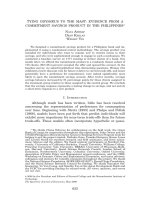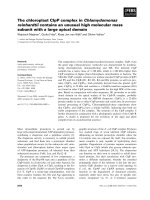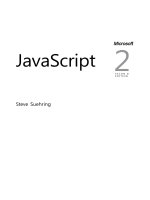Nginx HTTP server (2nd ed)
Bạn đang xem bản rút gọn của tài liệu. Xem và tải ngay bản đầy đủ của tài liệu tại đây (4.41 MB, 319 trang )
<span class='text_page_counter'>(1)</span><div class='page_container' data-page=1></div>
<span class='text_page_counter'>(2)</span><div class='page_container' data-page=2>
Nginx HTTP Server
<i>Second Edition</i>
Make the most of your infrastructure and serve pages
faster than ever with Nginx
<b>Clément Nedelcu</b>
</div>
<span class='text_page_counter'>(3)</span><div class='page_container' data-page=3>
Nginx HTTP Server
<i>Second Edition</i>
Copyright © 2013 Packt Publishing
All rights reserved. No part of this book may be reproduced, stored in a retrieval
system, or transmitted in any form or by any means, without the prior written
permission of the publisher, except in the case of brief quotations embedded in
critical articles or reviews.
Every effort has been made in the preparation of this book to ensure the accuracy
of the information presented. However, the information contained in this book is
sold without warranty, either express or implied. Neither the author, nor Packt
Publishing, and its dealers and distributors will be held liable for any damages
caused or alleged to be caused directly or indirectly by this book.
Packt Publishing has endeavored to provide trademark information about all of the
companies and products mentioned in this book by the appropriate use of capitals.
However, Packt Publishing cannot guarantee the accuracy of this information.
First published: July 2010
Second edition: July 2013
Production Reference: 1120713
Published by Packt Publishing Ltd.
Livery Place
35 Livery Street
Birmingham B3 2PB, UK.
ISBN 978-1-78216-232-2
www.packtpub.com
</div>
<span class='text_page_counter'>(4)</span><div class='page_container' data-page=4>
<b>[ FM-3 ]</b>
Credits
<b>Author</b>
Clément Nedelcu
<b>Reviewers</b>
Michael Shadle
Alex Kapranoff
<b>Acquisition Editor</b>
Usha Iyer
<b>Lead Technical Editor</b>
Azharuddin Sheikh
<b>Technical Editors</b>
Vrinda Nitesh Bhosale
Athira Laji
Dominic Pereira
<b>Project Coordinator</b>
Rahul Dixit
<b>Proofreader</b>
Joel T. Johnson
<b>Indexer</b>
Rekha Nair
<b>Graphics</b>
Valentina D'Silva
Disha Haria
<b>Production Coordinator</b>
Prachali Bhiwandkar
<b>Cover Work</b>
</div>
<span class='text_page_counter'>(5)</span><div class='page_container' data-page=5>
About the Author
<b>Clément Nedelcu</b>
was born in France and studied in UK, French, and Chineseuniversities. After teaching computer science and programming in several eastern
Chinese universities, he worked as a Technology Consultant in France, specializing
in web and Microsoft .NET programming as well as Linux server administration.
Since 2005, he has also been administering a major network of websites in his spare
time. This eventually led him to discover Nginx: it made such a difference that he
started his own blog about it. One thing leading to another…
</div>
<span class='text_page_counter'>(6)</span><div class='page_container' data-page=6>
<b>[ FM-5 ]</b>
About the Reviewers
<b>Michael Shadle</b>
is a self-proclaimed surgeon, when it comes to procedural PHP.He has been using PHP for over ten years along with MySQL and various Linux
and BSD distributions. He has switched between many different web servers over
the years and considers Nginx to be the best solution yet.
During the day he works as a senior Web Developer at Intel Corporation on a
handful of public-facing websites. He enjoys using his breadth of knowledge to
come up with "out of the box" solutions to solve the variety of issues that come
up. During the off-hours, he has a thriving personal consulting, web development
practice, and has many more personal project ideas than he can tackle at once.
He is a minimalist by heart, and believes that when architecting solutions, starting
small and simple allows for a more agile approach in the long run. Michael also
coined the phrase, "A simple stack is a happy stack."
<b>Alex Kapranoff</b>
was born in a family of an electronics engineer and a programmerfor old Soviet "Big Iron" computers. He started to write programs at the age of 12 and
has never worked outside of the IT industry since then. After getting his Software
Engineering degree with honors he had a short stint in the world of enterprise
databases and Windows. Then he settled on open-source Unix-like environments
for good, first FreeBSD and then Linux, working as a developer for many Russian
companies from ISPs to search engines. Most of his experience has been with e-mail/
messaging systems and web security. Right now he is trying his hand at a product and
project management position in Yandex, one of the biggest search engines in the world.
He took his first look at Nginx working in Rambler side-by-side with Nginx's author
Igor Sysoev before the initial public release of the product. Since then, Nginx has
been an essential tool in his kit. He won't launch a website, no matter how complex
it is, without using Nginx nowadays.
</div>
<span class='text_page_counter'>(7)</span><div class='page_container' data-page=7>
www.PacktPub.com
<b>Support files, eBooks, discount offers and more</b>
You might want to visit www.PacktPub.com for support files and downloads related
to your book.
Did you know that Packt offers eBook versions of every book published, with PDF
and ePub files available? You can upgrade to the eBook version at www.PacktPub.
com and as a print book customer, you are entitled to a discount on the eBook copy.
Get in touch with us at for more details.
At www.PacktPub.com, you can also read a collection of free technical articles, sign
up for a range of free newsletters and receive exclusive discounts and offers on Packt
books and eBooks.
TM
Do you need instant solutions to your IT questions? PacktLib is Packt's online
digital book library. Here, you can access, read and search across Packt's entire
library of books.
<b>Why Subscribe?</b>
• Fully searchable across every book published by Packt
• Copy and paste, print and bookmark content
• On demand and accessible via web browser
<b>Free Access for Packt account holders</b>
</div>
<span class='text_page_counter'>(8)</span><div class='page_container' data-page=8>
Table of Contents
<b>Preface 1</b>
<b>Chapter 1: Downloading and Installing Nginx </b>
<b>7</b>
<b>Setting up the prerequisites </b> <b>7</b>
GCC – GNU Compiler Collection 8
The PCRE library 9
The zlib library 10
OpenSSL 11
<b>Downloading Nginx </b> <b>11</b>
Websites and resources 11
Version branches 13
Features 14
Downloading and extracting 15
<b>Configure options </b> <b>15</b>
The easy way 16
Path options 16
Prerequisites options 18
Module options 20
Modules enabled by default 20
Modules disabled by default 21
Miscellaneous options 22
Configuration examples 24
About the prefix switch 24
Regular HTTP and HTTPS servers 25
All modules enabled 25
Mail server proxy 26
Build configuration issues 26
Make sure you installed the prerequisites 26
Directories exist and are writable 27
</div>
<span class='text_page_counter'>(9)</span><div class='page_container' data-page=9>
<i>Table of Contents</i>
<b>Controlling the Nginx service </b> <b>28</b>
Daemons and services 28
User and group 28
Nginx command-line switches 29
Starting and stopping the daemon 29
Testing the configuration 30
Other switches 31
<b>Adding Nginx as a system service </b> <b>31</b>
System V scripts 32
What is an init script? 33
Init script for Debian-based distributions 33
Init script for Red Hat-based distributions 34
Installing the script 34
Debian-based distributions 35
Red Hat-based distributions 35
<b>Summary 36</b>
<b>Chapter 2: Basic Nginx Configuration </b>
<b>37</b>
<b>Configuration file syntax </b> <b>37</b>
Configuration Directives 38
Organization and inclusions 39
Directive blocks 41
Advanced language rules 42
Directives accept specific syntaxes 42
Diminutives in directive values 43
Variables 44
String values 44
<b>Base module directives </b> <b>44</b>
What are base modules? 45
Nginx process architecture 45
Core module directives 46
Events module 51
Configuration module 54
<b>A configuration for your profile </b> <b>54</b>
Understanding the default configuration 54
Necessary adjustments 55
Adapting to your hardware 56
<b>Testing your server </b> <b>57</b>
Creating a test server 58
Performance tests 59
</div>
<span class='text_page_counter'>(10)</span><div class='page_container' data-page=10>
<i>Table of Contents</i>
<b>[ iii ]</b>
Upgrading Nginx gracefully 64
<b>Summary </b> <b>64</b>
<b>Chapter 3: HTTP Configuration </b>
<b>65</b>
<b>HTTP Core module </b> <b>65</b>
Structure blocks 66
<b>Module directives </b> <b>67</b>
Socket and host configuration 68
listen 68
server_name 68
server_name_in_redirect 69
server_names_hash_max_size 70
server_names_hash_bucket_size 70
port_in_redirect 70
tcp_nodelay 70
tcp_nopush 71
sendfile 71
sendfile_max_chunk 71
send_lowat 72
reset_timedout_connection 72
Paths and documents 72
root 72
alias 73
error_page 73
if_modified_since 74
index 74
recursive_error_pages 75
try_files 75
Client requests 75
keepalive_requests 76
keepalive_timeout 76
keepalive_disable 76
send_timeout 76
client_body_in_file_only 77
</div>
<span class='text_page_counter'>(11)</span><div class='page_container' data-page=11>
<i>Table of Contents</i>
MIME types 81
types 81
default_type 83
types_hash_max_size 83
Limits and restrictions 83
limit_except 83
limit_rate 84
limit_rate_after 84
satisfy 85
internal 85
File processing and caching 86
disable_symlinks 86
directio 86
directio_alignment 87
open_file_cache 87
open_file_cache_errors 88
open_file_cache_min_uses 88
open_file_cache_valid 88
read_ahead 89
Other directives 89
log_not_found 89
log_subrequest 89
merge_slashes 90
msie_padding 90
msie_refresh 91
resolver 91
resolver_timeout 91
server_tokens 92
underscores_in_headers 92
variables_hash_max_size 92
variables_hash_bucket_size 93
post_action 93
<b>Module variables </b> <b>93</b>
Request headers 94
Response headers 94
Nginx generated 95
<b>The Location block </b> <b>97</b>
Location modifier 97
The = modifier 98
No modifier 98
The ~ modifier 99
The ~* modifier 100
The ^~ modifier 100
The @ modifier 100
Search order and priority 100
Case 1: 101
</div>
<span class='text_page_counter'>(12)</span><div class='page_container' data-page=12>
<i>Table of Contents</i>
<b>[ v ]</b>
Case 3: 102
<b>Summary 103</b>
<b>Chapter 4: Module Configuration </b>
<b>105</b>
<b>Rewrite module </b> <b>105</b>
Reminder on regular expressions 106
Purpose 106
PCRE syntax 107
Quantifiers 108
Captures 109
Internal requests 110
error_page 111
Rewrite 113
Infinite loops 114
Server Side Includes (SSI) 115
Conditional structure 115
Directives 118
Common rewrite rules 121
Performing a search 121
User profile page 121
Multiple parameters 121
Wikipedia-like 122
News website article 122
Discussion board 122
<b>SSI module </b> <b>122</b>
Module directives and variables 123
SSI Commands 125
File includes 125
Working with variables 127
Conditional structure 127
Configuration 128
<b>Additional modules </b> <b>129</b>
Website access and logging 129
Index 129
Autoindex 130
Random index 131
Log 131
Limits and restrictions 133
Auth_basic module 133
Access 133
Limit connections 134
Limit request 135
Content and encoding 135
Empty GIF 136
FLV and MP4 136
HTTP headers 137
</div>
<span class='text_page_counter'>(13)</span><div class='page_container' data-page=13>
<i>Table of Contents</i>
Substitution 138
Gzip filter 138
Gzip static 140
Charset filter 141
Memcached 142
Image filter 143
XSLT 145
About your visitors 145
Browser 146
Map 146
Geo 147
GeoIP 148
UserID filter 149
Referer 150
Real IP 150
Split Clients 151
SSL and security 151
SSL 151
Setting up an SSL certificate 153
Secure link 154
Other miscellaneous modules 155
Stub status 155
Degradation 155
Google-perftools 156
WebDAV 156
Third-party modules 157
<b>Summary </b> <b>158</b>
<b>Chapter 5: PHP and Python with Nginx </b>
<b>159</b>
<b>Introduction to FastCGI </b> <b>159</b>
Understanding the CGI mechanism 160
Common Gateway Interface (CGI) 161
Fast Common Gateway Interface (FastCGI) 162
uWSGI and SCGI 163
Main directives 164
FastCGI caching 171
Upstream blocks 174
Module syntax 175
Server directive 176
<b>PHP with Nginx </b> <b>177</b>
Architecture 177
PHP-FPM 178
Setting up PHP and PHP-FPM 178
Downloading and extracting 178
Requirements 179
</div>
<span class='text_page_counter'>(14)</span><div class='page_container' data-page=14>
<i>Table of Contents</i>
<b>[ vii ]</b>
Post-install configuration 180
Running and controlling 180
Nginx configuration 181
<b>Python and Nginx </b> <b>182</b>
Django 183
Setting up Python and Django 183
Python 183
Django 183
Starting the FastCGI process manager 184
Nginx configuration 185
<b>Summary </b> <b>185</b>
<b>Chapter 6: Apache and Nginx Together </b>
<b>187</b>
<b>Nginx as reverse proxy </b> <b>188</b>
Understanding the issue 188
The reverse proxy mechanism 190
Advantages and disadvantages of the mechanism 191
<b>Nginx proxy module </b> <b>192</b>
Main directives 192
Caching, buffering, and temporary files 195
Limits, timeouts, and errors 198
Other directives 200
Variables 201
<b>Configuring Apache and Nginx </b> <b>202</b>
Reconfiguring Apache 202
Configuration overview 202
Resetting the port number 203
Accepting local requests only 204
Configuring Nginx 204
Enabling proxy options 205
Separating content 206
Advanced configuration 208
<b>Improving the reverse proxy architecture </b> <b>209</b>
Forwarding the correct IP address 210
SSL issues and solutions 210
Server control panel issues 211
<b>Summary 211</b>
<b>Chapter 7: From Apache to Nginx </b>
<b>213</b>
<b>Nginx versus Apache </b> <b>213</b>
Features 214
Core and functioning 214
General functionality 215
</div>
<span class='text_page_counter'>(15)</span><div class='page_container' data-page=15>
<i>Table of Contents</i>
Performance 216
Usage 217
Conclusion 217
<b>Porting your Apache configuration </b> <b>218</b>
Directives 218
Modules 220
Virtual hosts and configuration sections 221
Configuration sections 221
Creating a virtual host 222
.htaccess files 225
Reminder on Apache .htaccess files 225
Nginx equivalence 226
<b>Rewrite rules </b> <b>228</b>
General remarks 228
On the location 228
On the syntax 229
RewriteRule 230
WordPress 231
MediaWiki 232
vBulletin 233
<b>Summary </b> <b>234</b>
<b>Appendix A: Directive Index </b>
<b>235</b>
<b>Appendix B: Module Reference </b>
<b>259</b>
<b>Access </b> <b>259</b>
<b>Addition* </b> <b>259</b>
<b>Auth_basic module </b> <b>260</b>
<b>Autoindex 260</b>
<b>Browser </b> <b>260</b>
<b>Charset 260</b>
<b>Core 261</b>
<b>DAV* 261</b>
<b>Degradation* 261</b>
<b>Empty GIF </b> <b>261</b>
<b>Events 262</b>
<b>FastCGI 262</b>
<b>FLV* 262</b>
<b>Geo 262</b>
<b>Geo IP* </b> <b>263</b>
<b>Google-perftools* 263</b>
<b>Gzip 263</b>
</div>
<span class='text_page_counter'>(16)</span><div class='page_container' data-page=16>
<i>Table of Contents</i>
<b>[ ix ]</b>
<b>Headers </b> <b>264</b>
<b>HTTP Core </b> <b>264</b>
<b>Image Filter* </b> <b>264</b>
<b>Index </b> <b>264</b>
<b>Limit Conn </b> <b>265</b>
<b>Limit Requests </b> <b>265</b>
<b>Log </b> <b>265</b>
<b>Map </b> <b>265</b>
<b>Memcached 266</b>
<b>MP4* </b> <b>266</b>
<b>Proxy 266</b>
<b>Random index* </b> <b>266</b>
<b>Real IP* </b> <b>267</b>
<b>Referer 267</b>
<b>Rewrite 267</b>
<b>SCGI 267</b>
<b>Secure Link* </b> <b>268</b>
<b>Split Clients </b> <b>268</b>
<b>SSI 268</b>
<b>SSL* 268</b>
<b>Stub status* </b> <b>269</b>
<b>Substitution* 269</b>
<b>Upstream 269</b>
<b>User ID </b> <b>269</b>
<b>uWSGI 270</b>
<b>XSLT* 270</b>
<b>Appendix C: Troubleshooting </b>
<b>271</b>
<b>General tips on troubleshooting </b> <b>271</b>
Checking access permissions 271
Testing your configuration 272
Have you reloaded the service? 272
Checking logs 273
<b>Install issues </b> <b>273</b>
<b>The 403 Forbidden custom error page </b> <b>274</b>
<b>400 Bad Request </b> <b>275</b>
<b>Location block priorities </b> <b>275</b>
<b>If block issues </b> <b>276</b>
Inefficient statements 276
Unexpected behavior 277
</div>
<span class='text_page_counter'>(17)</span><div class='page_container' data-page=17></div>
<span class='text_page_counter'>(18)</span><div class='page_container' data-page=18>
Preface
It is a well-known fact that the market of web servers has a long-established leader:
Apache. According to recent surveys, as of January 2013, over 55 percent of the
World Wide Web is served by this eighteen-year old open source application.
However, for the past few years, the same reports reveal the rise of a new competitor:
Nginx, a lightweight HTTP server originating from Russia (pronounced <i>engine X</i>).
There have been many interrogations surrounding this young web server. Why has
the blogosphere become so effervescent about it? What is the reason causing so many
server administrators to switch to Nginx since the beginning of 2009? Is this tiny
piece of software mature enough to run my high-traffic website?
To begin with, Nginx is not as young as one might think. Originally started in 2002,
the project was first carried out by a standalone developer, Igor Sysoev, for the
needs of an extremely high-traffic Russian website, namely Rambler, which as of
September 2008, received over 500 million HTTP requests per day. The application is
now used to serve some of the most popular websites on the Web such as Facebook,
Netflix, WordPress, SourceForge, and many more. Nginx has proven to be a very
efficient, lightweight, yet powerful web server.
</div>
<span class='text_page_counter'>(19)</span><div class='page_container' data-page=19>
<i>Preface</i>
Last but not least, modularity. Not only is Nginx a completely open source project
released under a BSD-like license, but it also comes with a powerful plug-in
system—referred to as "modules." A large variety of modules are included with the
original distribution archive, and many third-party ones can be downloaded online.
Overall, Nginx combines speed, efficiency, and power, providing you the perfect
ingredients for a successful web server. It appears to be the best Apache alternative
as of today.
Although Nginx is available for Windows since version 0.7.52, it is common
knowledge that Linux, or BSD-based distributions, are preferred for hosting
production sites. During the various processes described in this book, we will
therefore assume that you are hosting your website on a Linux operating system
such as Debian, CentOS, or other well-known distributions.
<b>What this book covers</b>
<i>Chapter 1</i>, <i>Downloading and Installing Nginx</i>, guides you through the setup process,
by downloading and installing Nginx as well as its prerequisites.
<i>Chapter 2</i>, <i>Basic Nginx Configuration</i>, helps you discover the fundamentals of Nginx
configuration and set up the Core module.
<i>Chapter 3</i>, <i>HTTP Configuration</i>, details the HTTP Core module which contains most
of the major configuration sections and directives.
<i>Chapter 4</i>, <i>Module Configuration</i>, helps you discover the many first-party modules
of Nginx among which are the Rewrite and the SSI modules.
<i>Chapter 5</i>, <i>PHP and Python with Nginx</i>, explains how to set up PHP and other
third-party applications (if you are interested in serving dynamic websites) to
work together with Nginx via FastCGI.
<i>Chapter 6</i>, <i>Apache and Nginx Together</i>, teaches you how to set up Nginx as a
reverse proxy server working together with Apache.
<i>Chapter 7</i>, <i>From Apache to Nginx</i>, provides a detailed guide to switching from
Apache to Nginx.
</div>
<span class='text_page_counter'>(20)</span><div class='page_container' data-page=20>
<i>Preface</i>
<b>[ 3 ]</b>
<i>Appendix B</i>, <i>Module Reference</i>, lists available modules.
<i>Appendix C</i>, <i>Troubleshooting</i>, discusses the most common issues that administrators
face when they configure Nginx.
<b>What you need for this book</b>
Nginx is a free and open source software running under various operating
systems: Linux-based, Mac OS, Windows operating systems, and many more.
As such, there is no real requirement in terms of software. Nevertheless, in
this book, and particularly in the first chapter, we will be working in a Linux
environment, so running a Linux-based operating system would be a plus.
Prerequisites for compiling the application are further detailed in <i>Chapter 1, </i>
<i>Downloading and Installing Nginx</i>.
<b>Who this book is for</b>
By covering both early setup stages as well as advanced topics, this book will suit
web administrators interested in solutions to optimize their infrastructure; whether
they are looking into replacing existing web server software or integrating a new
tool cooperating with applications already up and running. If you, your visitors,
and your operating system have been disappointed by Apache, this book is exactly
what you need.
<b>Conventions</b>
In this book, you will find a number of styles of text that distinguish between
different kinds of information. Here are some examples of these styles, and an
explanation of their meaning.
Code words in text, database table names, folder names, filenames, file extensions,
pathnames, dummy URLs, user input, and Twitter handles are shown as follows:
"The process consists of appending certain switches to the configure script that
comes with the source code."
A block of code is set as follows:
#user nobody;
</div>
<span class='text_page_counter'>(21)</span><div class='page_container' data-page=21>
<i>Preface</i>
Any command-line input or output is written as follows:
<b>apt-get install nginx</b>
Warnings or important notes appear in a box like this.
Tips and tricks appear like this.
<b>Reader feedback</b>
Feedback from our readers is always welcome. Let us know what you think about
this book—what you liked or may have disliked. Reader feedback is important for
us to develop titles that you really get the most out of.
To send us general feedback, simply send an e-mail to ,
and mention the book title via the subject of your message.
If there is a topic that you have expertise in and you are interested in either writing
or contributing to a book, see our author guide on www.packtpub.com/authors.
<b>Customer support</b>
Now that you are the proud owner of a Packt book, we have a number of things
to help you to get the most from your purchase.
<b>Downloading the example code</b>
</div>
<span class='text_page_counter'>(22)</span><div class='page_container' data-page=22>
<i>Preface</i>
<b>[ 5 ]</b>
<b>Errata</b>
Although we have taken every care to ensure the accuracy of our content, mistakes
do happen. If you find a mistake in one of our books—maybe a mistake in the text or
the code—we would be grateful if you would report this to us. By doing so, you can
save other readers from frustration and help us improve subsequent versions of this
book. If you find any errata, please report them by visiting ktpub.
com/submit-errata, selecting your book, clicking on the <b>erratasubmissionform</b> link,
and entering the details of your errata. Once your errata are verified, your submission
will be accepted and the errata will be uploaded on our website, or added to any list of
existing errata, under the Errata section of that title. Any existing errata can be viewed
by selecting your title from />
<b>Piracy</b>
Piracy of copyright material on the Internet is an ongoing problem across all media.
At Packt, we take the protection of our copyright and licenses very seriously. If you
come across any illegal copies of our works, in any form, on the Internet, please
provide us with the location address or website name immediately so that we can
pursue a remedy.
Please contact us at with a link to the suspected
pirated material.
We appreciate your help in protecting our authors, and our ability to bring you
valuable content.
<b>Questions</b>
</div>
<span class='text_page_counter'>(23)</span><div class='page_container' data-page=23></div>
<span class='text_page_counter'>(24)</span><div class='page_container' data-page=24>
Downloading and
Installing Nginx
In this first chapter, we will proceed with the necessary steps towards establishing a
functional setup of Nginx. This moment is crucial for the smooth functioning of your
web server—there are some required libraries and tools for installing the web server,
some parameters that you will have to decide upon when compiling the binaries,
and there may also be some configuration changes to perform on your system.
This chapter covers the following:
• Downloading and installing the prerequisites for compiling
the Nginx binaries
• Downloading a suitable version of the Nginx source code
• Configuring Nginx compile-time options
• Controlling the application with an init script
• Configuring the system to launch Nginx automatically on startup
<b>Setting up the prerequisites</b>
</div>
<span class='text_page_counter'>(25)</span><div class='page_container' data-page=25>
<i>Downloading and Installing Nginx</i>
Depending on the optional modules that you select at compile time, you will perhaps
need different prerequisites. We will guide you through the process of installing the
most common ones, such as GCC, PCRE, zlib, and OpenSSL.
If your operating system offers the possibility to install the Nginx package
from a repository, and you are confident enough that the available version
will suit all of your needs with the modules included by default, you could
consider skipping this chapter altogether and simply run one the following
commands. We still recommend getting the latest version and building it
from source seeing as it contains the latest bug fixes and security patches.
For a Debian-based operating system:
<b>apt-get install nginx</b>
For Red Hat-based operating systems:
<b>yum install nginx</b>
<b>GCC – GNU Compiler Collection</b>
Nginx is a program written in C, so you will first need to install a compiler tool
such as the <b>GNU Compiler Collection</b> (<b>GCC</b>) on your system. GCC may already
be present on your system, but if that is not the case you will have to install it
before going any further.
GCC is a collection of free open source compilers for various
languages—C, C++, Java, Ada, FORTRAN, and so on. It is the most
commonly used compiler suite in the Linux world, and Windows
versions are also available. A vast amount of processors are supported,
such as x86, AMD64, PowerPC, ARM, MIPS, and more.
First, make sure it isn't already installed on your system:
<b>[ ~]$ gcc</b>
If you get the following output, it means that GCC is correctly installed on your
system and you can skip to the next section:
<b>gcc: no input files</b>
If you receive the following message, you will have to proceed with the installation
of the compiler:
</div>
<span class='text_page_counter'>(26)</span><div class='page_container' data-page=26>
<i>Chapter 1</i>
<b>[ 9 ]</b>
GCC can be installed using the default repositories of your package manager.
Depending on your distribution, the package manager will vary—yum for a Red
Hat-based distribution, apt for Debian and Ubuntu, yast for SuSE Linux, and so
on. Here is the typical way to proceed with the download and installation of the
GCC package:
<b>[ ~]# yum groupinstall "Development Tools"</b>
If you use apt-get:
<b>[ ~]# apt-get install build-essentials</b>
If you use another package manager with a different syntax, you will probably find
the documentation with the man utility. Either way, your package manager should
be able to download and install GCC correctly, after having solved the dependencies
automatically. Note that this command will not only install GCC, it also proceeds
with downloading and installing all common requirements for building applications
from source, such as code headers and other compilation tools.
<b>The PCRE library</b>
The <b>Perl Compatible Regular Expression</b> (<b>PCRE</b>) library is required for compiling
Nginx. The Rewrite and HTTP Core modules of Nginx use PCRE for the syntax of
their regular expressions, as we will discover in later chapters. You will need to
install two packages—pcre and pcre-devel. The first one provides the compiled
version of the library, whereas the second one provides development headers and
source for compiling projects, which are required in our case.
Here are example commands that you can run in order to install both the packages.
Using yum:
<b>[ ~]# yum install pcre pcre-devel</b>
Or you can install all of the PCRE-related packages:
<b>[ ~]# yum install pcre*</b>
If you use apt-get:
</div>
<span class='text_page_counter'>(27)</span><div class='page_container' data-page=27>
<i>Downloading and Installing Nginx</i>
If these packages are already installed on your system, you will receive a message
saying something like <b>Nothing to do</b>, in other words, the package manager did not
install or update any component:
Both components are already present on the system.
<b>The zlib library</b>
The zlib library provides developers with compression algorithms. It is required for
the use of gzip compression in various modules of Nginx. Again, you can use your
package manager to install this component as it is part of the default repositories.
Similar to PCRE, you will need both the library and its source—zlib and zlib-devel
Using yum:
<b>[ ~]# yum install zlib zlib-devel</b>
Using apt-get:
</div>
<span class='text_page_counter'>(28)</span><div class='page_container' data-page=28>
<i>Chapter 1</i>
<b>[ 11 ]</b>
<b>OpenSSL</b>
<i>The OpenSSL project is a collaborative effort to develop a robust, commercial-grade, </i>
<i>full-featured, and open source toolkit implementing the Secure Sockets Layer (SSL </i>
<i>v2/v3) and Transport Layer Security (TLS v1) protocols as well as a full-strength </i>
<i>general purpose cryptography library. The project is managed by a worldwide </i>
<i>community of volunteers that use the Internet to communicate, plan, and develop </i>
<i>the OpenSSL toolkit and its related documentation. For more information, visit </i>
The OpenSSL library will be used by Nginx to serve secure web pages. We thus
need to install the library and its development package. The process remains the
same here—you install openssl and openssl-devel:
<b>[ ~]# yum install openssl openssl-devel</b>
Using apt-get:
<b>[ ~]# apt-get install openssl openssl-dev</b>
Please be aware of the laws and regulations in your own country. Some
countries do not allow usage of a strong cryptography. The author,
publisher, and the developers of the OpenSSL and Nginx projects will
not be held liable for any violations or law infringements on your part.
Now that you have installed all of the prerequisites, you are ready to download
and compile the Nginx source code.
<b>Downloading Nginx</b>
This approach to the download process will lead us to discover the various
resources at the disposal of server administrators—websites, communities,
and wikis all relating to Nginx. We will also quickly discuss the different
version branches available to you, and eventually select the most appropriate
one for your setup.
<b>Websites and resources</b>
</div>
<span class='text_page_counter'>(29)</span><div class='page_container' data-page=29>
<i>Downloading and Installing Nginx</i>
The official website, which is at www.nginx.org, looks rather bare and does not
provide a tremendous amount of information or documentation, other than links for
downloading the latest versions. On the contrary, you will find a lot of interesting
documentation and examples on the official wiki, wiki.nginx.org, seen below:
The wiki provides a large variety of documentation and configuration examples,
and it may prove very useful to you in many situations. Moreover, it can be edited
by its (registered) users, which is a great help towards keeping the documentation
up-to-date. If you have specific questions though, you might as well use the
forums—forum.nginx.org. An active community of users will answer your
questions in no time. Additionally, the Nginx mailing list, which is relayed on the
Nginx forum, will also prove to be an excellent resource for any question you may
have. And if you need direct assistance, there is always a bunch of regulars helping
each other out on the IRC channel #Nginx on irc.freenode.net.
</div>
<span class='text_page_counter'>(30)</span><div class='page_container' data-page=30>
<i>Chapter 1</i>
<b>[ 13 ]</b>
Personal websites and blogs documenting Nginx
It's now time to head over to the official website and get started with downloading
the source code for compiling and installing Nginx. Before you do so, let us have a
quick summary of the available versions and the features that come with them.
<b>Version branches</b>
Igor Sysoev, a talented Russian developer and server administrator, initiated this
open source project back in 2002. Between the first release in 2004 and the current
version, the market share of Nginx has been growing steadily. It now serves over 15
percent of websites on the Internet, according to a May 2013 Netcraft.com survey.
The features are plenty and render the application both powerful and flexible at the
same time.
There are currently three version branches on the project:
• <b>Stable version</b>: This version is usually recommended, as it is
approved by both developers and users, but is usually a little
behind the development version.
• <b>Development version</b>: This is the latest version available for download.
Although it is generally solid enough to be installed on production
servers, you may run into the occasional bug. As such, the stable version
is recommended, even though you do not get to use the latest features.
• <b>Legacy version</b>: If, for some reason, you are interested in looking at the
</div>
<span class='text_page_counter'>(31)</span><div class='page_container' data-page=31>
<i>Downloading and Installing Nginx</i>
A recurrent question regarding development versions is "are they stable enough to
be used on production servers?" Cliff Wells, founder and maintainer of the nginx.
org wiki website and community, believes so—"I generally use and recommend
the latest development version. It's only bit me once!" Early adopters rarely report
critical problems. It is up to you to select the version you will be using on your
server, knowing that the instructions given in this book should be valid regardless
of the release as the Nginx developers have decided to maintain overall backwards
compatibility in new versions. You can find more information on version changes,
new additions, and bug fixes in the dedicated change log page on the official website.
<b>Features</b>
As of the stable version 1.2.9, Nginx offers an impressive variety of features, which,
contrary to what the title of this book indicates, are not all related to serving HTTP
content. Here is a list of the main features of the web branch, quoted from the official
website www.nginx.org:
• Handling of static files, index files, and autoindexing; open file
descriptor cache.
• Accelerated reverse proxying with caching; simple load balancing
and fault tolerance.
• Accelerated support with caching of remote FastCGI servers; simple
load balancing and fault tolerance.
• Modular architecture. Filters include Gzipping, byte ranges, chunked
responses, XSLT, SSI, and image resizing filter. Multiple SSI inclusions
within a single page can be processed in parallel if they are handled by
FastCGI or proxied servers.
• SSL and TLS SNI support (TLS with Server Name Indication (SNI),
required for using TLS on a server doing virtual hosting).
Nginx can also be used as a mail proxy server, although this aspect is not closely
documented in the book:
• User redirection to IMAP/POP3 backend using an external HTTP
authentication server
• User authentication using an external HTTP authentication server and
connection redirection to an internal SMTP backend
• Authentication methods:
° POP3: USER/PASS, APOP, AUTH LOGIN/PLAIN/CRAM-MD5
° IMAP: LOGIN, AUTH LOGIN/PLAIN/CRAM-MD5
</div>
<span class='text_page_counter'>(32)</span><div class='page_container' data-page=32>
<i>Chapter 1</i>
<b>[ 15 ]</b>
• SSL support
• STARTTLS and STLS support
Nginx is compatible with many computer architectures and operating systems such
as Windows, Linux, Mac OS, FreeBSD, and Solaris. The application runs fine on 32-
and 64-bit architectures.
<b>Downloading and extracting</b>
Once you have made your choice as to which version you will be using, head over to
www.nginx.org and find the URL of the file you wish to download. Position yourself
in your home directory, which will contain the source code to be compiled, and
download the file using wget:
<b>[ ~]$ mkdir src && cd src</b>
<b>[ src]$ wget />We will be using version 1.2.9, the latest stable version as of April, 2013. Once
downloaded, extract the archive contents in the current folder:
<b>[ src]$ tar zxf nginx-1.2.9.tar.gz</b>
You have successfully downloaded and extracted Nginx. Now, the next step will
be to configure the compilation process in order to obtain a binary that perfectly
fits your operating system.
<b>Configure options</b>
There are usually three steps when building an application from source—the
configuration, the compilation, and the installation. The configuration step allows
you to select a number of options that will not be <i>editable</i> after the program is built,
as it has a direct impact on the project binaries. Consequently, it is a very important
stage that you need to follow carefully if you want to avoid surprises later, such as
the lack of a specific module or files being located in a random folder.
</div>
<span class='text_page_counter'>(33)</span><div class='page_container' data-page=33>
<i>Downloading and Installing Nginx</i>
<b>The easy way</b>
If, for some reason, you do not want to bother with the configuration step, such as
for testing purposes or simply because you will be recompiling the application in
the future, you may simply use the configure command with no switches. Execute
the following three commands to build and install a working version of Nginx:
<b>[ nginx-1.2.9]# ./configure</b>
Running this command should initiate a long procedure of verifications to ensure that
your system contains all of the necessary components. If the configuration process fails,
please make sure to check the prerequisites section again, as it is the most common
cause of errors. For information about why the command failed, you may also refer to
the objs/autoconf.err file, which provides a more detailed report:
<b>[ nginx-1.2.9]# make</b>
The make command will compile the application. This step should not cause any
errors as long as the configuration went fine:
<b>[ nginx-1.2.9]# make install</b>
This last step will copy the compiled files as well as other resources to the
installation directory, by default, /usr/local/nginx. You may need to be
logged in as root to perform this operation depending on permissions granted
to the /usr/local directory.
Again, if you build the application without configuring it, you take the risk to miss
out on a lot of features, such as the optional modules and others that we are about
to discover.
<b>Path options</b>
When running the configure command, you are offered the possibility to enable
some switches that let you specify the directory or file paths for a variety of elements.
Please note that the options offered by the configuration switches may change
according to the version you downloaded. The options listed below are valid with
the stable version, release 1.2.9. If you use another version, run the configure
--help command to list the available switches for your setup.
Using a switch typically consists of appending some text to the command line. For
instance, using the --conf-path switch:
</div>
<span class='text_page_counter'>(34)</span><div class='page_container' data-page=34>
<i>Chapter 1</i>
<b>[ 17 ]</b>
Here is an exhaustive list of the configuration switches for configuring paths:
<b>Switch</b> <b>Usage</b> <b>Default Value </b>
--prefix=… The base folder in which
Nginx will be installed. /usr/local/nginx<sub>Note: If you configure other </sub>.
switches using relative paths, they
will connect to the base folder.
For example: Specifying
--conf-path=conf/nginx.conf will
result in your configuration file
being found at /usr/local/
nginx/conf/nginx.conf.
--sbin-path=… The path where the Nginx
binary file should be
installed.
<prefix>/sbin/nginx.
--conf-path=… The path of the main
configuration file. <prefix>/conf/nginx.conf.
--error-log-path=… The location of your error log. Error logs can be
configured very accurately
in the configuration files.
This path only applies in case
you do not specify any error
logging directive in your
configuration.
<prefix>/logs/error.log.
--pid-path=… The path of the Nginx pid
file. You can specify the pid
file path in the configuration
file. If that's not the case, the
value you specify for this
switch will be used.
<prefix>/logs/nginx.pid.
Note: The pid file is a simple
text file containing the process
identifier. It is placed in a
well-defined location so that other
applications can easily find the pid
of a running program.
--lock-path=… The location of the lock file.
Again, it can be specified in
the configuration file, but if it
isn't, this value will be used.
</div>
<span class='text_page_counter'>(35)</span><div class='page_container' data-page=35>
<i>Downloading and Installing Nginx</i>
<b>Switch</b> <b>Usage</b> <b>Default Value </b>
--with-perl_
modules_path=… Defines the path to the Perl modules. This switch must
be defined if you want to
include additional Perl
modules.
--with-perl=… Path to the Perl binary file;
used for executing Perl
scripts. This path must be
set if you want to allow
execution of Perl scripts.
--http-log-path=… Defines the location of the access logs. This path is
used only if the access log
directive is unspecified in the
configuration files.
<prefix>/logs/access.log.
--http-client-body-temp-path=… Directory used for storing temporary files generated by
client requests.
<prefix>/client_body_temp.
--http-proxy-temp-path=… Location of the temporary files used by the proxy. <prefix>/proxy_temp.
--http-fastcgi-temp-path=…
--http-uwsgi-temp-path=…
--http-scgi-temp-path=…
Location of the temporary
files used by the HTTP
FastCGI, uWSGI, and SCI
modules.
Respectively <prefix>/
fastcgi_temp,
<prefix>/uwsgi_temp, and
<prefix>/scgi_temp.
--builddir=… Location of the application
build.
<b>Prerequisites options</b>
</div>
<span class='text_page_counter'>(36)</span><div class='page_container' data-page=36>
<i>Chapter 1</i>
<b>[ 19 ]</b>
<b>Compiler options</b>
--with-cc=… Specifies an alternate location for the C compiler.
--with-cpp=… Specifies an alternate location for the C preprocessor.
--with-cc-opt=… Defines additional options to be passed to the C compiler
command line.
--with-ld-opt=… Defines additional options to be passed to the C linker
command line.
--with-cpu-opt=… Specifies a different target processor architecture, among
the following values: pentium, pentiumpro, pentium3,
pentium4, athlon, opteron, sparc32, sparc64, and
ppc64.
<b>PCRE options</b>
--without-pcre Disables usage of the PCRE library. This setting is not
recommended, as it will remove support for regular
expressions, consequently disabling the Rewrite module.
--with-pcre Forces usage of the PCRE library.
--with-pcre=… Allows you to specify the path of the PCRE library source
code.
--with-pcre-opt=… Additional options for building the PCRE library.
--with-pcre-jit=… Build PCRE with JIT compilation support.
<b>MD5 options</b>
--with-md5=… Specifies the path to the MD5 library sources.
--with-md5-opt=… Additional options for building the MD5 library.
--with-md5-asm Uses assembler sources for the MD5 library.
<b>SHA1 options</b>
--with-sha1=… Specifies the path to the SHA1 library sources.
--with-sha1-opt=… Additional options for building the SHA1 library.
--with-sha1-asm Uses assembler sources for the SHA1 library.
<b>zlib options</b>
--with-zlib=… Specifies the path to the zlib library sources.
--with-zlib-opt=… Additional options for building the zlib library.
--with-zlib-asm=… Uses assembler optimizations for the following target
architectures: pentium, pentiumpro.
<b>OpenSSL options</b>
</div>
<span class='text_page_counter'>(37)</span><div class='page_container' data-page=37>
<i>Downloading and Installing Nginx</i>
Libatomic
--with-libatomic=… Forces usage of the libatomic_ops library on systems
other than x86, amd64, and sparc. This library allows
Nginx to perform atomic operations directly instead of
resorting to lock files. Depending on your system, it may
result in a decrease in SEGFAULT errors and possibly higher
request serving rate.
--with-libatomic=… Specifies the path of the Libatomic library sources.
<b>Module options</b>
Modules, which will be detailed in <i>Chapter 3</i>, <i>HTTP Configuration</i>, and further, need
to be selected before compiling the application. Some are enabled by default and
some need to be enabled manually, as you will see in the following table. Please note
that an exhaustive and more detailed list of modules can be found in <i>Appendix B</i>,
<i>Module Reference</i>.
<b>Modules enabled by default</b>
The following switches allow you to disable modules that are enabled by default:
<b>Modules enabled by default</b> <b>Description</b>
--without-http_charset_module Disables the Charset module for
re-encoding web pages.
--without-http_gzip_module Disables the Gzip compression module.
--without-http_ssi_module Disables the Server Side Include module.
--without-http_userid_module Disables the User ID module providing
user identification via cookies.
--without-http_access_module Disables the Access module allowing
access configuration for IP address
ranges.
--without-http_auth_basic_module Disables the Basic Authentication module.
--without-http_autoindex_module Disables the Automatic Index module.
--without-http_geo_module Disables the Geo module allowing you to
define variables depending on IP address
ranges.
--without-http_map_module Disables the Map module that allows you
to declare map blocks.
</div>
<span class='text_page_counter'>(38)</span><div class='page_container' data-page=38>
<i>Chapter 1</i>
<b>[ 21 ]</b>
<b>Modules enabled by default</b> <b>Description</b>
--without-http_proxy_module Disables the Proxy module for
transferring requests to other servers.
--without-http_fastcgi_module
--without-http_uwsgi_module
--without-http_scgi_module
Disables the FastCGI, uWSGI, or SCGI
modules for interacting with respectively
FastCGI, uWSGI, or SCGI processes.
--without-http_memcached_module Disables the Memcached module for
interacting with the <i>memcache daemon</i>.
--without-http_limit_conn_module Disables the Limit Connections module
for restricting resource usage according to
defined zones.
--without-http_limit_req_module Disables the Limit Requests module
allowing you to limit the amount of
requests per user.
--without-http_empty_gif_module Disables the Empty Gif module for
serving a blank GIF image from memory.
--without-http_browser_module Disables the Browser module for
interpreting the User Agent string.
--without-http_upstream_ip_hash_
module Disables the Upstream module for configuring load-balanced architectures.
--without-http_upstream_least_
conn_module Disables the Least Connections feature
<b>Modules disabled by default</b>
The following switches allow you to enable modules that are disabled by default:
<b>Modules disabled by default</b> <b>Description</b>
--with-http_ssl_module Enables the SSL module for serving pages using
HTTPS.
--with-http_realip_module Enables the Real IP module for reading the real IP
address from the request header data.
--with-http_addition_module Enables the Addition module which lets you
append or prepend data to the response body.
--with-http_xslt_module Enables the XSLT module for applying XSL
transformations to XML documents.
</div>
<span class='text_page_counter'>(39)</span><div class='page_container' data-page=39>
<i>Downloading and Installing Nginx</i>
<b>Modules disabled by default</b> <b>Description</b>
--with-http_image_filter_
module Enables the Image Filter module that lets you apply modification to images.
Note: You will need to install the libgd library on
your system if you wish to compile this module.
--with-http_geoip_module Enables the GeoIP module for achieving
geographic localization using MaxMind's GeoIP
binary database.
Note: You will need to install the libgeoip library
on your system if you wish to compile this module.
--with-http_sub_module Enables the Substitution module for replacing text
in web pages.
--with-http_dav_module Enables the WebDAV module (Distributed
Authoring and Versioning via Web).
--with-http_flv_module Enables the FLV module for special handling of
.flv (Flash video) files.
--with-http_mp4_module Enables the MP4 module for special handling of
.mp4 video files.
--with-http_gzip_static_
module Enables the Gzip Static module for sending pre-compressed files.
--with-http_random_index_
module Enables the Random Index module for picking a random file as the directory index.
--with-http_secure_link_
module Enables the Secure Link module to check the presence of a keyword in the URL.
--with-http_stub_status_
module Enables the Stub Status module, which generates a server statistics and information page.
--with-google_perftools_
module Enables the Google Performance Tools module.
--with-http_degradation_
module Enables the Degradation module that controls the behavior of your server depending on current
resource usage.
--with-http_perl_module Enables the Perl module allowing you to insert Perl
code directly into your Nginx configuration files,
and to make Perl calls from SSI.
<b>Miscellaneous options</b>
</div>
<span class='text_page_counter'>(40)</span><div class='page_container' data-page=40>
<i>Chapter 1</i>
<b>[ 23 ]</b>
<b>Mail server proxy options</b>
--with-mail Enables mail server proxy module. Supports POP3,
IMAP4, SMTP. It is disabled by default.
--with-mail_ssl_module Enables SSL support for the mail server proxy. It is
disabled by default.
--without-mail_pop3_module Disables the POP3 module for the mail server
proxy. It is enabled by default when the mail
server proxy module is enabled.
--without-mail_imap_module Disables the IMAP4 module for the mail server
proxy. It is enabled by default when the mail
server proxy module is enabled.
--without-mail_smtp_module Disables the SMTP module for the mail server
proxy. It is enabled by default when the mail
server proxy module is enabled.
<b>Event management:</b>
Allows you to select the event notification system for the Nginx sequencer. For advanced
users only.
--with-rtsig_module Enables the rtsig module to use rtsig as event
notification mechanism.
--with-select_module Enables the select module to use select as event
notification mechanism. By default, this module
is enabled unless a better method is found on the
system—kqueue, epoll, rtsig, or poll.
--without-select_module Disables the select module.
--with-poll_module Enables the poll module to use poll as event
notification mechanism. By default, this module is
enabled if available, unless a better method is found
on the system—kqueue, epoll, or rtsig.
--without-poll_module Disables the poll module.
<b>User and group options</b>
</div>
<span class='text_page_counter'>(41)</span><div class='page_container' data-page=41>
<i>Downloading and Installing Nginx</i>
<b>Other options</b>
--with-ipv6 Enables IPv6 support.
--without-http Disables the HTTP server.
--without-http-cache Disables HTTP caching features.
--add-module=PATH Adds a third-party module to the compile process
by specifying its path. This switch can be repeated
indefinitely if you wish to compile multiple modules.
--with-debug Enables additional debugging information to be logged.
--with-file-aio Enables support for Asynchronous IO disk operations.
<b>Configuration examples</b>
Here are a few examples of configuration commands that may be used for various
cases. In these examples, the path switches were omitted as they are specific to each
system and leaving the default values may simply function correctly.
Be aware that these configurations do not include additional third-party
modules. Please refer to <i>Chapter 5</i>, <i>PHP and Python with Nginx</i>, for more
information about installing add-ons.
<b>About the prefix switch</b>
During the configuration, you should take particular care over the --prefix
switch. Many of the future configuration directives (that we will approach in
further chapters) will be based on the path you select at this point. While it is
not a definitive problem since absolute paths can still be employed, you should
know that the prefix cannot be changed once the binaries have been compiled.
There is also another issue that you may run into if you plan to keep up with the
times and update Nginx as new versions are released. The default prefix (if you do
not override the setting by using the --prefix switch) is /usr/local/nginx. This is
a path that does not include the version number. Consequently, when you upgrade
Nginx, if you do not specify a different prefix, the new install files will override the
previous ones, which among other problems, could potentially erase your currently
running binaries.
</div>
<span class='text_page_counter'>(42)</span><div class='page_container' data-page=42>
<i>Chapter 1</i>
<b>[ 25 ]</b>
Additionally, to make future changes simpler, you may create a symbolic link /usr/
local/nginx pointing to /usr/local/nginx-1.2.9. Once you upgrade, you can
update the link to make it point to /usr/local/nginx-newer.version. This will
allow the init script to always make use of the latest installed version of Nginx.
<b>Regular HTTP and HTTPS servers</b>
The first example describes a situation where the most important features and
modules for serving HTTP and HTTPS content are enabled, and the mail-related
options are disabled:
<b>./configure --user=www-data --group=www-data --with-http_ssl_module </b>
<b>--with-http_realip_module</b>
As you can see, the command is rather simple and most switches were left out.
The reason being is that the default configuration is rather efficient and most of the
important modules are enabled. You will only need to include the http_ssl module
for serving HTTPS content, and optionally, the "real IP" module for retrieving your
visitors' IP addresses in case you are running Nginx as backend server.
<b>All modules enabled</b>
The next situation: the entire package. All modules are enabled and it is up to you
whether you want to use them or not at runtime:
<b>./configure --user=www-data --group=www-data --with-http_ssl_module </b>
<b>--with-http_realip_module --with-http_addition_module --with-http_xslt_</b>
<b>module http_image_filter_module http_geoip_module </b>
<b>http_sub_module http_dav_module http_flv_module </b>
<b>--with-http_mp4_module --with-http_gzip_static_module --with-http_random_index_</b>
<b>module --with-http_secure_link_module --with-http_stub_status_module </b>
<b>--with-http_perl_module --with-http_degradation_module</b>
This configuration opens up a wide range of possible configuration options. <i>Chapters </i>
<i>3</i>, <i>HTTP Configuration</i>, to <i>Chapter 6</i>, <i>Apache and Nginx Together</i>, provide more detailed
information on module configuration.
</div>
<span class='text_page_counter'>(43)</span><div class='page_container' data-page=43>
<i>Downloading and Installing Nginx</i>
<b>Mail server proxy</b>
This last build configuration is somewhat special as it is dedicated to enabling mail
server proxy features—a darker and less documented side of Nginx. The related
features and modules are all enabled:
<b>./configure --user=www-data --group=www-data --with-mail --with-mail_ssl_</b>
<b>module </b>
If you wish to completely disable the HTTP serving features and only dedicate Nginx
to mail proxying, you may add the --without-http switch.
Note that in the commands listed above, the user and group used for
running the Nginx worker processes will be www-data, which implies
that this user and group must exist on your system.
<b>Build configuration issues</b>
In some cases, the configure command may fail—after a long list of checks, you
may receive a few error messages on your terminal. In most (if not all) cases, these
errors are related to missing prerequisites or unspecified paths.
In such cases, proceed with the following verifications carefully to make sure
you have all it takes to compile the application, and optionally consult the objs/
autoconf.err file for more details about the compilation problem. This file is
generated during the configure process and will tell you exactly where the
process failed.
<b>Make sure you installed the prerequisites</b>
There are basically four main prerequisites: GCC, PCRE, zlib, and OpenSSL. The
last three are libraries that must be installed in two packages: the library itself and
its development sources. Make sure you have installed both for each of them. Please
refer to the prerequisites section at the beginning of this chapter. Note that other
prerequisites, such as LibXML2 or LibXSLT, might be required for enabling extra
modules (for example, in the case of the HTTP XSLT module).
</div>
<span class='text_page_counter'>(44)</span><div class='page_container' data-page=44>
<i>Chapter 1</i>
<b>[ 27 ]</b>
For example, the following switch allows you to specify the location of the OpenSSL
library files:
<b>./configure [...] --with-openssl=/usr/lib64</b>
The OpenSSL library file will be looked for in the specified folder.
<b>Directories exist and are writable</b>
Always remember to check the obvious; everyone makes even the simplest of
mistakes sooner or later. Make sure the directory you placed the Nginx files in has
<i>read and write</i> permissions for the user running the configuration and compilation
scripts. Also ensure that all paths specified in the configure script switches are
existing, valid paths.
<b>Compiling and installing</b>
The configuration process is of utmost importance—it generates a makefile for
the application depending on the selected switches and performs a long list of
requirement checks on your system. Once the configure script is successfully
executed, you can proceed with compiling Nginx.
Compiling the project equates to executing the make command in the project
source directory:
<b>[ nginx-1.2.9]$ make</b>
A successful build should result in a final message appearing: make[1]: leaving
directory followed by the project source path.
Again, problems might occur at compile time. Most of these problems can originate
in missing prerequisites or invalid paths specified. If this occurs, run the configure
script again and triple-check the switches and all of the prerequisite options. It may
also occur that you downloaded a too recent version of the prerequisites that might
not be backwards compatible. In such cases, the best option is to visit the official
website of the missing component and download an older version.
</div>
<span class='text_page_counter'>(45)</span><div class='page_container' data-page=45>
<i>Downloading and Installing Nginx</i>
The make install command executes the install section of the makefile. In
other words, it performs a few simple operations, such as copying binaries and
configuration files to the specified install folder. It also creates directories for
storing log and HTML files if these do not already exist. The make install step
is not generally a source of problems, unless your system encounters some
exceptional error, such as a lack of storage space or memory.
You might require root privileges for installing the application in the
/usr/local/ folder, depending on the folder permissions.
<b>Controlling the Nginx service</b>
At this stage, you should have successfully built and installed Nginx. The default
location for the output files is /usr/local/nginx, so we will be basing future
examples on this.
<b>Daemons and services</b>
The next step is obviously to execute Nginx. However, before doing so, it's important
to understand the nature of this application. There are two types of computer
applications—those that require immediate user input, thus running on the
<i>foreground</i>, and those that do not, thus running in the <i>background</i>. Nginx is of the latter
type, often referred to as <b>daemon</b>. Daemon names usually come with a trailing "d"
and a couple of examples can be mentioned here—httpd the HTTP server daemon,
named the name server daemon, or crond the task scheduler—although, as you will
notice, it is not the case for Nginx. When started from the command line, a daemon
immediately returns the prompt, and in most cases, does not even bother outputting
data to the terminal.
Consequently, when starting Nginx you will not see any text appear on the screen
and the prompt will return immediately. While this might seem startling, it is
on the contrary a good sign. It means the daemon was started correctly and the
configuration did not contain any errors.
<b>User and group</b>
</div>
<span class='text_page_counter'>(46)</span><div class='page_container' data-page=46>
<i>Chapter 1</i>
<b>[ 29 ]</b>
There are two levels of processes with possibly different permission sets:
• The <b>Nginx master process</b>, which should be started as root. In most Unix-like
systems, processes started with the root account are allowed to open TCP
sockets on any port, whereas other users can only open listening sockets on
a port above 1024. If you do not start Nginx as root, standard ports such as
80 or 443 will not be accessible. Additionally, the user directive that allows
you to specify a different user and group for the worker processes will not be
taken into consideration.
• The <b>Nginx worker processes</b>, which are automatically spawned by the
master process under the account you specified in the configuration file
with the user directive (detailed in <i>Chapter 2</i>, <i>Basic Nginx Configuration</i>). The
configuration setting takes precedence over the configure switch you may
have entered at compile time. If you did not specify any of those, the worker
processes will be started as user nobody, and group nobody (or nogroup
depending on your OS).
<b>Nginx command-line switches</b>
The Nginx binary accepts command-line arguments for performing various operations,
among which is controlling the background processes. To get the full list of commands,
you may invoke the help screen using the following commands:
<b>[ ~]$ cd /usr/local/nginx/sbin</b>
<b>[ sbin]$ ./nginx -h</b>
The next few sections will describe the purpose of these switches. Some allow
you to control the daemon, some let you perform various operations on the
application configuration.
<b>Starting and stopping the daemon</b>
You can start Nginx by running the Nginx binary without any switches. If the
daemon is already running, a message will show up indicating that a socket is
already listening on the specified port:
</div>
<span class='text_page_counter'>(47)</span><div class='page_container' data-page=47>
<i>Downloading and Installing Nginx</i>
Beyond this point, you may control the daemon by stopping it, restarting it, or
simply reloading its configuration. Controlling is done by sending signals to the
process using the nginx -s command.
<b>Command</b> <b>Description</b>
nginx –s stop Stops the daemon immediately (using the TERM signal)
nginx –s quit Stops the daemon gracefully (using the QUIT signal)
nginx –s reopen Reopens the log files
nginx –s reload Reloads the configuration
Note that when starting the daemon, stopping it, or performing any of the preceding
operations, the configuration file is first <i>parsed</i> and verified. If the configuration is
invalid, whatever command you have submitted will fail, even when trying to stop
the daemon. In other words, in some cases you will not be able to even stop Nginx if
the configuration file is invalid.
An alternate way to terminate the process, in desperate cases only, is to use the kill
or killall commands with root privileges:
<b>[ ~]# killall nginx</b>
<b>Testing the configuration</b>
As you can imagine, this tiny bit of detail might become an important issue if you
constantly tweak your configuration. The slightest mistake in any of the configuration
files can result in a loss of control over the service—you are then unable to stop it via
regular init control commands, and obviously, it will refuse to start again.
In consequence, the following command will be useful to you in many occasions. It
allows you to check the syntax, validity, and integrity of your configuration:
<b>[ ~]$ /usr/local/nginx/sbin/nginx –t</b>
The –t switch stands for <i>test configuration</i>. Nginx will parse the configuration anew
and let you know whether it is valid or not. A valid configuration file does not
necessarily mean Nginx will start though as there might be additional problems such
as socket issues, invalid paths, or incorrect access permissions.
Obviously, manipulating your configuration files while your server is in production
is a dangerous thing to do and should be avoided at all costs. The best practice, in
this case, is to place your new configuration into a separate temporary file and run
the test on that file. Nginx makes it possible by offering the –c switch:
</div>
<span class='text_page_counter'>(48)</span><div class='page_container' data-page=48>
<i>Chapter 1</i>
<b>[ 31 ]</b>
This command will parse /home/alex/test.conf and make sure it is a valid
Nginx configuration file. When you are done, after making sure that your new file
is valid, proceed to replacing your current configuration file and reload the server
configuration:
<b>[ sbin]$ cp -i /home/alex/test.conf /usr/local/nginx/</b>
<b>conf/nginx.conf</b>
<b>cp: erase 'nginx.conf' ? yes</b>
<b>[ sbin]$ ./nginx –s reload</b>
<b>Other switches</b>
Another switch that might come in handy in many situations is –V. Not only does it
tell you the current Nginx build version, but more importantly it also reminds you
about the arguments that you used during the configuration step—in other words,
the command switches that you passed to the configure script before compilation.
<b>[ sbin]$ ./nginx -V</b>
<b>nginx version: nginx/1.2.9</b>
<b>built by gcc 4.4.6 20120305 (Red Hat 4.4.6-4) (GCC)</b>
<b>TLS SNI support enabled</b>
<b>configure arguments: --with-http_ssl_module</b>
In this case, Nginx was configured with the --with-http_ssl_module switch only.
Why is this so important? Well, if you ever try to use a module that was not included
with the configure script during the pre-compilation process, the directive enabling
the module will result in a configuration error. Your first reaction will be to wonder
where the syntax error comes from. Your second reaction will be to wonder if you
even built the module in the first place! Running nginx –V will answer this question.
Additionally, the –g option lets you specify additional configuration directives in
case they were not included in the configuration file:
<b>[ sbin]$ ./nginx –g "timer_resolution 200ms";</b>
<b>Adding Nginx as a system service</b>
</div>
<span class='text_page_counter'>(49)</span><div class='page_container' data-page=49>
<i>Downloading and Installing Nginx</i>
<b>System V scripts</b>
Most Linux-based operating systems to date use a System-V style <i>init daemon</i>. In other
words, their startup process is managed by a daemon called init, which functions in a
way that is inherited from the old <b>System V</b> Unix-based operating system.
This daemon functions on the principle of <i>runlevels</i>, which represent the state of the
computer. Here is a table representing the various runlevels and their signification:
<b>Runlevel</b> <b>State</b>
0 System is halted
1 Single-user mode (rescue mode)
2 Multiuser mode, without NFS support
3 Full multiuser mode
4 Not used
5 Graphical interface mode
6 System reboot
You can manually initiate a runlevel transition: use the telinit 0 command to
shut down your computer or telinit 6 to reboot it.
<i>For each runlevel transition, a set of services are executed</i>. This is the key concept to
understand here: when your computer is stopped, its runlevel is 0. When you turn
it on, there will be a transition from runlevel 0 to the default computer startup
runlevel. The default startup runlevel is defined by your own system configuration
(in the /etc/inittab file) and the default value depends on the distribution you
are using: Debian and Ubuntu use runlevel 2, Red Hat and Fedora use runlevel 3
or 5, CentOS and Gentoo use runlevel 3, and so on, as the list is long.
</div>
<span class='text_page_counter'>(50)</span><div class='page_container' data-page=50>
<i>Chapter 1</i>
<b>[ 33 ]</b>
For each runlevel, there is a directory containing scripts to be executed. If you enter
these directories (rc0.d, rc1.d, to rc6.d) you will not find actual files, but rather
symbolic links referring to scripts located in the init.d directory. Service startup
scripts will indeed be placed in init.d, and links will be created by tools placing
them in the proper directories.
<b>What is an init script?</b>
An init script, also known as service startup script or even <i>sysv script</i>, is a shell
script respecting a certain standard. The script will control a daemon application
by responding to commands such as start, stop, and others, which are triggered
at two levels. Firstly, when the computer starts, if the service is scheduled to be
started for the system runlevel, the init daemon will run the script with the start
argument. The other possibility for you is to manually execute the script by calling
it from the shell:
<b>[ ~]# service httpd start</b>
Or if your system does not come with the service command:
<b>[ ~]# /etc/init.d/httpd start</b>
The script must accept at least the start and stop commands as they will be
used by the system to respectively start up and shut down the service. However,
for enlarging your field of action as a system administrator, it is often interesting
to provide further options, such as a reload argument to reload the service
configuration or a restart argument to stop and start the service again.
Note that since service httpd start and /etc/init.d/httpd start essentially
do the same thing, with the exception that the second command will work on all
operating systems, we will make no further mention of the service command and
will exclusively use the /etc/init.d/ method.
<b>Init script for Debian-based distributions</b>
We will thus create a shell script for starting and stopping our Nginx daemon and
also restarting and reloading it. The purpose here is not to discuss Linux shell script
programming, so we will merely provide the source code of an existing init script,
along with some comments to help you understand it.
</div>
<span class='text_page_counter'>(51)</span><div class='page_container' data-page=51>
<i>Downloading and Installing Nginx</i>
First, create a file called nginx with the text editor of your choice, and save it in the
/etc/init.d/ directory (on some systems, /etc/init.d/ is actually a symbolic
link to /etc/rc.d/init.d/). In the file you just created, copy the following script
carefully. Make sure that you change the paths to make them correspond to your
actual setup.
You will need root permissions to save the script into the init.d directory.
The complete init script for Debian-based distributions can be
found in the code bundle.
<b>Init script for Red Hat-based distributions</b>
Due to the system tools, shell programming functions, and specific formatting
that it requires, the script described above is only compatible with Debian-based
distributions. If your server is operated by a Red Hat-based distribution such as
CentOS, Fedora, and many more, you will need an entirely different script.
The complete init script for Red Hat-based distributions can be
found in the code bundle.
<b>Installing the script</b>
Placing the file in the init.d directory does not complete our work. There are
additional steps that will be required for enabling the service. First of all, you need to
make the script executable. So far, it is only a piece of text that the system refuses to
run. Granting executable permissions on the script is done with the chmod command:
<b>[ ~]# chmod +x /etc/init.d/nginx</b>
Note that if you created the file as the root user, you will need to be logged in as root
to change the file permissions.
At this point, you should already be able to start the service using service nginx
start or /etc/init.d/nginx start, as well as stopping, restarting, or reloading
the service.
</div>
<span class='text_page_counter'>(52)</span><div class='page_container' data-page=52>
<i>Chapter 1</i>
<b>[ 35 ]</b>
<b>Debian-based distributions</b>
For the former, a simple command will enable the init script for the system runlevel:
<b>[ ~]# update-rc.d -f nginx defaults</b>
This command will create links in the default system runlevel folders. For the
reboot and shutdown runlevels, the script will be executed with the stop argument;
for all other runlevels, the script will be executed with start. You can now restart
your system and see your Nginx service being launched during the boot sequence.
<b>Red Hat-based distributions</b>
For the Red Hat-based systems family, the command differs, but you get an
additional tool for managing system startup. Adding the service can be done via the
following command:
<b>[ ~]# chkconfig nginx on</b>
Once that is done, you can then verify the runlevels for the service:
<b>[ ~]# chkconfig --list nginx</b>
<b>Nginx 0:off 1:off 2:on 3:off 4:on 5:on 6:off</b>
</div>
<span class='text_page_counter'>(53)</span><div class='page_container' data-page=53>
<i>Downloading and Installing Nginx</i>
ntsysv requires root privileges to be executed.
Note that prior to using ntsysv, you must first run the chkconfig nginx on
command, otherwise nginx will not appear in the list of services.
<b>Downloading the example code</b>
You can download the example code files for all Packt books you
have purchased from your account at ktpub.
com. If you purchased this book elsewhere, you can visit
and register to have
the files e-mailed directly to you
<b>Summary</b>
This chapter covered a number of critical steps. We first made sure that your system
contained all required components for compiling Nginx. We then proceeded to select
the proper version branch for your usage—will you be using the stable version or
a more advanced yet potentially unstable one? After downloading the source and
configuring the compilation process by enabling or disabling features and modules
such as SSL, GeoIP, and more, we compiled the application and installed it on the
system in the directory of your choice. We created an <i>init script</i> and modified the
system boot sequence to schedule for the service to be started.
</div>
<span class='text_page_counter'>(54)</span><div class='page_container' data-page=54>
Basic Nginx Configuration
In this chapter, we will begin to establish an appropriate configuration for the web
server. For this purpose, we first need to approach the topic of syntax used in the
configuration files. Then we need to understand the various directives that will let you
optimize your web server for different traffic patterns and hardware setups. Finally,
we will create some test pages to make sure that everything has been done correctly
and that the configuration is valid. We will only approach the basic configuration
directives here. The following chapters will detail more advanced topics such as HTTP
module configuration and usage, creating virtual hosts, and more.
This chapter covers the following topics:
• Presentation of the configuration syntax
• Basic configuration directives
• Establishing an appropriate configuration for your profile
• Serving a test website
• Testing and maintaining your web server
<b>Configuration file syntax</b>
</div>
<span class='text_page_counter'>(55)</span><div class='page_container' data-page=55>
<i>Basic Nginx Configuration</i>
On the other hand (and this is one of its advantages), configuring Nginx turns out to
be rather simple—at least in comparison to Apache or other mainstream web servers.
There are only a few mechanisms that need to be mastered—directives, blocks, and
the overall logical structure. Most of the actual configuration process will consist of
writing values for directives.
<b>Configuration Directives</b>
The Nginx configuration file can be described as a list of directives organized in a
logical structure. The entire behavior of the application is defined by the values that
you give to those directives.
By default, Nginx makes use of one main configuration file. The path of this file was
defined in the steps described in <i>Chapter 1</i>, <i>Downloading and Installing Nginx</i> under
the <i>Build configuration</i> section. If you did not edit the configuration file path and
prefix options, it should be located at /usr/local/nginx/conf/nginx.conf. Now
let's take a quick peek at the first few lines of this initial setup:
A closer look at the first two lines:
#user nobody;
worker_processes 1;
</div>
<span class='text_page_counter'>(56)</span><div class='page_container' data-page=56>
<i>Chapter 2</i>
<b>[ 39 ]</b>
The second line is an actual statement—a <b>directive</b>. The first bit (worker_processes)
represents a setting key to which you append one or more values. In this case, the
value is 1, indicating that Nginx should function with a single worker process (more
information about this particular directive is given in further sections).
Directives always end with a semicolon (;).
Each directive has a unique meaning and defines a particular feature of the application.
It may also have a particular syntax. For example, the worker_process directive only
accepts one numeric value, whereas the user directive lets you specify up to two
character strings—one for the <i>user account</i> (the Nginx worker processes should run as)
and a second for the <i>user group</i>.
Nginx works in a modular way, and as such, each module comes with a specific set
of directives. The most fundamental directives are part of the Nginx Core module
and will be detailed in this chapter. As for other directives brought in by other
modules, they will be explored in the later chapters.
<b>Organization and inclusions</b>
In the preceding screenshot, you may have noticed a particular directive—<b>include</b>.
<b>include mime.types;</b>
As the name suggests, this directive will perform an inclusion of the specified file. In
other words, the contents of the file will be inserted at this exact location. Here is a
practical example that will help you understand:
nginx.conf:
<b>user nginx nginx;</b>
<b>worker_processes 4;</b>
<b>include other_settings.conf;</b>
other_settings.conf:
error_log logs/error.log;
pid logs/nginx.pid;
The final result, as interpreted by Nginx, is as follows:
user nginx nginx;
</div>
<span class='text_page_counter'>(57)</span><div class='page_container' data-page=57>
<i>Basic Nginx Configuration</i>
Inclusions are processed recursively. In this case, you have the possibility to use the
include directive again in the other_settings.conf file in order to include yet
another file.
In the initial configuration setup, there are two files at use—nginx.conf and mime.
types. However, in the case of a more advanced configuration, there may be five or
more files, as described in the following table:
<b>Standard name</b> <b>Description</b>
nginx.conf Base configuration of the application.
mime.types A list of file extensions and their associated MIME types.
fastcgi.conf FastCGI-related configuration.
proxy.conf Proxy-related configuration.
sites.conf Configuration of the websites served by Nginx, also known as virtual
hosts. It's recommended to create separate files for each domain.
These filenames were defined conventionally, nothing actually prevents you from
regrouping your FastCGI and proxy settings into a common file named proxy_and_
fastcgi_config.conf.
Note that the include directive supports <i>filename globbing</i>. In other words,
filenames referenced with the * wildcard, where * may match zero, one, or
more consecutive characters:
<b>include</b> sites/*.conf;
This will include all files with a name that ends with .conf in the sites folder.
This mechanism allows you to create a separate file for each of your websites and
include them all at once.
Be careful when including a file—if the specified file does not exist, the configuration
checks will fail, and Nginx will not start:
<b>[alex@example sbin]# ./nginx -t</b>
<b>[emerg]: open() "/usr/local/nginx/conf/dummyfile.conf" failed (2: No </b>
<b>such file or directory) in /usr/local/nginx/conf/nginx.conf:48</b>
The previous statement is not true for inclusions with wildcards. Moreover, if you
insert include dummy*.conf in your configuration and test it (whether there is any
file matching this pattern on your system or not), here is what should happen:
<b>[alex@example sbin]# ./nginx –t</b>
</div>
<span class='text_page_counter'>(58)</span><div class='page_container' data-page=58>
<i>Chapter 2</i>
<b>[ 41 ]</b>
<b>Directive blocks</b>
Directives are brought in by modules—if you activate a new module, a specific set
of directives becomes available. Modules may also enable <b>directive blocks</b>, which
allow for a logical construction of the configuration:
events {
worker_connections 1024;
}
The events block that you can find in the default configuration file is brought in by
the <i>Events module</i>. The directives that the module enables can only be used within
that block—in the preceding example, worker_connections will only make sense
in the context of the events block. There is one important exception though—some
directives may be placed at the root of the configuration file because they have a
global effect on the server. The root of the configuration file is also known as the
<b>main</b> block.
Note that in some cases, blocks can be nested into each other, following a
specific logic:
http {
server {
listen 80;
server_name example.com;
access_log /var/log/nginx/example.com.log;
location ^~ /admin/ {
index index.php;
}
}
}
This example shows how to configure Nginx to serve a website, as you can tell from
the http block (as opposed to, say, imap, if you want to make use of the mail server
proxy features).
Within the http block, you may declare one or more server blocks. A server block
allows you to configure a virtual host. The server block, in this example, contains
some configuration that applies to all requests with a Host HTTP header exactly
matching example.com.
Within this server block, you may insert one or more location blocks. These
allow you to enable settings only when the requested URI matches the specified
path. More information is provided in the <i>The Location block</i> section of <i>Chapter 3</i>,
</div>
<span class='text_page_counter'>(59)</span><div class='page_container' data-page=59>
<i>Basic Nginx Configuration</i>
Last but not least, configuration is inherited within children blocks. The access_log
directive (defined at the server block level in this example) specifies that all HTTP
requests for this server should be logged into a text file. This is still true within the
location child block, although you have the possibility of disabling it by reusing the
access_log directive:
[…]
location ^~ /admin/ {
index index.php;
access_log off;
}
[…]
In this case, logging will be enabled everywhere on the website, except for the
/admin/ location path. The value set for the access_log directive at the server
block level is overridden by the one at the location block level.
<b>Advanced language rules</b>
There are a number of important observations regarding the Nginx configuration
file syntax. These will help you understand certain syntax rules that may seem
confusing if you have never worked with Nginx before.
<b>Directives accept specific syntaxes</b>
You may indeed stumble upon complex syntaxes that can be confusing at first sight:
rewrite ^/(.*)\.(png|jpg|gif)$ /image.php? file=$1&format=$2 last;
Syntaxes are directive-specific. While the listen directive may only accept a port
number to open a listening socket, the location block or the rewrite directive
support complex expressions in order to match particular patterns. Syntaxes will be
explained along with directives in their respective chapters.
</div>
<span class='text_page_counter'>(60)</span><div class='page_container' data-page=60>
<i>Chapter 2</i>
<b>[ 43 ]</b>
<b>Diminutives in directive values</b>
Finally, you may use the following diminutives for specifying a file size in the
context of a directive value:
• k or K: Kilobytes
• m or M: Megabytes
As a result, the following two syntaxes are correct and equal:
client_max_body_size 2M;
client_max_body_size 2048k;
Additionally, when specifying a time value, you may use the following shortcuts:
• ms: Milliseconds
• s: Seconds
• m: Minutes
• h: Hours
• d: Days
• w: Weeks
• M: Months (30 days)
• y: Years (365 days)
This becomes especially useful in the case of directives accepting a period of time as
a value:
client_body_timeout 3m;
client_body_timeout 180s;
client_body_timeout 180;
Note that the default time unit is seconds; the last two lines above thus result in an
identical behavior. It is also possible to combine two values with different units:
client_body_timeout 1m30s;
client_body_timeout '1m 30s 500ms';
</div>
<span class='text_page_counter'>(61)</span><div class='page_container' data-page=61>
<i>Basic Nginx Configuration</i>
<b>Variables</b>
Modules also provide variables that can be used in the definition of directive values.
For example, the Nginx HTTP Core module defines the $nginx_version variable.
Variables in Nginx always start with "$"—the dollar sign. When setting the log_
format directive, you may include all kinds of variables in the format string:
[…]
location ^~ /admin/ {
access_log logs/main.log;
log_format main '$pid - $nginx_version - $remote_addr';
}
[…]
Note that some directives do not allow you to use variables:
error_log logs/error-$nginx_version.log;
The preceding directive is valid, syntax-wise. However, it simply generates a file
named error-$nginx_version.log, without parsing the variable.
<b>String values</b>
Character strings that you use as directive values can be written in three forms. First,
you may enter the value without quotes:
<b>root /home/example.com/www;</b>
However, if you want to use a particular character, such as a blank space (" "), a
semicolon (;), or curly brace ({ and }), you will need to either prefix said character
with a backslash (\), or enclose the entire value in single or double quotes:
<b>root '/home/example.com/my web pages';</b>
Nginx makes no difference whether you use single or double quotes. Note that
variables inserted in strings within quotes will be expanded normally, unless you
prefix the $ character with a backslash (\).
<b>Base module directives</b>
</div>
<span class='text_page_counter'>(62)</span><div class='page_container' data-page=62>
<i>Chapter 2</i>
<b>[ 45 ]</b>
<b>What are base modules?</b>
The base modules offer directives that allow you to define parameters of the basic
functionality of Nginx. They cannot be disabled at compile time, and as a result,
the directives and blocks they offer are always available. Three base modules
are distinguished:
• <b>Core module</b>: Essential features and directives such as process
management and security
• <b>Events module</b>: Lets you configure the inner mechanisms of the
networking capabilities
• <b>Configuration module</b>: Enables the inclusion mechanism
These modules offer a large range of directives; we will be detailing them
individually with their syntaxes and default values.
<b>Nginx process architecture</b>
Before we start detailing the basic configuration directives, it's necessary to understand
the process architecture, that is, how Nginx works behind the scenes. Although the
application comes as a simple binary file (lightweight background process), the way it
functions at runtime can be relatively complex.
At the very moment of starting Nginx, one unique process exists in memory—the
<b>Master Process</b>. It is launched with the current user and group permissions—usually
root/root if the service is launched at boot time by an init script. The master process
itself does not process any client request, instead, it spawns processes that do—the
</div>
<span class='text_page_counter'>(63)</span><div class='page_container' data-page=63>
<i>Basic Nginx Configuration</i>
From the configuration file, you are able to define the amount of worker processes,
the maximum connections per worker process, the user and group the worker
processes are running under, and more:
<b>Core module directives</b>
The following is the list of directives made available by the Core module. Most of
these directives must be placed at the root of the configuration file and can only be
used once. However, some of them are valid in multiple contexts. If that is the case,
the following is the list of valid contexts under the directive name:
<b>Name and context</b> <b>Syntax and description</b>
daemon Accepted values: on or off
Syntax: daemon on;
Default value: on
Enables or disables daemon mode. If you disable it, the program
will not be started in the background; it will stay in the foreground
when launched from the shell. This may come in handy for
debugging, in situations where you need to know what causes
Nginx to crash, and when.
debug_points Accepted values: stop or abort
Syntax: debug_points stop;
Default value: None
Activates debug points in Nginx. Use stop to interrupt the
application when a debug point comes about in order to attach a
debugger. Use abort to abort the debug point and create a core
dump file.
</div>
<span class='text_page_counter'>(64)</span><div class='page_container' data-page=64>
<i>Chapter 2</i>
<b>[ 47 ]</b>
<b>Name and context</b> <b>Syntax and description</b>
env Syntax:
env MY_VARIABLE;
env MY_VARIABLE=my_value;
Lets you (re)define environment variables.
error_log
Context: main,
http, server, and
location
Syntax:
error_log /file/path level;
Default value: logs/error.log error.
Where level is one of the following values: debug, info, notice,
warn, error, and crit (from most to least detailed: debug
provides frequent log entries, crit only reports critical errors).
Enables error logging at different levels: Application, HTTP server,
virtual host, and virtual host directory.
By redirecting the log output to /dev/null, you can disable error
logging. Use the following directive at the root of the configuration
file:
error_log /dev/null crit;
lock_file Syntax: File path
lock_file logs/nginx.lock;
Default value: Defined at compile time
Use a lock file for mutual exclusion. This is disabled by default,
unless you enabled it at compile time. On most operating systems
the locks are implemented using atomic operations, so this
directive is ignored anyway.
log_not_found
Context: main,
http, server, and
location
Accepted values: on or off
log_not_found on;
Default value: on
Enables or disables logging of <b>404 not found</b> HTTP errors. If your
logs get filled with 404 errors due to missing favicon.ico or
robots.txt files, you might want to turn this off.
master_process Accepted values: on or off
master_process on;
Default value: on
</div>
<span class='text_page_counter'>(65)</span><div class='page_container' data-page=65>
<i>Basic Nginx Configuration</i>
<b>Name and context</b> <b>Syntax and description</b>
pcre_jit Accepted values: on or off
pcre_jit on;
Enables or disables Just-In-Time compilation for regular
expressions (PCRE from version 8.20 and above) which may
speed up their processing significantly. For this to work, the
PCRE libraries on your system must be specifically built with the
--enable-jit configuration argument. When configuring your
Nginx build, you must also add the --with-pcre-jit argument.
pid Syntax: File path
pid logs/nginx.pid;
Default value: Defined at compile time.
Path of the pid file for the Nginx daemon. The default value can be
configured at compile time. Make sure to enable this directive and
set its value properly, since the pid file may be used by the Nginx
init script depending on your operating system.
ssl_engine Syntax: Character string
ssl_engine enginename;
Default value: None
Where enginename is the name of an available hardware SSL
accelerator on your system. To check for available hardware SSL
accelerators, run this command from the shell:
openssl engine –t
thread_stack_
size Syntax: Numeric (size)<sub>thread_stack_size 1m;</sub>
Default value: None
Defines the size of the thread stack; please refer to the worker_
threads directive below.
timer_
resolution Syntax: Numeric (time)<sub>timer_resolution 100ms;</sub>
Default value: None
</div>
<span class='text_page_counter'>(66)</span><div class='page_container' data-page=66>
<i>Chapter 2</i>
<b>[ 49 ]</b>
<b>Name and context</b> <b>Syntax and description</b>
user Syntax:
user username groupname;
user username;
Default value: Defined at compile time. If still undefined, the user
and group of the Nginx master process are used.
Lets you define the user account, and optionally the user group
used for starting the Nginx worker processes. For security reasons,
you should make sure to specify a user and group with limited
privileges. For example, create a new user and group dedicated to
Nginx, and remember to apply proper permissions on the files that
will be served.
worker_threads Syntax: Numeric
worker_threads 8;
Default value: None
Defines the amount of threads per worker process.
Warning! Threads are disabled by default. The author stated that
"the code is currently broken."
worker_cpu_
affinity Syntax:<sub>worker_cpu_affinity 1000 0100 0010 0001;</sub>
worker_cpu_affinity 10 10 01 01;
worker_cpu_affinity;
Default value: None
This directive works in conjunction with worker_processes. It
lets you affect worker processes to CPU cores.
There are as many series of digit blocks as worker processes; there
are as many digits in a block as your CPU has cores.
If you configure Nginx to use three worker processes, there are
three blocks of digits. For a dual-core CPU, each block has two
digits:
worker_cpu_affinity 01 01 10;
The first block (01) indicates that the first worker process should be
affected to the second core.
The second block (01) indicates that the second worker process
should be affected to the second core.
The third block (10) indicates that the third worker process should
be affected to the first core.
</div>
<span class='text_page_counter'>(67)</span><div class='page_container' data-page=67>
<i>Basic Nginx Configuration</i>
<b>Name and context</b> <b>Syntax and description</b>
worker_priority Syntax: Numeric
worker_priority 0;
Default value: 0
Defines the priority of the worker processes, from -20 (highest)
to 19 (lowest). The default value is 0. Note that kernel processes
run at priority level -5, so it's not recommended that you set the
priority to -5 or less.
worker_
processes Syntax: Numeric, or auto<sub>worker_processes 4;</sub>
Default value: 1
Defines the amount of worker processes. Nginx offers to separate
the treatment of requests into multiple processes. The default value
is 1, but it's recommended to increase this value if your CPU has
more than one core. Besides, if a process gets blocked due to slow
I/O operations, incoming requests can be delegated to the other
worker processes.
Alternatively, you may use the auto value which will let Nginx
select an appropriate value for this directive. By default, it is the
amount of CPU cores detected on the system.
worker_rlimit_
core Syntax: Numeric (size)<sub>worker_rlimit_core 100m;</sub>
Default value: None
Defines the size of core files per worker process.
worker_rlimit_
nofile Syntax: Numeric<sub>worker_rlimit_nofile 10000;</sub>
Default value: None
Defines the amount of files a worker process may use
simultaneously.
worker_rlimit_
sigpending Syntax: Numeric<sub>worker_rlimit_sigpending 10000;</sub>
Default value: None
</div>
<span class='text_page_counter'>(68)</span><div class='page_container' data-page=68>
<i>Chapter 2</i>
<b>[ 51 ]</b>
<b>Name and context</b> <b>Syntax and description</b>
working_
directory Syntax: Directory path<sub>working_directory /usr/local/nginx/;</sub>
Default value: The prefix switch defined at compile time.
Working directory used for worker processes, it is only used to
define the location of core files. The worker process user account
(user directive) must have write permissions on this folder in
order to be able to write core files.
worker_aio_
requests Syntax: Numeric<sub>worker_aio_requests 10000;</sub>
If you are using aio with the epoll connection processing
method, this directive sets the maximum number of outstanding
asynchronous I/O operations for a single worker process.
<b>Events module</b>
The Events module comes with directives that allow you to configure
network mechanisms. Some of the parameters have an important impact
on the application's performance.
All of the directives listed in the following table must be placed in the
events block, which is located at the root of the configuration file:
user nginx nginx;
master_process on;
worker_processes 4;
<b>events {</b>
worker_connections 1024;
use epoll;
</div>
<span class='text_page_counter'>(69)</span><div class='page_container' data-page=69>
<i>Basic Nginx Configuration</i>
These directives cannot be placed elsewhere (if you do so, the configuration test
will fail).
<b>Directive name</b> <b>Syntax and description</b>
accept_mutex Accepted values: on or off
accept_mutex on;
Default value: on
Enables or disables the use of an accept mutex (mutual
exclusion) to open listening sockets.
accept_mutex_
delay Syntax: Numeric (time)<sub>accept_mutex_delay 500ms;</sub>
Default value: 500 milliseconds
Defines the amount of time a worker process should wait before
trying to acquire the resource again. This value is not used if the
accept_mutex directive is set to off.
connections Replaced by worker_connections. This directive is now
deprecated.
debug_connection Syntax: IP address or CIDR block.
debug_connection 172.63.155.21;
debug_connection 172.63.155.0/24;
Default value: None.
Writes detailed logs for clients matching this IP address or
address block. The debug information is stored in the file
specified with the error_log directive, enabled with the debug
level.
Note: Nginx must be compiled with the --debug switch in
order to enable this feature.
multi_accept Syntax: on or off
multi_accept off;
Default value: off
</div>
<span class='text_page_counter'>(70)</span><div class='page_container' data-page=70>
<i>Chapter 2</i>
<b>[ 53 ]</b>
<b>Directive name</b> <b>Syntax and description</b>
use Accepted values: /dev/poll, epoll, eventport, kqueue,
rtsig, or select
use kqueue;
Default value: Defined at compile time
Selects the event model among the available ones (the ones
that you enabled at compile time), though Nginx automatically
selects the most appropriate one.
The supported models are:
• select: The default and standard module, it is used if
the OS does not support a more efficient one (it's the only
available method under Windows). This method is not
recommended for servers that expect to be under high
load.
• poll: It is automatically preferred over select, but is
not available on all systems.
• kqueue: An efficient method for FreeBSD 4.1+, OpenBSD
2.9+, NetBSD 2.0, and MacOS X operating systems.
• epoll: An efficient method for Linux 2.6+ based
operating systems.
• rtsig: Real-time signals, available as of Linux 2.2.19,
but unsuited for high-traffic profiles as default system
settings only allow 1,024 queued signals.
• /dev/poll: An efficient method for Solaris 7 11/99+,
HP/UX 11.22+, IRIX 6.5.15+, and Tru64 UNIX 5.1A+
operating systems.
• eventport: An efficient method for Solaris 10, though a
security patch is required.
worker_
connections Syntax: Numeric<sub>worker_connections 1024;</sub>
Default value: None
</div>
<span class='text_page_counter'>(71)</span><div class='page_container' data-page=71>
<i>Basic Nginx Configuration</i>
<b>Configuration module</b>
The Nginx Configuration module is a simple module enabling file inclusions with
the include directive, as previously described in the <i>Organization and inclusions</i>
section. The directive can be inserted anywhere in the configuration file and accepts
a single parameter—the file's path.
include /file/path.conf;
include sites/*.conf;
Note that if you do not specify an absolute path, the file path
is relative to the configuration directory. By default, include
sites/example.conf will include the following file: /usr/
local/nginx/conf/sites/example.conf
<b>A configuration for your profile</b>
Following this long list of directives from the base modules, we can begin to envision
a first configuration adapted to your profile in terms of targeted traffic and, more
importantly, to your hardware. In this section, we will first take a closer look at the
default configuration file to understand the implications of each setting.
<b>Understanding the default configuration</b>
There is a reason why Nginx stands apart from other web servers—it's extremely
lightweight, optimized, and to put it simply, it's fast. As such, the default
configuration is efficient, and in many cases, you will not need to apply radical
changes to the initial setup.
We will study the default configuration by opening up the main configuration file
nginx.conf, although you will find this file to be almost empty. The reason lies in
the fact that when a directive does not appear in the configuration file, the default
value is employed. We will thus consider the default values here as well as the
directives found in the original setup:
user root root;
worker_processes 1;
worker_priority 0;
error_log logs/error.log error;
log_not_found on;
</div>
<span class='text_page_counter'>(72)</span><div class='page_container' data-page=72>
<i>Chapter 2</i>
<b>[ 55 ]</b>
accept_mutex on;
accept_mutex_delay 500ms;
multi_accept off;
worker_connections 1024;
}
While this configuration may work out of the box, there are some issues you need
to address right away.
<b>Necessary adjustments</b>
We will review some of the configuration directives that need to be changed
immediately and the possible values you may set:
• user root root;
This directive specifies that the worker processes will be started as root. It is
dangerous for security as it grants full permissions over the filesystem. You
need to create a new user account on your system and make use of it here.
Recommended value (granted that a www-data user account and group exist
on the system): user www-data www-data;
• worker_processes 1;
With this setting, only one worker process will be started, which implies
that all requests will be processed by a unique execution flow (the current
version of Nginx is not multi-threaded, by choice). This also implies
that the execution is delegated to only one core of your CPU. It is highly
recommended to increase this value; you should have at least one process
per CPU core. Recommended value (granted your server is powered by a
quad-core CPU): worker_processes 4;
• worker_priority 0;
</div>
<span class='text_page_counter'>(73)</span><div class='page_container' data-page=73>
<i>Basic Nginx Configuration</i>
• log_not_found on;
This directive specifies whether Nginx should log 404 errors or not. While
these errors may, of course, provide useful information about missing
resources, a lot of them may be generated by web browsers trying to reach
the <i>favicon</i> (the conventional /favicon.ico of a website) or robots trying
to access the indexing instructions (robots.txt). Set this to off if you want
to ensure your log files don't get cluttered by "Error 404" entries, but keep
in mind that this could deprive you from potentially important information
about other pages that visitors failed to reach. Note that this directive is part
of the HTTP Core module. Refer to the next chapter for more information.
• worker_connections 1024;
This setting, combined with the amount of worker processes, allows you to
define the total amount of connections accepted by the server simultaneously.
If you enable four worker processes, each accepting 1,024 connections, your
server will treat a total of 4,096 simultaneous connections. You need to adjust
this setting to match your hardware: the more RAM and CPU power your
server relies on, the more connections you can accept concurrently.
<b>Adapting to your hardware</b>
We will now establish three different setups—a standard one to be used by a
regular website with decent hardware, a low-traffic setup intended to optimize
performance on modest hardware, and finally an adequate setup for production
servers in high-traffic situations.
</div>
<span class='text_page_counter'>(74)</span><div class='page_container' data-page=74>
<i>Chapter 2</i>
<b>[ 57 ]</b>
<b>Low-traffic setup</b> <b>Standard setup</b> <b>High-traffic setup</b>
CPU: Dual-core
RAM: 2 GB
Requests: ~ 1/s
CPU: Quad-core
RAM: 4 GB
Requests: ~ 50/s
CPU: 8-core
RAM: 12 GB
Requests: ~1000/s
<b>Recommended values</b>
worker_processes 2;
worker_rlimit_nofile
1024;
worker_priority -5;
worker_cpu_affinity
01 10;
events {
multi_accept on;
work
er_connections 128;
}
worker_processes 4;
worker_rlimit_nofile
8192;
worker_priority 0;
worker_cpu_affinity
0001 0010 0100 1000;
events {
multi_accept off;
work
er_connections
1024;
}
worker_processes
8;
worker_priority 0;
worker_rlimit_
nofile 16384;
events {
multi_accept
off;
worker_connections
8192;
}
There are two adjustments that have a critical effect on the performance, namely, the
amount of worker processes and the connection limit. The first one, if set improperly,
may clutter particular cores of your CPU and leave other ones unused or underused.
Make sure the worker_processes match the quantity of cores in your CPU.
The second one, if set too low, could result in connections being refused; if set too
high, could overflow the RAM and cause a system-wide crash. Unfortunately, there
is no simple equation to calculate the value of the worker_connections directive;
you will need to base it on expected traffic estimations.
<b>Testing your server</b>
</div>
<span class='text_page_counter'>(75)</span><div class='page_container' data-page=75>
<i>Basic Nginx Configuration</i>
<b>Creating a test server</b>
In order to perform simple tests, such as connecting to the server with a web
browser, we need to set up a website for Nginx to serve. A test page comes with
the default package in the html folder (/usr/local/nginx/html/index.html)
and the original nginx.conf is configured to serve this page. Here is the section
that we are interested in for now:
http {
include mime.types;
default_type application/octet-stream;
sendfile on;
keepalive_timeout 65;
server {
listen 80;
server_name localhost;
location / {
root html;
index index.html index.htm;
}
error_page 500 502 503 504 /50x.html;
location = /50x.html {
root html;
}
}
As you can already tell, this segment configures Nginx to serve a website:
• By opening a listening socket on port 80
• Accessible at the address: http://localhost/
• The index page is index.html
For more details about these directives, please refer to <i>Chapter 3</i>, <i>HTTP Configuration</i>
</div>
<span class='text_page_counter'>(76)</span><div class='page_container' data-page=76>
<i>Chapter 2</i>
<b>[ 59 ]</b>
You should be greeted with a welcome message; if you aren't, then check the
configuration again and make sure you reloaded Nginx in order to apply the changes.
<b>Performance tests</b>
Having configured the basic functioning and the architecture of your Nginx setup,
you may already want to proceed with running some tests. The methodology here
is experimental—run the tests, edit the configuration, reload the server, run the tests
again, edit the configuration again, and so on. Ideally, you should avoid running
the testing tool on the same computer that is used to run Nginx as it may cause the
results to be biased.
One could question the pertinence of running performance tests at this
stage. On one hand, virtual hosts and modules are not fully configured
yet and your website might use FastCGI applications (PHP, Python, and
so on). On the other hand, we are testing the raw performance of the
server without additional components (for example, to make sure that it
fully makes use of all CPU cores). Besides, it's always better to come up
with a polished configuration before the server is put into production.
We have retained three tools to evaluate the server performance here. All three
applications were specifically designed for load tests on web servers and have
different approaches due to their origin:
• httperf: A relatively well-known open source utility developed by HP, for
Linux operating systems only
• Autobench: Perl wrapper for httperf improving the testing mechanisms and
generating detailed reports
• OpenWebLoad: Smaller scale open source load testing application that
supports both Windows and Linux platforms
The principle behind each of these tools is to generate a massive amount of HTTP
requests in order to clutter the server and study the results.
<b>Httperf</b>
</div>
<span class='text_page_counter'>(77)</span><div class='page_container' data-page=77>
<i>Basic Nginx Configuration</i>
Once installed, you may execute the following command:
<b>[alex@example ~]$ httperf --server 192.168.1.10 --port 80 --uri /index.</b>
<b>html --rate 300 --num-conn 30000 --num-call 1 --timeout 5</b>
Replace the values in the preceding command with your own:
• --server: The website hostname you wish to test
• --uri: The path of the file that will be downloaded
• --rate: How many requests should be sent every second
• --num-conn: The total amount of connections
• --num-call: How many requests should be sent per connection
• --timeout: Quantity of seconds elapsed before a request is considered lost
In this example, httperf will download http://192.168.1.10/index.html
repeatedly, 300 times per second, resulting in a total of 30,000 requests.
</div>
<span class='text_page_counter'>(78)</span><div class='page_container' data-page=78>
<i>Chapter 2</i>
<b>[ 61 ]</b>
<b>Autobench</b>
<b>Autobench</b> is a Perl script that makes use of httperf more efficiently—it runs
continuous tests and automatically increases request rates until your server gets
saturated. One of the interesting features of Autobench is that it generates a .tsv
report that you can open with various applications to generate graphs. You may
download the source code from the author's personal website: http://www.
xenoclast.org/autobench/. Once again, extract the files from the archive, run
make then make install.
Although it supports testing of multiple hosts at once, we will only be using the
single host test for more simplicity. The command we will execute resembles the
httperf one:
<b>[alex@example ~]$ autobench --single_host --host1 192.168.1.10 --uri1 /</b>
<b>index.html --quiet --low_rate 20 --high_rate 200 --rate_step 20 --num_</b>
<b>call 10 --num_conn 5000 --timeout 5 --file results.tsv</b>
The switches can be configured as follows:
• --host1: The website host name you wish to test
• --uri1: The path of the file that will be downloaded
• --quiet: Does not display httperf information on the screen
• --low_rate: Connections per second at the beginning of the test
• --high_rate: Connections per second at the end of the test
• --rate_step: The number of connections to increase the rate by
after each test
• --num_call: How many requests should be sent per connection
• --num_conn: Total amount of connections
• --timeout: The number of seconds elapsed before a request is
considered lost
</div>
<span class='text_page_counter'>(79)</span><div class='page_container' data-page=79>
<i>Basic Nginx Configuration</i>
Once the test terminates, you end up with a .tsv file that you can import in
applications such as Microsoft Excel. Here is a graph generated from results
on a test server (note that the report file contains up to 10 series of statistics):
As you can tell from the graph, this test server supports up to 600 requests per
second without a loss. Past this limit, some connections get dropped as Nginx cannot
handle the load. It stills gets up to over 1,500 successful requests per second at step 9.
<b>OpenWebLoad</b>
<b>OpenWebLoad</b> is a free open source application. It is available for both Linux and
Windows platforms and was developed in the early 2000s, back in the days of Web
1.0. A different approach is offered here. Instead of throwing loads of requests at
the server and seeing how many are handled correctly, it will simply send as many
requests as possible using a variable amount of connections and report to you
every second.
You may download it from its official website: rceforge.
net. Extract the source from the .tar.gz archive, run ./configure, make, and make
install.
Its usage is simpler than the previous two utilities:
</div>
<span class='text_page_counter'>(80)</span><div class='page_container' data-page=80>
<i>Chapter 2</i>
<b>[ 63 ]</b>
The first argument is the URL of the website you want to test. The second one is the
amount of connections that should be opened.
A new result line is produced every second. Requests are sent continuously until
you press the <i>Enter</i> key, following that a result summary is displayed. Here is how
to decipher the output:
• <b>Tps</b> (transactions per second): A transaction corresponds to a completed
request (back and forth)
• <b>MaTps</b>: Average Tps over the last 20 seconds
• <b>Resp Time</b>: Average response time for the elapsed second
• <b>Err</b> (error rate): Errors occur when the server returns a response
that is not the expected HTTP 200 OK
• <b>Count</b>: Total transaction count
You can fiddle with the amount of simultaneous connections and see how your
server performs in order to establish a balanced configuration for your setup.
Three tests were run here with a different amount of connections. The results
speak for themselves:
<b>Test 1</b> <b>Test 2</b> <b>Test 3</b>
<b>Simultaneous connections</b> 1 20 1000
<b>Transactions per second (Tps)</b> 67.54 205.87 185.07
</div>
<span class='text_page_counter'>(81)</span><div class='page_container' data-page=81>
<i>Basic Nginx Configuration</i>
<b>Upgrading Nginx gracefully</b>
There are many situations where you need to replace the Nginx binary, for example,
when you compile a new version and wish to put it in production or simply after
having enabled new modules and rebuilt the application. What most administrators
would do in this situation is stop the server, copy the new binary over the old
one, and start Nginx again. While this is not considered to be a problem for most
websites, there may be some cases where uptime is critical and connection losses
should be avoided at all costs. Fortunately, Nginx embeds a mechanism allowing
you to switch binaries with uninterrupted uptime—zero percent request loss is
guaranteed if you follow these steps carefully:
1. Replace the old Nginx binary (by default, /usr/local/nginx/sbin/nginx)
with the new one.
2. Find the pid of the Nginx master process, for example, with ps x | grep
nginx | grep master or by looking at the value found in the pid file.
3. Send a USR2 (12) signal to the master process—kill –USR2 ***, replacing
*** with the pid found in step 2. This will initiate the upgrade by renaming
the old .pid file and running the new binary.
4. Send a WINCH (28) signal to the old master process—kill –WINCH ***,
replacing *** with the pid found in step 2. This will engage a graceful
shutdown of the old worker processes.
5. Make sure that all of the old worker processes are terminated, and then send
a QUIT signal to the old master process—kill –QUIT ***, replacing ***
with the pid found in step 2.
Congratulations! You have successfully upgraded Nginx and have not lost a
single connection.
<b>Summary</b>
This chapter provided a first approach of the configuration architecture by
studying the syntax and the core module directives that have an impact on the
overall server performance. We then went through a series of adjustments in
order to fit your own profile, followed by performance tests that have probably
led you to fine-tune some more.
</div>
<span class='text_page_counter'>(82)</span><div class='page_container' data-page=82>
HTTP Configuration
At this stage, we have a working Nginx setup—not only is it installed on the system
and launched automatically on startup, but it's also organized and optimized with the
help of basic directives. It's now time to go one step further into the configuration by
discovering the HTTP Core module. This module constitutes the essential component
of the HTTP configuration—it allows you to set up websites to be served, also referred
to as <i>virtual hosts</i>.
This chapter will cover:
• An introduction to the HTTP Core module
• The http / server / location structure
• HTTP Core module directives, thematically
• HTTP Core module variables
• The in-depths of the location block
<b>HTTP Core module</b>
The HTTP Core module is the component that contains all of the fundamental
blocks, directives, and variables of the HTTP server. It's enabled by default when
you configure the build (as described in <i>Chapter 1</i>, <i>Downloading and Installing </i>
<i>Nginx</i>), but as it turns out, it's actually optional—you can decide not to include it
in your custom build. Doing so will completely disable all HTTP functionalities,
and all of the other HTTP modules will not be compiled. Though obviously if you
purchased this book, it's highly likely that you are interested in the web serving
capacities of Nginx, so you will have this enabled.
</div>
<span class='text_page_counter'>(83)</span><div class='page_container' data-page=83>
<i>HTTP Configuration</i>
<b>Structure blocks</b>
In the previous chapter, we discovered the Core module by studying the default
Nginx configuration file which includes a sequence of directives and values, with
no apparent organization. Then came the Events module, which introduced the first
block (events). This block would be the only placeholder for all of the directives
brought in by the Events module.
As it turns out, the HTTP module introduces three new logical blocks:
• http: This block is inserted at the root of the configuration file. It allows you
to start defining directives and blocks from all modules related to the HTTP
facet of Nginx. Although there is no real purpose in doing so, the block can
be inserted multiple times, in which case the directive values inserted in the
last block will override the previous ones.
• server: This block allows you to <i>declare a website</i>. In other words, a specific
website (identified by one or more hostnames, for example, www.mywebsite.
com) becomes acknowledged by Nginx and receives its own configuration.
This block can only be used within the http block.
• location: Lets you define a group of settings to be applied to a particular
location on a website. The next part of this section provides more details
about the location block. This block can be used within a server block or
nested within another location block.
</div>
<span class='text_page_counter'>(84)</span><div class='page_container' data-page=84>
<i>Chapter 3</i>
<b>[ 67 ]</b>
The HTTP section, defined by the <b>http</b> block, encompasses the entire web-related
configuration. It may contain one or more <b>server</b> blocks, defining the domains
and sub-domains that you are hosting. For each of these websites, you have the
possibility to define <b>location</b> blocks that let you apply additional settings to a
particular request URI or request URIs matching a pattern.
Remember that the principle of setting inheritance applies here. If you define a
setting at the http block level (for example, gzip on to enable gzip compression),
the setting will preserve its value in the potentially incorporated server and
location blocks:
<b>http {</b>
# Enable gzip compression at the http block level
gzip on;
server {
server_name localhost;
listen 80;
# At this stage, gzip still set to on
location /downloads/ {
gzip off;
# This directive only applies to documents found
# in /downloads/
}
}
}
<b>Module directives</b>
At each of the three levels, directives can be inserted in order to affect the behavior
of the web server. The following is the list of all directives that are introduced by
the main HTTP module, grouped by thematic. For each directive, an indication
regarding the context is given. Some cannot be used at certain levels. For instance,
it would make no sense to insert a server_name directive inside a location block.
In that extent, the table indicates the possible levels where each directive is
allowed—the http block, the server block, the location block, and additionally
the if block, later introduced by the <i>Rewrite module</i>.
</div>
<span class='text_page_counter'>(85)</span><div class='page_container' data-page=85>
<i>HTTP Configuration</i>
<b>Socket and host configuration</b>
This set of directives will allow you to configure your virtual hosts. In practice,
this materializes by creating server blocks that you identify either by a hostname
or by an IP address and port combination. In addition, some directives will let you
fine-tune your network settings by configuring TCP socket options.
<b>listen</b>
Context: server
Specifies the IP address and/or the port to be used by the listening socket that will
serve the website. Sites are generally served on port 80 (the default value) via HTTP,
or 443 via HTTPS.
Syntax: listen [address][:port] [additional options];
Additional options:
• default_server: Specifies that this server block is to be used as the default
website for any request received at the specified IP address and port
• ssl: Specifies that the website should be served using SSL
• Other options are related to the <i>bind</i> and <i>listen</i> system calls: backlog=num,
rcvbuf=size, sndbuf=size, accept_filter=filter, deferred,
setfib=number, and bind
Examples:
listen 192.168.1.1:80;
listen 127.0.0.1;
listen 80 default;
listen [:::a8c9:1234]:80; # IPv6 addresses must be put between square
brackets
listen 443 ssl;
This directive also allows Unix sockets:
listen unix:/tmp/nginx.sock;
<b>server_name</b>
Context: server
</div>
<span class='text_page_counter'>(86)</span><div class='page_container' data-page=86>
<i>Chapter 3</i>
<b>[ 69 ]</b>
Plan B: If no server block matches the desired host, Nginx selects the first server
block that matches the parameters of the listen directive (such as listen *:80
would be a catch-all for all requests received on port 80), giving priority to the first
block that has the default option enabled on the listen directive.
Note that this directive accepts wildcards as well as regular expressions (in which
case, the hostname should start with the ~ character).
Syntax: server_name hostname1 [hostname2…];
Examples:
server_name www.website.com;
server_name www.website.com website.com;
server_name *.website.com;
server_name .website.com; # combines both *.website.com and website.
com
server_name *.website.*;
server_name ~^\.example\.com$;
Note that you may use an empty string as the directive value in order to catch all of
the requests that do not come with a Host header, but only after at least one regular
name (or "_" for a dummy hostname):
server_name website.com "";
server_name _ "";
<b>server_name_in_redirect</b>
Context: http, server, location
This directive applies the case of internal redirects (for more information about
internal redirects, check the <i>Rewrite Module</i> section below). If set to on, Nginx will
use the first hostname specified in the server_name directive. If set to off, Nginx
will use the value of the Host header from the HTTP request.
</div>
<span class='text_page_counter'>(87)</span><div class='page_container' data-page=87>
<i>HTTP Configuration</i>
<b>server_names_hash_max_size</b>
Context: http
Nginx uses hash tables for various data collections in order to speed up the
processing of requests. This directive defines the maximum size of the server
names hash table. The default value should fit with most configurations. If this
needs to be changed, Nginx will automatically tell you on startup, or when you
reload its configuration.
Syntax: Numeric value
Default value: 512
<b>server_names_hash_bucket_size</b>
Context: http
Sets the bucket size for server names hash tables. Similarly, you should only change
this value if Nginx tells you to.
Syntax: Numeric value
Default value: 32 (or 64, or 128, depending on your processor cache specifications).
<b>port_in_redirect</b>
Context: http, server, location
In the case of a redirect, this directive defines whether or not Nginx should append
the port number to the redirection URL.
Syntax: on or off
Default value: on
<b>tcp_nodelay</b>
Context: http, server, location
Enables or disables the TCP_NODELAY socket option for keep-alive connections only.
Quoting the Linux documentation on sockets programming:
</div>
<span class='text_page_counter'>(88)</span><div class='page_container' data-page=88>
<i>Chapter 3</i>
<b>[ 71 ]</b>
Syntax: on or off
Default value: on
<b>tcp_nopush</b>
Context: http, server, location
Enables or disables the TCP_NOPUSH (FreeBSD) or TCP_CORK (Linux) socket option.
Note that this option only applies if the sendfile directive is enabled. If tcp_nopush
is set to on, Nginx will attempt to transmit the entire HTTP response headers in a
single TCP packet.
Syntax: on or off
Default value: off
<b>sendfile</b>
Context: http, server, location
If this directive is enabled, Nginx will use the sendfile kernel call to handle file
transmission. If disabled, Nginx will handle the file transfer by itself. Depending
on the physical location of the file being transmitted (such as NFS), this option may
affect the server performance.
Syntax: on or off
Default value: off
<b>sendfile_max_chunk</b>
Context: http, server
This directive defines a maximum size of data to be used for each call to sendfile
(read above).
</div>
<span class='text_page_counter'>(89)</span><div class='page_container' data-page=89>
<i>HTTP Configuration</i>
<b>send_lowat</b>
Context: http, server
An option allowing you to make use of the SO_SNDLOWAT flag for TCP sockets under
FreeBSD only. This value defines the minimum number of bytes in the buffer for
output operations.
Syntax: Numeric value (size)
Default value: 0
<b>reset_timedout_connection</b>
Context: http, server, location
When a client connection times out, its associated information may remain in
memory depending on the state it was on. Enabling this directive will erase all
memory associated to the connection after it times out.
Syntax: on or off
Default value: off
<b>Paths and documents</b>
This section describes directives that configure the documents that should be served
for each website such as the document root, the site index, error pages, and so on.
<b>root</b>
Context: http, server, location, if. Variables are accepted.
Defines the document root, containing the files you wish to serve to your visitors.
Syntax: Directory path
Default value: html
</div>
<span class='text_page_counter'>(90)</span><div class='page_container' data-page=90>
<i>Chapter 3</i>
<b>[ 73 ]</b>
<b>alias</b>
Context: location. Variables are accepted.
alias is a directive that you place in a location block only. It assigns a different
path for Nginx to retrieve documents for a specific request. As an example, consider
the following configuration:
http {
server {
server_name localhost;
root /var/www/website.com/html;
location /admin/ {
alias /var/www/locked/;
}
}
}
When a request for http://localhost/ is received, files are served from the
/var/www/website.com/html/ folder. However, if Nginx receives a request for
http://localhost/admin/, the path used to retrieve the files is /home/website.
com/locked/. Moreover, the value of the document root directive (root) is not
altered. This procedure is invisible in the eyes of dynamic scripts.
Syntax: Directory (do not forget the trailing /) or file path
<b>error_page</b>
Context: http, server, location, if. Variables are accepted.
Allows you to affect URIs to HTTP response code and optionally to substitute the
code with another.
Syntax: error_page code1 [code2…] [=replacement code] [=@block | URI]
Examples :
error_page 404 /not_found.html;
error_page 500 501 502 503 504 /server_error.html;
error_page 403 />
error_page 404 @notfound; # jump to a named location block
</div>
<span class='text_page_counter'>(91)</span><div class='page_container' data-page=91>
<i>HTTP Configuration</i>
<b>if_modified_since</b>
Context: http, server, location
Defines how Nginx handles the If-Modified-Since HTTP header. This header is
mostly used by search engine spiders (such as Google web crawling bots). The robot
indicates the date and time of the last pass. If the requested file was not modified
since that time the server simply returns a 304 Not Modified response code with
no body.
This directive accepts the following three values:
• off: Ignores the If-Modified-Since header.
• exact: Returns 304 Not Modified if the date and time specified in the
HTTP header are an exact match with the actual requested file modification
date. If the file modification date is anterior or ulterior, the file is served
normally (200 OK response).
• before: Returns 304 Not Modified if the date and time specified in the
HTTP header is anterior or equal to the requested file modification date.
Syntax: if_modified_since off | exact | before
Default value: exact
<b>index</b>
Context: http, server, location. Variables are accepted.
Defines the default page that Nginx will serve if no filename is specified in the
request (in other words, the index page). You may specify multiple filenames and the
first file to be found will be served. If none of the specified files are found, Nginx will
either attempt to generate an automatic index of the files, if the autoindex directive
is enabled (check the HTTP Autoindex module) or return a 403 Forbidden error
page. Optionally, you may insert an absolute filename (such as /page.html, based
from the document root directory) but only as the last argument of the directive.
Syntax: index file1 [file2…] [absolute_file];
Default value: index.html
</div>
<span class='text_page_counter'>(92)</span><div class='page_container' data-page=92>
<i>Chapter 3</i>
<b>[ 75 ]</b>
<b>recursive_error_pages</b>
Context: http, server, location
Sometimes an error page itself served by the error_page directive may trigger an
error, in this case the error_page directive is used again (recursively). This directive
enables or disables recursive error pages.
Syntax: on or off
Default value: off
<b>try_files</b>
Context: server, location. Variables are accepted.
Attempts to serve the specified files (arguments 1 to N-1), if none of these files
exist, jumps to the respective named location block (last argument) or serves
the specified URI.
Syntax: Multiple file paths, followed by a named location block or a URI
Example:
location / {
try_files $uri $uri.html $uri.php $uri.xml @proxy;
}
# the following is a "named location block"
location @proxy {
proxy_pass 127.0.0.1:8080;
}
In this example, Nginx tries to serve files normally. If the request URI does not
correspond to any existing file, Nginx appends .html to the URI and tries to serve
the file again. If it still fails, it tries with .php, then .xml. Eventually, if all of these
possibilities fail, another location block (@proxy) handles the request.
You may also specify $uri/ in the list of values in order to test for
the existence of a directory with that name.
<b>Client requests</b>
</div>
<span class='text_page_counter'>(93)</span><div class='page_container' data-page=93>
<i>HTTP Configuration</i>
<b>keepalive_requests</b>
Context: http, server, location
Maximum amount of requests served over a single keep-alive connection.
Syntax: Numeric value
Default value: 100
<b>keepalive_timeout</b>
Context: http, server, location
This directive defines the amount of seconds the server will wait before closing a
keep-alive connection. The second (optional) parameter is transmitted as the value
of the Keep-Alive: timeout= HTTP response header. The intended effect is to let
the client browser close the connection itself after this period has elapsed. Note that
some browsers ignore this setting. Internet Explorer, for instance, automatically
closes the connection after around 60 seconds.
Syntax: keepalive_timeout time1 [time2];
Default value: 75
keepalive_timeout 75;
keepalive_timeout 75 60;
<b>keepalive_disable</b>
Context: http, server, location
This option allows you to disable the keepalive functionality for the browser
families of your choice.
Syntax: keepalive_disable browser1 browser2;
Default value: msie6
<b>send_timeout</b>
Context: http, server, location
The amount of time after which Nginx closes an inactive connection. A connection
becomes inactive the moment a client stops transmitting data.
</div>
<span class='text_page_counter'>(94)</span><div class='page_container' data-page=94>
<i>Chapter 3</i>
<b>[ 77 ]</b>
<b>client_body_in_file_only</b>
Context: http, server, location
If this directive is enabled, the body of incoming HTTP requests will be stored into
actual files on the disk. The <i>client body</i> corresponds to the client HTTP request raw
data, minus the headers (in other words, the content transmitted in POST requests).
Files are stored as plain text documents.
This directive accepts three values:
• off: Do not store the request body in a file
• clean: Store the request body in a file and remove the file after a request
is processed
• on: Store the request body in a file, but do not remove the file after the
request is processed (not recommended unless for debugging purposes)
Syntax: client_body_in_file_only on | clean | off
Default value: off
<b>client_body_in_single_buffer</b>
Context: http, server, location
Defines whether or not Nginx should store the request body in a single buffer
in memory.
Syntax: on or off
Default value: off
<b>client_body_buffer_size</b>
Context: http, server, location
Specifies the size of the buffer holding the body of client requests. If this size is
exceeded, the body (or at least part of it) will be written to the disk. Note that if the
client_body_in_file_only directive is enabled, request bodies are always stored
to a file on the disk, regardless of their size (whether they fit in the buffer or not).
Syntax: Size value
</div>
<span class='text_page_counter'>(95)</span><div class='page_container' data-page=95>
<i>HTTP Configuration</i>
<b>client_body_temp_path</b>
Context: http, server, location
Allows you to define the path of the directory that will store the client request body
files. An additional option lets you separate those files into a folder hierarchy over
up to three levels.
Syntax: client_body_temp_path path [level1] [level2] [level3]
Default value: client_body_temp
client_body_temp_path /tmp/nginx_rbf;
client_body_temp_path temp 2; # Nginx will create 2-digit folders to
hold request body files
client_body_temp_path temp 1 2 4; # Nginx will create 3 levels of
folders (first level: 1 digit, second level: 2 digits, third level: 4
digits)
<b>client_body_timeout</b>
Context: http, server, location
Defines the inactivity timeout while reading a client request body. A connection
becomes inactive the moment the client stops transmitting data. If the delay is
reached, Nginx returns a 408 Request timeout HTTP error.
Syntax: Time value (in seconds)
Default value: 60
<b>client_header_buffer_size</b>
Context: http, server, location
This directive allows you to define the size of the buffer that Nginx allocates to
request headers. Usually, 1k is enough. However, in some cases, the headers
contain large chunks of cookie data or the request URI is lengthy. If that is the
case, then Nginx allocates one or more larger buffers (the size of larger buffers
is defined by the large_client_header_buffers directive).
</div>
<span class='text_page_counter'>(96)</span><div class='page_container' data-page=96>
<i>Chapter 3</i>
<b>[ 79 ]</b>
<b>client_header_timeout</b>
Context: http, server, location
Defines the inactivity timeout while reading a client request header. A connection
becomes inactive the moment the client stops transmitting data. If the delay is
reached, Nginx returns a 408 Request timeout HTTP error.
Syntax: Time value (in seconds)
Default value: 60
<b>client_max_body_size</b>
Context: http, server, location
It is the maximum size of a client request body. If this size is exceeded, Nginx
returns a 413 Request entity too large HTTP error. This setting is particularly
important if you are going to allow users to upload files to your server over HTTP.
Syntax: Size value
Default value: 1m
<b>large_client_header_buffers</b>
Context: http, server, location
Defines the amount and size of larger buffers to be used for storing client requests, in
case the default buffer (client_header_buffer_size) was insufficient. Each line of
the header must fit in the size of a single buffer. If the request URI line is greater than
the size of a single buffer, Nginx returns the 414 Request URI too large error.
If another header line exceeds the size of a single buffer, Nginx returns a 400 Bad
request error.
</div>
<span class='text_page_counter'>(97)</span><div class='page_container' data-page=97>
<i>HTTP Configuration</i>
<b>lingering_time</b>
Context: http, server, location
This directive applies to client requests with a request body. As soon as the amount
of uploaded data exceeds max_client_body_size, Nginx immediately sends a
413 Request entity too large HTTP error response. However, most browsers
continue uploading data regardless of that notification. This directive defines the
amount of time Nginx should wait after sending this error response before closing
the connection.
Syntax: Numeric value (time)
Default value: 30 seconds
<b>lingering_timeout</b>
Context: http, server, location
This directive defines the amount of time that Nginx should wait between two read
operations before closing the client connection.
Syntax: Numeric value (time)
Default value: 5 seconds
<b>lingering_close</b>
Context: http, server, location
Controls the way Nginx closes client connections. Set this to off to immediately
close connections after all of the request data has been received. The default value
(on) allows to wait and process additional data if necessary. If set to always, Nginx
will always wait to close the connection. The amount of waiting time is defined by
the lingering_timeout directive.
Syntax: on, off, or always
Default value: on
<b>ignore_invalid_headers</b>
Context: http, server
</div>
<span class='text_page_counter'>(98)</span><div class='page_container' data-page=98>
<i>Chapter 3</i>
<b>[ 81 ]</b>
Syntax: on or off
Default value: on
<b>chunked_transfer_encoding</b>
Context: http, server, location
Enables or disables chunked transfer encoding for HTTP 1.1 requests.
Syntax: on or off
Default value: on
<b>max_ranges</b>
Context: http, server, location
Defines how many byte ranges Nginx will accept to serve when a client requests
partial content from a file. If you do not specify a value, there is no limit. If you set
this to 0, the byte range functionality is disabled.
Syntax: Size value
<b>MIME types</b>
Nginx offers two particular directives that will help you configure MIME types:
types and default_type, which defines the default MIME types for documents.
This will affect the <i>Content-Type</i> HTTP header sent within responses. Read on.
<b>types</b>
Context: http, server, location
This directive allows you to establish correlations between MIME types and file
extensions. It's actually a block accepting a particular syntax:
types {
mimetype1 extension1;
mimetype2 extension2 [extension3…];
[…]
</div>
<span class='text_page_counter'>(99)</span><div class='page_container' data-page=99>
<i>HTTP Configuration</i>
When Nginx serves a file, it checks the file extension in order to determine the MIME
type. The MIME type is then sent as the value of the Content-Type HTTP header in
the response. This header may affect the way browsers handle files. For example,
if the MIME type of the file you are requesting is application/pdf, your browser
may, for instance, attempt to render the file using a plugin associated to that MIME
type instead of merely downloading it.
Nginx includes a basic set of MIME types as a standalone file (mime.types) to be
included with the include directive:
include mime.types;
This file already covers the most important file extensions so you will probably not
need to edit it. If the extension of the served file is not found within the listed types,
the default type is used, as defined by the default_type directive (read below).
Note that you may override the list of types by re-declaring the types block. A
useful example would be to force all files in a folder to be downloaded instead of
being displayed:
http {
include mime.types;
[…]
location /downloads/ {
# removes all MIME types
types { }
default_type application/octet-stream;
}
[…]
}
Note that some browsers ignore MIME types and may still display files if their
filename ends with a known extension, such as .html or .txt.
To control the way files are handled by the browser of your visitors
in a more certain and definitive manner, you should make use of the
Content-Disposition HTTP header via the add_header directive—
detailed in the HTTP Headers module (<i>Chapter 4</i>, <i>Module Configuration</i>).
The default values, if the mime.types file is not included, are:
types {
</div>
<span class='text_page_counter'>(100)</span><div class='page_container' data-page=100>
<i>Chapter 3</i>
<b>[ 83 ]</b>
<b>default_type</b>
Context: http, server, location
Defines the default MIME type. When Nginx serves a file, the file extension is
matched against the known types declared within the types block in order to return
the proper MIME type as value of the Content-Type HTTP response header. If the
extension doesn't match any of the known MIME types, the value of the default_
type directive is used.
Syntax: MIME type
Default value: text/plain
<b>types_hash_max_size</b>
Context: http, server, location
Defines the maximum size of an entry in the MIME types hash table.
Syntax: Numeric value.
Default value: 4 k or 8 k (1 line of CPU cache)
<b>Limits and restrictions</b>
This set of directives will allow you to add restrictions that apply when a client
attempts to access a particular location or document on your server. Note that you
will find additional directives for restricting access in the next chapter.
<b>limit_except</b>
Context: location
This directive allows you to prevent the use of all HTTP methods, except the ones
that you explicitly allow. Within a location block, you may want to restrict the use
of some HTTP methods, such as forbidding clients from sending POST requests. You
need to define two elements—first, the methods that are not forbidden (the allowed
methods; all others will be forbidden), and second, the audience that is affected by
the restriction:
location /admin/ {
limit_except GET {
allow 192.168.1.0/24;
deny all;
</div>
<span class='text_page_counter'>(101)</span><div class='page_container' data-page=101>
<i>HTTP Configuration</i>
This example applies a restriction to the /admin/ location—all visitors are only
allowed to use the GET method. Visitors that have a local IP address, as specified
with the allow directive (detailed in the HTTP Access module), are not affected
by this restriction. If a visitor uses a forbidden method, Nginx will return in a 403
Forbidden HTTP error. Note that the GET method implies the HEAD method (if
you allow GET, both GET and HEAD are allowed).
The syntax is particular:
limit_except METHOD1 [METHOD2…] {
allow | deny | auth_basic | auth_basic_user_file | proxy_pass |
perl;
}
The directives that you are allowed to insert within the block are documented in
their respective module section in <i>Chapter 4</i>, <i>Module Configuration</i>.
<b>limit_rate</b>
Context: http, server, location, if
Allows you to limit the transfer rate of individual client connections. The rate is
expressed in bytes per second:
limit_rate 500k;
This will limit connection transfer rates to 500 kilobytes per second. If a client opens
two connections, the client will be allowed 2 * 500 kilobytes.
Syntax: Size value
Default value: No limit
<b>limit_rate_after</b>
Context: http, server, location, if
Defines the amount of data transferred before the limit_rate directive takes effect.
limit_rate 10m;
Nginx will send the first 10 megabytes at maximum speed. Past this size, the transfer
rate is limited by the value specified with the limit_rate directive (see above).
Similar to the limit_rate directive, this setting only applies to a single connection.
Syntax: Size value
</div>
<span class='text_page_counter'>(102)</span><div class='page_container' data-page=102>
<i>Chapter 3</i>
<b>[ 85 ]</b>
<b>satisfy</b>
Context: location
The satisfy directive defines whether clients require all access conditions to be
valid (satisfy all) or at least one (satisfy any).
location /admin/ {
allow 192.168.1.0/24;
deny all;
auth_basic "Authentication required";
auth_basic_user_file conf/htpasswd;
}
In the previous example, there are two conditions for clients to be able to access
the resource:
• Through the allow and deny directives (HTTP Access module), we only
allow clients that have a local IP address, all other clients are denied access
• Through the auth_basic and auth_basic_user_file directives (HTTP
Auth Basic module), we only allow clients that provide a valid username
and password
With satisfy all, the client must satisfy both conditions in order to gain access
to the resource. With satisfy any, if the client satisfies either condition, they are
granted access.
Syntax: satisfy any | all
Default value: all
<b>internal</b>
Context: location
This directive specifies that the location block is internal. In other words,
the specified resource cannot be accessed by external requests.
server {
[…]
server_name .website.com;
location /admin/ {
internal;
}
</div>
<span class='text_page_counter'>(103)</span><div class='page_container' data-page=103>
<i>HTTP Configuration</i>
With the previous configuration, clients will not be able to browse http://website.
com/admin/. Such requests will be met with 404 Not Found errors. The only way to
access the resource is via internal redirects (check the <i>Rewrite module</i> section for more
information on internal redirects).
<b>File processing and caching</b>
It's important for your websites to be built upon solid foundations. File access and
caching is a critical aspect of web serving. In this perspective, Nginx lets you perform
precise tweaking with the use of the following directives.
<b>disable_symlinks</b>
This directive allows you to control the way Nginx handles symbolic links when
they are to be served. By default (directive value is off) symbolic links are allowed
and Nginx follows them. You may decide to disable the following of symbolic links
under different conditions by specifying one of these values:
• on: If any part of the requested URI is a symbolic link, access to it is denied
and Nginx returns a 403 HTTP error page.
• if_not_owner: Similar to the above, but access is denied only if the link and
the object it points to have different owners.
• The optional parameter from= allows you to specify a part of the URL that
will not be checked for symbolic links. For example, disable_symlinks on
from=$document_root will tell Nginx to normally follow symbolic links in
the URI up to the $document_root folder. If a symbolic link is found in the
URI parts after that, access to the requested file will be denied.
<b>directio</b>
Context: http, server, location
If this directive is enabled, files with a size greater than the specified value will be
read with the Direct I/O system mechanism. This allows Nginx to read data from
the storage device and place it directly in memory with no intermediary caching
process involved.
</div>
<span class='text_page_counter'>(104)</span><div class='page_container' data-page=104>
<i>Chapter 3</i>
<b>[ 87 ]</b>
<b>directio_alignment</b>
Context: http, server, location
Sets byte alignment when using directio. Set this value to 4k if you use XFS
under Linux.
Syntax: Size value
Default value: 512
<b>open_file_cache</b>
Context: http, server, location
This directive allows you to enable the cache which stores information about open
files. It does not actually store file contents itself but only information such as:
• File descriptors (file size, modification time, and so on).
• The existence of files and directories.
• File errors, such as Permission denied, File not found, and so on. Note
that this can be disabled with the open_file_cache_errors directive.
This directive accepts two arguments:
• max=X, where X is the amount of entries that the cache can store. If this
amount is reached, older entries will be deleted in order to leave room for
newer entries.
• Optionally inactive=Y, where Y is the amount of seconds that a cache entry
should be stored. By default, Nginx will wait 60 seconds before clearing a
cache entry. If the cache entry is accessed, the timer is reset. If the cache entry
is accessed more than the value defined by open_file_cache_min_uses, the
cache entry will not be cleared (until Nginx runs out of space and decides to
clear out older entries).
Syntax: open_file_cache max=X [inactive=Y] | off
Default value: off
Example:
</div>
<span class='text_page_counter'>(105)</span><div class='page_container' data-page=105>
<i>HTTP Configuration</i>
<b>open_file_cache_errors</b>
Context: http, server, location
Enables or disables the caching of file errors with the open_file_cache directive
(read above).
Syntax: on or off
Default value: off
<b>open_file_cache_min_uses</b>
Context: http, server, location
By default, entries in the open_file_cache are cleared after a period of inactivity
(60 seconds, by default). If there is activity though, you can prevent Nginx from
removing the cache entry. This directive defines the amount of time an entry must be
accessed in order to be eligible for protection.
open_file_cache_min_uses 3;
If the cache entry is accessed more than three times, it becomes permanently active
and is not removed until Nginx decides to clear out older entries to free up some
space.
Syntax: Numeric value
Default value: 1
<b>open_file_cache_valid</b>
Context: http, server, location
The open file cache mechanism is important, but cached information quickly
becomes obsolete especially in the case of a fast-moving filesystem. In that
perspective, information needs to be re-verified after a short period of time.
This directive specifies the amount of seconds that Nginx will wait before
revalidating a cache entry.
</div>
<span class='text_page_counter'>(106)</span><div class='page_container' data-page=106>
<i>Chapter 3</i>
<b>[ 89 ]</b>
<b>read_ahead</b>
Context: http, server, location
Defines the amount of bytes to pre-read from files. Under Linux-based operating
systems, setting this directive to a value above 0 will enable reading ahead, but
the actual value you specify has no effect. Set this to 0 to disable pre-reading.
Syntax: Size value
Default value: 0
<b>Other directives</b>
The following directives relate to various aspects of the web server—logging, URI
composition, DNS, and so on.
<b>log_not_found</b>
Context: http, server, location
Enables or disables logging of 404 Not Found HTTP errors. If your logs get filled
with 404 errors due to missing favicon.ico or robots.txt files, you might want
to turn this off.
Syntax: on or off
Default value: on
<b>log_subrequest</b>
Context: http, server, location
Enables or disables logging of sub-requests triggered by internal redirects (see the
<i>Rewrite module</i> section) or SSI requests (see the <i>Server Side Includes</i> module section).
Syntax: on or off
</div>
<span class='text_page_counter'>(107)</span><div class='page_container' data-page=107>
<i>HTTP Configuration</i>
<b>merge_slashes</b>
Context: http, server, location
Enabling this directive will have the effect of merging multiple consecutive slashes in
a URI. It turns out to be particularly useful in situations resembling the following:
server {
[…]
server_name website.com;
location /documents/ {
type { }
default_type text/plain;
}
}
By default, if the client attempts to access (note
the // in the middle of the URI), Nginx will return a 404 Not found HTTP error. If
you enable this directive, the two slashes will be merged into one and the location
pattern will be matched.
Syntax: on or off
Default value: off
<b>msie_padding</b>
Context: http, server, location
This directive functions with the Microsoft Internet Explorer (MSIE) and Google
Chrome browser families. In the case of error pages (with error code 400 or higher),
if the length of the response body is less than 512 bytes, these browsers will display
their own error page, sometimes at the expense of a more informative page provided
by the server. If you enable this option, the body of responses with a status code of
400 or higher will be padded to 512 bytes.
</div>
<span class='text_page_counter'>(108)</span><div class='page_container' data-page=108>
<i>Chapter 3</i>
<b>[ 91 ]</b>
<b>msie_refresh</b>
Context: http, server, location
It is another MSIE-specific directive that will take effect in the case of HTTP response
codes 301 Moved permanently and 302 Moved temporarily. When enabled,
Nginx sends clients running an MSIE browser a response body containing a refresh
meta tag (<meta http-equiv="Refresh"…>) in order to redirect the browser to the
new location of the requested resource.
Syntax: on or off
Default value: off
<b>resolver</b>
Context: http, server, location
Specifies the name servers that should be employed by Nginx to resolve hostnames
to IP addresses and vice-versa. DNS query results are cached for some time, either by
respecting the TTL provided by the DNS server, or by specifying a time value to the
valid argument.
Syntax: IP addresses, valid=Time value
Default value: None (system default)
resolver 127.0.0.1; # use local DNS
resolver 8.8.8.8 8.8.4.4 valid=1h; # use Google DNS and cache results
for 1 hour
<b>resolver_timeout</b>
Context: http, server, location
Timeout for a hostname resolution query.
Syntax: Time value (in seconds)
</div>
<span class='text_page_counter'>(109)</span><div class='page_container' data-page=109>
<i>HTTP Configuration</i>
<b>server_tokens</b>
Context: http, server, location
This directive allows you to define whether or not Nginx should inform the clients
of the running version number. There are two situations where Nginx indicates its
version number:
• In the server header of HTTP responses (such as nginx/1.2.9). If you set
server_tokens to off, the server header will only indicate Nginx.
• On error pages, Nginx indicates the version number in the footer. If you set
server_tokens to off, the footer of error pages will only indicate Nginx.
If you are running an older version of Nginx and do not plan to update it, it might be
a good idea to hide your version number for security reasons.
Syntax: on or off
Default value: on
<b>underscores_in_headers</b>
Context: http, server
Allows or disallows underscores in custom HTTP header names. If this directive
is set to on, the following example header is considered valid by Nginx: test_
header: value.
Syntax: on or off
Default value: off
<b>variables_hash_max_size</b>
Context: http
This directive defines the maximum size of the variables hash tables. If your server
configuration uses a total of more than 512 variables, you will have to increase this
value.
</div>
<span class='text_page_counter'>(110)</span><div class='page_container' data-page=110>
<i>Chapter 3</i>
<b>[ 93 ]</b>
<b>variables_hash_bucket_size</b>
Context: http
This directive allows you to set the bucket size for the variables hash tables.
Syntax: Numeric value
Default value: 64 (or 32, or 128, depending on your processor cache specifications)
<b>post_action</b>
Context: http, server, location, if
Defines a post-completion action, a URI that will be called by Nginx after the request
has been completed.
Syntax: URI or named location block.
Example:
location /payment/ {
post_action /scripts/done.php;
}
<b>Module variables</b>
The HTTP Core module introduces a large set of variables that you can use within
the value of directives. Be careful though, as only a handful of directives accept
variables in the definition of their value. If you insert a variable in the value of a
directive that does not accept variables, no error is reported; instead the variable
name appears as raw text.
</div>
<span class='text_page_counter'>(111)</span><div class='page_container' data-page=111>
<i>HTTP Configuration</i>
<b>Request headers</b>
Nginx lets you access the client request headers under the form of variables that you
will be able to employ later on in the configuration:
<b>Variable</b> <b>Description</b>
$http_host Value of the <i>Host</i> HTTP header, a string indicating the
hostname that the client is trying to reach.
$http_user_agent Value of the <i>User-Agent</i> HTTP header, a string indicating the
web browser of the client.
$http_referer Value of the <i>Referer</i> HTTP header, a string indicating the URL
of the previous page from which the client comes.
$http_via Value of the <i>Via</i> HTTP header, which informs us about
possible proxies used by the client.
$http_x_forwarded_
for Value of the actual IP address of the client if the client is behind a proxy.<i>X-Forwarded-For</i> HTTP header, which shows the
$http_cookie Value of the <i>Cookie</i> HTTP header, which contains the cookie
data sent by the client.
$http_... Additional headers sent by the client can be retrieved using
$http_ followed by the header name in lowercase and with
dashes (-) replaced by underscores (_).
<b>Response headers</b>
In a similar fashion, you are allowed to access the HTTP headers of the response that
was sent to the client. These variables are not available at all times—they will only
carry a value after the response is sent, for instance, at the time of writing messages
in the logs.
<b>Variable</b> <b>Description</b>
$sent_http_content_
type Value of the MIME type of the resource being transmitted.<i>Content-Type</i> HTTP header, indicating the
$sent_http_content_
length Value of the client of the response body length.<i>Content-Length</i> HTTP header informing the
$sent_http_location Value of the <i>Location</i> HTTP header, which indicates that
the location of the desired resource is different than the
one specified in the original request.
$sent_http_last_
</div>
<span class='text_page_counter'>(112)</span><div class='page_container' data-page=112>
<i>Chapter 3</i>
<b>[ 95 ]</b>
<b>Variable</b> <b>Description</b>
$sent_http_connection Value of the <i>Connection</i> HTTP header, defining whether
the connection will be kept alive or closed.
$sent_http_keep_alive Value of the <i>Keep-Alive</i> HTTP header that defines the
amount of time a connection will be kept alive.
$sent_http_transfer_
encoding Value of the information about the response body encoding method <i>Transfer-Encoding</i> HTTP header, giving
(such as compress, gzip).
$sent_http_cache_
control Value of the whether the client browser should cache the resource or <i>Cache-Control</i> HTTP header, telling us
not.
$sent_http_... Additional headers sent to the client can be retrieved
using $sent_http_ followed by the header name, in
lowercase and with dashes (-) replaced by underscores (_).
<b>Nginx generated</b>
Apart from the HTTP headers, Nginx provides a large amount of variables concerning
the request, the way it was and will be handled, as well as settings in use with the
current configuration.
<b>Variable</b> <b>Description</b>
$arg_XXX Allows you to access the query string (GET parameters), where
XXX is the name of the parameter you want to utilize.
$args All of the arguments of the query string combined together.
$binary_remote_
addr IP address of the client as binary data (4 bytes).
$body_bytes_sent Amount of bytes sent in the body of the response.
$connection_
requests Amount of requests already served by the current connection.
$content_length Equates to the <i>Content-Length</i> HTTP header.
$content_type Equates to the <i>Content-Type</i> HTTP header.
$cookie_XXX Allows you to access cookie data where XXX is the name of the
parameter you want to utilize.
$document_root Returns the value of the root directive for the current request.
$document_uri Returns the current URI of the request. It may differ from the
</div>
<span class='text_page_counter'>(113)</span><div class='page_container' data-page=113>
<i>HTTP Configuration</i>
<b>Variable</b> <b>Description</b>
$host This variable equates to the <i>Host</i> HTTP header of the request.
Nginx itself gives this variable a value for cases where the <i>Host</i>
header is not provided in the original request.
$hostname Returns the system hostname of the server computer
$https Set to on for HTTPS connections, empty otherwise.
$is_args If the $args variable is defined, $is_args equates to ?. If
$args is empty, $is_args is empty as well. You may use this
variable for constructing an URI that optionally comes with a
query string, such as index.php$is_args$args. If there is
any query string argument in the request, $is_args is set to ?,
making this a valid URI.
$limit_rate Returns the per-connection transfer rate limit, as defined by the
limit_rate directive. You are allowed to edit this variable by
using set (directive from the Rewrite module):
set $limit_rate 128k;
$nginx_version Returns the version of Nginx you are running.
$pid Returns the Nginx process identifier.
$query_string Identical to $args.
$remote_addr Returns the IP address of the client.
$remote_port Returns the port of the client socket.
$remote_user Returns the client username if they used authentication.
$realpath_root Returns the document root in the client request, with symbolic
links resolved into the actual path.
$request_body Returns the body of the client request, or - if the body is empty.
$request_body_
file If the request body was saved (see the file_only directive) this variable indicates the path of the client_body_in_
temporary file.
$request_
completion Returns OK if the request is completed, an empty string otherwise.
$request_filename Returns the full filename served in the current request.
$request_method Indicates the HTTP method used in the request, such as GET
or POST.
$request_uri Corresponds to the original URI of the request, remains
unmodified all along the process (unlike $document_
uri/$uri).
</div>
<span class='text_page_counter'>(114)</span><div class='page_container' data-page=114>
<i>Chapter 3</i>
<b>[ 97 ]</b>
<b>Variable</b> <b>Description</b>
$server_addr Returns the IP address of the server. Be aware as each use of the
variable requires a system call, which could potentially affect
overall performance in the case of high-traffic setups.
$server_name Indicates the value of the server_name directive that was
used while processing the request.
$server_port Indicates the port of the server socket that received the request
data.
$server_protocol Returns the protocol and version, usually HTTP/1.0 or
HTTP/1.1.
$tcpinfo_rtt,
$tcpinfo_rttvar,
$tcpinfo_snd_
cwnd, $tcpinfo_
rcv_space
If your operating system supports the TCP_INFO socket option,
these variables will be populated with information on the
current client TCP connection.
$time_iso8601,
$time_local Provides the current time respectively in ISO 8601 and local formats for use with the access_log directive.
$uri Identical to $document_uri.
<b>The Location block</b>
We have established that Nginx offers you the possibility to fine-tune your
configuration down to three levels—at the <i>protocol</i> level (http block), the server
level (server block), and the requested URI level (location block). Let us now
detail the latter.
<b>Location modifier</b>
Nginx allows you to define location blocks by specifying a pattern that will be
matched against the requested document URI.
server {
server_name website.com;
location /admin/ {
# The configuration you place here only applies to
# />
</div>
<span class='text_page_counter'>(115)</span><div class='page_container' data-page=115>
<i>HTTP Configuration</i>
Instead of a simple folder name, you can indeed insert complex patterns. The syntax
of the location block is:
location [=|~|~*|^~|@] pattern { ... }
The first optional argument is a symbol called <b>location modifier</b> that will define
the way Nginx matches the specified pattern and also defines the very nature of the
pattern (simple string or regular expression). The following paragraphs detail the
different modifiers and their behavior.
<b>The = modifier</b>
The requested document URI must match the specified pattern exactly. The pattern
here is limited to a simple literal string; you cannot use a regular expression:
server {
server_name website.com;
location = /abcd {
[…]
}
}
The configuration in the location block:
• Applies to (exact match)
• Applies to (it is case-sensitive if your operating
system uses a case-sensitive filesystem)
• Applies to (regardless of query
string arguments)
• Does not apply to (trailing slash)
• Does not apply to (extra characters after the
specified pattern)
<b>No modifier</b>
The requested document URI must begin with the specified pattern. You may not
use regular expressions:
server {
server_name website.com;
location /abcd {
</div>
<span class='text_page_counter'>(116)</span><div class='page_container' data-page=116>
<i>Chapter 3</i>
<b>[ 99 ]</b>
The configuration in the location block:
• Applies to (exact match)
• Applies to (it is case-sensitive if your
operating system uses a case-sensitive filesystem)
• Applies to (regardless
of query string arguments)
• Applies to (trailing slash)
• Applies to (extra characters after the
specified pattern)
<b>The ~ modifier</b>
The requested URI must be a case-sensitive match to the specified regular expression:
server {
server_name website.com;
location ~ ^/abcd$ {
[…]
}
}
The ^/abcd$ regular expression used in this example specifies that the pattern
must begin (^) with /, be followed by abc, and finish ($) with d. Consequently,
the configuration in the location block:
• Applies to (exact match)
• Does not apply to (case-sensitive)
• Applies to (regardless of query
string arguments)
• Does not apply to (trailing slash) due to the
specified regular expression
• Does not apply to (extra characters) due to the
specified regular expression
</div>
<span class='text_page_counter'>(117)</span><div class='page_container' data-page=117>
<i>HTTP Configuration</i>
<b>The ~* modifier</b>
The requested URI must be a case-insensitive match to the specified regular expression:
server {
server_name website.com;
location ~* ^/abcd$ {
[…]
}
}
The regular expression used in the example is similar to the previous one.
Consequently, the configuration in the location block:
• Applies to (exact match)
• Applies to (case-insensitive)
• Applies to (regardless of query
string arguments)
• Does not apply to (trailing slash) due to the
specified regular expression
• Does not apply to (extra characters) due to the
specified regular expression
<b>The ^~ modifier</b>
Similar to the no-symbol behavior, the location URI must begin with the specified
pattern. The difference is that if the pattern is matched, Nginx stops searching for
other patterns (read the section below about search order and priority).
<b>The @ modifier</b>
Defines a named location block. These blocks cannot be accessed by the client,
but only by internal requests generated by other directives, such as try_files or
error_page.
<b>Search order and priority</b>
Since it's possible to define multiple location blocks with different patterns, you
need to understand that when Nginx receives a request, it searches for the location
block that best matches the requested URI:
server {
</div>
<span class='text_page_counter'>(118)</span><div class='page_container' data-page=118>
<i>Chapter 3</i>
<b>[ 101 ]</b>
# applies to any request starting with "/files/"
# for example /files/doc.txt, /files/, /files/temp/
}
location = /files/ {
# applies to the exact request to "/files/"
# and as such does not apply to /files/doc.txt
# but only /files/
}
}
When a client visits the first location block
applies. However, when they visit the second block
applies (even though the first one matches) because it has priority over the first one
(it is an exact match).
The order you established in the configuration file (placing the /files/ block before
the = /files/ block) is irrelevant. Nginx will search for matching patterns in a
specific order:
1. location blocks with the = modifier: If the specified string exactly matches
the requested URI, Nginx retains the location block.
2. location blocks with no modifier: If the specified string exactly matches the
requested URI, Nginx retains the location block.
3. location blocks with the ^~ modifier: If the specified string matches the
beginning of the requested URI, Nginx retains the location block.
4. location blocks with ~ or ~* modifier: If the regular expression matches the
requested URI, Nginx retains the location block.
5. location blocks with no modifier: If the specified string matches the
beginning of the requested URI, Nginx retains the location block.
In that extent, the ^~ modifier begins to make sense, and we can envision cases
where it becomes useful.
<b>Case 1:</b>
server {
server_name website.com;
location /doc {
[…] # requests beginning with "/doc"
}
location ~* ^/document$ {
[…] # requests exactly matching "/document"
}
</div>
<span class='text_page_counter'>(119)</span><div class='page_container' data-page=119>
<i>HTTP Configuration</i>
You might wonder: when a client requests which
of these two location blocks applies? Indeed, both blocks match this request. Again,
the answer does not lie in the order in which the blocks appear in the configuration
files. In this case, the second location block will apply as the ~* modifier has
priority over the other.
<b>Case 2:</b>
server {
server_name website.com;
location /document {
[…] # requests beginning with "/document"
}
location ~* ^/document$ {
[…] # requests exactly matching "/document"
}
}
The question remains the same—what happens when a client sends a request
to download There is a trick here. The string
specified in the first block now exactly matches the requested URI. As a result, Nginx
prefers it over the regular expression.
<b>Case 3:</b>
server {
server_name website.com;
location ^~ /doc {
[…] # requests beginning with "/doc"
}
location ~* ^/document$ {
[…] # requests exactly matching "/document"
}
}
</div>
<span class='text_page_counter'>(120)</span><div class='page_container' data-page=120>
<i>Chapter 3</i>
<b>[ 103 ]</b>
<b>Summary</b>
All along this chapter we studied key concepts of the Nginx HTTP configuration.
First, we learned about creating virtual hosts by declaring server blocks. Then
we discovered the directives and variables of the HTTP Core module that can be
inserted within those blocks and eventually understood the mechanisms governing
the location block.
</div>
<span class='text_page_counter'>(121)</span><div class='page_container' data-page=121></div>
<span class='text_page_counter'>(122)</span><div class='page_container' data-page=122>
Module Configuration
The true richness of Nginx lies within its modules. The entire application is built
on a modular system, and each module can be enabled or disabled at compile time.
Some bring up simple functionality such as the <i>Autoindex</i> module that generates
a listing of the files in a directory. Some will transform your perception of a web
server (such as the Rewrite module). Developers are also invited to create their
own modules. A quick overview of the third-party module system can be found at
the end of this chapter.
This chapter covers:
• The Rewrite module, which does more than just rewriting URIs
• The SSI module, a server-side scripting language
• Additional modules enabled in the default Nginx build
• Optional modules that must be enabled at compile time
• A quick note on third-party modules
<b>Rewrite module</b>
</div>
<span class='text_page_counter'>(123)</span><div class='page_container' data-page=123>
<i>Module Configuration</i>
Initially, the purpose of this module (as the name suggests) is to perform URL
rewriting. This mechanism allows you to get rid of <i>ugly</i> URLs containing
multiple parameters, for instance, />
php?id=1234&comment=32—such URLs being particularly uninformative and
meaningless for a regular visitor. Instead, links to your website will contain useful
information that indicate the nature of the page you are about to visit. The URL
given in the example becomes
This solution is not only more interesting for your
visitors, but also for search engines—URL rewriting is a key element to <b>Search </b>
<b>Engine Optimization</b> (<b>SEO</b>).
The principle behind this mechanism is simple—it consists of rewriting the URI of
the client request after it is received, before serving the file. Once rewritten, the URI
is matched against location blocks in order to find the configuration that should be
applied to the request. The technique is further detailed in the coming sections.
<b>Reminder on regular expressions</b>
First and foremost, this module requires a certain understanding of <i>regular expressions</i>,
also known as <i>regexes</i> or <i>regexps</i>. Indeed, URL rewriting is performed by the rewrite
directive, which accepts a pattern followed by the replacement URI.
It is a vast topic—entire books are dedicated to explaining the ins and outs.
However, the simplified approach that we are about to examine should be more than
sufficient to make the most of the mechanism.
<b>Purpose</b>
The first question we must answer is: What's the purpose of regular expressions? To
put it simply, the main purpose is to verify that a string matches a pattern. The said
pattern is written in a particular language that allows defining extremely complex
and accurate rules.
<b>String</b> <b>Pattern</b> <b>Matches?</b> <b>Explanation</b>
hello ^hello$ Yes The string begins by character h (^h),
followed by e, l, l, and then finishes by o
(o$).
hell ^hello$ No The string begins by character h (^h),
followed by e, l, l but does not finish by o.
Hello ^hello$ Depends If the engine performing the match is
</div>
<span class='text_page_counter'>(124)</span><div class='page_container' data-page=124>
<i>Chapter 4</i>
<b>[ 107 ]</b>
This concept becomes a lot more interesting when complex patterns are employed,
such as one that validate an e-mail addresses: ^[A-Z0-9._%+-]+@[A-Z0-9.-]+\.
[A-Z]{2,4}$. Validating the well-forming of an e-mail address programmatically
would require a great deal of code, while all of the work can be done with a single
regular expression pattern matching.
<b>PCRE syntax</b>
The syntax that Nginx employs originates from the Perl Compatible Regular
Expression (<b>PCRE</b>) library, which (if you remember <i>Chapter 2</i>, <i>Basic Nginx </i>
<i>Configuration</i>) is a pre-requisite for making your own build (unless you disable
modules that make use of it). It's the most commonly used form of regular expression,
and nearly everything you learn here remains valid for other language variations.
In its simplest form, a pattern is composed of one character, for example, x. We can
match strings against this pattern. Does example match the pattern x? Yes, example
contains the character x. It can be more than one specific character—the pattern
[a-z] matches any character between a and z, or even a combination of letters and
digits: [a-z0-9]. In consequence, the pattern hell[a-z0-9] validates the following
strings: hello and hell4, but not hell or hell!.
You probably noticed that we employed the characters [ and ]. These are called
<b>metacharacters</b> and have a special effect on the pattern. There are a total of 11
metacharacters, and all play a different role. If you want to actually create a pattern
containing one of these characters, you need to escape them with the \ character.
<b>Metacharacter</b> <b>Description</b>
^
Beginning
The entity after this character must be found at the beginning.
Example pattern: ^h
Matching strings: hello, h, hh
Non-matching strings: character, ssh
$
End
The entity before this character must be found at the end.
Example pattern: e$
Matching strings: sample, e, file
Non-matching strings: extra, shell
.
Any
Matches any character.
Example pattern: hell
</div>
<span class='text_page_counter'>(125)</span><div class='page_container' data-page=125>
<i>Module Configuration</i>
<b>Metacharacter</b> <b>Description</b>
[ ]
Set
Matches any character within the specified set.
Syntax: [a-z] for a range, [abcd] for a set, and [a-z0-9] for
two ranges. Note that if you want to include the – character in a
range, you need to insert it right after the [ or just before the ].
Example pattern: hell[a-y123-]
Matching strings: hello, hell1, hell2, hell3,
hell-Non-matching strings: hellz, hell4, heloo, he-llo
[^ ]
Negate set
Matches any character that is not within the specified set.
Example pattern: hell[^a-np-z0-9]
Matching strings: hello, hell;
Non-matching strings: hella, hell5
|
Alternation
Matches the entity placed either before or after the |.
Example pattern: hello|welcome
Matching strings: hello, welcome, helloes, awelcome
Non-matching strings: hell, ellow, owelcom
( )
Grouping
Groups a set of entities, often to be used in conjunction with |.
Example pattern: ^(hello|hi) there$
Matching strings: hello there, hi there.
Non-matching strings: hey there, ahoy there
\
Escape
Allows you to escape special characters.
Example pattern: Hello\.
Matching strings: Hello., Hello. How are you?, Hi!
Hello...
Non-matching strings: Hello, Hello, how are you?
<b>Quantifiers</b>
So far, you are able to express simple patterns with a limited number of characters.
Quantifiers allow you to extend the amount of accepted entities:
<b>Quantifier</b> <b>Description</b>
*
0 or more times
The entity preceding * must be found 0 or more times.
Example pattern: he*llo
</div>
<span class='text_page_counter'>(126)</span><div class='page_container' data-page=126>
<i>Chapter 4</i>
<b>[ 109 ]</b>
<b>Quantifier</b> <b>Description</b>
+
1 or more times
The entity preceding + must be found 1 or more times.
Example pattern: he+llo
Matching strings: hello, heeeello
Non-matching strings: hllo, helo
?
0 or 1 time
The entity preceding ? must be found 0 or 1 time.
Example pattern: he?llo
Matching strings: hello, hllo
Non-matching strings: heello, heeeello
{x}
x times
The entity preceding {x} must be found x times.
Example pattern: he{3}llo
Matching strings: heeello, oh heeello there!
Non-matching strings: hello, heello, heeeello
{x,}
At least x times
The entity preceding {x,} must be found at least x times.
Example pattern: he{3,}llo
Matching strings: heeello, heeeeeeello
Non-matching strings: hllo, hello, heello
{x,y}
x to y times
The entity preceding {x,y} must be found between x and y times.
Example pattern: he{2,4}llo
Matching strings: heello, heeello, heeeello
Non-matching strings: hello, heeeeello
As you probably noticed, the { and } characters in the regular expressions conflict
with the block delimiter of the Nginx configuration file syntax language. If you want
to write a regular expression pattern that includes curly brackets, you need to place
the pattern between quotes (single or double quotes):
rewrite hel{2,}o /hello.php; # invalid
rewrite "hel{2,}o" /hello.php; # valid
rewrite 'hel{2,}o' /hello.php; # valid
<b>Captures</b>
</div>
<span class='text_page_counter'>(127)</span><div class='page_container' data-page=127>
<i>Module Configuration</i>
Here are a couple of examples to illustrate the principle:
<b>Pattern</b> <b>String</b> <b>Captured</b>
^(hello|hi) (sir|mister)$ hello sir $1 = hello
$2 = sir
^(hello (sir))$ hello sir $1 = hello sir
$2 = sir
^(.*)$ nginx rocks $1 = nginx rocks
^(.{1,3})([0-9]{1,4})([?!]{1,2})$ abc1234!? $1 = abc
$2 = 1234
$3 = !?
Named captures are also supported:
^/(?<folder>[^/]*)/(?<file>.*)$
/admin/doc $folder = admin
$file = doc
When you use a regular expression in Nginx, for example, in the context of a location
block, the buffers that you capture can be employed in later directives:
server {
server_name website.com;
location ~* ^/(downloads|files)/(.*)$ {
add_header Capture1 $1;
add_header Capture2 $2;
}
}
In the preceding example, the location block will match the request URI against a
regular expression. A couple of URIs that would apply here: /downloads/file.txt,
/files/archive.zip, or even /files/docs/report.doc. Two parts are captured:
$1 will contain either downloads or files and $2 will contain whatever comes after
/downloads/ or /files/. Note that the add_header directive (syntax: add_header
header_name header_value, see the <i>HTTP headers module</i> section) is employed here to
append arbitrary headers to the client response for the sole purpose of demonstration.
<b>Internal requests</b>
Nginx differentiates external and internal requests. External requests directly
originate from the client; the URI is then matched against possible location blocks:
server {
</div>
<span class='text_page_counter'>(128)</span><div class='page_container' data-page=128>
<i>Chapter 4</i>
<b>[ 111 ]</b>
deny all; # example directive
}
}
A client request to would directly fall into
the above location block.
Opposite to this, internal requests are triggered by Nginx via specific directives. In
default Nginx modules, there are several directives capable of producing internal
requests: error_page, index, rewrite, try_files, add_before_body, add_after_
body (from the Addition module), the include SSI command, and more.
There are two different kinds of internal requests:
• <b>Internal redirects</b> Nginx redirects the client requests internally. The URI is
changed, and the request may therefore match another location block and
become eligible for different settings. The most common case of internal
redirects is when using the Rewrite directive, which allows you to rewrite the
request URI.
• <b>Sub-requests</b>: Additional requests that are triggered internally to generate
content that is complementary to the main request. A simple example would
be with the Addition module. The add_after_body directive allows you
to specify a URI that will be processed after the original one, the resulting
content being appended to the body of the original request. The SSI module
also makes use of sub-requests to insert content with the include command.
<b>error_page</b>
Detailed in the module directives of the Nginx HTTP Core module, error_page
allows you to define the server behavior when a specific error code occurs. The
simplest form is to affect a URI to an error code:
server {
server_name website.com;
error_page 403 /errors/forbidden.html;
error_page 404 /errors/not_found.html;
}
</div>
<span class='text_page_counter'>(129)</span><div class='page_container' data-page=129>
<i>Module Configuration</i>
Consequently, you can end up falling back on a different configuration, like in the
following example:
server {
server_name website.com;
root /var/www/vhosts/website.com/httpdocs/;
error_page 404 /errors/404.html;
location /errors/ {
alias /var/www/common/errors/;
internal;
}
}
When a client attempts to load a document that does not exist, they will initially
receive a 404 error. We employed the error_page directive to specify that 404 errors
should create an internal redirect to /errors/404.html. As a result, a new request
is generated by Nginx with the URI /errors/404.html. This URI falls under the
location /errors/ block so the configuration applies.
Logs can prove to be particularly useful when working with redirects
and URL rewrites. Be aware that information on internal redirects will
show up in the logs only if you set the error_log directive to debug.
You can also get it to show up at the notice level, under the condition
that you specify rewrite_log on; wherever you need it.
A raw, but trimmed, excerpt from the debug log summarizes the mechanism:
->http request line: "GET /page.html HTTP/1.1"
->http uri: "/page.html"
->test location: "/errors/"
->using configuration ""
->http filename: "/var/www/vhosts/website.com/httpdocs/page.html"
-> open() "/var/www/vhosts/website.com/httpdocs/page.html" failed (2:
No such file or directory), client: 127.0.0.1, server: website.com,
request: "GET /page.html HTTP/1.1", host:"website.com"
->http finalize request: 404, "/page.html?" 1
->http special response: 404, "/page.html?"
<b>->internal redirect: "/errors/404.html?"</b>
->test location: "/errors/"
->using configuration "/errors/"
</div>
<span class='text_page_counter'>(130)</span><div class='page_container' data-page=130>
<i>Chapter 4</i>
<b>[ 113 ]</b>
Note that the use of the internal directive in the location block forbids clients
from accessing the /errors/ directory. This location can only be accessed from an
internal redirect.
The mechanism is the same for the index directive (detailed further on in the Index
module)—if no file path is provided in the client request, Nginx will attempt to serve
the specified index page by triggering an internal redirect.
<b>Rewrite</b>
While the previous directive error_page is not actually part of the Rewrite module,
detailing its functionality provides a solid introduction to the way Nginx handles
requests.
Similar to how the error_page directive redirects to another location, rewriting the
URI with the rewrite directive generates an internal redirect:
server {
server_name website.com;
root /var/www/vhosts/website.com/httpdocs/;
location /storage/ {
internal;
alias /var/www/storage/;
}
location /documents/ {
rewrite ^/documents/(.*)$ /storage/$1;
}
}
A client query to initially matches
the second location block (location /documents/). However, the block contains
a rewrite instruction that transforms the URI from /documents/file.txt to /
storage/file.txt. The URI transformation reinitializes the process—the new
URI is matched against the location blocks. This time, the first location block
(location /storage/) matches the URI (/storage/file.txt).
Again, a quick peek at the debug log confirms the mechanism:
->http request line: "GET /documents/file.txt HTTP/1.1"
->http uri: "/documents/file.txt"
</div>
<span class='text_page_counter'>(131)</span><div class='page_container' data-page=131>
<i>Module Configuration</i>
->"^/documents/(.*)$" matches "/documents/file.txt", client:
127.0.0.1, server: website.com, request: "GET /documents/file.txt
HTTP/1.1", host: "website.com"
->rewritten data: "/storage/file.txt", args: "", client: 127.0.0.1,
server: website.com, request: "GET /documents/file.txt HTTP/1.1",
host: "website.com"
->test location: "/storage/"
->using configuration "/storage/"
->http filename: "/var/www/storage/file.txt"
->HTTP/1.1 200 OK
->http output filter "/storage/test.txt?"
<b>Infinite loops</b>
With all of the different syntaxes and directives, you may easily get confused.
Worse—you might get Nginx confused. This happens, for instance, when your
rewrite rules are redundant and cause internal redirects to loop infinitely:
server {
server_name website.com;
location /documents/ {
rewrite ^(.*)$ /documents/$1;
}
}
You thought you were doing well, but this configuration actually triggers internal
redirects /documents/anything to /documents//documents/anything. Moreover,
since the location patterns are re-evaluated after an internal redirect, /documents//
documents/anything becomes /documents//documents//documents/anything.
Here is the corresponding excerpt from the debug log:
->test location: "/documents/"
->using configuration "/documents/"
->rewritten data: "/documents//documents/file.txt", [...]
->test location: "/documents/"
->using configuration "/documents/"
->rewritten data: "/documents//documents//documents/file.txt" [...]
->test location: "/documents/"
->using configuration "/documents/"
>rewritten data:
</div>
<span class='text_page_counter'>(132)</span><div class='page_container' data-page=132>
<i>Chapter 4</i>
<b>[ 115 ]</b>
You probably wonder if this goes on indefinitely—the answer is no. The amount of
cycles is restricted to 10. You are only allowed 10 internal redirects. Anything past
this limit and Nginx will produce a 500 Internal Server Error.
<b>Server Side Includes (SSI)</b>
A potential source of sub-requests is the <b>Server Side Include</b> (<b>SSI</b>) module. The
purpose of SSI is for the server to parse documents before sending the response to
the client in a somewhat similar fashion to PHP or other preprocessors.
Within a regular HTML file (for example), you have the possibility to insert tags
corresponding to commands interpreted by Nginx:
<html>
<head>
<!--# include file="header.html" -->
</head>
<body>
<!--# include file="body.html" -->
</body>
</html>
Nginx processes these two commands; in this case, it reads the contents of head.
html and body.html and inserts them into the document source, which is then sent
to the client.
Several commands are at your disposal; they are detailed in the SSI module section
in this chapter. The one we are interested in for now is the include command—
including a file into another file:
<!--# include virtual="/footer.php?id=123" -->
The specified file is not just opened and read from a static location. Instead, a whole
subrequest is processed by Nginx, and the body of the response is inserted instead of
the include tag.
<b>Conditional structure</b>
The Rewrite module introduces a new set of directives and blocks, among which is
the if conditional structure:
server {
if ($request_method = POST) {
[…]
</div>
<span class='text_page_counter'>(133)</span><div class='page_container' data-page=133>
<i>Module Configuration</i>
This gives you the possibility to apply a configuration according to the specified
condition. If the condition is true, the configuration is applied; otherwise, it isn't.
The following table describes the different syntaxes accepted when forming
a condition:
<b>Operator</b> <b>Description</b>
None The condition is true if the specified variable or data is not equal to an
empty string or a string starting with character 0:
if ($string) {
[…]
}
=, != The condition is true if the argument preceding the = symbol is
equal to the argument following it. The following example can be
read as "if the request_method is equal to POST, then apply the
configuration":
if ($request_method = POST) {
[…]
}
The != operator does the opposite: "if the request method is different
than GET, then apply the configuration":
if ($request_method != GET) {
[…]
}
~, ~*, !~,
!~* The condition is true if the argument preceding the the regular expression pattern placed after it: ~ symbol matches
if ($request_filename ~ "\.txt$") {
[…]
}
~ is case-sensitive, ~* is case-insensitive. Use the ! symbol to negate
the matching:
if ($request_filename !~* "\.php$") {
[…]
}
Note that you can insert capture buffers in the regular expression:
if ($uri ~ "^/search/(.*)$") {
set $query $1;
</div>
<span class='text_page_counter'>(134)</span><div class='page_container' data-page=134>
<i>Chapter 4</i>
<b>[ 117 ]</b>
<b>Operator</b> <b>Description</b>
-f, !-f Tests the existence of the specified file:
if (-f $request_filename) {
[…] # if the file exists
}
Use !-f to test the non-existence of the file:
if (!-f $request_filename) {
[…] # if the file does not exist
}
-d, !-d Similar to the –f operator, for testing the existence of a directory.
-e, !-e Similar to the –f operator, for testing the existence of a file, directory,
or symbolic link.
-x, !-x Similar to the –f operator, for testing if a file exists and is executable.
As of version 1.2.9, there is no else- or else if-like instruction. However, other
directives allowing you to control the flow sequencing are available.
You might wonder: what are the advantages of using a location block over an if
block? Indeed, in the following example, both seem to have the same effect:
if ($uri ~ /search/) {
[…]
}
location ~ /search/ {
[…]
}
As a matter of fact, the main difference lies within the directives that can be
</div>
<span class='text_page_counter'>(135)</span><div class='page_container' data-page=135>
<i>Module Configuration</i>
<b>Directives</b>
The Rewrite module provides you with a set of directives that do more than just
rewriting a URI. The following table describes these directives along with the context
in which they can be employed:
<b>Directive</b> <b>Description</b>
rewrite
Context: server,
location, if
As discussed previously, the rewrite directive allows you to
rewrite the URI of the current request, thus resetting the treatment
of the said request.
Syntax: rewrite regexp replacement [flag];
Where regexp is the regular expression the URI should match in
order for the replacement to apply.
Flag may take one of the following values:
• last: The current rewrite rule should be the last to be
applied. After its application, the new URI is processed by
Nginx and a location block is searched for. However,
further rewrite instructions will be disregarded.
• break: The current rewrite rule is applied, but Nginx
does not initiate a new request for the modified URI (does
not restart the search for matching location blocks). All
further rewrite directives are ignored.
• redirect: Returns a 302 Moved temporarily HTTP
response, with the replacement URI set as value of the
location header.
• permanent: Returns a 301 Moved permanently HTTP
response, with the replacement URI set as the value of the
location header.
</div>
<span class='text_page_counter'>(136)</span><div class='page_container' data-page=136>
<i>Chapter 4</i>
<b>[ 119 ]</b>
<b>Directive</b> <b>Description</b>
• Note that the request URI processed by the directive is a
relative URI: It does not contain the hostname and protocol.
For a request such as />page.html, the request URI is /documents/page.html.
• Is decoded: The URI corresponding to a request such as
would be /my
page.html.
• Does not contain arguments: For a request such as http://
website.com/page.php?id=1&p=2, the URI would be
/page.php. When rewriting the URI, you don't need to
consider including the arguments in the replacement URI—
Nginx does it for you. If you wish for Nginx to not include
the arguments in the rewritten URI, then insert a ? at the
end of the replacement URI: rewrite ^/search/(.*)$
/search.php?q=$1?.
• Examples:
rewrite ^/search/(.*)$ /search.php?q=$1;
rewrite ^/search/(.*)$ /search.php?q=$1?;
rewrite ^ ;
rewrite ^ permanent;
break
Context: server,
location, if
The break directive is used to prevent further rewrite directives.
Past this point, the URI is fixed and cannot be altered.
Example:
if (-f $uri) {
break; # break if the file exists
}
if ($uri ~ ^/search/(.*)$) {
set $query $1;
rewrite ^ /search.php?q=$query?;
}
</div>
<span class='text_page_counter'>(137)</span><div class='page_container' data-page=137>
<i>Module Configuration</i>
<b>Directive</b> <b>Description</b>
return
Context: server,
location, if
Interrupts the request treatment process and returns the specified
HTTP status code or specified text.
Syntax: return code | text;
Where code is picked among the following status codes: 204, 400,
402 to 406, 408, 410, 411, 413, 416, and 500 to 504. In addition,
you may use the Nginx-specific code 444 in order to return a HTTP
200 OK status code with no further header or body data. You
may also specify the raw text that will be returned to the user as
response body.
Example:
if ($uri ~ ^/admin/) {
return 403;
# the instruction below is NOT executed
# as Nginx already completed the request
rewrite ^ ;
}
set
Context: server,
location, if
Initializes or redefines a variable. Note that some variables cannot
be redefined, for example, you are not allowed to alter $uri.
Syntax: set $variable value;
Examples:
set $var1 "some text";
if ($var1 ~ ^(.*) (.*)$) {
set $var2 $1$2; #concatenation
rewrite ^ />}
uninitialized_
variable_warn
Context: http,
server,
location, if
If set to on, Nginx will issue log messages when the configuration
employs a variable that has not yet been initialized.
Syntax: on or off
uninitialized_variable_warn on;
rewrite_log
Context: http,
server,
location, if
If set to on, Nginx will issue log messages for every operation
performed by the rewrite engine at the notice error level (see
error_log directive).
Syntax: on or off
Default value: off
</div>
<span class='text_page_counter'>(138)</span><div class='page_container' data-page=138>
<i>Chapter 4</i>
<b>[ 121 ]</b>
<b>Common rewrite rules</b>
Here is a set of rewrite rules that satisfy basic needs for dynamic websites that
wish to beautify their page links thanks to the URL rewriting mechanism. You
will obviously need to adjust these rules according to your particular situation
as every website is different.
<b>Performing a search</b>
This rewrite rule is intended for search queries. Search keywords are included in
the URL.
<b>Input URI</b> />
<b>Rewritten URI</b> />
<b>Rewrite rule</b> rewrite ^/search/(.*)$ /search.php?q=$1?;
<b>User profile page</b>
Most dynamic websites that allow visitors to register, offer a profile view page. URLs
of this form can be employed, containing both the user ID and the username.
<b>Input URI</b> />
<b>Rewritten URI</b> />
<b>Rewrite rule</b> rewrite ^/user/([0-9]+)/(.+)$ /user.
php?id=$1&name=$2?;
<b>Multiple parameters</b>
Some websites may use different syntaxes for the argument string, for example, by
separating non-named arguments with slashes.
<b>Input URI</b> />
<b>Rewritten URI</b> />param3
</div>
<span class='text_page_counter'>(139)</span><div class='page_container' data-page=139>
<i>Module Configuration</i>
<b>Wikipedia-like</b>
Many websites have now adopted the URL style introduced by Wikipedia: a prefix
folder, followed by an article name.
<b>Input URI</b> http:// website.com/wiki/Some_keyword
<b>Rewritten URI</b> />
<b>Rewrite rule</b> rewrite ^/wiki/(.*)$ /wiki/index.php?title=$1?;
<b>News website article</b>
This URL structure is often employed by news websites as URLs contain indications
of the articles' contents. It is formed of an article identifier, followed by a slash, then
a list of keywords. The keywords can usually be ignored and not included in the
rewritten URI.
<b>Input URI</b> />
<b>Rewritten URI</b> />
<b>Rewrite rule</b> rewrite ^/([0-9]+)/.*$ /article.php?id=$1?;
<b>Discussion board</b>
Modern bulletin boards now use <i>pretty URLs</i> for the most part. This example shows
how to create a <i>topic view</i> URL with two parameters—the topic identifier and the
starting post. Once again, keywords are ignored:
<b>Input URI</b> />
<b>Rewritten URI</b> />
<b>Rewrite rule</b> rewrite ^/topic-([0-9]+)-([0-9]+)-(.*)\.html$
/viewtopic.php?topic=$1&start=$2?;
<b>SSI module</b>
</div>
<span class='text_page_counter'>(140)</span><div class='page_container' data-page=140>
<i>Chapter 4</i>
<b>[ 123 ]</b>
The most famous illustration of SSI is the <i>quote of the day</i>. In order to insert a new
quote every day at the top of each page of their website, webmasters would have
to edit out the HTML source of every page, replacing the former quote manually.
With Server Side Includes, a single command suffices to simplify the task:
<html>
<head><title>My web page</title></head>
<body>
<h1>Quote of the day: <!--# include file="quote.txt" -->
</h1>
</body>
</html>
All you would have to do to insert a new quote is to edit the contents of the
quote.txt file. Automatically, all pages would show the updated quote. As of
today, most of the major web servers (Apache, IIS, Lighttpd, and so on) support
Server Side Includes.
<b>Module directives and variables</b>
Having directives inserted within the actual content of files that Nginx serves
raises one major issue—what files should Nginx parse for SSI commands? It would
be a waste of resources to parse binary files such as images (.gif, .jpg, .png) or
other kinds of media. You need to make sure to configure Nginx correctly with the
directives introduced by this module:
<b>Directive</b> <b>Description</b>
ssi
Context: http, server,
location, if
Enables parsing files for SSI commands. Nginx only parses files
corresponding to MIME types selected with the ssi_types
directive.
Syntax: on or off
Default value: off
ssi on;
ssi_types
Context: http, server,
location
Defines the MIME file types that should be eligible for SSI
parsing. The text/html type is always included.
Syntax:
ssi_types type1 [type2] [type3...];
ssi_types *;
</div>
<span class='text_page_counter'>(141)</span><div class='page_container' data-page=141>
<i>Module Configuration</i>
<b>Directive</b> <b>Description</b>
ssi_silent_errors
Context: http, server,
location
Some SSI commands may generate errors; when that is the case,
Nginx outputs a message at the location of the command—an
error occurred while processing the directive. Enabling this
option silences Nginx and the message does not appear.
Syntax: on or off
Default value: off
ssi_silent_errors off;
ssi_value_length
Context: http, server,
location
SSI commands have arguments that accept a value (for
example, <!--# include file="value" -->). This
parameter defines the maximum length accepted by Nginx.
Syntax: Numeric
Default: 256 (characters)
ssi_value_length 256;
ssi_ignore_
recycled_buffers
Context: http, server,
location
When set to on, this directive prevents Nginx from making use
of recycled buffers.
Syntax: on or off
Default: off
ssi_min_file_chunk
Context: http, server,
location
If the size of a buffer is greater than ssi_min_file_chunk,
data is stored in a file and then sent via sendfile. In other
cases, it is transmitted directly from the memory.
Syntax: Numeric value (size)
Default: 1,024
A quick note regarding possible concerns about the SSI engine resource usage—by
enabling the SSI module at the location or server block level, you enable parsing
of at least all text/html files (pretty much any page to be displayed by the client
browser). While the Nginx SSI module is efficiently optimized, you might want to
disable parsing for files that do not require it.
Firstly, all your pages containing SSI commands should have the .shtml (Server
HTML) extension. Then, in your configuration, at the location block level, enable
the SSI engine under a specific condition. The name of the served file must end
with .shtml:
server {
server_name website.com;
location ~* \.shtml$ {
ssi on;
</div>
<span class='text_page_counter'>(142)</span><div class='page_container' data-page=142>
<i>Chapter 4</i>
<b>[ 125 ]</b>
On one hand, all HTTP requests submitted to Nginx will go through an additional
regular expression pattern matching. On the other hand, static HTML files or files to be
processed by other interpreters (.php, for instance) will not be parsed unnecessarily.
Finally, the SSI module enables two variables:
• $date_local: Returns the current time according to the current system
time zone
• $date_gmt: Returns the current GMT time, regardless of the server time zone
<b>SSI Commands</b>
Once you have the SSI engine enabled for your web pages, you are ready to start
writing your first dynamic HTML page. Again, the principle is simple—design
the pages of your website using regular HTML code, inside which you will insert
SSI commands.
These commands respect a particular syntax—at first sight, they look like regular
HTML comments: <!-- A comment -->, and that is the good thing about it—if you
accidentally disable SSI parsing of your files, the SSI commands do not appear on the
client browser; they are only visible in the source code as actual HTML comments.
The full syntax is as follows:
<!--# command param1="value1" param2="value2" … -->
<b>File includes</b>
The main command of the Server Side Include module is obviously the include
command. It comes in two different fashions.
First, you are allowed to make a simple file include:
<!--# include file="header.html" -->
This command generates an HTTP sub-request to be processed by Nginx. The body
of the response that was generated is inserted instead of the command itself.
</div>
<span class='text_page_counter'>(143)</span><div class='page_container' data-page=143>
<i>Module Configuration</i>
This also performs a sub-request to the server; the difference lies within the way that
Nginx fetches the specified file (when using include file, the wait parameter is
automatically enabled). Indeed, two parameters can be inserted within the include
command tag. By default, all SSI requests are issued simultaneously, in parallel. This
can cause slowdowns and timeouts in the case of heavy loads. Alternatively, you can
use the wait="yes" parameter to specify that Nginx should wait for the completion
of the request before moving on to other includes:
<!--# include virtual="header.php" wait="yes" -->
If the result of your include command is empty or triggered an error (404, 500, and
so on), Nginx inserts the corresponding error page with its HTML: <html>[…]404
Not Found</body></html>. The message is displayed at the exact same place where
you inserted the include command. If you wish to revise this behavior, you have the
possibility to create a named block. By linking the block to the include command,
the contents of the block will show at the location of the include command tag, in
case an error occurs:
<html>
<head><title>SSI Example</title></head>
<body>
<center>
<!--# block name="error_footer" -->Sorry, the footer file was not
found.<!--# endblock -->
<h1>Welcome to nginx</h1>
<!--# include virtual="footer.html" stub="error_footer" -->
</center>
</body>
</html>
The result as output in the client browser is shown as follows:
</div>
<span class='text_page_counter'>(144)</span><div class='page_container' data-page=144>
<i>Chapter 4</i>
<b>[ 127 ]</b>
<b>Working with variables</b>
The Nginx SSI module also offers the possibility to work with variables. Displaying
a variable (in other words, inserting the variable value into the final HTML source
code) can be done with the echo command:
<!--# echo var="variable_name" -->
The command accepts the following three parameters:
• var: The name of the variable you want to display, for example, REMOTE_
ADDR to display the IP address of the client.
• default: A string to be displayed in case the variable is empty. If you don't
specify this parameter, the output is (none).
• encoding: Encoding method for the string. The accepted values are none (no
particular encoding), url (encode text like a URL—a blank space becomes
%20, and so on) and entity (uses HTML entities: & becomes &).
You may also affect your own variables with the set command:
<!--# set var="my_variable" value="your value here" -->
The value parameter is itself parsed by the engine; as a result, you are allowed to
make use of existing variables:
<!--# echo var="MY_VARIABLE" -->
<!--# set var="MY_VARIABLE" value="hello" -->
<!--# echo var="MY_VARIABLE" -->
<!--# set var="MY_VARIABLE" value="$MY_VARIABLE there" -->
<!--# echo var="MY_VARIABLE" -->
Here is the code that Nginx outputs for each of the three echo commands from the
example above:
(none)
hello
hello there
<b>Conditional structure</b>
The following set of commands will allow you to include text or other directives
depending on a condition. The conditional structure can be established with the
following syntax:
<!--# if expr="expression1" -->
[…]
</div>
<span class='text_page_counter'>(145)</span><div class='page_container' data-page=145>
<i>Module Configuration</i>
[…]
<!--# else -->
[…]
<!--# endif -->
The expression can be formulated in three different ways:
• Inspecting a variable: <!--# if expr="$variable" -->. Similar to the if
block in the Rewrite module, the condition is true if the variable is not empty.
• Comparing two strings: <!--# if expr="$variable = hello" -->. The
condition is true if the first string is equal to the second string. Use != instead
of = to revert the condition (the condition is true if the first string is not equal
to the second string).
• Matching a regular expression pattern: <!--# if expr="$variable = /
pattern/" -->. Note that the pattern must be enclosed with / characters,
otherwise it is considered to be a simple string (for example,
<!--# if expr=&<!--#34;$MY_VARIABLE = /^/documents//&<!--#34; -->). Similar to the
comparison, use != to negate the condition. Captures in regular expressions
are supported.
The content that you insert within a condition block can contain regular HTML code
or additional SSI directives, with one exception—you cannot nest if blocks.
<b>Configuration</b>
Last and probably least (for once) of the SSI commands offered by Nginx is the
config command. It allows you to configure two simple parameters.
First, the message that appears when the SSI engine faces an error is malformed
tags or invalid expressions. By default, Nginx displays [an error occurred
while processing the directive]. If you want it to display something else,
enter the following:
<!--# config errmsg="Something terrible happened" -->
Additionally, you can configure the format of the dates that are returned by the
$date_local and $date_gmt variables using the timefmt parameter:
<!--# config timefmt="%A, %d-%b-%Y %H:%M:%S %Z" -->
</div>
<span class='text_page_counter'>(146)</span><div class='page_container' data-page=146>
<i>Chapter 4</i>
<b>[ 129 ]</b>
<b>Additional modules</b>
The first half of this chapter covered two of the most important Nginx modules,
namely, the Rewrite module and the SSI module. There are a lot more modules
that will greatly enrich the functionality of the web server; they are regrouped
here, by thematic.
Among the modules described in this section, some are included in the default
Nginx build, but some are not. This implies that unless you specifically configured
your Nginx build to include these modules (as described in <i>Chapter 1</i>, <i>Downloading </i>
<i>and Installing Nginx</i>), they will not be available to you.
<b>Website access and logging</b>
The following set of modules allows you to configure how visitors access your
website and the way your server logs requests.
<b>Index</b>
The Index module provides a simple directive named index, which lets you define
the page that Nginx will serve by default if no filename is specified in the client
request (in other words, it defines the website index page). You may specify multiple
filenames; the first file to be found will be served. If none of the specified files are
found, Nginx will either attempt to generate an automatic index of the files, if the
autoindex directive is enabled (check the HTTP Autoindex module), or return a 403
Forbidden error page.
Optionally, you may insert an absolute filename (such as /page.html) but only as
the last argument of the directive.
Syntax: index file1 [file2…] [absolute_file];
Default value: index.html
index index.php index.html index.htm;
index index.php index2.php /catchall.php;
</div>
<span class='text_page_counter'>(147)</span><div class='page_container' data-page=147>
<i>Module Configuration</i>
<b>Autoindex</b>
If Nginx cannot provide an index page for the requested directory, the default
behavior is to return a 403 Forbidden HTTP error page. With the following set
of directives, you enable an automatic listing of the files that are present in the
requested directory:
Three columns of information appear for each file—the filename, the file date and
time, and the file size in bytes.
<b>Directive</b> <b>Description</b>
autoindex
Context: http, server,
location
Enables or disables automatic directory listing for directories
missing an index page.
Syntax: on or off
autoindex_exact_
size
Context: http, server,
location
If set to on, this directive ensures that the listing displays file
sizes in bytes. Otherwise, another unit is employed, such as
KB, MB, or GB.
Syntax: on or off
Default value: on
autoindex_localtime
Context: http, server,
location
By default, this directive is set to off, so the date and time of
files in the listing appears as GMT time. Set it to on to make
use of the local server time.
</div>
<span class='text_page_counter'>(148)</span><div class='page_container' data-page=148>
<i>Chapter 4</i>
<b>[ 131 ]</b>
<b>Random index</b>
This module enables a simple directive, random_index, which can be used within a
location block in order for Nginx to return an index page selected randomly among
the files of the specified directory.
This module is not included in the default Nginx build.
Syntax: on or off
<b>Log</b>
This module controls the behavior of Nginx regarding access logs. It is a key module
for system administrators as it allows analyzing the runtime behavior of web
applications. It is composed of three essential directives:
<b>Directive</b> <b>Description</b>
access_log
Context: http, server,
location
This parameter defines the access log file path, the format
of entries in the access log by selecting a template name, or
disables access logging.
Syntax: access_log path [format [buffer=size]] |
off;
Some remarks concerning the directive syntax:
• Use access_log off to disable access logging at the
current level
• The format argument corresponds to a template declared
with the log_format directive, described below
• If the format argument is not specified, the default format
is employed (combined)
</div>
<span class='text_page_counter'>(149)</span><div class='page_container' data-page=149>
<i>Module Configuration</i>
<b>Directive</b> <b>Description</b>
log_format
Context: http, server,
location
Defines a template to be utilized by the access_log directive,
describing the contents that should be included in an entry of
the access log.
Syntax: log_format template_name format_string;
The default template is called combined and matches the
following example:
log_format combined '$remote_addr - $remote_user
[$time_local] '"$request" $status
$body_bytes_sent '"$http_referer"
"$http_user_agent"';
# Other example
log_format simple '$remote_addr $request';
open_log_file_
cache
Context: http, server,
location
Configures the cache for log file descriptors. Please refer to the
open_file_cache directive of the HTTP Core module for
additional information.
Syntax: open_log_file_cache max=N [inactive=time]
[min_uses=N] [valid=time] | off;
The arguments are similar to the open_file_cache and other
related directives; the difference being that this applies to access
log files only.
The Log module also enables several new variables, though they are only accessible
when writing log entries:
• $connection: The connection number
• $pipe: The variable is set to "p" if the request was pipelined
• $time_local: Local time (at the time of writing the log entry)
• $msec: Local time (at the time of writing the log entry) to the microsecond
• $request_time: Total length of the request processing, in milliseconds
• $status: Response status code
• $bytes_sent: Total number of bytes sent to the client
• $body_bytes_sent: Number of bytes sent to the client for the response body
• $apache_bytes_sent: Similar to $body_bytes, which corresponds to the %B
</div>
<span class='text_page_counter'>(150)</span><div class='page_container' data-page=150>
<i>Chapter 4</i>
<b>[ 133 ]</b>
<b>Limits and restrictions</b>
The following modules allow you to regulate access to the documents of your
websites—require users to authenticate, match a set of rules, or simply restrict
access to certain visitors.
<b>Auth_basic module</b>
The auth_basic module enables the basic authentication functionality. With the
two directives that it reveals, you can make it so that a specific location of your
website (or your server) is restricted to users that authenticate using a username
and password:
location /admin/ {
auth_basic "Admin control panel";
auth_basic_user_file access/password_file;
}
The first directive, auth_basic, can be set to either off or a text message usually
referred to as <i>authentication challenge</i> or <i>authentication realm</i>. This message is displayed
by web browsers in a username/password box when a client attempts to access the
protected resource.
The second one, auth_basic_user_file, defines the path of the password file
relative to the directory of the configuration file. A password file is formed of lines
respecting the following syntax: username:password[:comment]. The password
must be encrypted with the crypt(3) function, for example, using the htpasswd
command-line utility from Apache.
If you aren't too keen on installing Apache on your system just for the
sake of the htpasswd tool, you may resort to online tools as there are
plenty of them available. Fire up your favorite search engine and type
"<i>online htpasswd</i>".
<b>Access</b>
</div>
<span class='text_page_counter'>(151)</span><div class='page_container' data-page=151>
<i>Module Configuration</i>
Both directives have the same syntax: allow IP | CIDR | all, where IP is an IP
address, CIDR is an IP address range (CIDR syntax), and all specifies that the
directive applies to all clients:
location {
allow 127.0.0.1; # allow local IP address
deny all; # deny all other IP addresses
}
Note that rules are processed from top-down—if your first instruction is deny all,
all possible allow exceptions that you place afterwards will have no effect. The
opposite is also true—if you start with allow all, all possible deny directives that
you place afterwards will have no effect, as you already allowed all IP addresses.
<b>Limit connections</b>
The mechanism induced by this module is a little more complex than regular ones.
It allows you to define the maximum amount of simultaneous connections to the
server for a specific <i>zone</i>.
The first step is to define the zone using the limit_conn_zone directive:
• Directive syntax: limit_conn_zone $variable zone=name:size;
• $variable is the variable that will be used to differentiate one client from
another, typically $binary_remote_addr—the IP address of the client in
binary format (more efficient than ASCII)
• name is an arbitrary name given to the zone
• size is the maximum size you allocate to the table storing session states
The following example defines zones based on the client IP addresses:
limit_conn_zone $binary_remote_addr zone=myzone:10m;
Now that you have defined a zone, you may limit connections using limit_conn:
limit_conn zone_name connection_limit;
When applied to the previous example it becomes:
location /downloads/ {
</div>
<span class='text_page_counter'>(152)</span><div class='page_container' data-page=152>
<i>Chapter 4</i>
<b>[ 135 ]</b>
As a result, requests that share the same $binary_remote_addr are subject to the
connection limit (one simultaneous connection). If the limit is reached, all additional
concurrent requests will be answered with a 503 Service unavailable HTTP
response. If you wish to log client requests that are affected by the limits you have
set, enable the limit_conn_log_level directive and specify the log level (info |
notice | warn | error).
<b>Limit request</b>
In a similar fashion, the <i>Limit request</i> module allows you to limit the amount of
requests for a defined zone.
Defining the zone is done via the limit_req_zone directive; its syntax differs from
the <i>Limit zone</i> equivalent directive:
limit_req_zone $variable zone=name:max_memory_size rate=rate;
The directive parameters are identical, except for the trailing rate: expressed in
requests per second (r/s) or requests per minute (r/m). It defines a request rate that
will be applied to clients where the zone is enabled. To apply a zone to a location,
use the limit_req directive:
limit_req zone=name burst=burst [nodelay];
The burst parameter defines the maximum possible bursts of requests—when the
amount of requests received from a client exceeds the limit defined in the zone,
the responses are delayed in a manner that respects the rate that you defined. To a
certain extent, only a maximum of burst requests will be accepted simultaneously.
Past this limit, Nginx returns a 503 Service Unavailable HTTP error response:
limit_req_zone $binary_remote_addr zone=myzone:10m rate=2r/s;
[…]
location /downloads/ {
limit_req zone=myzone burst=10;
}
If you wish to log client requests that are affected by the limits you have set, enable
the limit_req_log_level directive and specify the log level (info | notice | warn
| error).
<b>Content and encoding</b>
</div>
<span class='text_page_counter'>(153)</span><div class='page_container' data-page=153>
<i>Module Configuration</i>
<b>Empty GIF</b>
The purpose of this module is to provide a directive that serves a <i>1 x 1</i> transparent
GIF image from the memory. Such files are sometimes used by web designers to
tweak the appearance of their website. With this directive, you get an empty GIF
straight from the memory instead of reading and processing an actual GIF file from
the storage space.
To utilize this feature, simply insert the empty_gif directive in the location of
your choice:
location = /empty.gif {
empty_gif;
}
<b>FLV and MP4</b>
FLV and MP4 are separate modules enabling a simple functionality that becomes
useful when serving Flash (FLV) or MP4 video files. It parses a special argument
of the request, start, which indicates the offset of the section the client wishes
to download or pseudo-stream. The video file must thus be accessed with the
following URI: video.flv?start=XXX. This parameter is prepared automatically
by mainstream video players such as JWPlayer.
This module is not included in the default Nginx build.
To utilize this feature, simply insert the flv or mp4 directive in the location of
your choice:
location ~* \.flv {
flv;
}
location ~* \.mp4 {
mp4;
}
</div>
<span class='text_page_counter'>(154)</span><div class='page_container' data-page=154>
<i>Chapter 4</i>
<b>[ 137 ]</b>
<b>HTTP headers</b>
Two directives are introduced by this module that will affect the header of the
response sent to the client.
First, add_header Name value lets you add a new line in the response headers,
respecting the following syntax: Name: value. The line is added only for responses
of the following code: 200, 201, 204, 301, 302, and 304. You may insert variables in
the value argument.
Additionally, the expires directive allows you to control the value of the <i>Expires </i>
<i>and Cache-Control HTTP header</i> sent to the client, affecting requests of the same code,
as listed above. It accepts a single value among the following:
• off: Does not modify either headers.
• A time value: The expiration date of the file is set to <i>the current time </i>+<i>, </i>
<i>the time you specify</i>. For example, expires 24h will return an expiry
date set to 24 hours from now.
• epoch: The expiration date of the file is set to January 1, 1970. The
Cache-Control header is set to no-cache.
• max: The expiration date of the file is set to December 31, 2037. The
Cache-Control header is set to 10 years.
<b>Addition</b>
The Addition module allows you (through simple directives) to add content before
or after the body of the HTTP response.
This module is not included in the default Nginx build.
The two main directives are:
add_before_body file_uri;
add_after_body file_uri;
As stated previously, Nginx triggers a sub-request for fetching the specified URI.
Additionally, you can define the type of files to which the content is appended in
case your location block pattern is not specific enough (default: text/html):
</div>
<span class='text_page_counter'>(155)</span><div class='page_container' data-page=155>
<i>Module Configuration</i>
<b>Substitution</b>
Along the lines of the previous module, the Substitution module allows you to
search and replace text directly from the response body:
sub_filter searched_text replacement_text;
This module is not included in the default Nginx build.
Two additional directives provide more flexibility:
• sub_filter_once (on or off, default on): Only replaces the text once and
stops after the first occurrence.
• sub_filter_types (default text/html): Affects additional MIME types
that will be eligible for the text replacement. The * wildcard is allowed.
<b>Gzip filter</b>
This module allows you to compress the response body with the Gzip algorithm
before sending it to the client. To enable Gzip compression, use the gzip directive
(on or off) at the http, server, location, and even the if level (though that is
not recommended). The following directives will help you further configure the
filter options:
<b>Directive</b> <b>Description</b>
gzip_buffers
Context: http,
server, location
Defines the amount and size of buffers to be used for storing the
compressed response.
Syntax: gzip_buffers amount size;
Default: gzip_buffers 4 4k (or 8 k depending on the OS).
gzip_comp_level
Context: http,
server, location
Defines the compression level of the algorithm. The specified value
ranges from 1 (low compression, faster for the CPU) to 9 (high
compression, slower).
Syntax: Numeric value.
Default: 1
gzip_disable
Context: http,
server, location
Disables Gzip compression for requests where the User-Agent
HTTP header matches the specified regular expression.
Syntax: Regular expression
</div>
<span class='text_page_counter'>(156)</span><div class='page_container' data-page=156>
<i>Chapter 4</i>
<b>[ 139 ]</b>
<b>Directive</b> <b>Description</b>
gzip_http_
version
Context: http,
server, location
Enables Gzip compression for the specified protocol version.
Syntax: 1.0 or 1.1
Default: 1.1
gzip_min_length
Context: http,
server, location
If the response body length is inferior to the specified value, it is
not compressed.
Syntax: Numeric value (size)
Default: 0
gzip_proxied
Context: http,
server, location
Enables or disables Gzip compression for the body of responses
received from a proxy (see reverse-proxying mechanisms in later
chapters).
The directive accepts the following parameters; some can be
combined:
• off/any: Disables or enables compression for all requests
• expired: Enables compression if the <i>Expires</i> header
prevents caching
• no-cache/no-store/private: Enables compression
if the <i>Cache-Control</i> header is set to no-cache, no-store, or
private
• no_last_modified: Enables compression in case the <i></i>
<i>Last-Modified</i> header is not set
• no_etag: Enables compression in case the <i>ETag</i> header is
not set
• auth: Enables compression in case an <i>Authorization</i> header
is set
gzip_types
Context: http,
server, location
Enables compression for types other than the default text/html
MIME type.
Syntax:
gzip_types mime_type1 [mime_type2…];
gzip_types *;
Default: text/html (cannot be disabled)
gzip_vary
Context: http,
server, location
Adds the <i>Vary: Accept-Encoding</i> HTTP header to the response.
Syntax: on or off
</div>
<span class='text_page_counter'>(157)</span><div class='page_container' data-page=157>
<i>Module Configuration</i>
<b>Directive</b> <b>Description</b>
gzip_window
Context: http,
server, location
Sets the size of the window buffer (windowBits argument) for
Gzipping operations. This directive value is used for calls to
functions from the Zlib library.
Syntax: Numeric value (size)
Default: MAX_WBITS constant from the Zlib library
gzip_hash
Context: http,
server, location
Sets the amount of memory that should be allocated for the
internal compression state (memLevel argument). This directive
value is used for calls to functions from the Zlib library.
Syntax: Numeric value (size)
Default: MAX_MEM_LEVEL constant from the Zlib prerequisite
library
postpone_
gzipping
Context: http,
server, location
Defines a minimum data threshold to be reached before starting
the Gzip compression.
Syntax: Size (numeric value)
Default: 0
gzip_no_buffer
Context: http,
server, location
By default, Nginx waits until at least one buffer (defined by gzip_
buffers) is filled with data before sending the response to the
client. Enabling this directive disables buffering.
Syntax: on or off
Default: off
<b>Gzip static</b>
This module adds a simple functionality to the Gzip filter mechanism—when its
gzip_static directive (on or off) is enabled, Nginx will automatically look for
a .gz file corresponding to the requested document before serving it. This allows
Nginx to send pre-compressed documents instead of compressing documents
on-the-fly at each request.
This module is not included in the default Nginx build.
</div>
<span class='text_page_counter'>(158)</span><div class='page_container' data-page=158>
<i>Chapter 4</i>
<b>[ 141 ]</b>
<b>Charset filter</b>
With the <i>Charset filter</i> module, you can control the character set of the response
body more accurately. Not only are you able to specify the value of the charset
argument of the Content-Type HTTP header (such as Content-Type: text/
html; charset=utf-8), but Nginx can also re-encode data to a specified encoding
method automatically.
<b>Directive</b> <b>Description</b>
charset
Context: http,
server, location,
if
This directive adds the specified encoding to the Content-Type
header of the response. If the specified encoding differs from the
source_charset one, Nginx re-encodes the document.
Syntax: charset encoding | off;
Default: off
Example: charset utf-8;
source_charset
Context: http,
server, location,
if
Defines the initial encoding of the response; if the value specified in
the charset directive differs, Nginx re-encodes the document.
Syntax: source_charset encoding;
override_
charset
Context: http,
server, location,
if
When Nginx receives a response from the proxy or FastCGI
gateway, this directive defines whether or not the character
encoding should be checked and potentially overridden.
Syntax: on or off
Default: off
charset_types
Context: http,
server, location
Defines the MIME types that are eligible for re-encoding.
Syntax:
charset_types mime_type1 [mime_type2…];
charset_types * ;
Default: text/html, text/xml, text/plain, text/vnd.wap.
wml, application/x-javascript, application/rss+xml
charset_map
Context: http
Lets you define character re-encoding tables. Each line of the table
contains two hexadecimal codes to be exchanged. You will find
re-encoding tables for the koi8-r character set in the default Nginx
configuration folder (koi-win and koi-utf).
</div>
<span class='text_page_counter'>(159)</span><div class='page_container' data-page=159>
<i>Module Configuration</i>
<b>Memcached</b>
Memcached is a daemon application that can be connected to via sockets. Its main
purpose, as the name suggests, is to provide an efficient distributed key/value
memory caching system. The <i>Nginx Memcached</i> module provides directives allowing
you to configure access to the Memcached daemon.
<b>Directive</b> <b>Description</b>
memcached_pass
Context: location, if
Defines the hostname and port of the Memcached
daemon.
Syntax: memcached_pass hostname:port;
Example: memcached_pass localhost:11211;
memcached_bind
Context: http, server, location
Forces Nginx to use the specified local IP address
for connecting to the Memcached server. This can
come in handy if your server has multiple network
cards connected to different networks.
Syntax: memcached_bind IP_address;
Example: memcached_bind 192.168.1.2;
memcached_connect_timeout
Context: http, server, location
Defines the connection timeout in milliseconds
(default: 60,000). Example: memcached_connect_
timeout 5000;
memcached_send_timeout
Context: http, server, location
Defines the data writing operations timeout
in milliseconds (default: 60,000). Example:
memcached_send_timeout 5,000;
memcached_read_timeout
Context: http, server, location
Defines the data reading operations timeout
in milliseconds (default: 60,000). Example:
memcached_read_timeout 5,000;
memcached_buffer_size
Context: http, server, location
Defines the size of the read and write buffer, in
bytes (default: page size). Example: memcached_
buffer_size 8k;
memcached_next_upstream
Context: http, server, location
When the memcached_pass directive is connected
to an upstream block (see Upstream module),
this directive defines the conditions that should
be matched in order to skip to the next upstream
server.
Syntax: Values selected among errortimeout,
invalid_response, not_found, or off
Default: error timeout
</div>
<span class='text_page_counter'>(160)</span><div class='page_container' data-page=160>
<i>Chapter 4</i>
<b>[ 143 ]</b>
Additionally, you will need to define the $memcached_key variable that defines the
key of the element that you are placing or fetching from the cache. You may, for
instance, use set $memcached_key $uri or set $memcached_key $uri?$args.
Note that the Nginx Memcached module is only able to retrieve data from the cache;
it does not store the result of requests. Storing data in the cache should be done by
a server-side script. You just need to make sure to employ the same key naming
scheme in both your server-side scripts and the Nginx configuration. As an example,
we could decide to use memcached to retrieve data from the cache before passing the
request to a proxy, if the requested URI is not found (see <i>Chapter 7</i>, <i>From Apache to </i>
<i>Nginx</i>, for more details about the Proxy module):
server {
server_name example.com;
[…]
location / {
set $memcached_key $uri;
memcached_pass 127.0.0.1:11211;
error_page 404 @notcached;
}
location @notcached {
internal;
# if the file is not found, forward request to proxy
proxy_pass 127.0.0.1:8080;
}
}
<b>Image filter</b>
This module provides image processing functionalities through the <i>GD Graphics </i>
<i>Library</i> (also known as <i>gdlib</i>).
</div>
<span class='text_page_counter'>(161)</span><div class='page_container' data-page=161>
<i>Module Configuration</i>
Make sure to employ the following directives on a location block that filters image
files only, such as location ~* \.(png|jpg|gif)$ { … }.
<b>Directive</b> <b>Description</b>
image_filter
Context: location
Lets you apply a transformation on the image before sending
it to the client. There are five options available:
• test: Makes sure that the requested document is an
image file, returns a 415 Unsupported media type
HTTP error if the test fails.
• size: Composes a simple JSON response indicating
information about the image such as the size and
type (for example; { "img": { "width":50,
"height":50, "type":"png"}}). If the file is
invalid, a simple {} is returned.
• resize width height: Resizes the image to the
specified dimensions.
• crop width height: Selects a portion of the image
of the specified dimensions.
• rotate 90 | 180 | 270: Rotates the image by the
specified angle (in degrees).
Example: image_filter resize 200 100;
image_filter_buffer
Context: http, server,
location
Defines the maximum file size for images to be processed.
Default: image_filter_buffer 1m;
image_filter_jpeg_
quality
Context: http, server,
location
Defines the quality of output JPEG images.
Default: image_filter_jpeg_quality 75;
image_filter_
transparency
Context: http, server,
location
By default, PNG and GIF images keep their existing
transparency during operations you perform using the Image
Filter module. If you set this directive to off, all existing
transparency will be lost but the image quality will be
improved.
Syntax: on or off
Default: on
image_filter_
sharpen
Context: http, server,
location
Sharpens the image by specified percentage (value may
exceed 100).
</div>
<span class='text_page_counter'>(162)</span><div class='page_container' data-page=162>
<i>Chapter 4</i>
<b>[ 145 ]</b>
Please note that when it comes to JPG images, Nginx automatically strips off
metadata (such as EXIF) if it occupies more than 5 percent of the total space of
the file.
<b>XSLT</b>
The Nginx XSLT module allows you to apply an XSLT transform on an XML file or
response received from a backend server (proxy, FastCGI, and so on) before serving
the client.
This module is not included in the default Nginx build.
<b>Directive</b> <b>Description</b>
xml_entities
Context: http,
server, location
Specifies the DTD file containing symbolic element definitions.
Syntax: File path
Example: xml_entities xml/entities.dtd;
xslt_stylesheet
Context: location
Specifies the XSLT template file path with its parameters. Variables
may be inserted in the parameters.
Syntax: xslt_stylesheet template [param1] [param2…];
Example: xslt_stylesheet xml/sch.xslt param=value;
xslt_types
Context: http,
server, location
Defines additional MIME types to which the transforms may apply,
other than text/xml.
Syntax: MIME type
Example:
xslt_types text/xml text/plain;
xslt_types *;
xslt_paramxslt_
string_param
Context: http,
server, location
Both directives allow defining parameters for XSLT stylesheets. The
difference lies in the way the specified value is interpreted: using
xslt_param, XPath expressions in the value are processed; while
xslt_string_param should be used for plain character strings.
Syntax: xslt_param key value;
<b>About your visitors</b>
</div>
<span class='text_page_counter'>(163)</span><div class='page_container' data-page=163>
<i>Module Configuration</i>
<b>Browser</b>
The Browser module parses the User-Agent HTTP header of the client request in
order to establish values for variables that can be employed later in the configuration.
The three variables produced are:
• $modern_browser: If the client browser is identified as being a modern
web browser, the variable takes the value defined by the modern_browser_
value directive.
• $ancient_browser: If the client browser is identified as being an old web
browser, the variable takes the value defined by ancient_browser_value.
• $msie: This variable is set to 1 if the client is using a Microsoft IE browser.
To help Nginx recognize web browsers, telling the old from the modern, you need to
insert multiple occurrences of the ancient_browser and modern_browser directives:
modern_browser opera 10.0;
With this example, if the User-Agent HTTP header contains Opera 10.0, the client
browser is considered modern.
<b>Map</b>
Just like the Browser module, the Map module allows you to create maps of values
depending on a variable:
map $uri $variable {
/page.html 0;
/contact.html 1;
/index.html 2;
default 0;
}
rewrite ^ /index.php?page=$variable;
</div>
<span class='text_page_counter'>(164)</span><div class='page_container' data-page=164>
<i>Chapter 4</i>
<b>[ 147 ]</b>
Two additional directives allow you to tweak the way Nginx manages the
mechanism in memory:
• map_hash_max_size: Sets the maximum size of the hash table holding a map
• map_hash_bucket_size: The maximum size of an entry in the map
Regular expressions may also be used in patterns if you prefix them with ~ (case
sensitive) or ~* (case insensitive):
map $http_referer $ref {
~google "Google";
~* yahoo "Yahoo";
\~bing "Bing"; # not a regular expression due to the \ before the
tilde
default $http_referer; # variables may be used
}
<b>Geo</b>
The purpose of this module is to provide functionality that is quite similar to the
map directive—affecting a variable based on client data (in this case, the IP address).
The syntax is slightly different in the extent that you are allowed to specify address
ranges (in CIDR format):
geo $variable {
default unknown;
127.0.0.1 local;
123.12.3.0/24 uk;
92.43.0.0/16 fr;
}
Note that the above block is being presented to you just for the sake of the example
and does not actually detect U.K. and French visitors; you'll want to use the GeoIP
module if you wish to achieve proper geographical location detection. In this block,
you may insert a number of directives that are specific to this module:
• delete: Allows you to remove the specified subnetwork from the mapping.
• default: The default value given to $variable in case the user's IP address
does not match any of the specified IP ranges.
• include: Allows you to include an external file.
</div>
<span class='text_page_counter'>(165)</span><div class='page_container' data-page=165>
<i>Module Configuration</i>
• proxy_recursive: If enabled, this will look for the value of the
X-Forwarded-For header even if the client IP address is not trusted.
• ranges: If you insert this directive as the first line of your geo block, it
allows you to specify IP ranges instead of CIDR masks. The following
syntax is thus permitted: 127.0.0.1-127.0.0.255 LOCAL;
<b>GeoIP</b>
Although the name suggests some similarities with the previous one, this optional
module provides accurate geographical information about your visitors by making
use of the <i>MaxMind</i> (www.maxmind.com) GeoIP binary databases. You need to
download the database files from the MaxMind website and place them in your
Nginx directory.
This module is not included in the default Nginx build.
All you have to do then is specify the database path with either directive:
geoip_country country.dat; # country information db
geoip_city city.dat; # city information db
geoip_org geoiporg.dat; # ISP/organization db
The first directive enables several variables: $geoip_country_code (two-letter
country code), $geoip_country_code3 (three-letter country code), and $geoip_
country_name (full country name). The second directive includes the same
variables but provides additional information: $geoip_region, $geoip_city,
$geoip_postal_code, $geoip_city_continent_code, $geoip_latitude, $geoip_
longitude, $geoip_dma_code, $geoip_area_code, $geoip_region_name. The third
directive offers information about the organization or ISP that owns the specified IP
address, by filling up the $geoip_org variable.
</div>
<span class='text_page_counter'>(166)</span><div class='page_container' data-page=166>
<i>Chapter 4</i>
<b>[ 149 ]</b>
<b>UserID filter</b>
This module assigns an identifier to clients by issuing cookies. The identifier can be
accessed from variables $uid_got and $uid_set further in the configuration.
<b>Directive</b> <b>Description</b>
userid
Context: http, server,
location
Enables or disables issuing and logging of cookies.
The directive accepts four possible values:
• on: Enables v2 cookies and logs them
• v1: Enables v1 cookies and logs them
• log: Does not send cookie data but logs incoming
cookies
• off: Does not send cookie data
Default value: userid off;
userid_service
Context: http, server,
location
Defines the IP address of the server issuing the cookie.
Syntax: userid_service ip;
Default: IP address of the server
userid_name
Context: http, server,
location
Defines the name assigned to the cookie.
Syntax: userid_name name;
Default value: The user identifier
userid_domain
Context: http, server,
location
Defines the domain assigned to the cookie.
Syntax: userid_domain domain;
Default value: None (the domain part is not sent)
userid_path
Context: http, server,
location
Defines the path part of the cookie.
Syntax: userid_path path;
Default value: /
userid_expires
Context: http, server,
location
Defines the cookie expiration date.
Syntax: userid_expires date | max;
Default value: No expiration date
userid_p3p
Context: http, server,
location
Assigns a value to the P3P header sent with the cookie.
Syntax: userid_p3p data;
</div>
<span class='text_page_counter'>(167)</span><div class='page_container' data-page=167>
<i>Module Configuration</i>
<b>Referer</b>
A simple directive is introduced by this module: valid_referers. Its purpose is to
check the Referer HTTP header from the client request and possibly to deny access
based on the value. If the referrer is considered invalid, $invalid_referer is set to
1. In the list of valid referrers, you may employ three kinds of values:
• None: The absence of a referrer is considered to be a valid referrer
• Blocked: A masked referrer (such as XXXXX) is also considered valid
• A server name: The specified server name is considered to be a valid referrer
Following the definition of the $invalid_referer variable, you may, for example,
return an error code if the referrer was found invalid:
valid_referers none blocked *.website.com *.google.com;
if ($invalid_referer) {
return 403;
}
Be aware that spoofing the Referer HTTP header is a very simple process, so
checking the referrer of client requests should not be used as a security measure.
<b>Real IP</b>
This module provides one simple feature—it replaces the client IP address by the
one specified in the <i>X-Real-IP</i> HTTP header for clients that visit your website behind
a proxy or for retrieving IP addresses from the proper header if Nginx is used as a
backend server (it essentially has the same effect as Apache's mod_rpaf, see <i>Chapter </i>
<i>7</i>, <i>From Apache to Nginx</i>, for more details). To enable this feature, you need to insert
the real_ip_header directive that defines the HTTP header to be exploited—either
X-Real-IP or X-Forwarded-For. The second step is to define trusted IP addresses.
In other words, the clients that are allowed to make use of those headers. This can
be done thanks to the set_real_ip_from directive, which accepts both IP addresses
and CIDR address ranges:
real_ip_header X-Forwarded-For;
set_real_ip_from 192.168.0.0/16;
set_real_ip_from 127.0.0.1;
set_real_ip_from unix:; # trusts all UNIX-domain sockets
</div>
<span class='text_page_counter'>(168)</span><div class='page_container' data-page=168>
<i>Chapter 4</i>
<b>[ 151 ]</b>
<b>Split Clients</b>
The Split Clients module provides a resource-efficient way to split the visitor base
into subgroups based on the percentages that you specify. To distribute visitors into
one group or another, Nginx hashes a value that you provide (such as the visitor's
IP address, cookie data, query arguments, and so on) and decides which group the
visitor should be affected to. The following example configuration divides visitors
up into three groups based on their IP address. If a visitor is affected to the first 50
percent, the value of $variable will be set to group1:
split_clients "$remote_addr" $variable {
50% "group1";
30% "group2";
20% "group3";
}
location ~ \.php$ {
set $args "${query_string}&group=${variable}";
}
<b>SSL and security</b>
Nginx provides secure HTTP functionalities through the SSL module but also offers
an extra module called <i>Secure Link</i> that helps you protect your website and visitors in
a totally different way.
<b>SSL</b>
The SSL module enables HTTPS support, HTTP over SSL/TLS in particular. It gives
you the possibility to serve secure websites by providing a certificate, a certificate
key, and other parameters defined with the following directives:
This module is not included in the default Nginx build.
<b>Directive</b> <b>Description</b>
ssl
Context: http, server
Enables HTTPS for the specified server. This directive is
the equivalent of listen 443 ssl or listen port
ssl more generally.
</div>
<span class='text_page_counter'>(169)</span><div class='page_container' data-page=169>
<i>Module Configuration</i>
<b>Directive</b> <b>Description</b>
ssl_certificate
Context: http, server
Sets the path of the PEM certificate.
Syntax: File path
ssl_certificate_key
Context: http, server
Sets the path of the PEM secret key file.
Syntax: File path
ssl_client_certificate
Context: http, server
Sets the path of the client PEM certificate.
Syntax: File path
ssl_crl
Context: http, server
Orders Nginx to load a CRL (Certificate Revocation
List) file, which allows checking the revocation status of
certificates.
ssl_dhparam
Context: http, server
Sets the path of the <i>Diffie-Hellman</i> parameters file.
Syntax: File path.
ssl_protocols
Context: http, server
Specifies the protocol that should be employed.
Syntax: ssl_protocols [SSLv2] [SSLv3]
[TLSv1] [TLSv1.1] [TLSv1.2];
Default: ssl_protocols SSLv2 SSLv3 TLSv1;
ssl_ciphers
Context: http, server
Specifies the ciphers that should be employed. The
list of available ciphers can be obtained running the
following command from the shell: openssl ciphers.
Syntax: ssl_ciphers cipher1[:cipher2…];
Default: ssl_ciphers ALL:!ADH:RC4+RSA:+HIGH:
+MEDIUM:+LOW:+SSLv2:+EXP;
ssl_prefer_server_
ciphers
Context: http, server
Specifies whether server ciphers should be preferred
over client ciphers.
Syntax: on or off
Default: off
ssl_verify_client
Context: http, server
Enables verifying certificates transmitted by the client
and sets the result in the $ssl_client_verify. The
optional_no_ca value verifies the certificate if there
is one, but does not require it to be signed by a trusted
CA certificate.
Syntax: on | off | optional | optional_no_ca
Default: off
ssl_verify_depth
Context: http, server
Specifies the verification depth of the client certificate
chain.
</div>
<span class='text_page_counter'>(170)</span><div class='page_container' data-page=170>
<i>Chapter 4</i>
<b>[ 153 ]</b>
<b>Directive</b> <b>Description</b>
ssl_session_cache
Context: http, server
Configures the cache for SSL sessions.
Syntax: off, none, builtin:size or
shared:name:size
Default: off (disables SSL sessions)
ssl_session_timeout
Context: http, server
When SSL sessions are enabled, this directive defines
the timeout for using session data.
Syntax: Time value
Default: 5 minutes
Additionally, the following variables are made available:
• $ssl_cipher: Indicates the cipher used for the current request
• $ssl_client_serial: Indicates the serial number of the client certificate
• $ssl_client_s_dn and $ssl_client_i_dn: Indicates the value of the
Subject and Issuer DN of the client certificate
• $ssl_protocol: Indicates the protocol at use for the current request
• $ssl_client_cert and $ssl_client_raw_cert: Returns client
certificate data, which is raw data for the second variable
• $ssl_client_verify: Set to SUCCESS if the client certificate was
successfully verified
• $ssl_session_id: Allows you to retrieve the ID of an SSL session
<b>Setting up an SSL certificate</b>
Although the SSL module offers a lot of possibilities, in most cases only a couple of
directives are actually useful for setting up a secure website. This guide will help
you configure Nginx to use an SSL certificate for your website (in the example, your
website is identified by secure.website.com). Before doing so, ensure that you
already have the following elements at your disposal:
• A .key file generated with the following command: openssl genrsa -out
secure.website.com.key 1024 (other encryption levels work too).
• A .csr file generated with the following command: openssl req -new
-key secure.website.com.key -out secure.website.com.csr.
• Your website certificate file, as issued by the Certificate Authority, for
example, secure.website.com.crt. (Note: In order to obtain a certificate
from the CA, you will need to provide your .csr file.)
</div>
<span class='text_page_counter'>(171)</span><div class='page_container' data-page=171>
<i>Module Configuration</i>
The first step is to merge your website certificate and the CA certificate together with
the following command:
cat secure.website.com.crt gd_bundle.crt > combined.crt
You are then ready to configure Nginx to serve secure content:
server {
listen 443;
server_name secure.website.com;
ssl on;
ssl_certificate /path/to/combined.crt;
ssl_certificate_key /path/to/secure.website.com.key;
[…]
}
<b>Secure link</b>
Totally independent from the SSL module, Secure link provides a basic protection by
checking the presence of a specific hash in the URL before allowing the user to access
a resource:
location /downloads/ {
secure_link_md5 "secret";
secure_link $arg_hash,$arg_expires;
if ($secure_link = "") {
return 403;
}
}
With such a configuration, documents in the /downloads/ folder must be accessed
via a URL containing a query string parameter hash=XXX (note the $arg_hash in
the example), where XXX is the MD5 hash of the secret you defined through the
secure_link_md5 directive. The second argument of the secure_link directive
is a UNIX timestamp defining the expiration date. The $secure_link variable
is empty if the URI does not contain the proper hash or if the date has expired.
Otherwise, it is set to 1.
</div>
<span class='text_page_counter'>(172)</span><div class='page_container' data-page=172>
<i>Chapter 4</i>
<b>[ 155 ]</b>
<b>Other miscellaneous modules</b>
The remaining three modules are optional (which all need to be enabled at compile
time) and provide additional advanced functionality.
<b>Stub status</b>
The Stub status module was designed to provide information about the current state
of the server, such as the amount of active connections, the total handled requests,
and more. To activate it, place the stub_status directive in a location block. All
requests matching the location block will produce the status page:
location = /nginx_status {
stub_status on;
allow 127.0.0.1; # you may want to protect the information
deny all;
}
This module is not included in the default Nginx build.
An example result produced by Nginx:
Active connections: 1
server accepts handled requests
10 10 23
Reading: 0 Writing: 1 Waiting: 0
It's interesting to note that there are several server monitoring solutions such as
<i>Monitorix</i> that offer Nginx support through the stub status page by calling it at
regular intervals and parsing the statistics.
<b>Degradation</b>
The HTTP Degradation module configures your server to return an error page when
your server runs low on memory. It works by defining a memory amount that is to
be considered low, and then specifies the locations for which you wish to enable the
degradation check:
</div>
<span class='text_page_counter'>(173)</span><div class='page_container' data-page=173>
<i>Module Configuration</i>
<b>Google-perftools</b>
This module interfaces the Google Performance Tools profiling mechanism for the
Nginx worker processes. The tool generates a report based on performance analysis
of the executable code. More information can be discovered from the official website
of the project />
This module is not included in the default Nginx build.
In order to enable this feature, you need to specify the path of the report file that will
be generated using the google_perftools_profiles directive:
google_perftools_profiles logs/profiles;
<b>WebDAV</b>
<b>WebDAV</b> is an extension of the well-known HTTP protocol. While HTTP was
designed for visitors to download resources from a website (in other words,
reading data) WebDAV extends the functionality of web servers by adding write
operations such as creating files and folders, moving and copying files, and more.
The Nginx WebDAV module implements a small subset of the WebDAV protocol:
This module is not included in the default Nginx build.
<b>Directive</b> <b>Description</b>
dav_methods
Context: http, server,
location
Selects the DAV methods you want to enable.
Syntax: dav_methods [off | [PUT] [DELETE]
[MKCOL] [COPY] [MOVE]];
Default: off
dav_access
Context: http, server,
location
Defines access permissions at the current level.
Syntax: dav_access [user:r|w|rw] [group:r|w|rw]
[all:r|w|rw];
Default: dav_access user:rw;
create_full_put_
path
Context: http, server,
location
This directive defines the behavior when a client requests to
create a file in a directory that does not exist. If set to on, the
directory path is created. If set to off, the file creation fails.
Syntax: on or off
</div>
<span class='text_page_counter'>(174)</span><div class='page_container' data-page=174>
<i>Chapter 4</i>
<b>[ 157 ]</b>
<b>Directive</b> <b>Description</b>
min_delete_depth
Context: http, server,
location
This directive defines a minimum URI depth for deleting files
or directories when processing the DELETE command.
Syntax: Numeric value
Default: 0
<b>Third-party modules</b>
The Nginx community has been growing larger over the past few years and
many additional modules were written by third-party developers. These can
be downloaded from the official wiki website />nginx3rdPartyModules.
The currently available modules offer a wide range of new possibilities, among
which are:
• An <i>Access Key</i> module to protect your documents in a similar fashion as
Secure link, by <i>Mykola Grechukh</i>
• A <i>Fancy Indexes</i> module that improves the automatic directory listings
generated by Nginx, by <i>Adrian Perez de Castro</i>
• The <i>Headers More</i> module that improves flexibility with HTTP headers, by
<i>Yichun Zhang</i> (<i>agentzh</i>)
• Many more features for various parts of the web server
To integrate a third-party module into your Nginx build, you need to follow these
three simple steps:
1. Download the .tar.gz archive associated with the module you wish
to download.
2. Extract the archive with the following command: tar xzf module.tar.gz.
3. Configure your Nginx build with the following command:
<b>./configure --add-module=/module/source/path […]</b>
Once you finished building and installing the application, the module is available
just like a regular Nginx module with its directives and variables.
</div>
<span class='text_page_counter'>(175)</span><div class='page_container' data-page=175>
<i>Module Configuration</i>
<b>Summary</b>
All throughout this chapter, we have been discovering modules that help you
improve or fine-tune the configuration of your web server. Nginx fiercely stands
up to other concurrent web servers in terms of functionality, and its approach
with virtual hosts and the way they are configured will probably convince many
administrators to make the switch.
</div>
<span class='text_page_counter'>(176)</span><div class='page_container' data-page=176>
PHP and Python with Nginx
The 2000s have been the decade of server-side technologies. Over the past fifteen
years or so, an overwhelming majority of websites have migrated from simple static
HTML content to highly and fully dynamic pages, taking the Web to an entirely
new level in terms of interaction with visitors. Software solutions emerged quickly,
including open source ones, and some became mature enough to process high-traffic
websites. In this chapter, we will study the ability of Nginx to interact with these
applications. We have selected two for different reasons. The first one is obviously
PHP. According to a January 2013 Netcraft survey, nearly 40 percent of the World
Wide Web is powered by PHP. The second one is Python. The reason being the way
it's installed and configured to work with Nginx. The mechanism effortlessly applies
to other applications such as Perl or Ruby on Rails.
This chapter covers the following topics:
• Discovering the CGI and FastCGI technologies
• The Nginx FastCGI and similar modules
• Load balancing via the Upstream module
• Setting up PHP and PHP-FPM
• Setting up Python and Django
• Configuring Nginx to work with PHP and Python
<b>Introduction to FastCGI</b>
</div>
<span class='text_page_counter'>(177)</span><div class='page_container' data-page=177>
<i>PHP and Python with Nginx</i>
<b>Understanding the CGI mechanism</b>
The original purpose of a web server was merely to answer requests from clients by
serving files located on a storage device. The client sends a request to download a file
and the server processes the request and sends the appropriate response: 200 OK if
the file can be served normally, 404 if the file was not found, and other variants.
Client computer Web server
Sends request
GET/ index.html HTTP/1.1
Sends response
HTTP/1.0 200 OK
Reads / index.html dataProcess request
This mechanism has been in use since the beginning of the World Wide Web and it
still is. However, as stated before, static websites are being progressively abandoned
at the expense of dynamic ones that contain scripts that are processed by applications
such as PHP and Python among others. The web serving mechanism thus evolved
into the following:
Client computer
MSIE, Firefox, ... Nginx, Apache, ...Web server
Sends request
GET/ index.html HTTP/1.1
Sends response
HTTP/1.0 200 OK
Application
PHP, Phython, ...
F orwards request
Communicates using CGI
Returns response
Communicates using CGI
Pre-processes request
URL rewriting, internal redirects...
Post- processes response
Gzip compression, character encoding
Processes
request
Script
parsing
</div>
<span class='text_page_counter'>(178)</span><div class='page_container' data-page=178>
<i>Chapter 5</i>
<b>[ 161 ]</b>
When a client attempts to visit a dynamic page, the web server receives the request
and forwards it to a third-party application. The application processes the script
independently and returns the produced response to the web server, which then
forwards the response back to the client.
In order for the web server to communicate with that application, the CGI protocol
was invented in the early 1990s.
<b>Common Gateway Interface (CGI)</b>
As stated in RFC 3875 (CGI protocol v1.1), designed by the <b>Internet Society</b> (<b>ISOC</b>):
<i>The Common Gateway Interface (CGI) allows an HTTP server and a CGI script to </i>
<i>share responsibility for responding to client requests. […] The server is responsible </i>
<i>for managing connection, data transfer, transport, and network issues related to the </i>
<i>client request, whereas the CGI script handles the application issues such as data </i>
<i>access and document processing.</i>
CGI is the protocol that describes the way information is exchanged between the web
server (Nginx) and the gateway application (PHP, Python, and so on). In practice,
when the web server receives a request that should be forwarded to the gateway
application, it simply executes the command corresponding to the desired application,
for example, /usr/bin/php. Details about the client request (such as the User Agent
and other request information) are passed either as command-line arguments or in
environment variables, while actual data from POST or PUT requests is transmitted
via the standard input. The invoked application then writes the processed document
contents to the standard output, which is recaptured by the web server.
While this technology seems simple and efficient enough at first sight, it comes with
a few major drawbacks, which are discussed as follows:
• A unique process is spawned for each request. Memory and other context
information are lost from one request to another.
• Starting up a process can be resource-consuming for the system. Massive
amounts of simultaneous requests (each spawning a process) could quickly
clutter a server.
</div>
<span class='text_page_counter'>(179)</span><div class='page_container' data-page=179>
<i>PHP and Python with Nginx</i>
<b>Fast Common Gateway Interface (FastCGI)</b>
The issues mentioned in the <i>Common Gateway Interface (CGI)</i> section render the
CGI protocol relatively inefficient for servers that are subject to heavy load. The
will to find solutions led Open Market in the mid-90s to develop an evolution of
CGI: FastCGI. It has become a major standard over the past fifteen years and most
web servers now offer the functionality, even proprietary server software such as
Microsoft IIS.
Although the purpose remains the same, FastCGI offers significant improvements
over CGI with the establishment of the following principles:
• Instead of spawning a new process for each request, FastCGI employs
persistent processes that come with the ability to handle multiple requests.
• The web server and the gateway application communicate with the use
of sockets such as TCP or POSIX Local IPC sockets. Consequently, both
processes may be on two different computers on a network.
• The web server forwards the client request to the gateway and receives the
response within a single connection. Additional requests may also follow
without needing to create additional connections. Note that on most web
servers, including Nginx and Apache, the implementation of FastCGI does
not (or at least not fully) support multiplexing.
• Since FastCGI is a socket-based protocol, it can be implemented on any
platform with any programming language.
Throughout this chapter, we will be setting up PHP and Python via FastCGI.
Additionally, you will find the mechanism to be relatively similar in the case of
other applications, such as Perl or Ruby on Rails.
</div>
<span class='text_page_counter'>(180)</span><div class='page_container' data-page=180>
<i>Chapter 5</i>
<b>[ 163 ]</b>
<b>uWSGI and SCGI</b>
Before reading the rest of the chapter, you should know that Nginx offers two other
CGI-derived module implementations:
• The <b>uWSGI</b> module allows Nginx to communicate with applications through
the <b>uwsgi </b>protocol, itself derived from <b>Web Server Gateway Interface</b>
(<b>WSGI</b>). The most commonly used (if not the unique) server implementing
the uwsgi protocol is the unoriginally named uWSGI server. Its latest
documentation can be found at .
This module will prove useful to Python adepts seeing as the uWSGI project
was designed mainly for Python applications.
• <b>SCGI</b>, which stands for Simple Common Gateway Interface, is a variant of the
CGI protocol, much like FastCGI. Younger than FastCGI since its specification
was first published in 2006, SCGI was designed to be easier to implement and
as its name suggests: simple. It is not related to a particular programming
language. SCGI interfaces and modules can be found in a variety of software
projects such as Apache, IIS, Java, Cherokee, and a lot more.
There are no major differences in the way Nginx handles the FastCGI, uwsgi and SCGI
protocols: each of these have their respective module, containing similarly named
directives. The following table lists a couple of directives from the FastCGI module,
which are detailed in following sections, and their uWSGI and SCGI equivalents:
<b>FastCGI module</b> <b>uWSGI equivalent</b> <b>SCGI equivalent</b>
fastcgi_pass uwsgi_pass scgi_pass
fastcgi_cache uwsgi_cache scgi_cache
fastcgi_temp_path uwsgi_temp_path scgi_temp_path
</div>
<span class='text_page_counter'>(181)</span><div class='page_container' data-page=181>
<i>PHP and Python with Nginx</i>
<b>Main directives</b>
The FastCGI, uWSGI, and SCGI modules are included in the default Nginx build.
You do not need to enable them manually at compile time. The directives listed in
the following table allow you to configure the way Nginx <i>passes</i> requests to the
FastCGI/uWSGI/SCGI application. Note that you will find fastcgi_params,
uwsgi_params, and scgi_params files in the Nginx configuration folder that
define directive values that are valid for most situations.
<b>Directive</b> <b>Description</b>
fastcgi_pass
Context: location, if
This directive specifies that the request should be
passed to the FastCGI server, by indicating its location:
• For TCP sockets, the syntax is:
fastcgi_pass hostname:port;
• For Unix Domain sockets, the syntax is:
fastcgi_pass unix:/path/to/fastcgi.
socket;
• You may also refer to upstream blocks (read the
following sections for more information):
fastcgi_pass myblock;
Examples:
fastcgi_pass localhost:9000;
fastcgi_pass 127.0.0.1:9000;
fastcgi_pass unix:/tmp/fastcgi.socket;
# Using an upstream block
upstream fastcgi {
server 127.0.0.1:9000;
server 127.0.0.1:9001;
}
</div>
<span class='text_page_counter'>(182)</span><div class='page_container' data-page=182>
<i>Chapter 5</i>
<b>[ 165 ]</b>
<b>Directive</b> <b>Description</b>
fastcgi_param
Context: http, server,
location
This directive allows you to configure the request
passed to FastCGI. Two parameters are strictly
required for all FastCGI requests: SCRIPT_FILENAME
and QUERY_STRING.
Example:
fastcgi_param SCRIPT_FILENAME
/home/website.com/www$fastcgi_script_
name;
fastcgi_param QUERY_STRING $query_
string;
As for POST requests, additional parameters are
required: REQUEST_METHOD, CONTENT_TYPE, and
CONTENT_LENGTH:
fastcgi_param REQUEST_METHOD $request_
method;
fastcgi_param CONTENT_TYPE $content_
type;
fastcgi_param CONTENT_LENGTH $con
tent_length;
The fastcgi_params file that you will find in the
Nginx configuration folder already includes all of
the necessary parameter definitions, except for the
SCRIPT_FILENAME,which you need to specify for
each of your FastCGI configurations.
If the parameter name begins with HTTP_, it will
override potentially existing HTTP headers of the
client request.
You may optionally specify the if_not_empty
keyword, forcing Nginx to transmit the parameter
only if the specified value is not empty.
Syntax: fastcgi_param PARAM value [if_not_
empty];
fastcgi_bind
Context: http, server,
location
This directive binds the socket to a local IP address,
allowing you to specify the network interface you
want to use for FastCGI communications.
</div>
<span class='text_page_counter'>(183)</span><div class='page_container' data-page=183>
<i>PHP and Python with Nginx</i>
<b>Directive</b> <b>Description</b>
fastcgi_pass_header
Context: http, server,
location
This directive specifies the additional headers that
should be passed to the FastCGI server.
Syntax: fastcgi_pass_header headername;
Example:
fastcgi_pass_header Authorization;
fastcgi_hide_header
Context: http, server,
location
This directive specifies the headers that should be
hidden from the FastCGI server (headers that Nginx
does not forward).
Syntax: fastcgi_hide_header headername;
Example:
fastcgi_hide_header X-Forwarded-For;
fastcgi_index
Context: http, server,
location
The FastCGI server does not support automatic
directory indexes. If the requested URI ends with a /,
Nginx appends the value fastcgi_index.
Syntax: fastcgi_index filename;
Example:
fastcgi_index index.php;
fastcgi_ignore_client_
abort
Context: http, server,
location
This directive lets you define what happens if the
client aborts their request to the web server. If the
directive is turned on, Nginx ignores the abort
request and finishes processing the request. If it's
turned off, Nginx does not ignore the abort request.
It interrupts the request treatment and aborts related
communication with the FastCGI server.
Syntax: on or off
Default: off
fastcgi_intercept_errors
Context: http, server,
location
This directive defines whether or not Nginx should
process the errors returned by the gateway or directly
return error pages to the client. (Note: Error processing
is done via the error_page directive of Nginx.)
Syntax: on or off
</div>
<span class='text_page_counter'>(184)</span><div class='page_container' data-page=184>
<i>Chapter 5</i>
<b>[ 167 ]</b>
<b>Directive</b> <b>Description</b>
fastcgi_read_timeout
Context: http, server,
location
This directive defines the timeout for the response
from the FastCGI application. If Nginx does not
receive the response after this period, the 504
Gateway Timeout HTTP error is returned.
Syntax: Numeric value (in seconds)
Default: 60 seconds
fastcgi_connect_timeout
Context: http, server,
location
This directive defines the backend server connection
timeout. This is different than the read/send timeout.
If Nginx is already connected to the backend server,
the fastcgi_connect_timeout is not applicable.
Syntax: Time value (in seconds)
Default: 60 seconds
fastcgi_send_timeout
Context: http, server,
location
This is the timeout for sending data to the backend
server. The timeout isn't applied to the entire response
delay but rather between two write operations.
Syntax: Time value (in seconds)
Default value: 60
fastcgi_split_path_info
Context: location
A directive particularly useful for URLs of the
following form: />param1/param2/.
The directive splits the path information according to
the specified regular expression:
fastcgi_split_path_info ^(.+\.php)(.*)$;
This affects two variables:
• $fastcgi_script_name: The filename of
the actual script to be executed (in the example:
page.php)
• $fastcgi_path_info: The part of the URL
that is after the script name (in the example: /
param1/param2/)
</div>
<span class='text_page_counter'>(185)</span><div class='page_container' data-page=185>
<i>PHP and Python with Nginx</i>
<b>Directive</b> <b>Description</b>
fastcgi_store
Context: http, server,
location
This directive enables a simple <i>cache store</i> where
responses from the FastCGI application are stored
as files on the storage device. When the same URI is
requested again, the document is directly served from
the cache store instead of forwarding the request to
the FastCGI application.
This directive enables or disables the cache store.
Syntax: on or off
fastcgi_store_access
Context: http, server,
location
This directive defines the access permissions applied
to the files created in the context of the cache store.
Syntax: fastcgi_store_access [user:r|w|rw]
[group:r|w|rw] [all:r|w|rw];
Default: fastcgi_store_access user:rw;
fastcgi_temp_path
Context: http, server,
location
This directive sets the path of temporary and cache
store files.
Syntax: File path
Example:
fastcgi_temp_path /tmp/nginx_fastcgi;
fastcgi_max_temp_file_
size
Context: http, server,
location
Set this directive to 0 to disable the use of temporary
files for FastCGI requests or to specify a maximum
file size.
Default value: 1 GB
Syntax: Size value
Example: fastcgi_max_temp_file_size 5m;
fastcgi_temp_file_write_
size
Context: http, server,
location
This directive sets the write buffer size when saving
temporary files to the storage device.
Syntax: Size value
Default value: 2 * proxy_buffer_size
fastcgi_buffers
Context: http, server,
location
This directive sets the amount and size of buffers that
will be used for reading the response data from the
FastCGI application.
Syntax: fastcgi_buffers amount size;
Default: 8 buffers, 4 k or 8 k each, depending on
platform
Example:
</div>
<span class='text_page_counter'>(186)</span><div class='page_container' data-page=186>
<i>Chapter 5</i>
<b>[ 169 ]</b>
<b>Directive</b> <b>Description</b>
fastcgi_buffer_size
Context: http, server,
location
This directive sets the size of the buffer for reading
the beginning of the response from the FastCGI
application, which usually contains simple header
data.
The default value corresponds to the size of 1 buffer,
as defined by the previous directive (fastcgi_
buffers).
Syntax: Size value
Example:
<b>fastcgi_buffer_size 4k;</b>
fastcgi_send_lowat
Context: http, server,
location
This option allows you to make use of the SO_
SNDLOWAT flag for TCP sockets under FreeBSD only.
This value defines the minimum number of bytes in
the buffer for output operations.
Syntax: Numeric value (size)
Default value: 0
fastcgi_pass_request_
body
fastcgi_pass_request_
headers
Context: http, server,
location
This directive defines whether or not, respectively,
the request body and extra request headers should be
passed on to the backend server.
Syntax: on or off;
Default: on
fastcgi_ignore_headers
Context: http, server,
location
This directive prevents Nginx from processing one
or more of the following headers from the backend
server response:
• X-Accel-Redirect
• X-Accel-Expires
• Expires
• Cache-Control
• X-Accel-Limit-Rate
• X-Accel-Buffering
• X-Accel-Charset
</div>
<span class='text_page_counter'>(187)</span><div class='page_container' data-page=187>
<i>PHP and Python with Nginx</i>
<b>Directive</b> <b>Description</b>
fastcgi_next_upstream
Context: http, server,
location
When fastcgi_pass is connected to an upstream
block, this directive defines the cases where requests
should be abandoned and re-sent to the next
upstream server of the block. The directive accepts a
combination of values among the following:
• error: An error occurred while
communicating or attempting to communicate
with the server
• timeout: A timeout occurs during transfers or
connection attempts
• invalid_header: The backend server
returned an empty or invalid response
• http_500, http_502, http_503, http_504,
http_404: In case such HTTP errors occur,
Nginx switches to the next upstream
• off: Forbids from using the next upstream
server
Examples:
fastcgi_next_upstream error timeout
http_504;
fastcgi_next_upstream timeout invalid_
header;
fastcgi_catch_stderr
Context: http, server,
location
This directive allows you to intercept some of the error
messages sent to stderr (Standard Error stream) and
store them in the Nginx error log.
Syntax: fastcgi_catch_stderr filter;
Example: fastcgi_catch_stderr "PHP Fatal
error:";
fastcgi_keep_conn
Context: http, server,
location
When set to on, Nginx will conserve the connection to
the FastCGI server, thus reducing overhead.
Syntax: on or off (default: off).
</div>
<span class='text_page_counter'>(188)</span><div class='page_container' data-page=188>
<i>Chapter 5</i>
<b>[ 171 ]</b>
<b>FastCGI caching</b>
Once you have correctly configured Nginx to work with your FastCGI application,
you may optionally make use of the following directives,which will help you
improve the overall server performance by setting up a cache system.
<b>Directive</b> <b>Description</b>
fastcgi_cache
Context: http, server,
location
This directive defines a cache zone. The identifier given to
the zone is to be reused in further directives.
Syntax: fastcgi_cache zonename;
Example: fastcgi_cache cache1;
fastcgi_cache_key
Context: http, server,
location
This directive defines the cache key. In other words, what
differentiates a cache entry from another. If the cache key
is set to $uri, as a result, all requests with a similar $uri
will correspond to the same cache entry. It's not enough
for most dynamic websites, you also need to include the
query string arguments in the cache key so that /index.
php and /index.php?page=contact do not point to the
same cache entry.
Syntax: fastcgi_cache_key key;
Example: fastcgi_cache "$scheme$host$request_
uri $cookie_user";
fastcgi_cache_methods
Context: http, server,
location
This directive defines the HTTP methods eligible for
caching. GET and HEAD are included by default and cannot
be disabled. You may, for example, enable caching of POST
requests.
Syntax: fastcgi_cache_methods METHOD;
Example: fastcgi_cache_methods POST;
fastcgi_cache_min_
uses
Context: http, server,
location
This directive defines the minimum amount of hits before a
request is eligible for caching. By default, the response of a
request is cached after one hit (next requests with the same
cache key will receive the cached response).
Syntax: Numeric value
</div>
<span class='text_page_counter'>(189)</span><div class='page_container' data-page=189>
<i>PHP and Python with Nginx</i>
<b>Directive</b> <b>Description</b>
fastcgi_cache_path
Context: http, server,
location
This directive indicates the directory for storing cached
files, as well as other parameters.
Syntax: fastcgi_cache_path path
[levels=numbers]
keys_zone=name:size [inactive=time] [max_
size=size] [loader_files=number] [loader_
sleep=time] [loader_threshold=time];
The additional parameters are:
• levels: Indicates the depth of subdirectories (1:2
indicates that subfolders will be created down to
two levels)
• keys_zone: Selects the zone you previously
declared with the fastcgi_cache directive, and
indicates the size to occupy in memory
• inactive: If a cached response is not used within
the specified time frame, it's removed from the
cache (default: 10 minutes)
• max_size: Defines the maximum size of the entire
cache
• loader_files, loaded_sleep, loader_
threshold: Configures the cache loader: the
amount of files it processes in one read cycle
(loader_files, default: 100 files), the pause time
between read cycles (loader_sleep, default:
50ms), and the maximum duration of a read cycle
(loader_threshold, default: 200ms).
Example: fastcgi_cache_path /tmp/nginx_cache
levels=1:2 zone=zone1:10m inactive=10m max_
size=200M;
fastcgi_cache_use_
stale
Context: http, server,
location
This directive defines whether or not Nginx should serve
stale cached data in certain circumstances (in regards to
the gateway). If you use fastcgi_cache_use_stale
timeout, and if the gateway times out, then Nginx will
serve cached data.
Syntax: fastcgi_cache_use_stale [updating]
[error] [timeout] [invalid_header]
[http_500];
</div>
<span class='text_page_counter'>(190)</span><div class='page_container' data-page=190>
<i>Chapter 5</i>
<b>[ 173 ]</b>
<b>Directive</b> <b>Description</b>
fastcgi_cache_valid
Context: http, server,
location
This directive allows you to customize the caching time
for different kinds of response codes. You may cache
responses associated to 404 error codes for 1 minute, and
on the opposite cache, 200 OK responses for 10 minutes
or more. This directive can be inserted more than once,
demonstrated as follows:
fastcgi_cache_valid 404 1m;
fastcgi_cache_valid 500 502 504 5m;
fastcgi_cache_valid 200 10;
Syntax: fastcgi_cache_valid code1 [code2…]
time;
fastcgi_no_cache
Context: http, server,
location
You may want to disable caching for requests that meet
certain conditions. The directive accepts a series of
variables. If at least one of these variables has a value (not
an empty string, and not 0), this request will not be stored
in cache.
Syntax: fastcgi_no_cache $variable1
[$variable2] […];
Example: fastcgi_no_cache $args_nocaching;
fastcgi_cache_bypass
Context: http, server,
location
This directive functions in a similar manner to fastcgi_
no_cache, except that it tells Nginx whether or not
the request should be <i>loaded</i> from cache, if it can be (as
opposed to deciding whether to <i>store</i> the request result in
cache).
Syntax: fastcgi_cache_bypass $variable1
[$variable2] […];
Example: fastcgi_cache_bypass $cookie_bypass_
cache;
fastcgi_cache_lock,
fastcgi_cache_lock_
timeout
Context: http, server,
location
If set to on, fastcgi_cache_lock prevents repopulating
existing cache elements for the duration specified by
fastcgi_cache_lock_timeout.
Example:
fastcgi_cache_lock on;
fastcgi_cache_lock_timeout 10s;
Here is a full Nginx FastCGI cache configuration example, making use of most of the
cache-related directives described in the preceding table:
fastcgi_cache phpcache;
</div>
<span class='text_page_counter'>(191)</span><div class='page_container' data-page=191>
<i>PHP and Python with Nginx</i>
fastcgi_cache_min_uses 2; # after 2 hits, a request receives a cached
response
fastcgi_cache_path /tmp/cache levels=1:2 keys_zone=phpcache:10m inac
tive=30m max_size=500M;
fastcgi_cache_use_stale updating timeout;
fastcgi_cache_valid 404 1m;
fastcgi_cache_valid 500 502 504 5m;
Since these directives are valid for pretty much any virtual host configuration, you
may want to save these in a separate file (fastcgi_cache) that you include at the
appropriate place:
server {
server_name website.com;
location ~* \.php$ {
fastcgi_pass 127.0.0.1:9000;
fastcgi_param SCRIPT_FILENAME
/home/website.com/www$fastcgi_script_name;
fastcgi_param PATH_INFO $fastcgi_script_name;
include fastcgi_params;
include fastcgi_cache;
}
}
<b>Upstream blocks</b>
With the FastCGI module, and as you will discover in the next chapter with the Proxy
module too, Nginx forwards requests to backend servers. It communicates with
processes using either FastCGI or simply by behaving like a regular HTTP client.
Either way, the backend server (a FastCGI application, another web server, and so on)
may be hosted on a different server in the case of load-balanced architectures:
Client
Mozilla Firefox
Web server
Nginx BackendPHP
Sends request
GET/ index.html HTTP/1.1
F orwards response Returns response
Forwards request
via FastCGI
</div>
<span class='text_page_counter'>(192)</span><div class='page_container' data-page=192>
<i>Chapter 5</i>
<b>[ 175 ]</b>
Sends request
GET/ index.html HTTP/1.1
Forwards response
Forwards request to
one of the backends
Client
Mozilla Firefox Web serverNginx
Selected backend
sends response
Backend2
PHP
Backend3
PHP
Backend1
PHP
In this case, Nginx is connected to multiple backend servers. To establish such a
configuration, a new module comes into play: the <b>upstream module</b>.
<b>Module syntax</b>
The upstream module allows you to declare named upstream blocks that define
lists of servers:
upstream phpfpm {
server 192.168.0.50:9000;
server 192.168.0.51:9000;
server 192.168.0.52:9000;
}
When defining the FastCGI configuration, connect to the upstream block:
server {
server_name website.com;
location ~* \.php$ {
fastcgi_pass phpfpm;
[…]
}
}
</div>
<span class='text_page_counter'>(193)</span><div class='page_container' data-page=193>
<i>PHP and Python with Nginx</i>
A question you might ask is, how does Nginx decide which backend server is to be
employed for each request? And the answer is simple: the default method of the
Upstream module is round robin. However, this method is not necessarily the best.
Two requests from the same visitor might be processed by two different servers,
and that could be a problem for many reasons (for example, when PHP sessions are
stored on the backend server and are not replicated across the other servers).
To ensure that requests from a same visitor always get processed by the same backend
server, you may enable the ip_hash option when declaring the upstream block:
upstream phpfpm {
ip_hash;
server 192.168.0.50:9000;
server 192.168.0.51:9000;
server 192.168.0.52:9000;
}
This will distribute requests based on the visitors IP address employing a regular
round robin algorithm. However, be aware that client IP addresses are sometimes
subject to change for various reasons such as dynamic IP refresh, proxy switching,
Tor. Consequently, the ip_hash mechanism cannot fully guarantee that clients will
always be involved to the same upstream server. Alternatively, you may force Nginx
to select the backend server that currently has the last amount of active connections,
through the use of the least_conn directive.
<b>Server directive</b>
The server directive that you place within upstream blocks accepts several
parameters that influence the backend selection by Nginx:
• weight=n: This lets you indicate a numeric value that will affect the
weight of the backend server. If you create an upstream block with
two backend servers, and set the weight of the first one to 2, it will
be selected twice more often:
upstream php {
server 192.168.0.1:9000 weight=2;
server 192.168.0.2:9000;
}
</div>
<span class='text_page_counter'>(194)</span><div class='page_container' data-page=194>
<i>Chapter 5</i>
<b>[ 177 ]</b>
• fail_timeout=n: This defines the time frame within which the maximum
failure count applies. If Nginx fails to communicate with the backend
server max_fails times over fail_timeout seconds, the server is
considered inoperative.
• down: If you mark a backend server as down, the server is no longer used.
This only applies when the ip_hash directive is enabled.
• backup: If you mark a backend server as backup, Nginx will not make
use of the server until all other servers (servers not marked as backup)
are down or inoperative.
These parameters are all optional and can be used altogether:
upstream phpbackend {
server localhost:9000 weight=5;
server 192.168.0.1 max_fails=5 fail_timeout=60s;
server unix:/tmp/backend backup;
}
Inserting the keepalive directive in your upstream block enables
a connection cache to your backend servers. Requests can then be
processed faster since the socket connection and disconnection times
are eliminated. For example, keepalive 32 will maintain up to 32
connections (per worker process) to your backend servers.
<b>PHP with Nginx</b>
We are now going to configure PHP to work together with Nginx via FastCGI. Why
FastCGI in particular, as opposed to the other two alternatives SCGI and uWSGI?
The answer came with the release of PHP version 5.3.3. As of this version, all releases
come with an integrated FastCGI process manager allowing you to easily connect
applications implementing the FastCGI protocol. The only requirement is for your
PHP build to have been configured with the --enable-fpm argument. If you are
unsure whether your current setup includes the necessary components, worry not,
a section of this chapter is dedicated to building PHP with everything we need.
<b>Architecture</b>
</div>
<span class='text_page_counter'>(195)</span><div class='page_container' data-page=195>
<i>PHP and Python with Nginx</i>
By default, PHP supports the FastCGI protocol. The PHP binary processes scripts
and is able to interact with Nginx via sockets. However, we are going to use an
additional component to improve the overall process management: the FastCGI
Process Manager, also known as <b>PHP-FPM</b>:
Application
Manages processes
PHP-FPM
Web browser Nginx
Server
Client
PHP
PHP-FPM takes FastCGI support to an entirely new level. Its numerous features
are detailed in the next section.
<b>PHP-FPM</b>
The process manager, as its name suggests, is a script that manages PHP processes.
It awaits and receives instructions from Nginx and runs the requested PHP scripts
under the environment that you configure. In practice, PHP-FPM introduces a
number of possibilities such as:
• Automatically <i>daemonizing</i> PHP (turning it into a background process)
• Executing scripts in a <i>chrooted</i> environment
• Improved logging, IP address restrictions, pool separation, and many more
<b>Setting up PHP and PHP-FPM</b>
In this section, we will detail the process of downloading and compiling a recent
version of PHP. You will need to go through this particular step if you are currently
running an earlier version of PHP (<5.3.3).
<b>Downloading and extracting</b>
At the time of writing these lines, the latest stable version of PHP is 5.4.14. Download
the tar ball via the following command:
</div>
<span class='text_page_counter'>(196)</span><div class='page_container' data-page=196>
<i>Chapter 5</i>
<b>[ 179 ]</b>
Once downloaded, extract the PHP archive with the tar command:
<b>[user@local ~]$ tar xzf php-5.4.14.tar.gz</b>
<b>Requirements</b>
There are two main requirements for building PHP with PHP-FPM: the libevent
and libxml development libraries. If these are not already installed on your system,
you will need to install them with your system's package manager.
For Red Hat-based systems and other systems using Yum as the package manager:
<b>[root@local ~]# yum install libevent-devel libxml2-devel</b>
For Ubuntu, Debian, and other systems that use apt-get or aptitude:
<b>[root@local ~]# aptitude install libxml2-dev libevent-dev</b>
<b>Building PHP</b>
Once you have installed all of the dependencies, you may start building PHP. Similar
to other applications and libraries that were previously installed, you will basically
need three commands: configure, make, and make install. Be aware that this will
install a new instance of the application. If you already have PHP set up on your
system, the new instance will not override it, but instead be installed in a different
location that is revealed to you during the make install command execution.
The first step (configure) is critical here as you will need to enable the PHP-FPM
options in order for PHP to include the required functionality. There is a great
variety of configuration arguments that you can pass to the configure command,
some are necessary to enable important features such as database interaction, regular
expressions, file compression support, web server integration, and so on. All of the
possible configure options are listed when you run this command:
<b>[user@local php-5.4.14]$ ./configure --help</b>
A minimal command may be also used, but be aware that a great deal of features
will be missing. If you wish to include other components, additional dependencies
may be needed, which are not documented here. In all cases, the --enable-fpm
switch should be included:
<b>[user@local php-5.4.14]$ ./configure --enable-fpm […]</b>
</div>
<span class='text_page_counter'>(197)</span><div class='page_container' data-page=197>
<i>PHP and Python with Nginx</i>
This process may take a while depending on your system specifications. Take good
note of (some of) the information given to you during the build process. If you did
not specify the location of the compiled binaries and configuration files, they will
be revealed to you at the end of this step.
<b>Post-install configuration</b>
Begin by configuring your newly installed PHP, for example, copying the php.ini
of your previous setup over the new one.
Due to the way Nginx forwards script file and request information to
PHP, a security breach might be caused by the use of the cgi.fix_
pathinfo=1 configuration option. It is highly recommended that you
set this option to 0 in your php.ini file. For more information about
this particular security issue, please consult the following article:
/>
The next step is to configure PHP-FPM. Open up the php-fpm.conf file which
located in /usr/local/php/etc/ by default. We cannot detail all aspects of the
PHP-FPM configuration here (they are largely documented in the configuration
file itself anyway), but there are important configuration directives that you
shouldn't miss:
• Edit the user(s) and group(s) used by the worker processes and
optionally the UNIX sockets
• Address(es) and port(s) on which PHP-FPM will be listening
• Amount of simultaneous requests that will be served
• IP address(es) allowed to connect to PHP-FPM
<b>Running and controlling</b>
Once you have made the appropriate changes to the PHP-FPM configuration file,
you may start it with the following command (the file paths may vary depending
on your build configuration):
</div>
<span class='text_page_counter'>(198)</span><div class='page_container' data-page=198>
<i>Chapter 5</i>
<b>[ 181 ]</b>
The preceding command includes several important arguments:
• -c /usr/local/php/etc/php.ini sets the path of the PHP
configuration file
• --pid /var/run/php-fpm.pid sets the path of the PID file,
which can be useful for controlling the process via an init script
• --fpm-config=/usr/local/php/etc/php-fpm.conf forces
PHP-FPM to use the specified configuration file
• -D <i>daemonizes</i> PHP-FPM (ensures it runs in the background)
Other command-line arguments can be obtained by running php-fpm –h.
Stopping PHP-FPM can be done via the kill or killall commands.
Alternatively, you may use an init script to start and stop the process,
provided the version of PHP you installed came with one.
<b>Nginx configuration</b>
If you have managed to configure and start PHP-FPM correctly, you are ready
to tweak your Nginx configuration file to establish the connection between both
parties. The following server block is a simple, valid template on which you can
base your own website configuration:
server {
server_name .website.com; # server name, accepting www
listen 80; # listen on port 80
root /home/website/www; # our root document path
index index.php; # default request filename: index.php
location ~* \.php$ { # for requests ending with .php
# specify the listening address and port that you configured
previously
fastcgi_pass 127.0.0.1:9000;
# the document path to be passed to PHP-FPM
fastcgi_param SCRIPT_FILENAME $document_root$fastcgi_script_
name;
# the script filename to be passed to PHP-FPM
fastcgi_param PATH_INFO $fastcgi_script_name;
# include other FastCGI related configuration settings
include fastcgi_params;
</div>
<span class='text_page_counter'>(199)</span><div class='page_container' data-page=199>
<i>PHP and Python with Nginx</i>
After saving the configuration file, reload Nginx using one of the following commands:
<b>/usr/local/nginx/sbin/nginx -s reload</b>
<b>service nginx reload</b>
Create a simple script at the root of your website to make sure PHP is being
correctly interpreted:
<b>[user@local ~]# echo "<?php phpinfo(); ?>" >/home/website/www/index.php</b>
Fire up your favorite web browser and load http://localhost/ (or your website
URL). You should be seeing something similar to the following screenshot, which is
the PHP server information page:
Note that you may run into the occasional 403 Forbidden HTTP error if the file
and directory access permissions are not properly configured. If that is the case,
make sure that you specified the correct user and group in the php-fpm.conf file
and that the directory and files are readable by PHP.
<b>Python and Nginx</b>
</div>
<span class='text_page_counter'>(200)</span><div class='page_container' data-page=200>
<i>Chapter 5</i>
<b>[ 183 ]</b>
<b>Django</b>
Django is an open source web development framework for Python that aims at
making web development simple and easy, as its slogan states:
<i>The Web framework for perfectionists with deadlines.</i>
More information is available on the project website at www.djangoproject.com.
Among other interesting features, such as a dynamic administrative interface,
a caching framework, and unit tests, Django comes with a FastCGI manager.
It's going to make things much simpler for us from the perspective of running
Python scripts through Nginx.
<b>Setting up Python and Django</b>
We will now install Python and Django on your Linux operating system, along
with its prerequisites. The process is relatively smooth and mostly consists of
running a couple of commands that rarely cause trouble.
<b>Python</b>
Python should be available on your package manager repositories. To install it,
run the following commands. For Red Hat-based systems and other systems
using Yum as the package manager, use:
<b>yum install python python-devel</b>
For Ubuntu, Debian, and other systems that use Apt or Aptitude, use:
<b>aptitude install python python-dev</b>
The package manager will resolve dependencies by itself.
<b>Django</b>
In order to install Django, we will use a different approach. We will be
downloading the source directly from the Django SVN in order to make
sure we get the latest version.
<b>SVN</b> is an acronym for <b>Subversion</b>, a file management and revision
system. Its main purpose is to maintain a collaborative working
</div>
<!--links-->
<a href='o/'>www.it-ebooks.info</a>
<a href=''>www.PacktPub.com</a>
<a href=''></a>