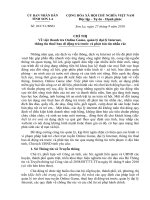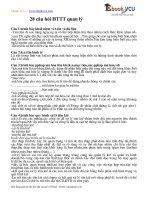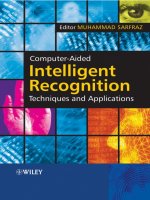Lecture Computer literacy - Lecture 28: Online Collaboration Applications - TRƯỜNG CÁN BỘ QUẢN LÝ GIÁO DỤC THÀNH PHỐ HỒ CHÍ MINH
Bạn đang xem bản rút gọn của tài liệu. Xem và tải ngay bản đầy đủ của tài liệu tại đây (484.26 KB, 10 trang )
<span class='text_page_counter'>(1)</span><div class='page_container' data-page=1>
Online Collaboration Applications
ADE100- Computer
Literacy
</div>
<span class='text_page_counter'>(2)</span><div class='page_container' data-page=2>
Knowledge test
•
What is the purpose of online collaboration?
•
Name some tools which provide the facility of online
collaboration?
</div>
<span class='text_page_counter'>(3)</span><div class='page_container' data-page=3>
Topics covered
•
Creating, importing and editing a file (using online
collaboration tools)
• Documents
• Spreadsheets
• Presentations
</div>
<span class='text_page_counter'>(4)</span><div class='page_container' data-page=4>
Google Drive
•
Google Drive
• Online storage service that allows you to store your
documents, photos, videos, and more online in one place
• You can also access <i><b>Google</b></i> <i><b>Docs</b></i>, where you can
create, share, and collaborate on documents,
</div>
<span class='text_page_counter'>(5)</span><div class='page_container' data-page=5>
Using Google docs
•
Google Docs
• Creating, editing and sharing documents, spreadsheets
and presentations simple and free
• Your docs are stored safely online, so you can access
them any time, from anywhere
• Create a doc from scratch, upload an existing doc or
browse the template gallery for a format that suits your
needs- it’s easy.
• You can even use Google Docs to create an <i><b>online form</b></i>
to collect data from others.
</div>
<span class='text_page_counter'>(6)</span><div class='page_container' data-page=6></div>
<span class='text_page_counter'>(7)</span><div class='page_container' data-page=7>
Collaborate with others
</div>
<span class='text_page_counter'>(8)</span><div class='page_container' data-page=8>
Collect data with forms
•
Select
<i><b>Create>Form</b></i>
to create a form using a
variety of question types (multiple choice,
checkboxes, etc.).
•
You can embed your form in an email, and
</div>
<span class='text_page_counter'>(9)</span><div class='page_container' data-page=9>
Creating a Form
Google
docs menu
</div>
<span class='text_page_counter'>(10)</span><div class='page_container' data-page=10>
Creating a new document
•
There are different ways of getting started using
Google documents:
• you can create a new online document,
• you can upload an existing one, or you can use a
template from the templates gallery
•
To create a new document,
• Go to your Docs list, click the Create drop-down menu
</div>
<!--links-->