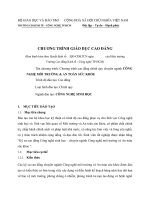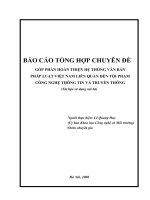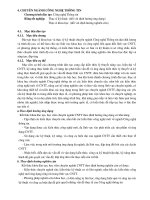Những Môn Liên Quan Đến Chuyên Ngành Công Nghệ Web
Bạn đang xem bản rút gọn của tài liệu. Xem và tải ngay bản đầy đủ của tài liệu tại đây (5.68 MB, 478 trang )
<span class='text_page_counter'>(1)</span><div class='page_container' data-page=1></div>
<span class='text_page_counter'>(2)</span><div class='page_container' data-page=2></div>
<span class='text_page_counter'>(3)</span><div class='page_container' data-page=3></div>
<span class='text_page_counter'>(4)</span><div class='page_container' data-page=4></div>
<span class='text_page_counter'>(5)</span><div class='page_container' data-page=5>
<b>jQuery Cookbook</b>
<i><b>jQuery Community Experts</b></i>
</div>
<span class='text_page_counter'>(6)</span><div class='page_container' data-page=6>
<b>jQuery Cookbook</b>
by jQuery Community Experts
Copyright © 2010 Cody Lindley. All rights reserved.
Printed in the United States of America.
Published by O’Reilly Media, Inc., 1005 Gravenstein Highway North, Sebastopol, CA 95472.
O’Reilly books may be purchased for educational, business, or sales promotional use. Online editions
are also available for most titles (<i></i>). For more information, contact our
corporate/institutional sales department: 800-998-9938 or <i></i>.
<b>Editor:</b> Simon St.Laurent
<b>Production Editor:</b> Sarah Schneider
<b>Copyeditor:</b> Kim Wimpsett
<b>Proofreader:</b> Andrea Fox
<b>Production Services:</b> Molly Sharp
<b>Indexer:</b> Fred Brown
<b>Cover Designer:</b> Karen Montgomery
<b>Interior Designer:</b> David Futato
<b>Illustrator:</b> Robert Romano
<b>Printing History:</b>
November 2009: First Edition.
<i>O’Reilly and the O’Reilly logo are registered trademarks of O’Reilly Media, Inc. jQuery Cookbook, the</i>
image of an ermine, and related trade dress are trademarks of O’Reilly Media, Inc.
Many of the designations used by manufacturers and sellers to distinguish their products are claimed as
trademarks. Where those designations appear in this book, and O’Reilly Media, Inc. was aware of a
trademark claim, the designations have been printed in caps or initial caps.
While every precaution has been taken in the preparation of this book, the publisher and author assume
no responsibility for errors or omissions, or for damages resulting from the use of the information
con-tained herein.
<b>TM</b>
</div>
<span class='text_page_counter'>(7)</span><div class='page_container' data-page=7>
<b>Table of Contents</b>
<b>Foreword . . . xi</b>
<b>Contributors . . . xiii</b>
<b>Preface . . . xvii</b>
<b>1. jQuery Basics . . . 1</b>
1.1 Including the jQuery Library Code in an HTML Page 9
1.2 Executing jQuery/JavaScript Coded After the DOM Has Loaded
but Before Complete Page Load 10
1.3 Selecting DOM Elements Using Selectors and the jQuery Function 13
1.4 Selecting DOM Elements Within a Specified Context 15
1.5 Filtering a Wrapper Set of DOM Elements 16
1.6 Finding Descendant Elements Within the Currently Selected
Wrapper Set 18
1.7 Returning to the Prior Selection Before a Destructive Change 19
1.8 Including the Previous Selection with the Current Selection 20
1.9 Traversing the DOM Based on Your Current Context to Acquire a
New Set of DOM Elements 21
1.10 Creating, Operating on, and Inserting DOM Elements 23
1.11 Removing DOM Elements 24
1.12 Replacing DOM Elements 26
1.13 Cloning DOM Elements 27
1.14 Getting, Setting, and Removing DOM Element Attributes 29
1.15 Getting and Setting HTML Content 30
1.16 Getting and Setting Text Content 31
1.17 Using the $ Alias Without Creating Global Conflicts 32
<b>2. Selecting Elements with jQuery . . . 35</b>
2.1 Selecting Child Elements Only 36
2.2 Selecting Specific Siblings 37
</div>
<span class='text_page_counter'>(8)</span><div class='page_container' data-page=8>
2.3 Selecting Elements by Index Order 39
2.4 Selecting Elements That Are Currently Animating 41
2.5 Selecting Elements Based on What They Contain 42
2.6 Selecting Elements by What They Don’t Match 43
2.7 Selecting Elements Based on Their Visibility 43
2.8 Selecting Elements Based on Attributes 44
2.9 Selecting Form Elements by Type 46
2.10 Selecting an Element with Specific Characteristics 47
2.11 Using the Context Parameter 48
2.12 Creating a Custom Filter Selector 50
<b>3. Beyond the Basics . . . 53</b>
3.1 Looping Through a Set of Selected Results 53
3.2 Reducing the Selection Set to a Specified Item 56
3.3 Convert a Selected jQuery Object into a Raw DOM Object 59
3.4 Getting the Index of an Item in a Selection 62
3.5 Making a Unique Array of Values from an Existing Array 64
3.6 Performing an Action on a Subset of the Selected Set 67
3.7 Configuring jQuery Not to Conflict with Other Libraries 69
3.8 Adding Functionality with Plugins 72
3.9 Determining the Exact Query That Was Used 74
<b>4. jQuery Utilities . . . 77</b>
4.1 Detecting Features with jQuery.support 77
4.2 Iterating Over Arrays and Objects with jQuery.each 79
4.3 Filtering Arrays with jQuery.grep 80
4.4 Iterating and Modifying Array Entries with jQuery.map 81
4.5 Combining Two Arrays with jQuery.merge 81
4.6 Filtering Out Duplicate Array Entries with jQuery.unique 82
4.7 Testing Callback Functions with jQuery.isFunction 82
4.8 Removing Whitespace from Strings or Form Values with
jQuery.trim 83
4.9 Attaching Objects and Data to DOM with jQuery.data 84
4.10 Extending Objects with jQuery.extend 85
<b>5. Faster, Simpler, More Fun . . . 87</b>
5.1 That’s Not jQuery, It’s JavaScript! 87
5.2 What’s Wrong with $(this)? 88
5.3 Removing Redundant Repetition 91
5.4 Formatting Your jQuery Chains 92
5.5 Borrowing Code from Other Libraries 94
5.6 Writing a Custom Iterator 96
</div>
<span class='text_page_counter'>(9)</span><div class='page_container' data-page=9>
5.8 Finding the Bottlenecks 101
5.9 Caching Your jQuery Objects 105
5.10 Writing Faster Selectors 107
5.11 Loading Tables Faster 109
5.12 Coding Bare-Metal Loops 112
5.13 Reducing Name Lookups 115
5.14 Updating the DOM Faster with .innerHTML 117
5.15 Debugging? Break Those Chains 118
5.16 Is It a jQuery Bug? 120
5.17 Tracing into jQuery 121
5.18 Making Fewer Server Requests 123
5.19 Writing Unobtrusive JavaScript 126
5.20 Using jQuery for Progressive Enhancement 128
5.21 Making Your Pages Accessible 130
<b>6. Dimensions . . . 135</b>
6.1 Finding the Dimensions of the Window and Document 135
6.2 Finding the Dimensions of an Element 137
6.3 Finding the Offset of an Element 139
6.4 Scrolling an Element into View 141
6.5 Determining Whether an Element Is Within the Viewport 143
6.6 Centering an Element Within the Viewport 146
6.7 Absolutely Positioning an Element at Its Current Position 147
6.8 Positioning an Element Relative to Another Element 147
6.9 Switching Stylesheets Based on Browser Width 148
<b>7. Effects . . . 151</b>
7.1 Sliding and Fading Elements in and out of View 153
7.2 Making Elements Visible by Sliding Them Up 156
7.3 Creating a Horizontal Accordion 157
7.4 Simultaneously Sliding and Fading Elements 161
7.5 Applying Sequential Effects 162
7.6 Determining Whether Elements Are Currently Being Animated 164
7.7 Stopping and Resetting Animations 165
7.8 Using Custom Easing Methods for Effects 166
7.9 Disabling All Effects 168
7.10 Using jQuery UI for Advanced Effects 168
<b>8. Events . . . 171</b>
8.1 Attaching a Handler to Many Events 172
8.2 Reusing a Handler Function with Different Data 173
8.3 Removing a Whole Set of Event Handlers 175
8.4 Triggering Specific Event Handlers 176
</div>
<span class='text_page_counter'>(10)</span><div class='page_container' data-page=10>
8.5 Passing Dynamic Data to Event Handlers 177
8.6 Accessing an Element ASAP (Before document.ready) 179
8.7 Stopping the Handler Execution Loop 182
8.8 Getting the Correct Element When Using event.target 184
8.9 Avoid Multiple hover() Animations in Parallel 185
8.10 Making Event Handlers Work for Newly Added Elements 187
<b>9. Advanced Events . . . 191</b>
9.1 Getting jQuery to Work When Loaded Dynamically 191
9.2 Speeding Up Global Event Triggering 192
9.3 Creating Your Own Events 195
9.4 Letting Event Handlers Provide Needed Data 198
9.5 Creating Event-Driven Plugins 201
9.6 Getting Notified When jQuery Methods Are Called 205
9.7 Using Objects’ Methods as Event Listeners 208
<b>10. HTML Form Enhancements from Scratch . . . 211</b>
10.1 Focusing a Text Input on Page Load 212
10.2 Disabling and Enabling Form Elements 213
10.3 Selecting Radio Buttons Automatically 216
10.4 (De)selecting All Checkboxes Using Dedicated Links 218
10.5 (De)selecting All Checkboxes Using a Single Toggle 219
10.6 Adding and Removing Select Options 221
10.7 Autotabbing Based on Character Count 222
10.8 Displaying Remaining Character Count 224
10.9 Constraining Text Input to Specific Characters 226
10.10 Submitting a Form Using Ajax 228
10.11 Validating Forms 229
<b>11. HTML Form Enhancements with Plugins . . . 237</b>
11.1 Validating Forms 238
11.2 Creating Masked Input Fields 247
11.3 Autocompleting Text Fields 249
11.4 Selecting a Range of Values 250
11.5 Entering a Range-Constrained Value 253
11.6 Uploading Files in the Background 255
11.7 Limiting the Length of Text Inputs 256
11.8 Displaying Labels Above Input Fields 257
11.9 Growing an Input with Its Content 259
11.10 Choosing a Date 260
<b>12. jQuery Plugins . . . 263</b>
</div>
<span class='text_page_counter'>(11)</span><div class='page_container' data-page=11>
12.2 When Should You Write a jQuery Plugin? 265
12.3 Writing Your First jQuery Plugin 267
12.4 Passing Options into Your Plugin 268
12.5 Using the $ Shortcut in Your Plugin 270
12.6 Including Private Functions in Your Plugin 272
12.7 Supporting the Metadata Plugin 273
12.8 Adding a Static Function to Your Plugin 275
12.9 Unit Testing Your Plugin with QUnit 277
<b>13. Interface Components from Scratch . . . 279</b>
13.1 Creating Custom Tool Tips 280
13.2 Navigating with a File-Tree Expander 285
13.3 Expanding an Accordion 288
13.4 Tabbing Through a Document 293
13.5 Displaying a Simple Modal Window 296
13.6 Building Drop-Down Menus 303
13.7 Cross-Fading Rotating Images 305
13.8 Sliding Panels 310
<b>14. User Interfaces with jQuery UI . . . 315</b>
14.1 Including the Entire jQuery UI Suite 317
14.2 Including an Individual jQuery UI Plugin or Two 318
14.3 Initializing a jQuery UI Plugin with Default Options 319
14.4 Initializing a jQuery UI Plugin with Custom Options 320
14.5 Creating Your Very Own jQuery UI Plugin Defaults 321
14.6 Getting and Setting jQuery UI Plugin Options 323
14.7 Calling jQuery UI Plugin Methods 323
14.8 Handling jQuery UI Plugin Events 324
14.9 Destroying a jQuery UI Plugin 326
14.10 Creating a jQuery UI Music Player 327
<b>15. jQuery UI Theming . . . 341</b>
15.1 Styling jQuery UI Widgets with ThemeRoller 345
15.2 Overriding jQuery UI Layout and Theme Styles 360
15.3 Applying a Theme to Non-jQuery UI Components 370
15.4 Referencing Multiple Themes on a Single Page 379
15.5 Appendix: Additional CSS Resources 388
<b>16. jQuery, Ajax, Data Formats: HTML, XML, JSON, JSONP . . . 391</b>
16.1 jQuery and Ajax 391
16.2 Using Ajax on Your Whole Site 394
16.3 Using Simple Ajax with User Feedback 396
16.4 Using Ajax Shortcuts and Data Types 400
</div>
<span class='text_page_counter'>(12)</span><div class='page_container' data-page=12>
16.5 Using HTML Fragments and jQuery 403
16.6 Converting XML to DOM 404
16.7 Creating JSON 405
16.8 Parsing JSON 406
16.9 Using jQuery and JSONP 407
<b>17. Using jQuery in Large Projects . . . 411</b>
17.1 Using Client-Side Storage 411
17.2 Saving Application State for a Single Session 414
17.3 Saving Application State Between Sessions 416
17.4 Using a JavaScript Template Engine 417
17.5 Queuing Ajax Requests 420
17.6 Dealing with Ajax and the Back Button 422
17.7 Putting JavaScript at the End of a Page 423
<b>18. Unit Testing . . . 425</b>
18.1 Automating Unit Testing 425
18.2 Asserting Results 427
18.3 Testing Synchronous Callbacks 429
18.4 Testing Asynchronous Callbacks 429
18.5 Testing User Actions 431
18.6 Keeping Tests Atomic 432
18.7 Grouping Tests 433
18.8 Selecting Tests to Run 434
</div>
<span class='text_page_counter'>(13)</span><div class='page_container' data-page=13>
<b>Foreword</b>
When I first started work on building jQuery, back in 2005, I had a simple goal in mind:
I wanted to be able to write a web application and have it work in all the major
browsers—without further tinkering and bug fixing. It was a couple of months before
I had a set of utilities that were stable enough to achieve that goal for my personal use.
I thought I was relatively done at this point; little did I know that my work was just
beginning.
Since those simple beginnings, jQuery has grown and adapted as new users use the
library for their projects. This has proven to be the most challenging part of developing
a JavaScript library; while it is quite easy to build a library that’ll work for yourself or
a specific application, it becomes incredibly challenging to develop a library that’ll work
in as many environments as possible (old browsers, legacy web pages, and strange
markup abound). Surprisingly, even as jQuery has adapted to handle more use cases,
most of the original API has stayed intact.
One thing I find particularly interesting is to see how developers use jQuery and make
it their own. As someone with a background in computer science, I find it quite
sur-prising that so many designers and nonprogrammers find jQuery to be compelling.
Seeing how they interact with the library has given me a better appreciation of simple
API design. Additionally, seeing many advanced programmers take jQuery and develop
large, complex applications with it has been quite illuminating. The best part of all of
this, though, is the ability to learn from everyone who uses the library.
A side benefit of using jQuery is its extensible plugin structure. When I first developed
jQuery, I was sure to include some simple ways for developers to extend the API that
it provided. This has blossomed into a large and varied community of plugins,
encom-passing a whole ecosystem of applications, developers, and use cases. Much of jQuery’s
growth has been fueled by this community—without it, the library wouldn’t be where
it is today, so I’m glad that there are chapters dedicated to some of the most interesting
plugins and what you can do with them. One of the best ways to expand your
precon-ceived notion of what you can do with jQuery is to learn and use code from the jQuery
plugin community.
</div>
<span class='text_page_counter'>(14)</span><div class='page_container' data-page=14>
This is largely what makes something like a cookbook so interesting: it takes the cool
things that developers have done, and have learned, in their day-to-day coding and
distills it to bite-sized chunks for later consumption. Personally, I find a cookbook to
be one of the best ways to challenge my preconceived notions of a language or library.
I love seeing cases where an API that I thought I knew well is turned around and used
in new and interesting ways. I hope this book is able to serve you well, teaching you
new and interesting ways to use jQuery.
</div>
<span class='text_page_counter'>(15)</span><div class='page_container' data-page=15>
<b>Contributors</b>
<b>Chapter Authors</b>
<b>Jonathan Sharp has been passionate about the Internet and web development since</b>
1996. Over the years that have followed, he has worked for startups and for Fortune
500 corporations. Jonathan founded Out West Media, LLC, in greater Omaha,
Ne-braska, and provides frontend engineering and architecture services with a focus on
custom XHTML, CSS, and jQuery development. Jonathan is a jQuery core team
mem-ber and an author and presenter when not coding. Jonathan is most grateful for his
wife, Erin; daughter, Noel; two dogs, and two horses.
<b>Rob Burns develops interactive web applications at A Mountain Top, LLC. For the</b>
past 12 years he has been exploring website development using a wide range of tools
and technologies. In his spare time, he enjoys natural-language processing and the
wealth of opportunity in open source software projects.
<b>Rebecca Murphey is an independent frontend architecture consultant, crafting </b>
cus-tom frontend solutions that serve as the glue between server and browser. She also
provides training in frontend development, with an emphasis on the jQuery library.
She lives with her partner, two dogs, and two cats in Durham, North Carolina.
<b>Ariel Flesler is a web developer and a video game programmer. He’s been contributing</b>
to jQuery since January 2007 and joined the core team in May 2008. He is 23 years old
and was born in Buenos Aires, Argentina. He’s studying at the National Technological
University (Argentina) and is hoping to become a systems analyst by 2010 and a systems
engineer by 2012. He started working as an ASP.NET(C#) programmer and then
switched to client-side development of XHTML sites and Ajax applications. He’s
cur-rently working at QB9 where he develops AS3-based casual games and MMOs.
<b>Cody Lindley is a Christian, husband, son, father, brother, outdoor enthusiast, and</b>
professional client-side engineer. Since 1997 he has been passionate about HTML, CSS,
JavaScript, Flash, interaction design, interface design, and HCI. He is most well known
in the jQuery community for the creation of ThickBox, a modal/dialog solution. In
2008 he officially joined the jQuery team as an evangelist. His current focus has been
</div>
<span class='text_page_counter'>(16)</span><div class='page_container' data-page=16>
on client-side optimization techniques as well as speaking and writing about jQuery.
His website is <i></i>.
<b>Remy Sharp is a developer, author, speaker, and blogger. Remy started his professional</b>
web development career in 1999 as the sole developer for a finance website and, as
such, was exposed to all aspects of running the website during, and long after, the
dotcom boom. Today he runs his own development company called Left Logic in
Brighton, UK, writing and coding JavaScript, jQuery, HTML 5, CSS, PHP, Perl, and
anything else he can get his hands on.
<b>Mike Hostetler is an inventor, entrepreneur, programmer, and proud father. Having</b>
worked with web technologies since the mid-1990s, Mike has had extensive experience
developing web applications with PHP and JavaScript. Currently, Mike works at the
helm of A Mountain Top, LLC, a web technology consulting firm in Denver, Colorado.
Heavily involved in open source, Mike is a member of the jQuery core team, leads the
QCubed PHP5 Framework project, and participates in the Drupal project. When not
in front of a computer, Mike enjoys hiking, fly fishing, snowboarding, and spending
time with his family.
<b>Ralph Whitbeck is a graduate of the Rochester Institute of Technology and is currently</b>
a senior developer for BrandLogic Corporation in Rochester, New York. His
respon-sibilities at BrandLogic include interface design, usability testing, and web and
appli-cation development. Ralph is able to program complex web appliappli-cation systems in
ASP.NET, C#, and SQL Server and also uses client-side technologies such as XHTML,
CSS, and JavaScript/jQuery in order to implement client-approved designs. Ralph
of-ficially joined the jQuery team as an evangelist in October 2009. Ralph enjoys spending
time with his wife, Hope, and his three boys, Brandon, Jordan, and Ralphie. You can
find out more about Ralph on his personal blog.
<b>Nathan Smith is a goofy guy who has been building websites since late last century.</b>
He enjoys hand-coding HTML, CSS, and JavaScript. He also dabbles in design and
information architecture. He has written for online and paper publications such as
Adobe Developer Center, Digital Web, and .NET Magazine. He has spoken at venues
including Adobe MAX, BibleTech, Drupal Camp, Echo Conference, Ministry 2.0,
Re-fresh Dallas, and Webmaster Jam Session. Nathan works as a UX developer at
Fellow-shipTech.com. He holds a Master of Divinity degree from Asbury Theological
Semi-nary. He started Godbit.com, a community resource aimed at helping churches and
ministries make better use of the Web. He also created the 960 Grid System, a
frame-work for sketching, designing, and coding page layouts.
</div>
<span class='text_page_counter'>(17)</span><div class='page_container' data-page=17>
<b>Jörn Zaefferer is a professional software developer from Cologne, Germany. He </b>
cre-ates application programming interfaces (APIs), graphical user interfaces (GUIs),
soft-ware architectures, and databases, for both web and desktop applications. His work
focuses on the Java platform, while his client-side scripting revolves around jQuery.
He started contributing to jQuery in mid-2006 and has since cocreated and maintained
QUnit, jQuery’s unit testing framework; released and maintained a half dozen very
popular jQuery plugins; and contributed to jQuery books as both author and tech
reviewer. He is also a lead developer for jQuery UI.
<b>James Padolsey is an enthusiastic web developer and blogger based in London, UK.</b>
He’s been crazy about jQuery since he first discovered it; he’s written tutorials teaching
it, articles and blog posts discussing it, and plenty of plugins for the community. James’
plans for the future include a computer science degree from the University of Kent and
a career that allows him to continually push boundaries. His website is <i>http://james</i>
<i>.padolsey.com</i>.
<b>Scott González is a web application developer living in Raleigh, North Carolina, who</b>
enjoys building highly dynamic systems and flexible, scalable frameworks. He has been
contributing to jQuery since 2007 and is currently the development lead for jQuery UI,
jQuery’s official user interface library. Scott also writes tutorials about jQuery and
jQuery UI on nemikor.com and speaks about jQuery at conferences.
<b>Michael Geary started developing software when editing code meant punching a paper</b>
tape on a Teletype machine, and “standards-compliant” meant following ECMA-10
Standard for Data Interchange on Punched Tape. Today Mike is a web and Android
developer with a particular interest in writing fast, clean, and simple code, and he enjoys
helping other developers on the jQuery mailing lists. Mike’s recent projects include a
series of 2008 election result and voter information maps for Google; and StrataLogic,
a mashup of traditional classroom wall maps and atlases overlaid on Google Earth. His
website is <i></i>.
<b>Maggie Wachs, Scott Jehl, Todd Parker, and Patty Toland are Filament Group.</b>
Together, they design and develop highly functional user interfaces for consumer- and
business-oriented websites, wireless devices, and installed and web-based applications,
with a specific focus on delivering intuitive and usable experiences that are also broadly
accessible. They are sponsor and design leads of the jQuery UI team, for whom they
designed and developed ThemeRoller.com, and they actively contribute to ongoing
development of the official jQuery UI library and CSS Framework.
<b>Richard D. Worth is a web UI developer. He is the release manager for jQuery UI and</b>
one of its longest-contributing developers. He is author or coauthor of the Dialog,
Progressbar, Selectable, and Slider plugins. Richard also enjoys speaking and consulting
on jQuery and jQuery UI around the world. Richard is raising a growing family in
Northern Virginia (Washington, D.C. suburbs) with his lovely wife, Nancy. They have
been blessed to date with three beautiful children: Naomi, Asher, and Isaiah.
Richard’s website is <i> />
</div>
<span class='text_page_counter'>(18)</span><div class='page_container' data-page=18>
<b>Tech Editors</b>
<b>Karl Swedberg, after having taught high school English, edited copy for an advertising</b>
agency, and owned a coffee house, began his career as a web developer four years ago.
He now works for Fusionary Media in Grand Rapids, Michigan, where he specializes
in client-side scripting and interaction design. Karl is a member of the jQuery project
<i>team and coauthor of Learning jQuery 1.3 and jQuery Reference Guide (both published</i>
by Packt). You can find some of his tips and tutorials at <i></i>.
<b>Dave Methvin is the chief technology officer at </b>PCPitstop.com and one of the founding
partners of the company. He has been using jQuery since 2006, is active on the jQuery
help groups, and has contributed several popular jQuery plugins including Corner and
<i>Splitter. Before joining PC Pitstop, Dave served as executive editor at both PC Tech</i>
<i>Journal and Windows Magazine, where he wrote a column on JavaScript. He continues</i>
to write for several PC-related websites including InformationWeek. Dave holds
bach-elor’s and master’s degrees in computer science from the University of Virginia.
<b>David Serduke is a frontend programmer who is recently spending much of his time</b>
server side. After programming for many years, he started using jQuery in late 2007
and shortly after joined the jQuery core team. David is currently creating websites for
financial institutions and bringing the benefits of jQuery to ASP.NET enterprise
ap-plications. David lives in northern California where he received a bachelor’s degree
from the University of California at Berkeley in electrical engineering and an MBA from
St. Mary’s College.
</div>
<span class='text_page_counter'>(19)</span><div class='page_container' data-page=19>
<b>Preface</b>
The jQuery library has taken the frontend development world by storm. Its dead-simple
syntax makes once-complicated tasks downright trivial—enjoyable, even. Many a
de-veloper has been quickly seduced by its elegance and clarity. If you’ve started using the
library, you’re already adding rich, interactive experiences to your projects.
Getting started is easy, but as is the case with many of the tools we use to develop
websites, it can take months or even years to fully appreciate the breadth and depth of
the jQuery library. The library is chock-full of features you might never have known to
wish for. Once you know about them, they can dramatically change how you approach
the problems you’re called upon to solve.
The goal of this cookbook is to expose you, dear reader, to the patterns and practices
of some of the leading frontend developers who use jQuery in their everyday projects.
Over the course of 18 chapters, they’ll guide you through solutions to problems that
range from straightforward to complex. Whether you’re a jQuery newcomer or a
griz-zled JavaScript veteran, you’re likely to gain new insight into harnessing the full power
of jQuery to create compelling, robust, high-performance user interfaces.
<b>Who This Book Is For</b>
Maybe you’re a designer who is intrigued by the interactivity that jQuery can provide.
Maybe you’re a frontend developer who has worked with jQuery before and wants to
see how other people accomplish common tasks. Maybe you’re a server-side developer
who’s frequently called upon to write client-side code.
Truth be told, this cookbook will be valuable to anyone who works with jQuery—or
who hopes to work with jQuery. If you’re just starting out with the library, you may
<i>want to consider pairing this book with Learning jQuery 1.3 from Packt, or jQuery in</i>
<i>Action from Manning. If you’re already using jQuery in your projects, this book will</i>
serve to enhance your knowledge of the library’s features, hidden gems, and
idiosyncrasies.
</div>
<span class='text_page_counter'>(20)</span><div class='page_container' data-page=20>
<b>What You’ll Learn</b>
We’ll start out by covering the basics and general best practices—including jQuery in
your page, making selections, and traversing and manipulation. Even frequent jQuery
users are likely to pick up a tip or two. From there, we move on to real-world use cases,
walking you through tried-and-true (and tested) solutions to frequent problems
involving events, effects, dimensions, forms, and user interface elements (with and
without the help of jQuery UI). At the end, we’ll take a look at testing your jQuery
applications and integrating jQuery into complex sites.
Along the way, you’ll learn strategies for leveraging jQuery to solve problems that go
far beyond the basics. We’ll explore how to make the most of jQuery’s event
manage-ment system, including custom events and custom event data; how to progressively
enhance forms; how to position and reposition elements on the page; how to create
user interface elements such as tabs, accordions, and modals from scratch; how to craft
your code for readability and maintainability; how to optimize your code to ease testing,
eliminate bottlenecks, and ensure peak performance; and more.
Because this is a cookbook and not a manual, you’re of course welcome to cherry-pick
the recipes you read; the individual recipes alone are worth the price of admission. As
a whole, though, the book provides a rare glimpse into the problem-solving approaches
of some of the best and brightest in the jQuery community. With that in mind, we
encourage you to at least skim it from front to back—you never know which line of
code will provide the “Aha!” moment you need to take your skills to the next level.
<b>jQuery Style and Conventions</b>
<i>jQuery places a heavy emphasis on chaining—calling methods on element selections</i>
in sequence, confident in the knowledge that each method will give you back a selection
of elements you can continue to work with. This pattern is explained in depth in
Chapter 1—if you’re new to the library, you’ll want to understand this concept, because
it is used heavily in subsequent chapters.
jQuery’s features are organized into a handful of simple categories: core functionality,
selecting, manipulating, traversing, CSS, attributes, events, effects, Ajax, and utilities.
Learning these categories, and how methods fit into them, will greatly enhance your
understanding of the material in this book.
</div>
<span class='text_page_counter'>(21)</span><div class='page_container' data-page=21>
In general, the code examples in this book strive for clarity and readability over
com-pactness, so the examples may be more verbose than is strictly necessary. If you see an
opportunity for optimization, you should not hesitate to take it. At the same time, you’ll
do well to strive for clarity and readability in your own code and use minification tools
to prepare your code for production use.
<b>Other Options</b>
If you’re looking for other jQuery resources, here are some we recommend:
<i>• Learning jQuery 1.3, by Jonathan Chaffer, Karl Swedberg, and John Resig (Packt)</i>
<i>• jQuery in Action, by Bear Bibeault, Yehuda Katz, and John Resig (Manning)</i>
<i>• jQuery UI 1.6: The User Interface Library for jQuery, by Dan Wellman (Packt)</i>
<b>If You Have Problems Making Examples Work</b>
Before you check anything else, ensure that you are loading the jQuery library on the
page—you’d be surprised how many times this is the solution to the “It’s not working!”
problem. If you are using jQuery with another JavaScript library, you may need to use
jQuery.noConflict() to make it play well with others. If you’re loading scripts that
require the presence of jQuery, make sure you are loading them after you’ve loaded the
jQuery library.
Much of the code in this book requires the document to be “ready” before JavaScript
can interact with it. If you’ve included code in the head of the document, make sure
your code is enclosed in $(document).ready(function() { ... }); so that it knows to
wait until the document is ready for interaction.
Some of the features discussed in this book are available only in jQuery 1.3 and later.
If you are upgrading from an older version of jQuery, make sure you’ve upgraded any
plugins you’re using as well—outdated plugins can lead to unpredictable behavior.
If you’re having difficulty getting an example to work in an existing application, make
sure you can get the example working on its own before trying to integrate it with your
existing code. If that works, tools such as Firebug for the Firefox browser can be useful
in identifying the source of the problem.
If you’re including a minified version of jQuery and running into errors that point to
the jQuery library itself, you may want to consider switching to the full version of
jQuery while you are debugging the issue. You’ll have a much easier time locating the
line that is causing you trouble, which will often lead you in the direction of a solution.
If you’re still stuck, consider posting your question to the jQuery Google group. Many
of this book’s authors are regular participants in the group, and more often than not,
someone in the group will be able to offer useful advice. The #jquery IRC channel on
Freenode is another valuable resource for troubleshooting issues.
</div>
<span class='text_page_counter'>(22)</span><div class='page_container' data-page=22>
If none of this works, it’s possible we made a mistake. We worked hard to test and
review all of the code in the book, but errors do creep through. Check the errata
(de-scribed in the next section) and download the sample code, which will be updated to
address any errata we discover.
<b>If You Like (or Don’t Like) This Book</b>
If you like—or don’t like—this book, by all means, please let people know. Amazon
reviews are one popular way to share your happiness (or lack of happiness), or you can
leave reviews at the site for the book:
<i> />
There’s also a link to errata there. Errata gives readers a way to let us know about typos,
errors, and other problems with the book. That errata will be visible on the page
im-mediately, and we’ll confirm it after checking it out. O’Reilly can also fix errata in future
printings of the book and on Safari, making for a better reader experience pretty quickly.
We hope to keep this book updated for future versions of jQuery, and will also
incor-porate suggestions and complaints into future editions.
<b>Conventions Used in This Book</b>
The following typographical conventions are used in this book:
<i>Italic</i>
Indicates Internet addresses, such as domain names and URLs, and new items
where they are defined.
Constant width
Indicates command lines and options that should be typed verbatim; names and
keywords in programs, including method names, variable names, and class names;
and HTML element tags, switches, attributes, keys, functions, types, namespaces,
modules, properties, parameters, values, objects, events, event handlers, macros,
the contents of files, or the output from commands.
<b>Constant width bold</b>
Indicates emphasis in program code lines.
<i>Constant width italic</i>
Indicates text that should be replaced with user-supplied values.
</div>
<span class='text_page_counter'>(23)</span><div class='page_container' data-page=23>
This icon indicates a warning or caution.
<b>Using Code Examples</b>
This book is here to help you get your job done. In general, you may use the code in
this book in your programs and documentation. You do not need to contact us for
permission unless you’re reproducing a significant portion of the code. For example,
writing a program that uses several chunks of code from this book does not require
permission. Answering a question by citing this book and quoting example code does
not require permission. Selling or distributing a CD-ROM of examples from O’Reilly
<i>books does require permission. Incorporating a significant amount of example code</i>
<i>from this book into your product’s documentation does require permission.</i>
We appreciate, but do not require, attribution. An attribution usually includes the title,
<i>author, publisher, and ISBN. For example: “jQuery Cookbook, by Cody Lindley. </i>
Copy-right 2010 Cody Lindley, 978-0-596-15977-1.” If you feel your use of code examples
falls outside fair use or the permission given above, feel free to contact us at
<i></i>.
<b>Safari® Books Online</b>
Safari Books Online is an on-demand digital library that lets you easily
search over 7,500 technology and creative reference books and videos to
find the answers you need quickly.
With a subscription, you can read any page and watch any video from our library online.
Read books on your cell phone and mobile devices. Access new titles before they are
available for print, and get exclusive access to manuscripts in development and post
feedback for the authors. Copy and paste code samples, organize your favorites,
down-load chapters, bookmark key sections, create notes, print out pages, and benefit from
tons of other time-saving features.
O’Reilly Media has uploaded this book to the Safari Books Online service. To have full
digital access to this book and others on similar topics from O’Reilly and other
pub-lishers, sign up for free at <i></i>.
<b>How to Contact Us</b>
Please address comments and questions concerning this book to the publisher:
O’Reilly Media, Inc.
1005 Gravenstein Highway North
Sebastopol, CA 95472
</div>
<span class='text_page_counter'>(24)</span><div class='page_container' data-page=24>
800-998-9938 (in the United States or Canada)
707-829-0515 (international or local)
707-829-0104 (fax)
To comment or ask technical questions about this book, send email to:
<i></i>
For more information about our books, conferences, Resource Centers, and the
O’Reilly Network, see our website at:
<i></i>
</div>
<span class='text_page_counter'>(25)</span><div class='page_container' data-page=25>
<b>CHAPTER 1</b>
<b>jQuery Basics</b>
<i><b>Cody Lindley</b></i>
<b>1.0 Introduction</b>
Since you’ve picked up a cookbook about jQuery, the authors of this book for the most
part are going to assume that you have a loose idea about what exactly jQuery is and
what it does. Frankly, cookbooks in general are typically written for an audience who
seeks to enhance a foundation of knowledge that has already been established. Thus,
the recipe-solution-discussion format is used to quickly get you solutions to common
problems. However, if you are a jQuery newbie, don’t throw this book against the wall
and curse us just yet. We’ve dedicated this chapter to you.
If you are in need of a review or are jumping into this cookbook with little or no working
knowledge of jQuery, this first chapter alone (the other chapters assume you know the
basics) will aid you in learning the jQuery essentials. Now, realistically, if you have
absolutely zero knowledge of JavaScript and the DOM, you might want to take a step
<i>back and ask yourself whether approaching jQuery without a basic understanding of</i>
the JavaScript core language and its relationship with the DOM is plausible. It would
be my recommendation to study up on the DOM and JavaScript core before
approach-ing jQuery. I highly recommend <i>JavaScript: The Definitive Guide</i> by David Flanagan
(O’Reilly) as a primer before reading this book. But don’t let my humble opinion stop
you if you are attempting to learn jQuery before you learn about the DOM and
Java-Script. Many have come to a working knowledge of these technologies by way of
jQuery. And while not ideal, let’s face it, it can still be done.
With that said, let’s take a look at a formal definition of jQuery and a brief description
of its functionality:
jQuery is an open source JavaScript library that simplifies the interactions between an
HTML document, or more precisely the Document Object Model (aka the DOM), and
JavaScript.
In plain words, and for the old-school JavaScript hackers out there, jQuery makes
Dy-namic HTML (DHTML) dead easy. Specifically, jQuery simplifies HTML document
</div>
<span class='text_page_counter'>(26)</span><div class='page_container' data-page=26>
traversing and manipulation, browser event handling, DOM animations, Ajax
inter-actions, and cross-browser JavaScript development.
With a formal explanation of jQuery under our belts, let’s next explore why you might
choose to use jQuery.
<b>Why jQuery?</b>
It might seem a bit silly to speak about the merits of jQuery within this cookbook,
especially since you’re reading this cookbook and are likely already aware of the merits.
So, while I might be preaching to the choir here, we’re going to take a quick look at
why a developer might choose to use jQuery. My point in doing this is to foster your
basic knowledge of jQuery by first explaining the “why” before we look at the “how.”
In building a case for jQuery, I’m not going to compare jQuery to its competitors in
order to elevate jQuery’s significance. That’s because I just don’t believe that there
really is a direct competitor. Also, I believe the only library available today that meets
the needs of both designer types and programmer types is jQuery. In this context,
jQuery is in a class of its own.
Of the notorious JavaScript libraries and frameworks in the wild, I truly believe each
has its own niche and value. A broad comparison is silly, but it’s nevertheless attempted
all the time. Heck, I am even guilty of it myself. However, after much thought on the
topic, I truly believe that all JavaScript libraries are good at something. They all have
value. What makes one more valuable than the other depends more upon who is using
it and how it’s being used than what it actually does. Besides, it has been my observation
that micro differences across JavaScript libraries are often trivial in consideration of the
broader goals of JavaScript development. So, without further philosophical ramblings,
here is a list of attributes that builds a case for why you should use jQuery:
• It’s open source, and the project is licensed under an MIT and a GNU General
Public License (GPL) license. It’s free, yo, in multiple ways!
• It’s small (18 KB minified) and gzipped (114 KB, uncompressed).
• It’s incredibly popular, which is to say it has a large community of users and a
healthy amount of contributors who participate as developers and evangelists.
• It normalizes the differences between web browsers so that you don’t have to.
• It’s intentionally a lightweight footprint with a simple yet clever plugin
architecture.
• Its repository of plugins is vast and has seen steady growth since jQuery’s release.
• Its API is fully documented, including inline code examples, which in the world
of JavaScript libraries is a luxury. Heck, any documentation at all was a luxury for
years.
</div>
<span class='text_page_counter'>(27)</span><div class='page_container' data-page=27>
• Its community support is actually fairly useful, including several mailing lists, IRC
channels, and a freakishly insane amount of tutorials, articles, and blog posts from
the jQuery community.
• It’s openly developed, which means anyone can contribute bug fixes,
enhance-ments, and development help.
• Its development is steady and consistent, which is to say the development team is
not afraid of releasing updates.
• Its adoption by large organizations has and will continue to breed longevity and
stability (e.g., Microsoft, Dell, Bank of America, Digg, CBS, Netflix).
• It’s incorporating specifications from the W3C before the browsers do. As an
ex-ample, jQuery supports a good majority of the CSS3 selectors.
• It’s currently tested and optimized for development on modern browsers
(Chrome 1, Chrome Nightly, IE 6, IE 7, IE 8, Opera 9.6, Safari 3.2, WebKit Nightly,
Firefox 2, Firefox 3, Firefox Nightly).
• It’s downright powerful in the hands of designer types as well as programmers.
jQuery does not discriminate.
• Its elegance, methodologies, and philosophy of changing the way JavaScript is
written is becoming a standard in and of itself. Consider just how many other
solutions have borrowed the selector and chaining patterns.
• Its unexplainable by-product of feel-good programming is contagious and certainly
unavoidable; even the critics seem to fall in love with aspects of jQuery.
• Its documentation has many outlets (e.g., API browser, dashboard apps, cheat
sheets) including an offline API browser (AIR application).
• It’s purposely bent to facilitate unobtrusive JavaScript practices.
• It has remained a JavaScript library (as opposed to a framework) at heart while at
the same time providing a sister project for user interface widgets and application
development (jQuery UI).
• Its learning curve is approachable because it builds upon concepts that most
de-velopers and designers already understand (e.g., CSS and HTML).
It is my opinion that the combination of the aforementioned jQuery points, and not
any single attribute on its own, sets it apart from all other solutions. The total jQuery
package is simply unmatched as a JavaScript tool.
<b>The jQuery Philosophy</b>
The jQuery philosophy is “Write less, do more.” This philosophy can be further broken
down into three concepts:
• Finding some elements (via CSS selectors) and doing something with them (via
jQuery methods)
• Chaining multiple jQuery methods on a set of elements
</div>
<span class='text_page_counter'>(28)</span><div class='page_container' data-page=28>
• Using the jQuery wrapper and implicit iteration
Understanding these three concepts in detail is foundational when it comes time to
write your own jQuery code or augment the recipes found in this book. Let’s examine
each of these concepts in detail.
<b>Find some elements and do something with them</b>
Or more specifically stated, locate a set of elements in the DOM, and then do something
with that set of elements. For example, let’s examine a scenario where you want to hide
a <div> from the user, load some new text content into the hidden <div>, change an
attribute of the selected <div>, and then finally make the hidden <div> visible again.
This last sentence translated into jQuery code would look something like this:
<!DOCTYPE html PUBLIC "-//W3C//DTD XHTML 1.0 Transitional//EN"
" /><html>
<head>
<script type="text/JavaScript"
src=" /></head>
<body>
<div>old content</div>
<script>
//hide all divs on the page
<b>jQuery('div').hide();</b>
//update the text contained inside of all divs
<b>jQuery('div').text('new content');</b>
//add a class attribute with a value of updatedContent to all divs
<b>jQuery('div').addClass("updatedContent");</b>
//show all divs on the page
<b>jQuery('div').show();</b>
</script>
</body>
</html>
Let’s step through these four jQuery statements:
</div>
<span class='text_page_counter'>(29)</span><div class='page_container' data-page=29>
them.” In our code example, we found all the <div> elements in the HTML page using
the jQuery function (jQuery()), and then using jQuery methods we did something with
them (e.g., hide(), text(), addClass(), show()).
<b>Chaining</b>
jQuery is constructed in a manner that will allow jQuery methods to be chained. For
example, why not find an element once and then chain operations onto that element?
Our former code example demonstrating the “Find some elements and do something
with them” concept could be rewritten to a single JavaScript statement using chaining.
This code, using chaining, can be changed from this:
//hide all divs on the page
<b>jQuery('div').hide();</b>
//update the text contained inside of the div
<b>jQuery('div').text('new content');</b>
//add a class attribute with a value of updatedContent to all divs
<b>jQuery('div').addClass("updatedContent");</b>
//show all divs on the page
<b>jQuery('div').show();</b>
to this:
<b>jQuery('div').hide().text('new content').addClass("updatedContent").show();</b>
or, with indenting and line breaks, to this:
jQuery('div')
<b> .hide()</b>
<b> .text('new content')</b>
<b> .addClass("updatedContent")</b>
<b> .show();</b>
Plainly speaking, chaining simply allows you to apply an endless chain of jQuery
meth-ods on the elements that are currently selected (currently wrapped with jQuery
func-tionality) using the jQuery function. Behind the scenes, the elements previously selected
before a jQuery method was applied are always returned so that the chain can continue.
As you will see in future recipes, plugins are also constructed in this manner (returning
wrapped elements) so that using a plugin does not break the chain.
If it’s not immediately obvious, and based on the code in question, chaining also cuts
down on processing overhead by selecting a set of DOM elements only once, to then
be operated on numerous times by jQuery methods by way of chaining. Avoiding
un-necessary DOM traversing is a critical part of page performance enhancements.
When-ever possible, reuse or cache a set of selected DOM elements.
</div>
<span class='text_page_counter'>(30)</span><div class='page_container' data-page=30>
<b>The jQuery wrapper set</b>
A good majority of the time, if jQuery is involved, you’re going to be getting what is
<i>known as a wrapper. In other words, you’ll be selecting DOM elements from an HTML</i>
page that will be wrapped with jQuery functionality. Personally, I often refer to this as
a “wrapper set” or “wrapped set” because it’s a set of elements wrapped with jQuery
functionality. Sometimes this wrapper set will contain one DOM element; other times
it will contain several. There are even cases where the wrapper set will contain no
elements. In these situations, the methods/properties that jQuery provides will fail
silently if methods are called on an empty wrapper set, which can be handy in avoiding
unneeded if statements.
Now, based on the code we used to demonstrate the “Find some elements and do
something with them” concept, what do you think would happen if we added multiple
<div> elements to the web page? In the following updated code example, I have added
three additional <div> elements to the HTML page, for a total of four <div> elements:
<!DOCTYPE html PUBLIC "-//W3C//DTD XHTML 1.0 Transitional//EN"
" /><html>
<head>
<script type="text/JavaScript" src=" />jquery/1.3.0/jquery.min.js"></script> </head>
<body>
<div>old content</div>
<b><div>old content</div></b>
<b><div>old content</div></b>
<b><div>old content</div></b>
<script>
//hide all divs on the page
jQuery('div').hide().text('new content').addClass("updatedContent").show();
</script>
</body>
</html>
You may not have explicitly written any programmatic loops here, but guess what?
jQuery is going to scan the page and place all <div> elements in the wrapper set so that
the jQuery methods I am using here are performed (aka implicit iteration) on each
DOM element in the set. For example, the .hide() method actually applies to each
element in the set. So if you look at our code again, you will see that each method that
we use will be applied to each <div> element on the page. It’s as if you had written a
loop here to invoke each jQuery method on each DOM element. The updated code
example will result in each <div> in the page being hidden, filled with updated text,
given a new class value, and then made visible again.
</div>
<span class='text_page_counter'>(31)</span><div class='page_container' data-page=31>
this is each element in the wrapper will typically be changed by the jQuery method(s)
that are called.
Something to keep in mind here is there are scenarios that you will learn about in the
coming chapters where only the first element, and not all the elements in the wrapper
set, is affected by the jQuery method (e.g., attr()).
<b>How the jQuery API Is Organized</b>
There is no question that when I first started out with jQuery, my main reason for
selecting it as my JavaScript library was simply that it had been properly documented
(and the gazillion plugins!). Later, I realized another factor that cemented my love affair
with jQuery was the fact that the API was organized into logical categories. Just by
looking at how the API was organized, I could narrow down the functionality I needed.
Before you really get started with jQuery, I suggest visiting the documentation online
and simply digesting how the API is organized. By understanding how the API is
or-ganized, you’ll more quickly navigate the documentation to the exact information you
need, which is actually a significant advantage given that there are really a lot of different
ways to code a jQuery solution. It’s so robust that it’s easy to get hung up on
imple-mentation because of the number of solutions for a single problem. I’ve replicated here
for you how the API is organized. I suggest memorizing the API outline, or at the very
least the top-level categories.
• jQuery Core
— The jQuery Function
— jQuery Object Accessors
— Data
— Plugins
— Interoperability
• Selectors
— Basics
— Hierarchy
— Basic Filters
— Content Filters
— Visibility Filters
— Attribute Filters
— Child Filters
— Forms
— Form Filters
• Attributes
</div>
<span class='text_page_counter'>(32)</span><div class='page_container' data-page=32>
— Attr
— Class
— HTML
— Text
— Value
• Traversing
— Filtering
— Finding
— Chaining
• Manipulation
— Changing Contents
— Inserting Inside
— Inserting Outside
— Inserting Around
— Replacing
— Removing
— Copying
• CSS
— CSS
— Positioning
— Height and Widths
• Events
— Page Load
— Event Handling
— Live Events
— Interaction Helpers
— Event Helpers
• Effects
— Basics
— Sliding
— Fading
— Custom
— Settings
• Ajax
</div>
<span class='text_page_counter'>(33)</span><div class='page_container' data-page=33>
— AJAX Events
— Misc.
• Utilities
— Browser and Feature Detection
— Array and Object Operations
— Test Operations
— String Operations
— Urls
Before we jump into a sequence of basic jQuery recipes, I would like to mention that
the recipes found in this chapter build on each other. That is, there is a logical formation
of knowledge as you progress from the first recipe to the last. It’s my suggestion, for
your first reading of these recipes, that you read them in order from 1.1 to 1.17.
<b>1.1 Including the jQuery Library Code in an HTML Page</b>
<b>Problem</b>
You want to use the jQuery JavaScript library on a web page.
<b>Solution</b>
There are currently two ideal solutions for embedding the jQuery library in a web page:
• Use the Google-hosted content delivery network (CDN) to include a version of
jQuery (used in this chapter).
• Download your own version of jQuery from jQuery.com and host it on your own
server or local filesystem.
<b>Discussion</b>
Including the jQuery JavaScript library isn’t any different from including any other
external JavaScript file. You simply use the HTML <script> element and provide the
element a value (URL or directory path) for its src="" attribute, and the external file
you are linking to will be included in the web page. For example, the following is a
template that includes the jQuery library that you can use to start any jQuery project:
<!DOCTYPE html PUBLIC "-//W3C//DTD XHTML 1.0 Transitional//EN"
" /><html>
<head>
<meta http-equiv="Content-Type" content="text/html; charset=UTF-8" />
<b><script type="text/JavaScript" </b>
<b>src=" />
</head>
<body>
</div>
<span class='text_page_counter'>(34)</span><div class='page_container' data-page=34>
<script type="text/JavaScript">
alert('jQuery ' + jQuery.fn.jquery);
</script>
</body>
</html>
Notice that I am using—and highly recommend using for public web pages—the
Google-hosted minified version of jQuery. However, debugging JavaScript errors in
minified code is not ideal. During code development, or on the production site, it
ac-tually might be better to use the nonminified version from Google for the purpose of
debugging potential JavaScript errors. For more information about using the
Google-hosted version of jQuery, you can visit the Ajax libraries API site on the Web at <i>http://</i>
<i>code.google.com/apis/ajaxlibs/</i>.
It’s of course also possible, and mostly likely old hat, to host a copy of the jQuery code
yourself. In most circumstances, however, this would be silly to do because Google has
been kind enough to host it for you. By using a Google-hosted version of jQuery, you
benefit from a stable, reliable, high-speed, and globally available copy of jQuery. As
well, you reap the benefit of decreased latency, increased parallelism, and better
cach-ing. This of course could be accomplished without using Google’s solution, but it would
most likely cost you a dime or two.
Now, for whatever reason, you might not want to use the Google-hosted version of
jQuery. You might want a customized version of jQuery, or your usage might not
require/have access to an Internet connection. Or, you simply might believe that Google
is “The Man” and wish not to submit to usage because you are a control freak and
conspiracy fanatic. So, for those who do not need, or simply who do not want, to use
a Google-hosted copy of the jQuery code, jQuery can be downloaded from
jQuery.com and hosted locally on your own server or local filesystem. Based on the
template I’ve provided in this recipe, you would simply replace the src attribute value
with a URL or directory path to the location of the jQuery JavaScript file you’ve
down-loaded.
<b>1.2 Executing jQuery/JavaScript Coded After the DOM Has</b>
<b>Loaded but Before Complete Page Load</b>
<b>Problem</b>
Modern JavaScript applications using unobtrusive JavaScript methodologies typically
execute JavaScript code only after the DOM has been completely loaded. And the reality
of the situation is that any DOM traversing and manipulation will require that the DOM
is loaded before it can be operated on. What’s needed is a way to determine when the
client, most often a web browser, has completely loaded the DOM but has possibly not
yet completely loaded all assets such as images and SWF files. If we were to use the
</div>
<span class='text_page_counter'>(35)</span><div class='page_container' data-page=35>
need to be completely loaded before the onload event fired. That’s just too
time-consuming for most web surfers. What’s needed is an event that will tell us when the
DOM alone is ready to be traversed and manipulated.
<b>Solution</b>
jQuery provides the ready() method, which is a custom event handler that is typically
bound to the DOM’s document object. The ready() method is passed a single
param-eter, a function, that contains the JavaScript code that should be executed once the
DOM is ready to be traversed and manipulated. The following is a simple example of
this event opening an alert() window once the DOM is ready but before the page is
completely loaded:
<!DOCTYPE html PUBLIC "-//W3C//DTD XHTML 1.0 Transitional//EN"
" /><html>
<head>
<meta http-equiv="Content-Type" content="text/html; charset=UTF-8" />
<script type="text/JavaScript"
src="
<script type="text/JavaScript">
<b> jQuery(document).ready(function(){//DOM not loaded, must use ready event</b>
<b> alert(jQuery('p').text());</b>
<b> });</b>
</script>
</head>
<body>
<p>The DOM is ready!</p>
</body>
</html>
<b>Discussion</b>
The ready() event handler method is jQuery’s replacement for using the JavaScript core
window.onload event. It can be used as many times as you like. When using this custom
event, it’s advisable that it be included in your web pages after the inclusion of stylesheet
declarations and includes. Doing this will ensure that all element properties are
cor-rectly defined before any jQuery code or JavaScript code will be executed by the
ready() event.
Additionally, the jQuery function itself provides a shortcut for using the jQuery custom
ready event. Using this shortcut, the following alert() example can be rewritten like so:
<!DOCTYPE html PUBLIC "-//W3C//DTD XHTML 1.0 Transitional//EN"
" /><html>
<head>
<meta http-equiv="Content-Type" content="text/html; charset=UTF-8" />
<script type="text/JavaScript"
src=" /><script type="text/JavaScript">
<b> jQuery(function(){ //DOM not loaded, must use ready event</b>
</div>
<span class='text_page_counter'>(36)</span><div class='page_container' data-page=36>
<b> alert(jQuery('p').text());</b>
<b> });</b>
</script>
</head>
<body>
<p>The DOM is ready!</p>
</body>
</html>
The use of this custom jQuery event is necessary only if JavaScript has to be embedded
in the document flow at the top of the page and encapsulated in the <head> element. I
simply avoid the usage of the ready() event by placing all JavaScript includes and inline
code before the closing <body> element. I do this for two reasons.
First, modern optimization techniques have declared that pages load faster when the
JavaScript is loaded by the browser at the end of a page parse. In other words, if you
put JavaScript code at the bottom of a web page, then the browser will load everything
in front of it before it loads the JavaScript. This is a good thing because most browsers
will typically stop processing other loading initiatives until the JavaScript engine has
compiled the JavaScript contained in a web page. It’s sort of a bottleneck in a sense
that you have JavaScript at the top of a web page document. I realize that for some
situations it’s easier to place JavaScript in the <head> element. But honestly, I’ve never
seen a situation where this is absolutely required. Any obstacle that I’ve encountered
during my development by placing JavaScript at the bottom of the page has been easily
overcome and well worth the optimization gains.
Second, if speedy web pages are our goal, why wrap more functionality around a
sit-uation that can be elevated by simply moving the code to the bottom of the page? When
given the choice between more code or less code, I choose less code. Not using the
ready() event results in using less code, especially since less code always runs faster
than more code.
With some rationale out of the way, here is an example of our alert() code that does
not use the ready() event:
<!DOCTYPE html PUBLIC "-//W3C//DTD XHTML 1.0 Transitional//EN"
" /><html>
<head>
<meta http-equiv="Content-Type" content="text/html; charset=UTF-8" />
</head>
<body>
<p>The DOM is ready!</p>
<script type="text/JavaScript"
src=" /><script type="text/JavaScript">
<b> alert(jQuery('p').text());//go for it the DOM is loaded</b>
</script>
</div>
<span class='text_page_counter'>(37)</span><div class='page_container' data-page=37>
Notice that I have placed all of my JavaScript before the closing </body> element. Any
additional markup should be placed above the JavaScript in the HTML document.
<b>1.3 Selecting DOM Elements Using Selectors and the jQuery</b>
<b>Function</b>
<b>Problem</b>
You need to select a single DOM element and/or a set of DOM elements in order to
operate on the element(s) using jQuery methods.
<b>Solution</b>
jQuery provides two options when you need to select element(s) from the DOM. Both
options require the use of the jQuery function (jQuery() or alias $()). The first option,
which uses CSS selectors and custom selectors, is by far the most used and most
elo-quent solution. By passing the jQuery function a string containing a selector expression,
the function will traverse the DOM and locate the DOM nodes defined by the
expres-sion. As an example, the following code will select all the <a> elements in the HTML
document:
<!DOCTYPE html PUBLIC "-//W3C//DTD XHTML 1.0 Transitional//EN"
" /><html>
<head>
<meta http-equiv="Content-Type" content="text/html; charset=UTF-8" />
</head>
<body>
<a href='#'>link</a>
<a href='#'>link</a>
<a href='#'>link</a>
<a href='#'>link</a>
<a href='#'>link</a>
<a href='#'>link</a>
<script type="text/JavaScript"
src="
<script type="text/JavaScript">
//alerts there are 6 elements
<b> alert('Page contains ' + jQuery('a').length + ' <a> elements!');</b>
</script>
</body>
</html>
If you were to run this HTML page in a web browser, you would see that the code
executes a browser alert() that informs us that the page contains six <a> elements. I
passed this value to the alert() method by first selecting all the <a> elements and then
using the length property to return the number of elements in the jQuery wrapper set.
</div>
<span class='text_page_counter'>(38)</span><div class='page_container' data-page=38>
You should be aware that the first parameter of the jQuery function, as we are using it
here, will also accept multiple expressions. To do this, simply separate multiple
selec-tors with a comma inside the same string that is passed as the first parameter to the
jQuery function. Here is an example of what that might look like:
jQuery('selector1, selector2, selector3').length;
Our second option for selecting DOM elements and the less common option is to pass
the jQuery function an actual JavaScript reference to DOM element(s). As an example,
the following code will select all the <a> elements in the HTML document. Notice that
I’m passing the jQuery function an array of <a> elements collected using the
getElementsByTagName DOM method. This example produces the same exact results as
our previous code example:
<!DOCTYPE html PUBLIC "-//W3C//DTD XHTML 1.0 Transitional//EN"
" /><html>
<head>
<meta http-equiv="Content-Type" content="text/html; charset=UTF-8" />
</head>
<body bgcolor="yellow"> <!-- yes the attribute is depreciated, I know, roll
with it -->
<a href='#'>link</a>
<a href='#'>link</a>
<a href='#'>link</a>
<a href='#'>link</a>
<a href='#'>link</a>
<a href='#'>link</a>
<script type="text/JavaScript"
src="
<script type="text/JavaScript">
//alerts there are 6 elements
<b> alert('Page contains ' + jQuery(document.getElementsByTagName('a')).length + </b>
' <a> Elements, And has a '
+ jQuery(document.body).attr('bgcolor') + ' background');
</script>
</body>
</html>
<b>Discussion</b>
The heavy lifting that jQuery is known for is partially based on the selector engine,
Sizzle, that selects DOM element(s) from an HTML document. While you have the
option, and it’s a nice option when you need it, passing the jQuery function DOM
references is not what put jQuery on everyone’s radar. It’s the vast and powerful options
available with selectors that make jQuery so unique.
</div>
<span class='text_page_counter'>(39)</span><div class='page_container' data-page=39>
<b>1.4 Selecting DOM Elements Within a Specified Context</b>
<b>Problem</b>
You need a reference to a single DOM element or a set of DOM elements in the context
of another DOM element or document in order to operate on the element(s) using
jQuery methods.
<b>Solution</b>
The jQuery function when passed a CSS expression will also accept a second parameter
that tells the jQuery function to which context it should search for the DOM elements
based on the expression. The second parameter in this case can be a DOM reference,
jQuery wrapper, or document. In the following code, there are 12 <input> elements.
Notice how I use a specific context, based on the <form> element, to select only
par-ticular <input> elements:
<!DOCTYPE html PUBLIC "-//W3C//DTD XHTML 1.0 Transitional//EN"
" /><html>
<head>
<meta http-equiv="Content-Type" content="text/html; charset=UTF-8" />
</head>
<body>
<form>
<input name="" type="checkbox" />
<input name="" type="radio" />
<input name="" type="text" />
<input name="" type="button" />
</form>
<form>
<input name="" type="checkbox" />
<input name="" type="radio" />
<input name="" type="text" />
<input name="" type="button" />
</form>
<input name="" type="checkbox" />
<input name="" type="radio" />
<input name="" type="text" />
<input name="" type="button" />
<script type="text/JavaScript"
src="
<script type="text/JavaScript">
//searches within all form elements, using a wrapper for context, alerts "8 inputs"
<b> alert('selected ' + jQuery('input',$('form')).length + ' inputs');</b>
//search with the first form element, using DOM reference as the context, alerts
</div>
<span class='text_page_counter'>(40)</span><div class='page_container' data-page=40>
//"4 inputs"
<b> alert('selected' + jQuery('input',document.forms[0]).length + ' inputs');</b>
//search within the body element for all input elements using an expression,
//alerts "12 inputs"
<b> alert('selected' + jQuery('input','body').length + ' inputs');</b>
</script>
</body>
</html>
<b>Discussion</b>
It’s also possible, as mentioned in the solution of this recipe, to select documents as
the context for searching. For example, it’s possible to search within the context of an
XML document that is sent back from doing an XHR request (Ajax). You can find more
details about this usage in Chapter 16.
<b>1.5 Filtering a Wrapper Set of DOM Elements</b>
<b>Problem</b>
You have a set of selected DOM elements in a jQuery wrapper set but want to remove
DOM elements from the set that do not match a new specified expression(s) in order
to create a new set of elements to operate on.
<b>Solution</b>
The jQuery filter method, used on a jQuery wrapper set of DOM elements, can exclude
<i>elements that do not match a specified expression(s). In short, the </i>filter() method
allows you to filter the current set of elements. This is an important distinction from
the jQuery find method, which will reduce a wrapped set of DOM elements by finding
(via a new selector expression) new elements, including child elements of the current
wrapped set.
To understand the filter method, let’s examine the following code:
<!DOCTYPE html PUBLIC "-//W3C//DTD XHTML 1.0 Transitional//EN"
" /><html>
<head>
<meta http-equiv="Content-Type" content="text/html; charset=UTF-8" />
</head>
<body>
<a href="#" class="external">link</a>
<a href="#" class="external">link</a>
<a href="#"></a>
</div>
<span class='text_page_counter'>(41)</span><div class='page_container' data-page=41>
<a href="#">link</a>
<a href="#">link</a>
<a href="#">link</a>
<a href="#">link</a>
<script type="text/JavaScript"
src=" /><script type="text/JavaScript">
//alerts 4 left in the set
<b> alert(jQuery('a').filter('.external').length + ' external links');</b>
</script>
</body>
</html>
The HTML page in the code example just shown contains a web page with 10 <a>
elements. Those links that are external links are given a class name of external. Using
the jQuery function, we select all <a> elements on the page. Then, using the filter
meth-od, all those elements that do not have a class attribute value of external are removed
from the original set. Once the initial set of DOM elements are altered using the
filter() method, I invoke the length property, which will tell me how many elements
are now in my new set after the filter has been applied.
<b>Discussion</b>
It’s also possible to send the filter() method a function that can be used to filter the
wrapped set. Our previous code example, which passes the filter() method a string
expression, can be changed to use a function instead:
alert(
jQuery('a')
<b> .filter(function(index){ return $(this).hasClass('external');})</b>
.length + ' external links'
);
Notice that I am now passing the filter() method an anonymous function. This
func-tion is called with a context equal to the current element. That means when I use
$(this) within the function, I am actually referring to each DOM element in the
wrap-per set. Within the function, I am checking each <a> element in the wrapper set to see
whether the element has a class value (hasClass()) of external. If it does, Boolean true,
then keep the element in the set, and if it doesn’t (false), then remove the element from
the set. Another way to look at this is if the function returns false, then the element is
removed. If the function returns any other data value besides false, then the element
will remain in the wrapper set.
You may have noticed that I have passed the function a parameter named index that I
am not using. This parameter, if needed, can be used to refer numerically to the index
of the element in the jQuery wrapper set.
</div>
<span class='text_page_counter'>(42)</span><div class='page_container' data-page=42>
<b>1.6 Finding Descendant Elements Within the Currently</b>
<b>Selected Wrapper Set</b>
<b>Problem</b>
You have a set of selected DOM elements (or a single element) and want to find
de-scendant (children) elements within the context of the currently selected elements.
<b>Solution</b>
Use the .find() method to create a new wrapper set of elements based on the context
of the current set and their descendants. For example, say that you have a web page
that contains several paragraphs. Encapsulated inside of these paragraphs are words
that are emphasized (italic). If you’d like to select only <em> elements contained within
<p> elements, you could do so like this:
<!DOCTYPE html PUBLIC "-//W3C//DTD XHTML 1.0 Transitional//EN"
" /><html>
<head>
<meta http-equiv="Content-Type" content="text/html; charset=UTF-8" />
</head>
<body>
<p>Ut ad videntur facilisis <em>elit</em> cum. Nibh insitam erat facit
<em>saepius</em> magna. Nam ex liber iriure et imperdiet. Et mirum eros
iis te habent. </p>
<p>Claram claritatem eu amet dignissim magna. Dignissim quam elit facer eros
illum. Et qui ex esse <em>tincidunt</em> anteposuerit. Nulla nam odio ii
vulputate feugait.</p>
<p>In quis <em>laoreet</em> te legunt euismod. Claritatem <em>consuetudium</em>
wisi sit velit facilisi.</p>
<script type="text/JavaScript"
src=" /><script type="text/JavaScript">
//alerts total italic words found inside of <p> elements
alert('The three paragraphs in all contain ' +
<b> jQuery('p').find('em').length + ' </b>
italic words');
</script>
</body>
</html>
Keep in mind that we could have also written this code by passing a contextual reference
as a second parameter to the jQuery function:
<b>alert('The three paragraphs in all contain ' + jQuery('em',$('p')).length + </b>
' italic words');
</div>
<span class='text_page_counter'>(43)</span><div class='page_container' data-page=43>
<b>alert('The three paragraphs in all contain ' + jQuery('p em').length + </b>
' italic words');
<b>Discussion</b>
The jQuery .find() method can be used to create a new set of elements based on context
of the current set of DOM elements and their children elements. People often confuse
the use of the .filter() method and .find() method. The easiest way to remember
the difference is to keep in mind that .find() will operate/select the children of the
current set while .filter() will only operate on the current set of elements. In other
words, if you want to change the current wrapper set by using it as a context to further
select the children of the elements selected, use .find(). If you only want to filter the
current wrapped set and get a new subset of the current DOM elements in the set only,
use .filter(). To boil this down even more, find() returns children elements, while
filter() only filters what is in the current wrapper set.
<b>1.7 Returning to the Prior Selection Before a Destructive</b>
<b>Change</b>
<b>Problem</b>
A destructive jQuery method (e.g., filter() or find()) that was used on a set of
ele-ments needs to be removed so that the set prior to the use of the destructive method is
returned to its previous state and can then be operated as if the destructive method had
never been invoked.
<b>Solution</b>
jQuery provides the end() method so that you can return to the previous set of DOM
elements that were selected before using a destructive method. To understand the
end() method, let’s examine the following HTML.
<!DOCTYPE html PUBLIC "-//W3C//DTD XHTML 1.0 Transitional//EN"
" /><html>
<head>
<meta http-equiv="Content-Type" content="text/html; charset=UTF-8" />
</head>
<body>
<p>text</p>
<p class="middle">Middle <span>text</span></p>
<p>text</p>
<script type="text/JavaScript"
src=" /><script type="text/JavaScript">
alert(jQuery('p').filter('.middle').length); //alerts 1
<b> alert(jQuery('p').filter('.middle').end().length); //alerts 3</b>
alert(jQuery('p').filter('.middle').find('span')
</div>
<span class='text_page_counter'>(44)</span><div class='page_container' data-page=44>
<b>.end().end().length); //alerts 3</b>
</script>
</body>
</html>
The first alert() statement in the code contains a jQuery statement that will search the
document for all <p> elements and then apply filter() to the selected <p> elements in
the set selecting only the one(s) with a class of middle. The length property then reports
how many elements are left in the set:
alert(jQuery('p').filter('.middle').length); //alerts 1
The next alert() statement makes use of the end() method. Here we are doing
every-thing we did in the prior statement except that we are undoing the filter() method
and returning to the set of elements contained in the wrapper set before the filter()
method was applied:
<b>alert(jQuery('p').filter('.middle').end().length); //alerts 3</b>
The last alert() statement demonstrates how the end() method is used twice to remove
both the filter() and find() destructive changes, returning the wrapper set to its
orig-inal composition:
<b>alert(jQuery('p').filter('.middle').find('span').end().end().length); //alerts 3</b>
<b>Discussion</b>
If the end() method is used and there were no prior destructive operations performed,
an empty set is returned. A destructive operation is any operation that changes the
set of matched jQuery elements, which means any traversing or manipulation method
that returns a jQuery object, including add(), andSelf(), children(), closes(),
filter(), find(), map(), next(), nextAll(), not(), parent(), parents(), prev(),
prevAll(), siblings(), slice(), clone(), appendTo(), prependTo(), insertBefore(),
insertAfter(), and replaceAll().
<b>1.8 Including the Previous Selection with the Current Selection</b>
<b>Problem</b>
You have just manipulated a set of elements in order to acquire a new set of elements.
However, you want to operate on the prior set as well as the current set.
<b>Solution</b>
You can combine a prior selection of DOM elements with the current selection by using
the andSelf() method. For example, in the following code, we are first selecting all
<div> elements on the page. Next we manipulate this set of elements by finding all
</div>
<span class='text_page_counter'>(45)</span><div class='page_container' data-page=45>
the current set by using andSelf(). Had I omitted the andSelf(), the border color would
have only been applied to the <p> elements:
<!DOCTYPE html PUBLIC "-//W3C//DTD XHTML 1.0 Transitional//EN"
" /><html>
<head>
<meta http-equiv="Content-Type" content="text/html; charset=UTF-8" />
</head>
<body>
<b><div></b>
<b><p>Paragraph</p></b>
<b><p>Paragraph</p></b>
<b></div></b>
<script type="text/JavaScript" src=" />ajax/libs/jquery/1.3.2/jquery.min.js"></script>
<script type="text/JavaScript">
<b> jQuery('div').find('p').andSelf().css('border','1px solid #993300');</b>
</script>
</body>
</html>
<b>Discussion</b>
Keep in mind that when you use the andSelf() method, it will only add into the current
set being operated on and the prior set, but not all prior sets.
<b>1.9 Traversing the DOM Based on Your Current Context to</b>
<b>Acquire a New Set of DOM Elements</b>
<b>Problem</b>
You have selected a set of DOM elements, and based on the position of the selections
within the DOM tree structure, you want to traverse the DOM to acquire a new set of
elements to operate on.
<b>Solution</b>
jQuery provides a set of methods for traversing the DOM based on the context of the
currently selected DOM element(s).
For example, let’s examine the following HTML snippet:
<div>
<ul>
<li><a href="#">link</a></li>
<b><li><a href="#">link</a></li></b>
<li><a href="#">link</a></li>
<li><a href="#">link</a></li>
</ul>
</div>
</div>
<span class='text_page_counter'>(46)</span><div class='page_container' data-page=46>
Now, let’s select the second <li> element using the :eq() index custom selector:
//selects the second element in the set of <li>'s by index, index starts at 0
<b>jQuery('li:eq(1)');</b>
We now have a context, a starting point within the HTML structure. Our starting point
is the second <li> element. From here we can go anywhere—well, almost anywhere.
Let’s see where we can go using a couple of the methods jQuery provides for traversing
the DOM. Read the comments in the code for clarification:
<b>jQuery('li:eq(1)').next() //selects the third <li></b>
<b>jQuery('li:eq(1)').prev() //selects the first <li></b>
<b>jQuery('li:eq(1)').parent() //selects the <ul></b>
<b>jQuery('li:eq(1)').parent().children() //selects all <li>s</b>
<b>jQuery('li:eq(1)').nextAll() //selects all the <li>s after the second <li></b>
<b>jQuery('li:eq(1)').prevAll() //selects all the <li>s before the second <li></b>
Keep in mind that these traversing methods produce a new wrapper set, and to return
to the previous wrapper set, you can use end().
<b>Discussion</b>
The traversing methods shown thus far have demonstrated simple traverses. There are
two additional concepts that are important to know about traversing.
The first concept and likely most obvious is that traversing methods can be chained.
Let’s examine again the following jQuery statement from earlier:
<b>jQuery('li:eq(1)').parent().children() //selects all <li>'s</b>
Notice that I have traversed from the second <li> element to the parent <ul> element
and then again traversed from the parent element to selecting all the children elements
of the <ul> element. The jQuery wrapper set will now contain all the <li> elements
contained within the <ul>. Of course, this is a contrived example for the purpose of
demonstrating traversing methods. Had we really wanted a wrapper set of just <li>
elements, it would have been much simpler to select all the <li> elements from the
get-go (e.g., jQuery('li')).
The second concept that you need to keep in mind when dealing with the traversing
methods is that many of the methods will accept an optional parameter that can be
used to filter the selections. Let’s take our chained example again and look at how we
could change it so that only the last <li> element was selected. Keep in mind that this
is a contrived example for the purpose of demonstrating how a traversing method can
be passed an expression used for selecting a very specific element:
</div>
<span class='text_page_counter'>(47)</span><div class='page_container' data-page=47>
jQuery provides additional traversing methods that were not shown here. For a
com-plete list and documentation, have a look at <i> You will
find these additional traversing methods used throughout this book.
<b>1.10 Creating, Operating on, and Inserting DOM Elements</b>
<b>Problem</b>
You want to create new DOM elements (or a single element) that are immediately
selected, operated on, and then injected into the DOM.
<b>Solution</b>
If you haven’t figured it out yet, the jQuery function is multifaceted in that this one
function performs differently depending upon the makeup of the parameter(s) you send
it. If you provide the function with a text string of raw HTML, it will create these
elements for you on the fly. For example, the following statement will create an <a>
element wrapped inside of a <p> element with a text node encapsulated inside of the
<p> and <a> elements:
jQuery('<p><a>jQuery</a></p>');
Now, with an element created, you can use jQuery methods to further operate on the
elements you just created. It’s as if you had selected the <p> element from the get-go in
an existing HTML document. For example, we could operate on the <a> by using
the .find() method to select the <a> element and then set one of its attributes. In the
case of the following code, we are setting the href attribute with a value of http://
www.jquery.com:
<b>jQuery('<p><a>jQuery</a></p>').find('a').attr('href','');</b>
This is great, right? Well, it’s about to get better because all we have done so far is create
elements on the fly and manipulate those elements in code. We have yet to actually
change the currently loaded DOM, so to speak. To do this, we’ll have to use the
ma-nipulation methods provided by jQuery. The following is our code in the context of an
HTML document. Here we are creating elements, operating on those elements, and
then inserting those elements into the DOM using the appendTo() manipulation
method:
<!DOCTYPE html PUBLIC "-//W3C//DTD XHTML 1.0 Transitional//EN"
" /><html>
<head>
<meta http-equiv="Content-Type" content="text/html; charset=UTF-8" />
</head>
<body>
<script type="text/JavaScript"
src=" /><script type="text/JavaScript">
</div>
<span class='text_page_counter'>(48)</span><div class='page_container' data-page=48>
<b>jQuery('<p><a>jQuery</a></p>').find('a').attr('href','')</b>
<b> .end().appendTo('body');</b>
</script>
</body>
</html>
Notice how I am using the end() method here to undo the find() method so that when
I call the appendTo() method, it appends what was originally contained in the initial
wrapper set.
<b>Discussion</b>
In this recipe we’ve passed the jQuery function a string of raw HTML that is taken and
used to create DOM elements on the fly. It’s also possible to simply pass the jQuery
function a DOM object created by the DOM method createElement():
<b>jQuery(document.createElement('p')).appendTo('body'); //adds an empty p element </b>
to the page
Of course, this could be rather laborious depending upon the specifics of the usage
when a string of HTML containing multiple elements will work just fine.
It’s also worth mentioning here that we’ve only scratched the surface of the
manipu-lation methods by using the appendTo() method. In addition to the appendTo() method,
there are also the following manipulation methods:
• append()
• prepend()
• prependTo()
• after()
• before()
• insertAfter()
• insertBefore()
• wrap()
• wrapAll()
• wrapInner()
<b>1.11 Removing DOM Elements</b>
<b>Problem</b>
</div>
<span class='text_page_counter'>(49)</span><div class='page_container' data-page=49>
<b>Solution</b>
The remove() method can be used to remove a selected set of elements and their children
elements from the DOM. Examine the following code:
<!DOCTYPE html PUBLIC "-//W3C//DTD XHTML 1.0 Transitional//EN"
" /><html>
<head>
<meta http-equiv="Content-Type" content="text/html; charset=UTF-8" />
</head>
<body>
<h3>Anchors</h3>
<a href='#'>Anchor Element</a>
<a href='#'>Anchor Element</a>
<a href='#'>Anchor Element</a>
<script type="text/JavaScript"
src=" /><script type="text/JavaScript">
<b> jQuery('a').remove();</b>
</script>
</body>
</html>
When the preceding code is loaded into a browser, the anchor elements will remain in
the page until the JavaScript is executed. Once the remove() method is used to remove
all anchor elements from the DOM, the page will visually contain only an <h3> element.
It’s also possible to pass the method an expression to filter the set of elements to be
removed. For example, our code could change to remove only anchors with a specific
class:
<!DOCTYPE html PUBLIC "-//W3C//DTD XHTML 1.0 Transitional//EN"
" /><html>
<head>
<meta http-equiv="Content-Type" content="text/html; charset=UTF-8" />
</head>
<body>
<h3>Anchors</h3>
<a href='#' class='remove'>Anchor Element</a>
<a href='#'>Anchor Element</a>
<a href='#' class="remove">Anchor Element</a>
<script type="text/JavaScript"
src=" /><script type="text/JavaScript">
<b> jQuery('a').remove('.remove');</b>
</script>
</body>
</html>
<b>Discussion</b>
When using the jQuery remove() method, you need to keep two things in mind:
</div>
<span class='text_page_counter'>(50)</span><div class='page_container' data-page=50>
• While the elements selected are removed from the DOM using remove(), they have
not been removed from the jQuery wrapper set. That means in theory you could
continue operating on them and even add them back into the DOM if desired.
• This method will not only remove the elements from the DOM, but it will also
remove all event handlers and internally cached data that the elements removed
might have contained.
<b>1.12 Replacing DOM Elements</b>
<b>Problem</b>
You need to replace DOM nodes currently in the DOM with new DOM nodes.
<b>Solution</b>
Using the replaceWith() method, we can select a set of DOM elements for replacement.
In the following code example, we use the replaceWith() method to replace all <li>
elements with a class attribute of remove with a new DOM structure:
<!DOCTYPE html PUBLIC "-//W3C//DTD XHTML 1.0 Transitional//EN"
" /><html>
<head>
<meta http-equiv="Content-Type" content="text/html; charset=UTF-8" />
</head>
<body>
<ul>
<li class='remove'>name</li>
<li>name</li>
<li class='remove'>name</li>
<li class='remove'>name</li>
<li>name</li>
<li class='remove'>name</li>
<li>name</li>
<li class='remove'>name</li>
</ul>
<script type="text/JavaScript"
src=" /><script type="text/JavaScript">
<b> jQuery('li.remove').replaceWith('<li>removed</li>');</b>
</script>
</body>
</html>
The new DOM structure added to the DOM is a string parameter passed into the
</div>
<span class='text_page_counter'>(51)</span><div class='page_container' data-page=51>
<b>Discussion</b>
jQuery provides an inverse to this method called replaceAll() that does the same task
with the parameters reversed. For example, we could rewrite the jQuery code found in
our recipe code like so:
<b>jQuery('<li>removed</li>').replaceAll('li.remove');</b>
Here we are passing the jQuery function the HTML string and then using the
replaceAll() method to select the DOM node and its children that we want to be
removed and replaced.
<b>1.13 Cloning DOM Elements</b>
<b>Problem</b>
You need to clone/copy a portion of the DOM.
<b>Solution</b>
jQuery provides the clone() method for copying DOM elements. Its usage is
straight-forward. Simply select the DOM elements using the jQuery function, and then call the
clone() method on the selected set of element(s). The result is a copy of the DOM
structure being returned for chaining instead of the originally selected DOM elements.
In the following code, I am cloning the <ul> element and then appending this copy back
into the DOM using the inserting method appendTo(). Essentially, I am adding another
<ul> structure to the page exactly like the one that is already there:
<!DOCTYPE html PUBLIC "-//W3C//DTD XHTML 1.0 Transitional//EN"
" /><html>
<head>
<meta http-equiv="Content-Type" content="text/html; charset=UTF-8" />
</head>
<body>
<ul>
<li>list</li>
<li>list</li>
<li>list</li>
<li>list</li>
</ul>
<script type="text/JavaScript"
src=" /><script type="text/JavaScript">
<b> jQuery('ul').clone().appendTo('body');</b>
</script>
</body>
</html>
</div>
<span class='text_page_counter'>(52)</span><div class='page_container' data-page=52>
<b>Discussion</b>
The cloning method is actually very handy for moving DOM snippets around inside of
the DOM. It’s especially useful when you want to not only copy and move the DOM
elements but also the events attached to the cloned DOM elements. Closely examine
the HTML and jQuery here:
<!DOCTYPE html PUBLIC "-//W3C//DTD XHTML 1.0 Transitional//EN"
" /><html>
<head>
<meta http-equiv="Content-Type" content="text/html; charset=UTF-8" />
</head>
<body>
<ul id="a">
<li>list</li>
<li>list</li>
<li>list</li>
<li>list</li>
</ul>
<ul id="b"></ul>
<script type="text/JavaScript"
src=" /><script type="text/JavaScript">
jQuery('ul#a li')
.click(function(){alert('List Item Clicked')})
.parent()
<b> .clone(true)</b>
.find('li')
.appendTo('#b')
.end()
.end()
.remove();
</script>
</body>
</html>
If you were to run this code in a browser, it would clone the <li> elements on the page
that have a click event attached to them, insert these newly cloned elements (including
events) into the empty <ul>, and then remove the <ul> element that we cloned.
This might stretch a new jQuery developer’s mind, so let’s examine this jQuery
state-ment by stepping through this code in order to explain the chained methods:
1. jQuery('ul#a li') = Select <ul> element with an id attribute of a and then select
all the <li> elements inside of the <ul>.
2. .click(function(){alert('List Item Clicked')}) = Add a click event to each <li>.
3. .parent() = Traverse the DOM, by changing my selected set to the <ul> element.
4. .clone(true) = Clone the <ul> element and all its children, including any events
attached to the elements that are being cloned. This is done by passing the
</div>
<span class='text_page_counter'>(53)</span><div class='page_container' data-page=53>
5. .find('li') = Now, within the cloned elements, change the set of elements to only
the <li> elements contained within the cloned <ul> element.
6. .appendTo('#b') = Take these selected cloned <li> elements and place them inside
of the <ul> element that has an id attribute value of b.
7. .end() = Return to the previous selected set of elements, which was the cloned
<ul> element.
8. .end() = Return to the previous selected set of elements, which was the original
<ul> element we cloned.
9. .remove() = Remove the original <ul> element.
If it’s not obvious, understanding how to manipulate the selected set of elements or
revert to the previous selected set is crucial for complex jQuery statements.
<b>1.14 Getting, Setting, and Removing DOM Element Attributes</b>
<b>Problem</b>
You have selected a DOM element using the jQuery function and need to get or set the
value of the DOM element’s attribute.
<b>Solution</b>
jQuery provides the attr() method for getting and setting attribute values. In the
fol-lowing code, we are going to be setting and then getting the value of an <a> element’s
href attribute:
<!DOCTYPE html PUBLIC "-//W3C//DTD XHTML 1.0 Transitional//EN"
" /><html>
<head>
<meta http-equiv="Content-Type" content="text/html; charset=UTF-8" />
</head>
<body>
<a>jquery.com</a>
<script type="text/JavaScript"
src=" /></script>
<script type="text/JavaScript">
// alerts the jQuery home page URL
alert(
<b> jQuery('a').attr('href','').attr('href')</b>
);
</script>
</body>
</html>
As you can see in the code example, we are selecting the only <a> element in the HTML
document, setting its href attribute, and then getting its value with the same attr()
</div>
<span class='text_page_counter'>(54)</span><div class='page_container' data-page=54>
method by passing the method the attribute name alone. Had there been multiple
<a> elements in the document, the attr() method would access the first matched
ele-ment. The code when loaded into a browser will alert() the value that we set for the
href attribute.
Now, since most elements have more than one attribute available, it’s also possible to
set multiple attribute values using a single attr() method. For example, we could also
set the title attribute in the previous example by passing the attr() method an object
instead of two string parameters:
<b>jQuery('a').attr({'href':'','title':'jquery.com'}).attr('href')</b>
With the ability to add attributes to elements also comes the ability to remove attributes
and their values. The removeAttr() method can be used to remove attributes from
HTML elements. To use this method, simply pass it a string value of the attribute you’d
like to remove (e.g., jQuery('a')removeAttr('title')).
<b>Discussion</b>
In addition to the attr() method, jQuery provides a very specific set of methods for
working with the HTML element class attribute. Since the class attribute can contain
several values (e.g., class="class1 class2 class3"), these unique attribute methods
are used to manage these values.
These jQuery methods are as follows:
addClass()
Updates the class attribute value with a new class/value including any classes that
were already set
hasClass()
Checks the value of the class attribute for a specific class
removeClass()
Removes a unique class from the class attribute while keeping any values already
set
toggleClass()
Adds the specified class if it is not present; removes the specified class if it is present
<b>1.15 Getting and Setting HTML Content</b>
<b>Problem</b>
</div>
<span class='text_page_counter'>(55)</span><div class='page_container' data-page=55>
<b>Solution</b>
jQuery provides the html() method for getting and setting chunks (or DOM structures)
of HTML elements. In the following code, we use this method to set and then get the
HTML value of the <p> element found in the HTML document:
<!DOCTYPE html PUBLIC "-//W3C//DTD XHTML 1.0 Transitional//EN"
" /><html>
<head>
<meta http-equiv="Content-Type" content="text/html; charset=UTF-8" />
</head>
<body>
<p></p>
<script type="text/JavaScript"
src=" /></script>
<script type="text/JavaScript">
<b>jQuery('p').html('<strong>Hello World</strong>, I am a <em><p></em> element.');</b>
<b>alert(jQuery('p').html());</b>
</script>
</body>
</html>
Running this code in a browser will result in a browser alerting the HTML content
contained within the <p> element, which we set using the html() method and then
retrieved using the html() method.
<b>Discussion</b>
This method uses the DOM innerHTML property to get and set chunks of HTML. You
should also be aware that html() is not available on XML documents (although it will
work for XHTML documents).
<b>1.16 Getting and Setting Text Content</b>
<b>Problem</b>
You need to get or set the text that is contained inside of an HTML element(s).
<b>Solution</b>
jQuery provides the text() method for getting and setting the text content of elements.
In the following code, we use this method to set and then get the text value of the <p>
element found in the HTML document:
<!DOCTYPE html PUBLIC "-//W3C//DTD XHTML 1.0 Transitional//EN"
" /><html>
<head>
<meta http-equiv="Content-Type" content="text/html; charset=UTF-8" />
</div>
<span class='text_page_counter'>(56)</span><div class='page_container' data-page=56>
</head>
<body>
<p></p>
<script type="text/JavaScript"
src=" /></script>
<script type="text/JavaScript">
<b> jQuery('p').text('Hello World, I am a <p> element.');</b>
<b> alert(jQuery('p').text());</b>
</script>
</body>
</html>
Running this code in a browser will result in a browser alerting the content of the <p>
element, which we set using the text() method and then retrieved using the text()
method.
<b>Discussion</b>
It’s important to remember that the text() method is not unlike html() except that the
text() method will escape HTML (replace < and > with their HTML entities). This
means that if you place tags inside of the text string passed to the text() method, it will
convert these tags to their HTML entities (< and >).
<b>1.17 Using the $ Alias Without Creating Global Conflicts</b>
<b>Problem</b>
You want to use the shortcut $ alias instead of typing the global namespace name
(jQuery) without fear of global conflicts.
<b>Solution</b>
The solution here is to create an anonymous self-invoking function that we pass the
jQuery object to and then use the $ character as a parameter pointer to the jQuery
object.
For example, all jQuery code could be encapsulated inside the following self-invoking
function:
<b>(function($){ //function to create private scope with $ parameter</b>
//private scope and using $ without worry of conflict
<b>})(jQuery); //invoke nameless function and pass it the jQuery object</b>
<b>Discussion</b>
</div>
<span class='text_page_counter'>(57)</span><div class='page_container' data-page=57>
other scripts included in the HTML document (or scripts included in the future) use
the $ character. Why risk it when you can just create your own private scope?
Another advantage to doing this is that code included inside of the anonymous
self-invoking function will run in its own private scope. You can rest assured that anything
that is placed inside the function will likely never cause a conflict with other JavaScript
code written in the global scope. So, again, why risk programmatic collisions? Just
create your own private scope.
</div>
<span class='text_page_counter'>(58)</span><div class='page_container' data-page=58></div>
<span class='text_page_counter'>(59)</span><div class='page_container' data-page=59>
<b>CHAPTER 2</b>
<b>Selecting Elements with jQuery</b>
<i><b>James Padolsey</b></i>
<b>2.0 Introduction</b>
At the very core of jQuery is its selector engine, allowing you to select elements within
any document based on names, attributes, states, and more. Because of CSS’s
popu-larity, it made sense to adopt its selector syntax to make it simple to select elements in
jQuery. As well as supporting most of the selectors specified in the CSS 1–3
<i>specifica-tions, jQuery adds quite a few custom selectors that can be used to select elements based</i>
on special states and characteristics. Additionally, you can create your own custom
selectors! This chapter discusses some of the more common problems encountered
while selecting elements with jQuery.
Before the first recipe, let’s discuss a few basic principles.
The easiest way to target a specific element or a set of elements within a document is
by using a CSS selector within the jQuery wrapper function, like so:
jQuery('#content p a');
// Select all anchor elements within all paragraph elements within #content
Now that we’ve selected the elements we’re after, we can run any of jQuery’s methods
on that collection. For example, adding a class of selected to all links is as simple as:
jQuery('#content p a').addClass('selected');
jQuery offers many DOM traversal methods to aid in the element selection process,
such as next(), prev(), and parent(). These and other methods accept a selector
ex-pression as their only parameter, which filters the returned results accordingly. So, you
can use CSS selectors in a number of places, not just within jQuery(...).
When constructing selectors, there’s one general rule for optimization: be only as
spe-cific as you need to be. It’s important to remember that the more complicated a selector
is, the more time it will take jQuery to process the string. jQuery uses native DOM
methods to retrieve the elements you’re after. The fact that you can use selectors is only
a product of a nicely polished abstraction; there’s nothing wrong with this, but it is
</div>
<span class='text_page_counter'>(60)</span><div class='page_container' data-page=60>
very important to understand the ramifications of what you’re writing. Here is a typical
example of an unnecessarily complicated selector:
jQuery('body div#wrapper div#content');
A higher degree of specificity does not necessarily mean it’s faster. The previous selector
can be rewritten to this:
jQuery('#content');
This has the same effect but manages to shave off the overhead of the previous version.
Also note that sometimes you can further optimize by specifying a context for your
selectors; this will be discussed later in the chapter (see Recipe 2.11).
<b>2.1 Selecting Child Elements Only</b>
<b>Problem</b>
You need to select one or more direct children of a particular element.
<b>Solution</b>
<i>Use the direct descendant combinator (</i>>). This combinator expects two selector
ex-pressions, one on either side. For example, if you want to select all anchor elements
that reside directly beneath list items, you could use this selector: li > a. This would
select all anchors that are children of a list item; in other words, all anchors that exist
directly beneath list items. Here’s an example:
<a href="/category">Category</a>
<ul id="nav">
<li><a href="#anchor1">Anchor 1</a></li>
<li><a href="#anchor2">Anchor 2</a></li>
<li><span><a href="#anchor3">Anchor 3</a></span></li>
</ul>
Now, to select only the anchors within each list item, you would call jQuery like so:
jQuery('#nav li > a');
// This selects two elements, as expected
The third anchor within the #nav list is not selected because it’s not a child of a list item;
it’s a child of a <span> element.
<b>Discussion</b>
</div>
<span class='text_page_counter'>(61)</span><div class='page_container' data-page=61>
It’s worth noting that combinators like > can be used without an expression on the left
side if a context is already specified:
jQuery('> p', '#content');
// Fundamentally the same as jQuery('#content > p')
Selecting children in a more programmatic environment should be done using jQuery’s
children() method, to which you can pass a selector to filter the returned elements.
This would select all direct children of the #content element:
jQuery('#content').children();
The preceding code is essentially the same as jQuery('#content > *') with one
impor-tant difference; it’s faster. Instead of parsing your selector, jQuery knows what you
want immediately. The fact that it’s faster is not a useful differential, though. Plus, in
some situations, the speed difference is marginal verging on irrelevant, depending on
the browser and what you’re trying to select. Using the children() method is especially
useful when you’re dealing with jQuery objects stored under variables. For example:
var anchors = jQuery('a');
// Getting all direct children of all anchor elements
// can be achieved in three ways:
// #1
anchors.children();
// #2
jQuery('> *', anchors);
// #3
anchors.find('> *');
In fact, there are even more ways of achieving it! In this situation, the first method is
the fastest. As stated earlier, you can pass a selector expression to the children()
meth-od to filter the results:
jQuery('#content').children('p');
Only paragraph elements that are direct children of #content will be returned.
<b>2.2 Selecting Specific Siblings</b>
<b>Problem</b>
You need to select only a specific set of siblings of a particular element.
<b>Solution</b>
If you’re looking to select the adjacent sibling of a particular element, then you can use
<i>the adjacent sibling combinator (</i>+). Similar to the child (>) combinator, the sibling
combinator expects a selector expression on each side. The righthand expression is the
</div>
<span class='text_page_counter'>(62)</span><div class='page_container' data-page=62>
subject of the selector, and the lefthand expression is the sibling you want to match.
Here’s some example HTML markup:
<div id="content">
<h1>Main title</h1>
<h2>Section title</h2>
<p>Some content...</p>
<h2>Section title</h2>
<p>More content...</p>
</div>
If you want to select only <h2> elements that immediately follow <h1> elements, you
can use the following selector:
jQuery('h1 + h2');
// Selects ALL H2 elements that are adjacent siblings of H1 elements
In this example, only one <h2> element will be selected (the first one). The second one
<i>is not selected because, while it is a sibling, it is not an adjacent sibling of the </i><h1>
element.
If, on the other hand, you want to select and filter all siblings of an element, adjacent
or not, then you can use jQuery’s siblings() method to target them, and you can pass
an optional selector expression to filter the selection:
jQuery('h1').siblings('h2,h3,p');
// Selects all H2, H3, and P elements that are siblings of H1 elements.
Sometimes you’ll want to target siblings dependent on their position relative to other
elements; for example, here’s some typical HTML markup:
<ul>
<li>First item</li>
<li class="selected">Second item</li>
<li>Third item</li>
<li>Fourth item</li>
<li>Fifth item</li>
</ul>
To select all list items beyond the second (after li.selected), you could use the
fol-lowing method:
jQuery('li.selected').nextAll('li');
The nextAll() method, just like siblings(), accepts a selector expression to filter the
selection before it’s returned. If you don’t pass a selector, then nextAll() will return all
siblings of the subject element that exist after the subject element, although not
before it.
</div>
<span class='text_page_counter'>(63)</span><div class='page_container' data-page=63>
<i>all siblings that follow, not just the adjacent one. Using the previously specified markup,</i>
you would select all list items after li.selected with the following selector:
jQuery('li.selected ~ li');
<b>Discussion</b>
The adjacent sibling combinator can be conceptually tricky to use because it doesn’t
follow the top-down hierarchical approach of most other selector expressions. Still, it’s
worth knowing about and is certainly a useful way of selecting what you want with
minimal hassle.
The same functionality might be achieved without a selector, in the following way:
jQuery('h1').next('h2');
The next() method can make a nice alternative to the selector syntax, especially in
a programmatic setting when you’re dealing with jQuery objects as variables, for
example:
var topHeaders = jQuery('h1');
topHeaders.next('h2').css('margin','0');
<b>2.3 Selecting Elements by Index Order</b>
<b>Problem</b>
You need to select elements based on their order among other elements.
<b>Solution</b>
Depending on what you want to do, you have the following filters at your disposal.
<i>These may look like CSS pseudoclasses, but in jQuery they’re called filters:</i>
:first
Matches the first selected element
:last
Matches the last selected element
:even
Matches even elements (zero-indexed)
:odd
Matches odd elements (zero-indexed)
<i>:eq(n)</i>
<i>Matches a single element by its index (n)</i>
<i>:lt(n)</i>
<i>Matches all elements with an index below n</i>
</div>
<span class='text_page_counter'>(64)</span><div class='page_container' data-page=64>
<i>:gt(n)</i>
<i>Matches all elements with an index above n</i>
Assuming the following HTML markup:
<ol>
<li>First item</li>
<li>Second item</li>
<li>Third item</li>
<li>Fourth item</li>
</ol>
the first item in the list could be selected in a number of different ways:
jQuery('ol li:first');
jQuery('ol li:eq(0)');
jQuery('ol li:lt(1)');
Notice that both the eq() and lt() filters accept a number; since it’s zero-indexed, the
first item is 0, the second is 1, etc.
A common requirement is to have alternating styles on table rows; this can be achieved
with the :even and :odd filters:
<table>
<tr><td>0</td><td>even</td></tr>
<tr><td>1</td><td>odd</td></tr>
<tr><td>2</td><td>even</td></tr>
<tr><td>3</td><td>odd</td></tr>
<tr><td>4</td><td>even</td></tr>
</table>
You can apply a different class dependent on the index of each table row:
jQuery('tr:even').addClass('even');
You’d have to specify the corresponding class (even) in your CSS style sheet:
table tr.even {
background: #CCC;
}
This code would produce the effect shown in Figure 2-1.
</div>
<span class='text_page_counter'>(65)</span><div class='page_container' data-page=65>
<b>Discussion</b>
As mentioned, an element’s index is zero-based, so if an element is the first one, then
its index is zero. Apart from that fact, using the preceding filters is very simple. Another
thing to note is that these filters require a collection to match against; the index can be
determined only if an initial collection is specified. So, this selector wouldn’t work:
jQuery(':even');
Actually, this selector does work, but only because jQuery does some
corrective postprocessing of your selector behind the scenes. If no initial
collection is specified, then jQuery will assume you meant all elements
within the document. So, the selector would actually work, since it’s
effectively identical to this: jQuery('*:even').
An initial collection is required on the lefthand side of the filter, i.e., something to apply
the filter to. The collection can be within an already instantiated jQuery object, as
shown here:
jQuery('ul li').filter(':first');
The filter method is being run on an already instantiated jQuery object (containing the
list items).
<b>2.4 Selecting Elements That Are Currently Animating</b>
<b>Problem</b>
You need to select elements based on whether they’re animating.
<b>Solution</b>
jQuery offers a convenient filter for this very purpose. The :animated filter will match
only elements that are currently animating:
jQuery('div:animated');
This selector would select all <div> elements currently animating. Effectively, jQuery
is selecting all elements that have a nonempty animation queue.
<b>Discussion</b>
This filter is especially useful when you need to apply a blanket function to all elements
that are not currently animated. For example, to begin animating all <div> elements
that are not already animating, it’s as simple as this:
jQuery('div:not(div:animated)').animate({height:100});
</div>
<span class='text_page_counter'>(66)</span><div class='page_container' data-page=66>
Sometimes you might want to check whether an element is animating. This can be done
with jQuery’s useful is() method:
var myElem = jQuery('#elem');
if( myElem.is(':animated') ) {
// Do something.
}
<b>2.5 Selecting Elements Based on What They Contain</b>
<b>Problem</b>
You need to select an element based on what it contains.
<b>Solution</b>
There are normally only two things you would want to query in this respect: the text
contents and the element contents (other elements). For the former, you can use
the :contains() filter:
<!-- HTML -->
<span>Hello Bob!</span>
// Select all SPANs with 'Bob' in:
jQuery('span:contains("Bob")');
Note that it’s case sensitive, so this selector wouldn’t match anything if we searched
<i>for bob (with a lowercase b). Also, quotes are not required in all situations, but it’s a</i>
good practice just in case you encounter a situation where they are required (e.g., when
you want to use parentheses).
To test for nested elements, you can use the :has() filter. You can pass any valid selector
to this filter:
jQuery('div:has(p a)');
This selector would match all <div> elements that encapsulate <a> elements (anchors)
within <p> elements (paragraphs).
<b>Discussion</b>
The :contains() filter might not fit your requirements. You may need more control
over what text to allow and what to disallow. If you need that control, I suggest using
a regular expression and testing against the text of the element, like so:
jQuery('p').filter(function(){
return /(^|\s)(apple|orange|lemon)(\s|$)/.test(jQuery(this).text());
});
</div>
<span class='text_page_counter'>(67)</span><div class='page_container' data-page=67>
<b>2.6 Selecting Elements by What They Don’t Match</b>
<b>Problem</b>
You need to select a number of elements that don’t match a specific selector.
<b>Solution</b>
For this, jQuery gives us the :not filter, which you can use in the following way:
jQuery('div:not(#content)'); // Select all DIV elements except #content
This filter will remove any elements from the current collection that are matched by
the passed selector. The selector can be as complex as you like; it doesn’t have to be a
simple expression, e.g.:
jQuery('a:not(div.important a, a.nav)');
// Selects anchors that do not reside within 'div.important' or have the class 'nav'
Passing complex selectors to the :not filter is possible only in jQuery
version 1.3 and beyond. In versions previous to that, only simple selector
expressions were acceptable.
<b>Discussion</b>
In addition to the mentioned :not filter, jQuery also supplies a method with very similar
functionality. This method accepts both selectors and DOM collections/nodes. Here’s
an example:
var $anchors = jQuery('a');
$anchors.click(function(){
$anchors.not(this).addClass('not-clicked');
});
According to this code, when an anchor is clicked, all anchors apart from that one will
have the class not-clicked added. The this keyword refers to the clicked element.
The not() method also accepts selectors:
$('#nav a').not('a.active');
This code selects all anchors residing within #nav that do not have a class of active.
<b>2.7 Selecting Elements Based on Their Visibility</b>
<b>Problem</b>
You need to select an element based on whether it’s visible.
</div>
<span class='text_page_counter'>(68)</span><div class='page_container' data-page=68>
<b>Solution</b>
You can use either the :hidden or :visible filter as necessary:
jQuery('div:hidden');
Here are some other examples of usage:
if (jQuery('#elem').is(':hidden')) {
// Do something conditionally
}
jQuery('p:visible').hide(); // Hiding only elements that are currently visible
<b>Discussion</b>
Since jQuery 1.3.2, these filters have dramatically changed. Before 1.3.2
both filters would respond like you would expect for the CSS
visibility property, but that is no longer taken into account. Instead,
jQuery tests for the height and width of the element in question (relative
to its offsetParent). If either of these dimensions is zero, then the
ele-ment is considered hidden; otherwise, it’s considered visible.
If you need more control, you can always use jQuery’s filter() method, which allows
you to test the element in any way you want. For example, you may want to select all
elements that are set to display:none but not those that are set to visibility:hidden.
Using the :hidden filter won’t work because it matches elements with either of those
characteristics (< v1.3.2) or doesn’t take either property into consideration at all
(>= v1.3.2):
jQuery('*').filter(function(){
return jQuery(this).css('display') === 'none'
&& jQuery(this).css('visibility') !== 'hidden';
});
The preceding code should leave you with a collection of elements that are set to
display:none but not visibility:hidden. Note that, usually, such a selection won’t be
necessary—the :hidden filter is perfectly suitable in most situations.
<b>2.8 Selecting Elements Based on Attributes</b>
<b>Problem</b>
You need to select elements based on attributes and those attributes’ values.
<b>Solution</b>
Use an attribute selector to match specific attributes and corresponding values:
</div>
<span class='text_page_counter'>(69)</span><div class='page_container' data-page=69>
The preceding selector would select all anchor elements with an href attribute equal
to the value specified ().
There are a number of ways you can make use of the attribute selector:
[attr]
Matches elements that have the specified attribute
[attr=val]
Matches elements that have the specified attribute with a certain value
[attr!=val]
Matches elements that don’t have the specified attribute or value
[attr^=val]
Matches elements with the specified attribute and that start with a certain value
[attr$=val]
Matches elements that have the specified attribute and that end with a certain value
[attr~=val]
Matches elements that contain the specified value with spaces, on either side (i.e.,
car matches car but not cart)
Prior to jQuery 1.2 you had to use XPath syntax (i.e., putting an @ sign
before an attribute name). This is now deprecated.
You can also combine multiple attribute selectors:
// Select all elements with a TITLE and HREF:
jQuery('*[title][href]');
<b>Discussion</b>
As always, for special requirements it may be more suitable to use the filter() method
to more specifically outline what you’re looking for:
jQuery('a').filter(function(){
return (new RegExp('http:\/\/(?!' + location.hostname + ')')).test(this.href);
});
In this filter, a regular expression is being used to test the href attribute of each anchor.
It selects all external links within any page.
The attribute selector is especially useful for selecting elements based on slightly varying
attributes. For example, if we had the following HTML:
<div id="content-sec-1">...</div>
<div id="content-sec-2">...</div>
<div id="content-sec-3">...</div>
<div id="content-sec-4">...</div>
</div>
<span class='text_page_counter'>(70)</span><div class='page_container' data-page=70>
we could use the following selector to match all of the <div> elements:
jQuery('div[id^="content-sec-"]');
<b>2.9 Selecting Form Elements by Type</b>
<b>Problem</b>
You need to select form elements based on their types (hidden, text, checkbox, etc.).
<b>Solution</b>
jQuery gives us a bunch of useful filters for this very purpose, as shown in Table 2-1.
<i>Table 2-1. jQuery form filters</i>
<b>jQuery selector syntax</b> <b>Selects what?</b>
:text <input type="text" />
:password <input type="password" />
:radio <input type="radio" />
:checkbox <input type="checkbox" />
:submit <input type="submit" />
:image <input type="image" />
:reset <input type="reset" />
:button <input type="button" />
:file <input type="file" />
:hidden <input type="hidden" />
So, as an example, if you needed to select all text inputs, you would simply do this:
jQuery(':text');
There is also an :input filter that selects all input, textarea, button, and select
elements.
<b>Discussion</b>
Note that the :hidden filter, as discussed earlier, does not test for the type hidden; it
works by checking the computed height of the element. This works with input elements
of the type hidden because they, like other hidden elements, have an offsetHeight
of zero.
As with all selectors, you can mix and match as desired:
jQuery(':input:not(:hidden)');
</div>
<span class='text_page_counter'>(71)</span><div class='page_container' data-page=71>
These filters can also be used with regular CSS syntax. For example, selecting all text
input elements plus all <textarea> elements can be done in the following way:
jQuery(':text, textarea');
<b>2.10 Selecting an Element with Specific Characteristics</b>
<b>Problem</b>
You need to select an element based not only on its relationship to other elements or
simple attribute values but also on varying characteristics such as programmatic states
not expressible as selector expressions.
<b>Solution</b>
If you’re looking for an element with very specific characteristics, selector expressions
may not be the best tool. Using jQuery’s DOM filtering method (filter()), you can
select elements based on anything expressible within a function.
The filter method in jQuery allows you to pass either a string (i.e., a selector expression)
or a function. If you pass a function, then its return value will define whether certain
elements are selected. The function you pass is run against every element in the current
selection; every time the function returns false, the corresponding element is removed
from the collection, and every time you return true, the corresponding element is not
affected (i.e., it remains in the collection):
jQuery('*').filter(function(){
return !!jQuery(this).css('backgroundImage');
});
The preceding code selects all elements with a background image.
The initial collection is of all elements (*); then the filter() method is called with a
function. This function will return true when a backgroundImage is specified for the
element in question. The !! that you see is a quick way of converting any type in
Java-Script to its Boolean expression. Things that evaluate to false include an empty string,
the number zero, the value undefined, the null type, and, of course, the false Boolean
itself. If any of these things are returned from querying the backgroundImage, the
func-tion will return false, thus removing any elements without background images from
the collection. Most of what I just said is not unique to jQuery; it’s just JavaScript
fundamentals.
In fact, the !! is not necessary because jQuery evaluates the return value into a Boolean
itself, but keeping it there is still a good idea; anyone looking at your code can be
absolutely sure of what you intended (it aids readability).
</div>
<span class='text_page_counter'>(72)</span><div class='page_container' data-page=72>
Within the function you pass to filter(), you can refer to the current element via the
this keyword. To make it into a jQuery object (so you can access and perform jQuery
methods), simply wrap it in the jQuery function:
this; // Regular element object
jQuery(this); // jQuery object
Here are some other filtering examples to spark your imagination:
// Select all DIV elements with a width between 100px and 200px:
jQuery('div').filter(function(){
var width = jQuery(this).width();
return width > 100 && width < 200;
});
// Select all images with a common image extension:
jQuery('img').filter(function(){
return /\.(jpe?g|png|bmp|gif)(\?.+)?$/.test(this.src);
});
// Select all elements that have either 10 or 20 children:
jQuery('*').filter(function(){
var children = jQuery(this).children().length;
return children === 10 || children === 20;
});
<b>Discussion</b>
There will always be several different ways to do something; this is no less true when
selecting elements with jQuery. The key differential is usually going to be speed; some
ways are fast, others are slow. When you use a complicated selector, you should be
thinking about how much processing jQuery has to do in the background. A longer
and more complex selector will take longer to return results. jQuery’s native methods
can sometimes be much faster than using a single selector, plus there’s the added benefit
of readability. Compare these two techniques:
jQuery('div a:not([href^=http://]), p a:not([href^=http://])');
jQuery('div, p').find('a').not('[href^=http://]');
The second technique is shorter and much more readable than the first. Testing in
Firefox (v3) and Safari (v4) reveals that it’s also faster than the first technique.
<b>2.11 Using the Context Parameter</b>
<b>Problem</b>
</div>
<span class='text_page_counter'>(73)</span><div class='page_container' data-page=73>
<b>Solution</b>
As well as passing a selector expression to jQuery() or $(), you can pass a second
argument that specifies the context. The context is where jQuery will search for the
elements matched by your selector expression.
The context parameter is probably one of the most underused of jQuery’s features. The
way to use it is incredibly simple: pass a selector expression, a jQuery object, a DOM
collection, or a DOM node to the context argument, and jQuery will search only for
elements within that context.
Here’s an example: you want to select all input fields within a form before it’s
submitted:
jQuery('form').bind('submit', function(){
var allInputs = jQuery('input', this);
// Now you would do something with 'allInputs'
});
Notice that this was passed as the second argument; within the handler just shown,
this refers to the form element. Since it’s set as the context, jQuery will only return
input elements within that form. If we didn’t include that second argument, then all of
the document’s input elements would be selected—not what we want.
As mentioned, you can also pass a regular selector as the context:
jQuery('p', '#content');
The preceding code returns exactly the same collection as the following selector:
jQuery('#content p');
Specifying a context can aid in readability and speed. It’s a useful feature to know about!
<b>Discussion</b>
The default context used by jQuery is document, i.e., the topmost item in the DOM
hierarchy. Only specify a context if it’s different from this default. Using a context can
be expressed in the following way:
jQuery( context ).find( selector );
In fact, this is exactly what jQuery does behind the scenes.
Considering this, if you already have a reference to the context, then you should pass
that instead of a selector—there’s no point in making jQuery go through the selection
process again.
</div>
<span class='text_page_counter'>(74)</span><div class='page_container' data-page=74>
<b>2.12 Creating a Custom Filter Selector</b>
<b>Problem</b>
You need a reusable filter to target specific elements based on their characteristics. You
want something that is succinct and can be included within your selector expressions.
<b>Solution</b>
You can extend jQuery’s selector expressions under the jQuery.expr[':'] object; this
is an alias for Sizzle.selectors.filters. Each new filter expression is defined as a
property of this object, like so:
jQuery.expr[':'].newFilter = function(elem, index, match){
return true; // Return true/false like you would on the filter() method
};
The function will be run on all elements in the current collection and needs to return
true (to keep the element in the collection) or false (to remove the element from the
collection). Three bits of information are passed to this function: the element in
ques-tion, the index of this element among the entire collecques-tion, and a match array returned
from a regular expression match that contains important information for the more
complex expressions.
For example, you might want to target all elements that have a certain property. This
filter matches all elements that are displayed inline:
jQuery.expr[':'].inline = function(elem) {
return jQuery(elem).css('display') === 'inline';
};
Now that we have created a custom selector, we can use it in any selector expression:
// E.g. #1
jQuery('div a:inline').css('color', 'red');
// E.g. #2
jQuery('span').filter(':not(:inline)').css('color', 'blue')
jQuery’s custom selectors (:radio, :hidden, etc.) are created in this way.
<b>Discussion</b>
As mentioned, the third parameter passed to your filter function is an array returned
from a regular expression match that jQuery performs on the selector string. This match
<i>is especially useful if you want to create a filter expression that accepts parameters. Let’s</i>
say that we want to create a selector that queries for data held by jQuery:
</div>
<span class='text_page_counter'>(75)</span><div class='page_container' data-page=75>
The purpose of the selector would be to select all elements that have had data attached
to them via jQuery’s data() method—it specifically targets elements with a datakey of
something, equal to the number 123.
The proposed filter (:data) could be created as follows:
jQuery.expr[':'].data = function(elem, index, m) {
// Remove ":data(" and the trailing ")" from
// the match, as these parts aren't needed:
m[0] = m[0].replace(/:data\(|\)$/g, '');
var regex = new RegExp('([\'"]?)((?:\\\\\\1|.)+?)\\1(,|$)', 'g'),
// Retrieve data key:
key = regex.exec( m[0] )[2],
// Retrieve data value to test against:
val = regex.exec( m[0] );
if (val) {
val = val[2];
}
// If a value was passed then we test for it, otherwise
// we test that the value evaluates to true:
return val ? jQuery(elem).data(key) == val : !!jQuery(elem).data(key);
};
The reason for such a complex regular expression is that we want to make it as flexible
as possible. The new selector can be used in a number of different ways:
// As we originally mused (above):
jQuery('div:data("something",123)');
// Check if 'something' is a "truthy" value
jQuery('div:data(something)');
// With or without (inner) quotes:
jQuery('div:data(something, "something else")');
Now we have a totally new way of querying data held by jQuery on an element.
If you ever want to add more than one new selector at the same time, it’s best to use
jQuery’s extend() method:
jQuery.extend(jQuery.expr[':'], {
newFilter1 : function(elem, index, match){
// Return true or false.
},
newFilter2 : function(elem, index, match){
// Return true or false.
},
newFilter3 : function(elem, index, match){
// Return true or false.
}
});
</div>
<span class='text_page_counter'>(76)</span><div class='page_container' data-page=76></div>
<span class='text_page_counter'>(77)</span><div class='page_container' data-page=77>
<b>CHAPTER 3</b>
<b>Beyond the Basics</b>
<i><b>Ralph Whitbeck</b></i>
<b>3.0 Introduction</b>
jQuery is a very lightweight library that is capable of helping you do the simple
selec-tions of DOM elements on your page. You saw these simple uses in Chapter 1. In this
chapter, we’ll explore how jQuery can be used to manipulate, traverse, and extend
jQuery to infinite possibilities. As lightweight as jQuery is, it was built to be robust and
expandable.
<b>3.1 Looping Through a Set of Selected Results</b>
<b>Problem</b>
You need to create a list from your selected set of DOM elements, but performing any
action on the selected set is done on the set as a whole. To be able to create a list with
each individual element, you’ll need to perform a separate action on each element of
the selected set.
<b>Solution</b>
Let’s say you wanted to make a list of every link within a certain DOM element (perhaps
it’s a site with a lot of user-provided content, and you wanted to quickly glance at the
submitted links being provided by users). We would first create our jQuery selection,
$("div#post a[href]"), which will select all links with an href attribute within the
<div> with the id of post. Then we want to loop through each matched element and
append it to an array. See the following code example:
var urls = [];
<b> $("div#post a[href]").each(function(i) {</b>
<b> urls[i] = $(this).attr('href');</b>
<b>});</b>
</div>
<span class='text_page_counter'>(78)</span><div class='page_container' data-page=78>
<b>alert(urls.join(","));</b>
We were able to make an array because we iterated through each element in the jQuery
object by using the $().each(); method. We are able to access the individual elements
and execute jQuery methods against those elements because we wrapped the this
variable in a jQuery wrapper, $(), thus making it a jQuery object.
<b>Discussion</b>
jQuery provides a core method that you can use to loop through your set of selected
DOM elements. $().each() is jQuery’s for loop, which will loop through and provide
a separate function scope for each element in the set. $().each(); will iterate exclusively
through jQuery objects.
$().each(); is not the same as the jQuery utility method
jQuery.each(object, callback);. The jQuery.each method is a more
generalized iterator method that will iterate through both objects and
arrays. See jQuery’s online documentation for more information on
jQuery.each() at <i> />
In each iteration, we are getting the href attribute of the current element from the main
selection. We are able to get the current DOM element by using the this keyword. We
then wrap it in the jQuery object, $(this), so that we can perform jQuery methods/
actions against it—in our case, pulling the href attribute from the DOM element. The
last action is to assign the href attribute to a global array, urls.
Just so we can see what we have, the array URL is joined together with a , and displayed
to the user in an alert box. We could also have added the list to an unordered list DOM
element for display to the user. More practically, we might want to format the list of
URLs into JSON format and send it to the server for processing into a database.
Let’s look at another example using $().each();. This example is probably the most
obvious use of $().each();. Let’s say we have an unordered list of names, and we want
each name to stand out. One way to accomplish this is to set an alternate background
color for every other list item:
<!DOCTYPE html
PUBLIC "-//W3C//DTD XHTML 1.0 Transitional//EN"
" /><html xmlns=" />
<head>
<meta http-equiv="Content-Type" content="text/html;charset=UTF-8" />
<title>Chapter 3 - Recipe 1 - Looping through a set of selected results</title>
<style type="text/css">
.even { background-color: #ffffff; }
.odd { background-color: #cccccc; }
</style>
</div>
<span class='text_page_counter'>(79)</span><div class='page_container' data-page=79>
<script type="text/javascript">
(function($){
$(document).ready(function() {
$("ul > li").each(function(i) {
if (i % 2 == 1)
{
$(this).addClass("odd");
}
else
{
$(this).addClass("even");
}
});
});
})(jQuery);
</script>
</head>
<body>
<h2>Family Members</h2>
<ul>
<li>Ralph</li>
<li>Hope</li>
<li>Brandon</li>
<li>Jordan</li>
<li>Ralphie</li>
</ul>
</body>
</html>
Figure 3-1 shows the code output.
<i>Figure 3-1. Code output</i>
As we iterate through each <li> element, we are testing whether the current index,
which is passed in as a single argument to the function when executed, modded by 2
is equal to 1. Based on that condition, we either set one CSS class (.odd) or another CSS
class (.even).
</div>
<span class='text_page_counter'>(80)</span><div class='page_container' data-page=80>
Even though this may be the most obvious way to use $().each(), it
isn’t the most efficient way to handle making alternating background
colors. We could have accomplished this with one line:
$("ul > li:odd").addClass("odd");
All we needed to do was set all the <li> elements to the class .even in
the CSS so that we could override the odd <li> elements with the .odd
class with jQuery.
The basic function of $.each(); is to take the matched set and iterate through each
element via reference of the index, perform some action, and iterate to the next element
in the matched set until there are no more elements left.
<b>3.2 Reducing the Selection Set to a Specified Item</b>
<b>Problem</b>
A jQuery selector is broad and selects all elements on the page based on your query.
The need may rise when you need to select a single item, based on its position, but
there isn’t an easy way to select that item without editing the code.
<b>Solution</b>
After you make your selection with jQuery, you can chain the .eq() method and pass
in the index of the selection you want to work with.
The selection index is zero-based, so the first item in the selection would
be $().eq(0); where 0 represents the first item in the selection. $
().eq(4); represents the fifth item.
Let’s use the end of the season standings for the National Hockey League (NHL)
con-ferences as an example of how we can show which teams made the playoffs and which
didn’t. What we need to do is list all the teams in each conference in the order they
finished the season in. Since the top eight teams in each conference make it to the playoff
round, we just need to figure out the eighth entry in each list and draw a line:
<!DOCTYPE html
PUBLIC "-//W3C//DTD XHTML 1.0 Transitional//EN"
" /><html xmlns=" />
<head>
<meta http-equiv="Content-Type" content="text/html;charset=UTF-8" />
<title>Chapter 3 - Recipe 2 - Reducing the selection set to specified item</title>
<script type="text/javascript"
</div>
<span class='text_page_counter'>(81)</span><div class='page_container' data-page=81>
<script type="text/javascript">
(function($){
$(document).ready(function(){
<b> $("ol#east > li").eq(7).css("border-bottom", "1px solid #000000");</b>
<b> $("ol#west > li").eq(7).css("border-bottom", "1px solid #000000");</b>
});
})(jQuery);
</script>
</head>
<body>
<h2>Eastern Conference</h2>
<ol id="east">
<li>Boston Bruins</li>
<li>Washington Capitals</li>
<li>New Jersey Devils</li>
<li>Pittsburgh Penguins</li>
<li>Philadelphia Flyers</li>
<li>Carolina Hurricanes</li>
<li>New York Rangers</li>
<li>Montreal Canadians</li>
<li>Florida Panthers</li>
<li>Buffalo Sabres</li>
<li>Ottawa Senators</li>
<li>Toronto Maple Leafs</li>
<li>Atlanta Thrashers</li>
<li>Tampa Bay Lightning</li>
<li>New York Islanders</li>
</ol>
<h2>Western Conference</h2>
<ol id="west">
<li>San Jose Sharks</li>
<li>Detroit Red Wings</li>
<li>Vancouver Canucks</li>
<li>Chicago Blackhawks</li>
<li>Calgary Flames</li>
<li>St. Louis Blues</li>
<li>Columbus Blue Jackets</li>
<li>Anaheim Ducks</li>
<li>Minnesota Wild</li>
<li>Nashville Predators</li>
<li>Edmonton Oilers</li>
<li>Dallas Stars</li>
<li>Phoenix Coyotes</li>
<li>Los Angeles Kings</li>
<li>Colorado Avalanche</li>
</ol>
</body>
</html>
Figure 3-2 shows the code output.
</div>
<span class='text_page_counter'>(82)</span><div class='page_container' data-page=82>
<i>Figure 3-2. Code output</i>
</div>
<span class='text_page_counter'>(83)</span><div class='page_container' data-page=83>
<b>Discussion</b>
The .eq() method is used to take a selection set and reduce it to a single item from that
set. The argument is the index that you want to reduce your selection to. The index
starts at 0 and goes to length −1. If the argument is an invalid index, the method will
return an empty set of elements instead of null.
The .eq() method is similar to using the $(":eq()"); right in your selection, but
the .eq() method allows you to chain to the selection and fine-tune further. For
example:
$("li").css("background-color","#CCCCCC").eq(0).css("background-color","#ff0000");
This will change the background color of all <li> elements and then select the first one
and give it a different color to signify that it is perhaps a header item.
<b>3.3 Convert a Selected jQuery Object into a Raw DOM Object</b>
<b>Problem</b>
Selecting elements on a page with jQuery returns a set as a jQuery object and not as a
raw DOM object. Because it’s a jQuery object, you can only run jQuery methods against
the selected set. To be able to run DOM methods and properties against the selected
set, the set needs to be converted to a raw DOM object.
<b>Solution</b>
jQuery provides a core method get(), which will convert all matched jQuery objects
back into an array of DOM objects. Additionally, you can pass an index value in as an
argument of get(), which will return the element at the index of the matched set as a
DOM object, $.get(1);. Now, even though you can get at a single element’s DOM
object via $.get(index), it is there for historical reasons; the “best practices” way is to
use the [] notation, $("div")[1];.
We are discussing the core .get() method, which transforms a jQuery
object to a DOM array. We are not discussing the Ajax get method,
which will load a remote page using an HTTP GET request.
Because get() returns an array, you can traverse the array to get at each DOM element.
Once it’s a DOM element, you can then call traditional DOM properties and methods
against it. Let’s explore a simple example of pulling the innerHTML of an element:
<!DOCTYPE html
PUBLIC "-//W3C//DTD XHTML 1.0 Transitional//EN"
" /><html xmlns=" />
<head>
</div>
<span class='text_page_counter'>(84)</span><div class='page_container' data-page=84>
<meta http-equiv="Content-Type" content="text/html;charset=UTF-8" />
<title>Chapter 3 - Recipe 3 - Converting a selected jQuery object into a
raw DOM object</title>
<script type="text/javascript"
src=" /> <script type="text/javascript">
(function($){
$(document).ready(function(){
<b> var inner = $("div")[0].innerHTML;</b>
alert(inner);
});
})(jQuery);
</script>
</head>
<body>
<div>
<p>
jQuery, the write less, do more JavaScript library. Saving the day
for web developers since 2006.
</p>
</div>
</body>
</html>
Figure 3-3 shows the output.
<i>Figure 3-3. Code output</i>
</div>
<span class='text_page_counter'>(85)</span><div class='page_container' data-page=85>
<b>Discussion</b>
The core get() method can be very useful, as there are some non-JavaScript methods
that we can utilize for our advantage. Let’s say we have a list and we need to show that
list in reverse order. Since get() returns an array, we can use native array methods to
reverse sort the list and then redisplay the list:
<!DOCTYPE html
PUBLIC "-//W3C//DTD XHTML 1.0 Transitional//EN"
" /><html xmlns=" />
<head>
<meta http-equiv="Content-Type" content="text/html;charset=UTF-8" />
<title>Chapter 3 - Recipe 3 - Converting a selected jQuery object into a raw DOM
object</title>
<script type="text/javascript"
src=" /> <script type="text/javascript">
(function($){
$(document).ready(function(){
<b> var lis = $("ol li").get().reverse();</b>
$("ol").empty();
<b> $.each(lis, function(i){</b>
<b> $("ol").append("<li>" + lis[i].innerHTML + "</li>");</b>
<b> });</b>
});
})(jQuery);
//-->
</script>
</head>
<body>
<h2>New York Yankees - Batting Line-up</h2>
<ol>
<li>Jeter</li>
<li>Damon</li>
<li>Teixeira</li>
<li>Posada</li>
<li>Swisher</li>
<li>Cano</li>
<li>Cabrera</li>
<li>Molina</li>
<li>Ransom</li>
</ol>
</body>
</html>
Figure 3-4 shows the output.
</div>
<span class='text_page_counter'>(86)</span><div class='page_container' data-page=86>
<i>Figure 3-4. Code output</i>
<b>3.4 Getting the Index of an Item in a Selection</b>
<b>Problem</b>
When binding an event for a wide range of selected elements on a page, you need to
know exactly which item was clicked from the selected set to “personalize” the action
of the bound event.
<b>Solution</b>
When we click an item, we can use the core method index() to search through a
selection to see what index the item is at:
<!DOCTYPE html
PUBLIC "-//W3C//DTD XHTML 1.0 Transitional//EN"
" /><html xmlns=" />
<head>
<meta http-equiv="Content-Type" content="text/html;charset=UTF-8" />
<title>Chapter 3 - Recipe 4 - Getting the index of an item in a selection</title>
<script type="text/javascript"
src=" /> <script type="text/javascript">
(function($){
$(document).ready(function(){
<b> $("div").click(function() {</b>
<b> alert("You clicked on div with an index of " + </b>
</div>
<span class='text_page_counter'>(87)</span><div class='page_container' data-page=87>
<b> });</b>
});
})(jQuery);
//-->
</script>
</head>
<body>
<div>click me</div>
<div class="test">test</div>
<div>click me</div>
</body>
</html>
Figure 3-5 shows the output.
<i>Figure 3-5. Code output</i>
We start by binding all <div> elements to a click event. Then when a <div> is clicked,
we can figure out which <div> was clicked by searching for the item in the same
selec-tion: $("div").index(this);, where this is the <div> that was clicked.
</div>
<span class='text_page_counter'>(88)</span><div class='page_container' data-page=88>
<b>Discussion</b>
The core method index() allows you to get the index of the DOM element you are
looking for from a jQuery set. As of jQuery 1.2.6, you can also pass in the index of a
jQuery collection to search for. The method will return the index of the first occurrence
it finds:
var test = $("div.test");
$("div").each(function(i){
<b> if ($(this).index(test) >= 0)</b>
{
//do something
}
else
{
//do something else
}
});
We’ll see whether the <div> in the loop matches the collection we saved in the variable
test, and if so, it will perform a custom action on the matched collection.
If the index method cannot find the subject that was passed in, it will
return −1.
<b>3.5 Making a Unique Array of Values from an Existing Array</b>
<b>Problem</b>
You have an ordered list on your page. You select all the <li> elements of that list using
jQuery; now you need to transform that list into another list.
<b>Solution</b>
Let’s say we have a list of people in an ordered list. We would like to display the first
three people from that ordered list as a sentence:
<!DOCTYPE html
PUBLIC "-//W3C//DTD XHTML 1.0 Transitional//EN"
" /><html xmlns=" />
<head>
<meta http-equiv="Content-Type" content="text/html;charset=UTF-8" />
<title>Chapter 3 - Recipe 5 - Making a unique array of values from an existing
array</title>
<script type="text/javascript"
</div>
<span class='text_page_counter'>(89)</span><div class='page_container' data-page=89>
(function($){
$(document).ready(function(){
<b> var arr = $.map($("LI"), function(item, index){</b>
<b> while (index < 3)</b>
<b> {</b>
<b> return $(item).html();</b>
<b> }</b>
<b> return null;</b>
<b> });</b>
$(document.body).append("<span>The first three authors are: " +
arr.join(", ") + "</span>");
});
})(jQuery);
//-->
</script>
</head>
<body>
<h1>jQuery Cookbook Authors</h1>
<ol>
<li>John Resig</li>
<li>Cody Lindley</li>
<li>James Padolsey</li>
<li>Ralph Whitbeck</li>
<li>Jonathan Sharp</li>
<li>Michael Geary</li>
<li>Scott González</li>
<li>Rebecca Murphey</li>
<li>Remy Sharp</li>
<li>Ariel Flesler</li>
<li>Brian Cherne</li>
<li>Jörn Zaefferer</li>
<li>Mike Hostetler</li>
<li>Nathan Smith</li>
<li>Richard D. Worth</li>
<li>Maggie Wachs</li>
<li>Scott Jehl</li>
<li>Todd Parker</li>
<li>Patty Toland</li>
<li>Rob Burns</li>
</ol>
</body>
</html>
Figure 3-6 shows the output.
We start by making an array of the <li> elements from the ordered list. We will select
all <li> elements on the page by using a jQuery selector and pass that in as an argument
of the jQuery utility method $.map(), which will take an existing array and “map” it
into another array. The second argument is the function that will iterate through the
array, perform translations, and return a new value to be stored into a new array.
</div>
<span class='text_page_counter'>(90)</span><div class='page_container' data-page=90>
In the preceding example, we iterate through the array we made, return only the
html() values of the first three list elements, and map these values into a new array. We
then take that array and use the join method to make a single string out of the array
and inject it into the end of the document.
<b>Discussion</b>
In the solution, we are using the jQuery utility method $.map(), which will transform
an existing array into another array of items. $.map() takes two arguments, an array
and a callback function:
$.map([1,2,3], function(n,i) { return n+i;});
//Output: [1,3,5]
$.map() will iterate through each item of the original array and pass in the item to be
translated and the index of the current location within the array. The method is
ex-pecting a value to be returned. The returned value will be inserted into the new array.
If the null value is returned, no value will be saved into the new array.
Returning null basically removes the item from the new array.
</div>
<span class='text_page_counter'>(91)</span><div class='page_container' data-page=91>
<b>3.6 Performing an Action on a Subset of the Selected Set</b>
<b>Problem</b>
You need to perform an action on a set of tags, but there is no way to isolate these tags
from all the other tags on the page in a jQuery selection set.
<b>Solution</b>
We can use the slice() method to filter the selection set to a subset. We pass it a starting
index value and an ending index value, then we can chain our action at the end:
<!DOCTYPE html
PUBLIC "-//W3C//DTD XHTML 1.0 Transitional//EN"
" /><html xmlns=" />
<head>
<meta http-equiv="Content-Type" content="text/html;charset=UTF-8" />
<title>Chapter 3 - Recipe 6 - Performing an action on a subset of the selected
set</title>
<script type="text/javascript"
src=" /> <script type="text/javascript">
(function($){
$(document).ready(function(){
<b> $("p").slice(1,3).wrap("<i></i>");</b>
});
})(jQuery);
//-->
</script>
</head>
<body>
<p>
Lorem ipsum dolor sit amet, consectetur adipiscing elit. Proin eget nibh ut
tortor egestas pharetra. Nullam a hendrerit urna. Aenean augue arcu, vestibulum eget
faucibus nec, auctor vel velit. Fusce eget velit non nunc auctor rutrum id et ante.
Donec nec malesuada arcu. Suspendisse eu nibh nulla, congue aliquet metus. Integer
porta dignissim magna, eu facilisis magna luctus ac. Aliquam convallis condimentum
purus, at lacinia nisi semper volutpat. Nulla non risus justo. In ac elit vitae elit
posuere adipiscing.
</p>
<p>
Aliquam gravida metus sit amet orci facilisis eu ultricies risus iaculis. Nunc
tempus tristique magna, molestie adipiscing nibh bibendum vel. Donec sed nisi luctus
sapien scelerisque pretium id eu augue. Mauris ipsum arcu, feugiat non tempor
tincidunt, tincidunt sit amet turpis. Vestibulum scelerisque rutrum luctus. Curabitur
eu ornare nisl. Cras in sem ut eros consequat fringilla nec vitae felis. Nulla
facilisi. Mauris suscipit feugiat odio, a condimentum felis luctus in. Nulla interdum
dictum risus, accumsan dignissim tortor ultricies in. Duis justo mauris, posuere vel
convallis ut, auctor non libero. Ut a diam magna, ut egestas dolor. Nulla convallis,
orci in sodales blandit, lorem augue feugiat nulla, vitae dapibus mi ligula quis
</div>
<span class='text_page_counter'>(92)</span><div class='page_container' data-page=92>
ligula. Aenean mattis pulvinar est quis bibendum.
</p>
<p>
Donec posuere pulvinar ligula, nec sagittis lacus pharetra ac. Cras nec
tortor mi. Pellentesque et magna vel erat consequat commodo a id nunc. Donec velit
elit, vulputate nec tristique vitae, scelerisque ac sem. Proin blandit quam ut magna
ultrices porttitor. Fusce rhoncus faucibus tincidunt. Cras ac erat lacus, dictum
elementum urna. Nulla facilisi. Praesent ac neque nulla, in rutrum ipsum. Aenean
imperdiet, turpis sit amet porttitor hendrerit, ante dui eleifend purus, eu fermentum
dolor enim et elit.
</p>
<p>
Suspendisse facilisis molestie hendrerit. Aenean congue congue sapien, ac
luctus nulla rutrum vel. Fusce vitae dui urna. Fusce iaculis mattis justo sit amet
varius. Duis velit massa, varius in congue ut, tristique sit amet lorem. Curabitur
porta, mauris non pretium ultrices, justo elit tristique enim, et elementum tellus
enim sit amet felis. Sed sollicitudin rutrum libero sit amet malesuada. Duis vitae
gravida purus. Proin in nunc at ligula bibendum pharetra sit amet sit amet felis.
Integer ut justo at massa ullamcorper sagittis. Mauris blandit tortor lacus,
convallis iaculis libero. Etiam non pellentesque dolor. Fusce ac facilisis ipsum.
Suspendisse eget ornare ligula. Aliquam erat volutpat. Aliquam in porttitor purus.
</p>
<p>
Suspendisse facilisis euismod purus in dictum. Vivamus ac neque ut sapien
fermentum placerat. Sed malesuada pellentesque tempor. Aenean cursus, metus a
lacinia scelerisque, nulla mi malesuada nisi, eget laoreet massa risus eu felis.
Vivamus imperdiet rutrum convallis. Proin porta, nunc a interdum facilisis, nunc dui
aliquet sapien, non consectetur ipsum nisi et felis. Nullam quis ligula nisi, sed
scelerisque arcu. Nam lorem arcu, mollis ac sodales eget, aliquet ac eros. Duis
hendrerit mi vitae odio convallis eget lobortis nibh sodales. Nunc ut nunc vitae
nibh scelerisque tempor at malesuada sapien. Nullam elementum rutrum odio nec aliquet.
</p>
</body>
</html>
Figure 3-7 shows the output.
The preceding example selects the subset starting at index 1 and ending before index
3 and wraps an italics tag around the subselection.
<b>Discussion</b>
The jQuery method slice() takes a couple of options; the first is the starting index
position, and the second argument, which is optional, is the ending index position. So,
say you wanted all <P> tags except the first one; you could do $("p").slice(1), and it
would start the selection at the second item and select the rest that is in the jQuery
selection.
</div>
<span class='text_page_counter'>(93)</span><div class='page_container' data-page=93>
<b>3.7 Configuring jQuery Not to Conflict with Other Libraries</b>
<b>Problem</b>
If jQuery is loaded on the same page as another JavaScript library, both libraries may
have implemented the $ variable, which results in only one of those methods working
correctly.
<i>Figure 3-7. Code output</i>
</div>
<span class='text_page_counter'>(94)</span><div class='page_container' data-page=94>
<b>Solution</b>
Let’s say you inherit a web page that you need to update, and the previous programmer
used another JavaScript library like Prototype, but you still want to use jQuery. This
will cause a conflict, and one of the two libraries will not work based on which library
is listed last in the page head.
If we just declare both jQuery and Prototype on the same page like so:
<script type="text/javascript"
src=" /><script type="text/javascript"
src=" />
this will cause a JavaScript error: <i>element.dispatchEvent is not a function in</i>
<i>prototype.js</i>. Thankfully, jQuery provides a workaround with the jQuery.noCon
flict() method:
<!DOCTYPE html
PUBLIC "-//W3C//DTD XHTML 1.0 Transitional//EN"
" /><html xmlns=" />
<head>
<meta http-equiv="Content-Type" content="text/html;charset=UTF-8" />
<title>Chapter 3 - Recipe 7 - Configuring jQuery to free up a conflict with
another library</title>
<script type="text/javascript"
src=" /> <script type="text/javascript"
src=" /> <script type="text/javascript">
<b> jQuery.noConflict();</b>
// Use jQuery via jQuery(...)
jQuery(document).ready(function(){
jQuery("div#jQuery").css("font-weight","bold");
});
// Use Prototype with $(...), etc.
document.observe("dom:loaded", function() {
$('prototype').setStyle({
fontSize: '10px'
});
});
//-->
</script>
</head>
<body>
<div id="jQuery">Hello, I am a jQuery div</div>
<div id="prototype">Hello, I am a Prototype div</div>
</body>
</div>
<span class='text_page_counter'>(95)</span><div class='page_container' data-page=95>
Figure 3-8 shows the output.
<i>Figure 3-8. Code output</i>
When you call jQuery.noConflict(), it gives control of the $ variable back to whomever
implemented it first. Once you free up the $ variable, you only will be able to access
jQuery with the jQuery variable. For example, when you used to use $("div p"), you
would now use jQuery("div p").
<b>Discussion</b>
The jQuery library and virtually all of its plugins are constrained by the jQuery
name-space. You shouldn’t get a conflict with the jQuery variable and any other library (i.e.,
Prototype, YUI, etc.). jQuery does however use $ as a shortcut for the jQuery object.
This shortcut definition is what conflicts with other libraries that also use the $ variable.
As we’ve seen in the solution, we can free jQuery of the $ shortcut and revert to using
the jQuery object.
There is another option. If you want to make sure jQuery won’t conflict with another
library but still have the benefit of a short name, you can call jQuery.noConflict() and
assign it to a variable:
<b> var j = jQuery.noConflict();</b>
j(document).ready(function(){
j("div#jQuery").css("font-weight","bold");
});
You can define your own short name by choosing the variable name you assign,
jQuery.noConflict().
Finally, another option is to encapsulate your jQuery code inside a closure:
jQuery.noConflict();
<b> (function($){</b>
<b> $("div#jQuery").css("font-weight","bold");</b>
<b> })(jQuery);</b>
By using a closure, you temporarily make the $ variable available to the jQuery object
while being run inside the function. Once the function ends, the $ variable will revert
to the library that had initial control.
</div>
<span class='text_page_counter'>(96)</span><div class='page_container' data-page=96>
If you use this technique, you will not be able to use other libraries’
methods within the encapsulated function that expect the $.
<b>3.8 Adding Functionality with Plugins</b>
<b>Problem</b>
The jQuery library is a small, slick, powerful JavaScript library, but it doesn’t come
preloaded with every piece of functionality that you may need.
<b>Solution</b>
jQuery was built with extensibility in mind. If the core jQuery library can’t do what
you want, chances are a jQuery plugin author has written a plugin that will handle your
need, probably in as little as one line of code.
<i>To include a plugin on your page, all you need to do is download the plugin .js file,</i>
include the jQuery library on the page, then immediately after, include your plugin on
<i>the page. Then, in either another .js file or in a script block on the page, you’ll typically</i>
need to call the plugin and provide any options that may be required.
Here is an example using the jQuery cycle plugin developed by Mike Alsup:
<!DOCTYPE html
PUBLIC "-//W3C//DTD XHTML 1.0 Transitional//EN"
" /><html xmlns=" />
<head>
<meta http-equiv="Content-Type" content="text/html;charset=UTF-8" />
<title>Chapter 3 - Recipe 8 - Adding Functionality with Plugins</title>
<style type="text/css">
.pics {
height: 232px;
width: 232px;
padding: 0;
margin: 0;
}
.pics img {
padding: 15px;
border: 1px solid #ccc;
background-color: #eee;
width: 200px;
height: 200px;
top: 0;
left: 0
}
</style>
<script type="text/javascript"
src=" />
</div>
<span class='text_page_counter'>(97)</span><div class='page_container' data-page=97>
<b> <script type="text/javascript" src="scripts/2.8/jquery.cycle.all.min.js?</b>
<b>v2.60"></script></b>
<script type="text/javascript">
(function($){
$(document).ready(function(){
<b> $('.pics').cycle('fade');</b>
});
})(jQuery);
//-->
</script>
</head>
<body>
<div class="pics">
<img src="images/2.8/beach1.jpg" width="200" height="200" alt="Beach 1" />
<img src="images/2.8/beach2.jpg" width="200" height="200" alt="Beach 2" />
<img src="images/2.8/beach3.jpg" width="200" height="200" alt="Beach 3" />
</div>
</body>
</html>
Figure 3-9 shows the output.
<i>Figure 3-9. Code output (one image fading into another)</i>
With one line of code, we are able to make a slideshow effect that will show one image
at a time and then fade to the next image automatically. The cycle plugin is also
ex-tensible because it was written so developers can provide different options to have
different transition effects and layouts.
<b>Discussion</b>
jQuery has one of the largest communities of developers of any of the JavaScript
libra-ries. This large community contributes to a large base of plugins and tutorials that are
</div>
<span class='text_page_counter'>(98)</span><div class='page_container' data-page=98>
available on the Web. jQuery hosts a repository of plugins that have been written and
submitted to <i></i> by the authors. There are currently more than
1,600 plugins listed in the repository, and you can find plugins in many different
cat-egories. Plugin authors are invited to submit their plugins and to give a description, a
link to the plugin, and a link to the plugin’s documentation. The repository makes it
easy for developers to search for the specific functionality they want.
Chances are that, as a developer, you will eventually find a plugin that meets your
requirements. But on the off chance that a plugin doesn’t exist, creating a plugin
your-self is fairly straightforward. Here are some points to remember:
<i>• Name your file jquery.[name of plugin].js, as in jquery.debug.js.</i>
• All new methods are attached to the jQuery.fn object; all functions to the jQuery
object.
• Inside methods, this is a reference to the current jQuery object.
• Any methods or functions you attach must have a semicolon (;) at the end—
otherwise, the code will break when compressed.
• Your method must return the jQuery object, unless explicitly noted otherwise.
• You should use this.each to iterate over the current set of matched elements—it
produces clean and compatible code that way.
• Always use jQuery instead of $ inside your plugin code—that allows users to change
the alias for jQuery in a single place.
For more information and examples on creating plugins, you can go to the Authoring
page on the jQuery documentation site, or you can skip ahead to Chapter 12 where
Mike Hostetler will go into more detail.
<b>3.9 Determining the Exact Query That Was Used</b>
<b>Problem</b>
While writing a plugin or a method that extends jQuery, you need to know exactly
what the selection and the context used when calling the method so that the method
can be recalled.
<b>Solution</b>
We can use the core properties .selector and .context in conjunction with each other
so we can re-create the original query that was passed through. We need to use both
in conjunction because not all queries to our function or plugin will be within the
default document context:
<!DOCTYPE html
PUBLIC "-//W3C//DTD XHTML 1.0 Transitional//EN"
</div>
<span class='text_page_counter'>(99)</span><div class='page_container' data-page=99>
<html xmlns=" /><head>
<meta http-equiv="Content-Type" content="text/html;charset=UTF-8" />
<title>Chapter 3 - Recipe 9 - Determining the exact query that was used</title>
<script type="text/javascript"
src=" /> <script type="text/javascript">
(function($){
$.fn.ShowQuery = function(i) {
alert("$(\""+ $(this).selector + "\", " + $(this).context +")");
if (i < 3)
{
$($(this).selector, $(this).context).ShowQuery(i+1);
}
};
$("div").ShowQuery(1);
})(jQuery);
//-->
</script>
</head>
<body>
<div>
This is a div.
</div>
</body>
</html>
Figure 3-10 shows the output.
<i>Figure 3-10. Code output (alert box)</i>
</div>
<span class='text_page_counter'>(100)</span><div class='page_container' data-page=100>
<b>Discussion</b>
In the preceding example, we define a method that can be called from a jQuery
selec-tion, ShowQuery. Within that method, we alert the query as it was passed in and then
recursively recall ShowQuery again with the same jQuery selector. The if statement is
there so that we don’t get into a recursive loop.
The core properties .selector and .context were introduced in jQuery 1.3, which was
released in January 2009. These methods are geared more toward plugin developers
who may need to perform an action against the original query passed in. A potential
use case of using these methods is to rerun the selection query or to check to see whether
an element is in the selection.
.selector returns as a string the actual selector that was used to match the given
ele-ments. .selector will return the whole selector if, say, the selection is broken up where
there is a selector and then the matched set is narrowed with the use of the find()
method:
$("div").find("a").selector;
//returns: "div a"
</div>
<span class='text_page_counter'>(101)</span><div class='page_container' data-page=101>
<b>CHAPTER 4</b>
<b>jQuery Utilities</b>
<i><b>Jonathan Sharp</b></i>
<b>4.0 Introduction</b>
Often, when thinking and talking about jQuery, the main concepts that come to mind
are DOM and style manipulation and behavior (events). Yet there are also a number
of “core” features and utility functions tucked away for the developer’s benefit. This
chapter is focused on exposing, disclosing, and explaining these not-so-common utility
methods of jQuery.
<b>4.1 Detecting Features with jQuery.support</b>
<b>Problem</b>
You need to attach a special click handler to all anchor tags that have just a hash for
the current page, and you don’t want to risk it breaking because of browser support
issues.
<b>Solution</b>
(function($) {
$(document).ready(function() {
$('a')
.filter(function() {
var href = $(this).attr('href');
// Normalize the URL
if ( !jQuery.support.hrefNormalized ) {
var loc = window.location;
href = href.replace( loc.protocol + '//' + loc.host + loc.pathname,
'');
}
// This anchor tag is of the form <a href="#hash">
return ( href.substr(0, 1) == '#' );
})
</div>
<span class='text_page_counter'>(102)</span><div class='page_container' data-page=102>
.click(function() {
// Special click handler code
});
});
})(jQuery);
<b>Discussion</b>
The jQuery.support object was added in version 1.3 and contains Boolean flags to help
write code using browser feature detection. In our example, Internet Explorer (IE) has
a different behavior in how it handles the href attribute. IE will return the full URL
instead of the exact href attribute. Using the hrefNormalized attribute, we have
future-proofed our solution in the event that a later version of IE changes this behavior.
Oth-erwise, we would have needed a conditional that contained specific browser versions.
While it may be tempting, it is best to avoid this approach because it requires future
maintenance as new versions of browsers are released. Another reason to avoid
target-ing specific browsers is that it is possible for clients to intentionally or unintentionally
report an incorrect user agent string. In addition to the hrefNormalized attribute, a
number of additional attributes exist:
boxModel
True if the browser renders according to the W3C CSS box model specification
cssFloat
True if style.cssFloat is used to get the current CSS float value
hrefNormalized
True if the browser leaves intact the results from getAttribute('href')
htmlSerialize
True if the browser properly serializes link elements with the innerHTML attribute
leadingWhitespace
True if the browser preserves leading whitespace when innerHTML is used
noCloneEvent
True if the browser does not clone event handlers when elements are cloned
objectAll
True if getElementsByTagName('*') on an element returns all descendant elements
opacity
True if the browser can interpret the CSS opacity style
scriptEval
True if using appendChild for a <script> tag will execute the script
style
True if getAttribute('style') is able to return the inline style specified by an
element
tbody
</div>
<span class='text_page_counter'>(103)</span><div class='page_container' data-page=103>
<b>4.2 Iterating Over Arrays and Objects with jQuery.each</b>
<b>Problem</b>
You need to iterate or loop over each element in an array or attribute of an object.
<b>Solution</b>
(function($) {
$(document).ready(function() {
var months = [ 'January', 'February', 'March', 'April', 'May',
'June', 'July', 'August', 'September', 'October',
'November', 'December'];
$.each(months, function(index, value) {
$('#months').append('<li>' + value + '</li>');
});
var days = { Sunday: 0, Monday: 1, Tuesday: 2, Wednesday: 3,
Thursday: 4, Friday: 5, Saturday: 6 };
$.each(days, function(key, value) {
$('#days').append('<li>' + key + ' (' + value + ')</li>');
});
});
})(jQuery);
<b>Discussion</b>
In this recipe, we iterate over both an array and an object using $.each(), which provides
an elegant interface to the common task of iteration. The first argument to the
$.each() method is the array or object to iterate over, with the second argument being
the callback method that is executed for each element. (Note that this is slightly
dif-ferent from the jQuery collection method $('div').each(), whose first argument is the
callback function.)
When the callback function defined by the developer is executed, the this variable is
set to the value of the element currently being iterated. Thus, the previous recipe could
be rewritten as follows:
(function($) {
$(document).ready(function() {
var months = [ 'January', 'February', 'March', 'April', 'May',
'June', 'July', 'August', 'September', 'October',
'November', 'December'];
$.each(months, function() {
$('#months').append('<li>' + this + '</li>');
});
var days = { Sunday: 0, Monday: 1, Tuesday: 2, Wednesday: 3,
Thursday: 4, Friday: 5, Saturday: 6 };
$.each(days, function(key) {
$('#days').append('<li>' + key + ' (' + this + ')</li>');
});
</div>
<span class='text_page_counter'>(104)</span><div class='page_container' data-page=104>
});
})(jQuery);
<b>4.3 Filtering Arrays with jQuery.grep</b>
<b>Problem</b>
You need to filter and remove elements in an array.
<b>Solution</b>
(function($) {
$(document).ready(function() {
var months = [ 'January', 'February', 'March', 'April', 'May',
'June', 'July', 'August', 'September', 'October',
'November', 'December'];
months = $.grep(months, function(value, i) {
return ( value.indexOf('J') == 0 );
});
$('#months').html( '<li>' + months.join('</li><li>') + '</li>' );
});
})(jQuery);
<b>Discussion</b>
This recipe uses the $.grep() method to filter the months array so that it only includes
entries that begin with the capital letter J. The $.grep method returns the filtered array.
The callback method defined by the developer takes two arguments and is expected to
return a Boolean value of true to keep an element or false to have it removed. The first
argument specified is the value of the array element (in this case, the month), and the
second argument passed in is the incremental value of the number of times the
$.grep() method has looped. So, for example, if you want to remove every other month,
you could test whether ( i % 2 ) == 0, which returns the remainder of i / 2. (The % is
the modulus operator, which returns the remainder of a division operation. So, when
i = 4, i divided by 2 has a remainder of 0.)
(function($) {
$(document).ready(function() {
var months = [ 'January', 'February', 'March', 'April', 'May',
'June', 'July', 'August', 'September', 'October',
'November', 'December'];
months = $.grep(months, function(value, i) {
return ( i % 2 ) == 0;
});
$('#months').html( '<li>' + months.join('</li><li>') + '</li>' );
});
</div>
<span class='text_page_counter'>(105)</span><div class='page_container' data-page=105>
<b>4.4 Iterating and Modifying Array Entries with jQuery.map</b>
<b>Problem</b>
You need to loop over each element in an array and modify its value.
<b>Solution</b>
(function($) {
$(document).ready(function() {
var months = [ 'January', 'February', 'March', 'April', 'May',
'June', 'July', 'August', 'September', 'October',
'November', 'December'];
months = $.map(months, function(value, i) {
return value.substr(0, 3);
});
$('#months').html( '<li>' + months.join('</li><li>') + '</li>' );
});
})(jQuery);
<b>Discussion</b>
In this recipe, $.map() is iterating over the months array and returns the abbreviation
(first three characters). The $.map() method takes an array and a callback method as
arguments and iterates over each array element executing the callback as defined by
the developer. The array entry will be updated with the return value of the callback.
<b>4.5 Combining Two Arrays with jQuery.merge</b>
<b>Problem</b>
You have two arrays that you need to combine or concatenate.
<b>Solution</b>
(function($) {
$(document).ready(function() {
var horseBreeds = ['Quarter Horse', 'Thoroughbred', 'Arabian'];
var draftBreeds = ['Belgian', 'Percheron'];
var breeds = $.merge( horseBreeds, draftBreeds );
$('#horses').html( '<li>' + breeds.join('</li><li>') + '</li>' );
});
})(jQuery);
</div>
<span class='text_page_counter'>(106)</span><div class='page_container' data-page=106>
<b>Discussion</b>
In this example, we have two arrays that contain a list of horse breeds. The arrays are
combined in the order of first + second. So, the final breeds array will look like this:
['Quarter Horse', 'Thoroughbred', 'Arabian', 'Belgian', 'Percheron']
<b>4.6 Filtering Out Duplicate Array Entries with jQuery.unique</b>
<b>Problem</b>
You have two jQuery DOM collections that need to have duplicate elements removed:
(function($) {
$(document).ready(function() {
var animals = $('li.animals').get();
var horses = $('li.horses').get();
$('#animals')
.append( $(animals).clone() )
.append( $(horses).clone() );
});
})(jQuery);
<b>Solution</b>
(function($) {
$(document).ready(function() {
var animals = $('li.animals').get();
var horses = $('li.horses').get();
var tmp = $.merge( animals, horses );
tmp = $.unique( tmp );
$('#animals').append( $(tmp).clone() );
});
})(jQuery);
<b>Discussion</b>
jQuery’s $.unique() function will remove duplicate DOM elements from an array or
collection. In the previous recipe, we combine the animals and horses arrays using
$.merge(). jQuery makes use of $.unique() throughout most of its core and internal
functions such as .find() and .add(). Thus, the most common use case for this method
is when operating on an array of elements not constructed with jQuery.
<b>4.7 Testing Callback Functions with jQuery.isFunction</b>
<b>Problem</b>
</div>
<span class='text_page_counter'>(107)</span><div class='page_container' data-page=107>
<b>Solution</b>
(function($) {
$.fn.myPlugin = function(settings) {
return this.each(function() {
settings = $.extend({ onShow: null }, settings);
$(this).show();
if ( $.isFunction( settings.onShow ) ) {
settings.onShow.call(this);
}
});
};
$(document).ready(function() {
$('div').myPlugin({
onShow: function() {
alert('My callback!');
}
});
});
})(jQuery);
<b>Discussion</b>
While the JavaScript language provides the typeof operator, inconsistent results and
edge cases across web browsers need to be taken into account. jQuery provides
the .isFunction() method to ease the developer’s job. Worth pointing out is that since
version 1.3, this method works for user-defined functions and returns inconsistent
re-sults with built-in language functions such as this:
jQuery.isFunction( document.getElementById );
which returns false in versions of Internet Explorer.
<b>4.8 Removing Whitespace from Strings or Form Values with</b>
<b>jQuery.trim</b>
<b>Problem</b>
You have an input form and need to remove the whitespace that a user may have entered
at either the beginning or end of a string.
<b>Solution</b>
<input type="text" name="first_name" class="cleanup" />
<input type="text" name="last_name" class="cleanup" />
(function($) {
$(document).ready(function() {
$('input.cleanup').blur(function() {
var value = $.trim( $(this).val() );
$(this).val( value );
</div>
<span class='text_page_counter'>(108)</span><div class='page_container' data-page=108>
});
});
})(jQuery);
<b>Discussion</b>
Upon the user blurring a field, the value as entered by the user—$(this).val()—is
retrieved and passed through the $.trim() method that strips all whitespace characters
(space, tab, and newline characters) from the beginning and end of the string. The
trimmed string is then set as the value of the input field again.
<b>4.9 Attaching Objects and Data to DOM with jQuery.data</b>
<b>Problem</b>
Given the following DOM code:
var node = document.getElementById('myId');
node.onclick = function() {
// Click handler
};
node.myObject = {
label: document.getElementById('myLabel')
};
you have metadata associated with a DOM element for easy reference. Because of
flawed garbage collection implementations of some web browsers, the preceding code
can cause memory leaks.
<b>Solution</b>
<i>Properties added to an object or DOM node at runtime (called expandos) exhibit a</i>
number of issues because of flawed garbage collection implementations in some web
browsers. jQuery provides developers with an intuitive and elegant method
called .data() that aids developers in avoiding memory leak issues altogether:
$('#myId').datắmyObject', {
label: $('#myLabel')[0]
});
var myObject = $('#myId').datắmyObject');
myObject.label;
<b>Discussion</b>
</div>
<span class='text_page_counter'>(109)</span><div class='page_container' data-page=109>
One of the other benefits of using the data() method is that it implicitly triggers get
Data and setData events on the target element. So, given the following HTML:
<div id="time" class="updateTime"></div>
we can separate our concerns (model and view) by attaching a handler for the
setData event, which receives three arguments (the event object, data key, and data
value):
// Listen for new data
$(document).bind('setData', function(evt, key, value) {
if ( key == 'clock' ) {
$('.updateTime').html( value );
}
});
The setData event is then triggered every time we call .data() on the document element:
// Update the 'time' data on any element with the class 'updateTime'
setInterval(function() {
$(document).datắclock', (new Date()).toString() );
}, 1000);
So, in the previous recipe, every 1 second (1,000 milliseconds) we update the clock data
property on the document object, which triggers the setData event bound to the
document, which in turn updates our display of the current time.
<b>4.10 Extending Objects with jQuery.extend</b>
<b>Problem</b>
You have developed a plugin and need to provide default options allowing end users
to overwrite them.
<b>Solution</b>
(function($) {
$.fn.myPlugin = function(options) {
options = $.extend({
message: 'Hello world',
css: {
color: 'red'
}
}, options);
return this.each(function() {
$(this).css(options.css).html(options.message);
});
};
})(jQuery);
</div>
<span class='text_page_counter'>(110)</span><div class='page_container' data-page=110>
<b>Discussion</b>
In this recipe, we use the $.extend() method provided by jQuery. $.extend() will return
a reference to the first object passed in with the latter objects overwriting any properties
they define. The following code demonstrates how this works in practice:
var obj = { hello: 'world' };
obj = $.extend(obj, { hello: 'big world' }, { foo: 'bar' });
alert( obj.hello ); // Alerts 'big world'
alert( obj.foo ); // Alerts 'bar';
This allows for myPlugin() in our recipe to accept an options object that will overwrite
our default settings. The following code shows how an end user would overwrite the
default CSS color setting:
$('div').myPlugin({ css: { color: 'blue' } });
One special case of the $.extend() method is that when given a single object, it will
extend the base jQuery object. Thus, we could define our plugin as follows to extend
the jQuery core:
$.fn.extend({
myPlugin: function() {
options = $.extend({
message: 'Hello world',
css: {
color: 'red'
}
}, options);
return this.each(function() {
$(this).css(options.css).html(options.message);
});
}
});
$.extend() also provides a facility for a deep (or recursive) copy. This is accomplished
by passing in Boolean true as the first parameter. Here is an example of how a deep
copy would work:
var obj1 = { foo: { bar: '123', baz: '456' }, hello: 'world' };
var obj2 = { foo: { car: '789' } };
var obj3 = $.extend( obj1, obj2 );
Without passing in true, obj3 would be as follows:
{ foo: { car: '789 }, hello: 'world' }
If we specify a deep copy, obj3 would be as follows after recursively copying all
properties:
var obj3 = $.extend( true, obj1, obj2 );
// obj3
</div>
<span class='text_page_counter'>(111)</span><div class='page_container' data-page=111>
<b>CHAPTER 5</b>
<b>Faster, Simpler, More Fun</b>
<i><b>Michael Geary and Scott González</b></i>
<b>5.0 Introduction</b>
Nearly every day, someone asks on the jQuery Google Group how they can make their
code simpler or faster, or how to debug a piece of code that isn’t working.
This chapter will help you simplify your jQuery code, making it easier to read and more
fun to work on. And we’ll share some tips for finding and fixing those bugs.
We’ll also help you make your code run faster, and equally important, find out which
parts of your code you need to speed up. So your site’s visitors will have more fun using
the snappy pages on your site.
That’s what we call a win-win situation. Happy coding!
<b>5.1 That’s Not jQuery, It’s JavaScript!</b>
<b>Problem</b>
You’re a web designer who is new to jQuery, and you’re having trouble with the syntax
of an if/else statement. You know it must be a simple problem, and before asking on
the jQuery mailing list, you do your homework: you search the jQuery documentation
<i>and find nothing. Web searches for terms like jquery if else statement aren’t proving</i>
helpful either.
You also need to split an email address into two parts, separating it at the @ sign. You’ve
heard that there is a function to split strings, but there doesn’t seem to be any
infor-mation in the jQuery documentation about this either.
Is jQuery really that poorly documented?
</div>
<span class='text_page_counter'>(112)</span><div class='page_container' data-page=112>
<b>Solution</b>
The if/else statement and the .split() method for strings are part of JavaScript, not
part of jQuery.
So, these web searches will turn up more useful results:
<i>javascript if else statement</i>
<i>javascript split string</i>
<b>Discussion</b>
JavaScript experts, please don’t bite the newbies.
Newbies, don’t feel bad if you’ve scratched your head over something like this.
If you’re an old pro at JavaScript, you may laugh at these questions. But they come up
fairly often on the jQuery mailing list, and understandably so. jQuery is designed to
make simple JavaScript coding so easy that someone who’s never programmed before
can pick up the basics and add useful effects to a page, without having to learn a “real”
programming language.
<i>But jQuery is JavaScript. jQuery itself is 100% pure JavaScript code, and every line of</i>
jQuery you write is also a line of JavaScript.
You can indeed get many simple tasks done with jQuery without really understanding
its relationship to JavaScript, but the more you learn about the underlying language,
the more productive—and less frustrating—your jQuery experience will be.
<b>5.2 What’s Wrong with $(this)?</b>
<b>Problem</b>
You have an event handler that adds a class to a DOM element, waits one second using
setTimeout(), and then removes that class:
$(document).ready( function() {
$('.clicky').click( function() {
$(this).addClass('clicked');
setTimeout( function() {
$(this).removeClass('clicked');
}, 1000 );
});
});
The class gets added when you click, but it never gets removed. You have confirmed
that the code inside setTimeout() is being called, but it doesn’t seem to do anything.
You’ve used .removeClass() before, and that code looks correct. You are using
$(this) the same way in both places, but it doesn’t seem to work inside the
</div>
<span class='text_page_counter'>(113)</span><div class='page_container' data-page=113>
<b>Solution</b>
Save this in a variable before calling setTimeout():
$(document).ready( function() {
$('.clicky').click( function() {
var element = this;
$(element).addClass('clicked');
setTimeout( function() {
$(element).removeClass('clicked');
}, 1000 );
});
});
Even better, since you’re calling $() in both places, follow the advice in Recipe 5.3 and
copy $(this) to a variable instead of this:
$(document).ready( function() {
$('.clicky').click( function() {
var $element = $(this);
$element.addClass('clicked');
setTimeout( function() {
$element.removeClass('clicked');
}, 1000 );
});
});
<b>Discussion</b>
<i>What is </i>$(this) anyway, and why doesn’t it always work? It’s easier to understand if
you separate it into its two parts, $() and this.
$() looks mysterious, but it really isn’t: it’s just a function call. $ is a reference to the
jQuery function, so $() is simply a shorter way to write jQuery(). It’s just an ordinary
JavaScript function call that happens to return an object.
If you’re using another JavaScript library that redefines $, that’s a
dif-ferent matter—but then you wouldn’t use $() in your jQuery code;
you’d use jQuery() or a custom alias.
this is one of the more confusing features in JavaScript, because it’s used for so many
different things. In object-oriented JavaScript programming, this is used in an object’s
methods to refer to that object, just like self in Python or Ruby:
function Foo( value ) {
this.value = value;
}
Foo.prototype.alert = function() {
alert( this.value );
};
</div>
<span class='text_page_counter'>(114)</span><div class='page_container' data-page=114>
var foo = new Foo( 'bar' );
foo.alert(); // 'bar'
In the code for a traditional <i>onevent</i> attribute, this refers to the element receiving the
event—but only in the attribute itself, not in a function called from the attribute:
<a href="#" id="test" onclick="clicked(this);">Test</a>
function clicked( it ) {
alert( it.id ); // 'test'
alert( this.id ); // undefined
alert( this === window ); // true (what?)
}
As you can see from the third alert(), this is actually the window object inside the
function. For historical reasons, window is the “default” meaning of this when a function
is called directly (i.e., not called as a method of an object).
In a jQuery event handler, this is the DOM element handling the event, so $(this) is
a jQuery wrapper for that DOM element. That’s why $(this).addClass() works as
expected in our “Problem” code.
But the code then calls setTimeout(), and setTimeout() works like a direct function
call: this is the window object. So when the code calls $(this).removeClass(), it’s
ac-tually trying to remove the class from the window object!
Why does copying this or $(this) into a local variable fix this? (Pun intended.)
<i>Java-Script creates a closure for the parameters and local variables of a function.</i>
Closures may seem mysterious at first, but they really boil down to three simple rules:
• You can nest JavaScript functions one inside another, with multiple levels of
nesting.
• A function can read and write not only its own parameters and local variables but
also those of any functions it’s nested in.
<i>• The previous rule always works, even if the outer function has already returned</i>
and the inner function is called later (e.g., an event handler or setTimeout()
callback).
These rules apply equally to all functions, both named and anonymous. However,
</div>
<span class='text_page_counter'>(115)</span><div class='page_container' data-page=115>
<b>5.3 Removing Redundant Repetition</b>
<b>Problem</b>
You need to hide, show, or otherwise manipulate some DOM elements when the page
loads, and you also need to take the same actions later in response to a couple of
different events:
$(document).ready( function() {
// Set visibility at startup
$('#state').toggle( $('#country').val() == 'US' );
$('#province').toggle( $('#country').val() == 'CA' );
// Update visibility when country selector changes via mouse
$('#country').change( function() {
$('#state').toggle( $(this).val() == 'US' );
$('#province').toggle( $(this).val() == 'CA' );
});
// Also update when country selector changes via keyboard
$('#country').keyup( function() {
$('#state').toggle( $(this).val() == 'US' );
$('#province').toggle( $(this).val() == 'CA' );
});
});
The code is working, but you want to simplify it so there’s not so much duplicate code.
Why handle both the change and keyup events? Many websites handle
only the change event on a select list. This works fine if you make a
selection with the mouse, but if you click the select list and then use the
up and down arrow keys to select among the options, nothing happens:
keystrokes in a select list do not fire the change event. If you also handle
the keyup event, the select list will respond to the arrow keys, providing
a better experience for keyboard users.
<b>Solution 1</b>
Move the duplicate code into a function, and call the function both at load time and
in response to the event. Use jQuery’s .bind() method to wire up both event handlers
at the same time. And save data used more than once in variables:
$(document).ready( function() {
var $country = $('#country');
function setVisibility() {
var value = $country.val();
$('#state').toggle( value == 'US' );
</div>
<span class='text_page_counter'>(116)</span><div class='page_container' data-page=116>
$('#province').toggle( value == 'CA' );
}
setVisibility();
$country.bind( 'change keyup', setVisibility );
});
<b>Solution 2</b>
Use jQuery’s event triggering to fire the event immediately after attaching it, along with
the .bind() trick and local variables from solution 1:
$(document).ready( function() {
$('#country')
.bind( 'change keyup', function() {
var value = $(this).val();
$('#state').toggle( value == 'US' );
$('#province').toggle( value == 'CA' );
})
.trigger('change');
});
<b>Discussion</b>
It’s standard programming practice in just about any language to take duplicate code
and move it into a separate function that can be called from multiple places. Solution
1 follows this approach: instead of repeating the code to set the visibility, it appears
once in the setVisibility() function. The code then calls that function directly at
startup and indirectly when the change event is fired.
Solution 2 also uses a common function for both of these cases. But instead of giving
the function a name so it can be called directly at startup, the code merely sets the
function as the event handler for the change event and then uses the trigger() method
to trigger that same event—thus calling the function indirectly.
These approaches are more or less interchangeable; it’s largely a matter of taste which
you prefer.
<b>5.4 Formatting Your jQuery Chains</b>
<b>Problem</b>
You have a lengthy jQuery chain that includes methods like .children() and .end() to
operate on several related groups of elements. It’s getting hard to tell which operations
apply to which elements:
</div>
<span class='text_page_counter'>(117)</span><div class='page_container' data-page=117>
}).end().children(':not(.contentTitle)')
.addClass('contentBody').end()
.append('<div class="contentFooter"></div>')
.children('.contentFooter').text('generated content');
<b>Solution</b>
Put each method call in the chain on its own line, and put the . operators at the
be-ginning of each line. Then, indent each part of the chain to indicate where you are
switching to different sets of elements.
Increase the indentation when you use methods like .children() or .siblings() to
select different elements, and decrease the indentation when you call .end() to return
to the previous jQuery selection.
If you’re new to jQuery, you’ll probably want to read the recipes about basic chaining
and .end() in Chapter 1:
$('#box')
.addClass('contentBox')
.children(':header')
.addClass('contentTitle')
.click(function() {
$(this).siblings('.contentBody').toggle();
})
.end()
.children(':not(.contentTitle)')
.addClass('contentBody')
.end()
.append('<div class="contentFooter"></div>')
.children('.contentFooter')
.text('generated content');
<b>Discussion</b>
By breaking each call out onto its own line, it becomes very easy to scan the code and
see what is happening. Using indentation to indicate when you’re modifying the set of
elements makes it easy to keep track of when destructive operations are occurring and
being undone via .end().
This style of indentation results in every call for any given set of elements always being
lined up, even if they’re not consecutive. For example, it’s clear that the wrapper
<div> has an element prepended and appended to it, even though there are operations
on other elements in between.
Putting the . operators at the beginning of the lines instead of the end is just a finishing
touch: it gives a better visual reminder that these are method calls and not ordinary
function calls.
</div>
<span class='text_page_counter'>(118)</span><div class='page_container' data-page=118>
Did jQuery invent chaining? No. jQuery does make very good use of
method chaining, but it’s something that has been around since the
earliest days of JavaScript.
For example, here is a familiar use of chaining with a string object:
function htmlEscape( text ) {
return text
.replace( '&', '&' )
.replace( '<', '<' )
.replace( '>', '>' );
}
<b>5.5 Borrowing Code from Other Libraries</b>
<b>Problem</b>
You found a useful function in another JavaScript library and want to use the same
technique in your jQuery code. In this case, it’s the .radioClass() method from the
Ext Core library<i>, which adds a class to the matching element(s) and removes the same</i>
class from all siblings of the matching element(s).
The name .radioClass() comes from the behavior of radio buttons in
both web applications and desktop apps, where clicking one button
selects it and deselects the other buttons in the same radio button group.
<i>The name radio button for those input elements comes from the station</i>
buttons in old car radios—the mechanical ones where pushing in one
button caused all of the other buttons to pop out.
Given this HTML:
<div>
<div id="one" class="hilite">One</div>
<div id="two">Two</div>
<div id="three">Three</div>
<div id="four">Four</div>
</div>
you’d like to run code like this:
// Add the 'hilite' class to div#three, and
// remove the class from all of its siblings
// (e.g. div#one)
$('#three').radioClass('hilite');
You may even want to allow a “multiple-select” radio class:
</div>
<span class='text_page_counter'>(119)</span><div class='page_container' data-page=119>
// other siblings (div#one and div#three)
$('#two,#four').radioClass('hilite');
<b>Solution</b>
Write a simple plugin to add the .radioClass() method to jQuery:
// Remove the specified class from every sibling of the selected
// element(s), then add that class to the selected element(s).
// Doing it in that order allows multiple siblings to be selected.
//
// Thanks to Ext Core for the idea.
jQuery.fn.radioClass = function( cls ) {
return this.siblings().removeClass(cls).end().addClass(cls);
};
This is a short enough function that it’s not too hard to follow as a one-liner, but
indenting the code as described in Recipe 5.4 makes it completely clear how it works:
jQuery.fn.radioClass = function( cls ) {
return this // Start chain, will return its result
.siblings() // Select all siblings of selected elements
.removeClass(cls) // Remove class from those siblings
.end() // Go back to original selection
.addClass(cls); // Add class to selected elements
};
<b>Discussion</b>
The composer Igor Stravinsky is reported to have said, “Good composers borrow; great
composers steal.” He apparently stole the quote from T.S. Eliot, who wrote, “Immature
poets imitate; mature poets steal.”
Good ideas come from many places, and other JavaScript libraries are chock-full of
good code and ideas. If there is code in another open source library that you can use
or that you can translate to work with jQuery, you’re free to do that—if you respect
the other author’s copyright and license.
For information on open source and free software, see the following
sites:
• <i> />
• <i> />
You may not even need the actual code in a case like this one, where the implementation
<i>is very simple and just the idea of having a “radio class” method is the missing link.</i>
While not required, it’s a good courtesy to give credit to the source of the idea.
</div>
<span class='text_page_counter'>(120)</span><div class='page_container' data-page=120>
Whether the idea comes from elsewhere or is something you thought of yourself, in a
surprising number of cases you can write a useful jQuery plugin in one or a few lines
of code.
<b>What Is jQuery.fn, and Why Do jQuery Plugins Use It?</b>
jQuery.fn is a reference to the same object as jQuery.prototype. When you add a
func-tion to the jQuery.fn object, you’re really adding it to jQuery.prototype.
When you create a jQuery object with jQuery() or $(), you’re actually calling new
jQuery(). (The jQuery code automatically does the new for you.) As with any other
JavaScript constructor, jQuery.prototype provides methods and default properties for
the objects returned by each new jQuery() call. So, what you’re really doing when you
write a jQuery.fn plugin is traditional object-oriented JavaScript programming, adding
a method to an object using the constructor’s prototype.
Then why does jQuery.fn exist at all? Why not just use jQuery.prototype like any other
object-oriented JavaScript code? It’s not just to save a few characters.
The very first version of jQuery (long before 1.0) didn’t use JavaScript’s prototype
<i>feature to provide the methods for a jQuery object. It copied references to every property</i>
and method in jQuery.fn (then called $.fn) into the jQuery object by looping through
the object.
Since this could be hundreds of methods and it happened every time you called $(), it
could be rather slow. So, the code was changed to use a JavaScript prototype to
elim-inate all the copying. To avoid breaking plugins that already used $.fn, it was made an
alias of $.prototype:
$.fn = $.prototype;
So that’s why jQuery.fn exists today—because plugins used $.fn in early 2006!
<b>5.6 Writing a Custom Iterator</b>
<b>Problem</b>
You’ve selected multiple elements into a jQuery object, and you need to iterate through
those elements with a pause between each iteration, for example, to reveal elements
one by one:
<span class="reveal">Ready? </span>
<span class="reveal">On your mark! </span>
<span class="reveal">Get set! </span>
<span class="reveal">Go!</span>
You tried using each(), but of course that revealed the elements all at once:
$('.reveal').each( function() {
$(this).show();
</div>
<span class='text_page_counter'>(121)</span><div class='page_container' data-page=121>
// That was no better than this simpler version:
$('.reveal').show();
<b>Solution</b>
Write a custom iterator that uses setTimeout() to delay the callbacks over time:
// Iterate over an array (typically a jQuery object, but can
// be any array) and call a callback function for each
// element, with a time delay between each of the callbacks.
// The callback receives the same arguments as an ordinary
// jQuery.each() callback.
jQuery.slowEach = function( array, interval, callback ) {
if( ! array.length ) return;
var i = 0;
next();
function next() {
if( callback.call( array[i], i, array[i] ) !== false )
if( ++i < array.length )
setTimeout( next, interval );
}
return array;
};
// Iterate over "this" (a jQuery object) and call a callback
// function for each element, with a time delay between each
// of the callbacks.
// The callback receives the same arguments as an ordinary
// jQuery(...).each() callback.
jQuery.fn.slowEach = function( interval, callback ) {
return jQuery.slowEach( this, interval, callback );
};
Then simply change your .each() code to use .slowEach() and add the timeout value:
// Show an element every half second
$('.reveal').slowEach( 500, function() {
$(this).show();
});
<b>Discussion</b>
jQuery’s .each() method is not rocket science. In fact, if we strip the jQuery 1.3.2
implementation down to the code actually used in the most typical use (iterating over
a jQuery object), it’s a fairly straightforward loop:
jQuery.each = function( object, callback ) {
var value, i = 0, length = object.length;
for(
value = object[0];
i < length && callback.call( value, i, value ) !== false;
value = object[++i]
) {}
</div>
<span class='text_page_counter'>(122)</span><div class='page_container' data-page=122>
return object;
};
That could also be coded in a more familiar way:
jQuery.each = function( object, callback ) {
for(
var i = 0, length = object.length;
i < length;
++i
) {
var value = object[i];
if( callback.call( value, i, value ) === false )
break;
}
return object;
};
We can write similar functions to iterate over arrays or jQuery objects in other useful
ways. A simpler example than .slowEach() is a method to iterate over a jQuery object
in reverse:
// Iterate over an array or jQuery object in reverse order
jQuery.reverseEach = function( object, callback ) {
for( var value, i = object.length; --i >= 0; ) {
var value = object[i];
console.log( i, value );
if( callback.call( value, i, value ) === false )
break;
}
};
// Iterate over "this" (a jQuery object) in reverse order
jQuery.fn.reverseEach = function( callback ) {
jQuery.reverseEach( this, callback );
return this;
};
This doesn’t attempt to handle all of the cases that .each() handles, just the ordinary
case for typical jQuery code.
Interestingly enough, a custom iterator may not use a loop at all. .reverseEach() and
the standard .each() both use fairly conventional loops, but there’s no explicit
Java-Script loop in .slowEach(). Why is that, and how does it iterate through the elements
without a loop?
JavaScript in a web browser does not have a sleep() function as found in many
lan-guages. There’s no way to pause script execution like this:
doSomething();
sleep( 1000 );
doSomethingLater();
</div>
<span class='text_page_counter'>(123)</span><div class='page_container' data-page=123>
increments the “loop” variable i in the setTimeout() callback, using a closure to
preserve the value of that variable between “iterations.” (See Recipe 5.2 for a discussion
of closures.)
Like .each(), .slowEach() operates directly on the jQuery object or array you give it,
so any changes you make to that array before it finishes iterating will affect the iteration.
Unlike .each(), .slowEach() is asynchronous (the calls to the callback function happen
<i>after </i>.slowEach() returns), so if you change the jQuery object or its elements
af-ter .slowEach() returns but before all the callbacks are done, that can also affect the
iteration.
<b>5.7 Toggling an Attribute</b>
<b>Problem</b>
You need a way to toggle all of the checkmarks in a group of checkboxes. Each checkbox
should be toggled independently of the others.
<b>Solution</b>
Write a .toggleCheck() plugin that works like the .toggle() and .toggleClass()
meth-ods in the jQuery core to allow you to set, clear, or toggle a checkbox or group of
checkboxes:
// Check or uncheck every checkbox element selected in this jQuery object
// Toggle the checked state of each one if check is omitted.
jQuery.fn.toggleCheck = function( check ) {
return this.toggleAttr( 'checked', true, false, check );
};
Then you can enable a group of buttons:
$('.toggleme').toggleCheck( true );
or disable them:
$('.toggleme').toggleCheck( false );
or toggle them all, each one independent of the rest:
$('.toggleme').toggleCheck();
This .toggleCheck() method is built on top of a more general-purpose .toggleAttr()
method that works for any attribute:
// For each element selected in this jQuery object,
// set the attribute 'name' to either 'onValue' or 'offValue'
// depending on the value of 'on. If 'on' is omitted,
// toggle the attribute of each element independently
// between 'onValue' and 'offValue'.
// If the selected value (either 'onValue' or 'offValue') is
</div>
<span class='text_page_counter'>(124)</span><div class='page_container' data-page=124>
// null or undefined, remove the attribute.
jQuery.fn.toggleAttr = function( name, onValue, offValue, on ) {
function set( $element, on ) {
var value = on ? onValue : offValue;
return value == null ?
$element.removeAttr( name ) :
$element.attr( name, value );
}
return on !== undefined ?
set( this, on ) :
this.each( function( i, element ) {
var $element = $(element);
set( $element, $element.attr(name) !== onValue );
});
};
Why go to the trouble of building something so general-purpose? Now we can write
similar togglers for other attributes with almost no effort. Suppose you need to do the
same thing as .toggleCheck(), but now you’re enabling and disabling input controls.
You can write a .toggleEnable() in one line of code:
// Enable or disable every input element selected in this jQuery object.
// Toggle the enable state of each one if enable is omitted.
jQuery.fn.toggleEnable = function( enable ) {
return this.toggleAttr( 'disabled', false, true, enable );
};
Note how the onValue and offValue parameters let us swap the true and false attribute
values, making it easy to talk about “enabling” the element instead of the less intuitive
“disabling” that the disabled attribute provides normally.
As another example, suppose we need to toggle a foo attribute where its “on” state is
the string value bar, and its “off” state is to remove the attribute. That’s another
one-liner:
// Add or remove an attribute foo="bar".
// Toggle the presence of the attribute if add is omitted.
jQuery.fn.toggleFoo = function( add ) {
return this.toggleAttr( 'foo', 'bar', null, add );
};
<b>Discussion</b>
It’s always good to beware of feeping creaturism (aka creeping featurism). If all we really
needed were to toggle checkboxes, we could code the whole thing like this:
jQuery.fn.toggleCheck = function( on ) {
return on !== undefined ?
this.attr( 'checked', on ) :
this.each( function( i, element ) {
var $element = $(element);
</div>
<span class='text_page_counter'>(125)</span><div class='page_container' data-page=125>
});
};
That is a bit simpler than our .toggleAttr() method, but it’s only useful for the
checked attribute and nothing else. What would we do if we later needed
that .toggleEnable() method? Duplicate the whole thing and change a few names?
The extra work in .toggleAttr() buys us a lot of flexibility: we now can write a whole
family of attribute togglers as straightforward one-liners.
Check the documentation for the version of jQuery you’re using before
writing new utility methods like this. It’s always possible that similar
methods could be added to future versions of jQuery, saving you the
trouble of writing your own.
<b>5.8 Finding the Bottlenecks</b>
<b>Problem</b>
Your site is too slow to load or too slow to respond to clicks and other user interaction,
and you don’t know why. What part of the code is taking so much time?
<b>Solution</b>
Use a profiler, either one of the many available ones or a simple one you can code
yourself.
<b>Discussion</b>
A profiler is a way to find the parts of your code that take the most time. You probably
already have at least one good JavaScript profiler at your fingertips. Firebug has one,
and others are built into IE 8 and Safari 4. These are all function profilers: you start
profiling, interact with your page, and stop profiling, and then you get a report showing
how much time was spent in each function. That may be enough right there to tell you
which code you need to speed up.
There are also some profilers specific to jQuery that you can find with a web search for
<i>jquery profiler. These let you profile selector performance and look more deeply at</i>
jQuery function performance.
For really detailed profiling, where you need to analyze individual sections of code
smaller than the function level, you can write a simple profiler in just a few lines of
code. You may have coded this ad hoc classic:
var t1 = +new Date;
// ... do stuff ...
var t2 = +new Date;
alert( ( t2 - t1 ) + ' milliseconds' );
</div>
<span class='text_page_counter'>(126)</span><div class='page_container' data-page=126>
The +new Date in this code is just a simpler way of coding the more
familiar new Date().getTime(): it returns the current time in
milliseconds.
Why does it work? Well, the new Date part is the same: it gives you a
Date object representing the current time. (The () are optional, as there
are no arguments.) The + operator converts that object to a number. The
way JavaScript converts an object to a number is by calling the
ob-ject’s .valueOf() method. And the .valueOf() method for a Date
object happens to be the same thing as .getTime(), giving the time in
milliseconds.
We can make something more general-purpose and easier to use with only 15 lines
of code:
(function() {
var log = [], first, last;
time = function( message, since ) {
var now = +new Date;
var seconds = ( now - ( since || last ) ) / 1000;
log.push( seconds.toFixed(3) + ': ' + message + '<br />' );
return last = +new Date;
};
time.done = function( selector ) {
time( 'total', first );
$(selector).html( log.join('') );
};
first = last = +new Date;
})();
Now we have a time() function that we can call as often as we want to log the elapsed
time since the last time() call (or, optionally, since a specific prior time). When we’re
ready to report the results, we call time.done(). Here’s an example:
// do stuff
time( 'first' );
// do more stuff
time( 'second' );
// and more
time( 'third' );
time.done( '#log' );
That JavaScript code requires this HTML code to be added to your page:
</div>
<span class='text_page_counter'>(127)</span><div class='page_container' data-page=127>
After the code runs, that <div> would get filled with a list like this:
0.102 first
1.044 second
0.089 third
1.235 total
We can see that the largest amount of time is being spent between the time('first')
and time('second') calls.
Beware of Firebug! If you have Firebug enabled on the page you are
timing, it can throw off the results considerably. JavaScript’s eval()
function, which jQuery 1.3.2 and earlier use to evaluate downloaded
JSON data, is affected to an extreme degree: an array of 10,000 names
and addresses in the format from Recipe 5.11 takes 0.2 seconds in
<i>Fire-fox normally, but 55 seconds with Firebug’s Script panel enabled. Later</i>
versions of jQuery use Function() for this, which isn’t affected by
Firebug.
If Firebug affects your page as badly as that and if you can’t find a
work-around, you may want to detect Firebug and display a warning:
<div id="firebugWarning" style="display:none;">
Your warning here
</div>
$(document).ready( function() {
if( window.console && console.firebug )
$('#firebugWarning').show();
});
For many optimization exercises, this code may be sufficient. But what if the code we
need to test is inside a loop?
for( var i = 0; i < 10; ++i ) {
// do stuff
time( 'first' );
// do more stuff
time( 'second' );
// and more
time( 'third' );
}
time.done( '#log' );
Now our little profiler will list those first, second, and third entries 10 times each! That’s
not too hard to fix—we just need to accumulate the time spent for each specific message
label when it’s called multiple times:
</div>
<span class='text_page_counter'>(128)</span><div class='page_container' data-page=128>
(function() {
var log = [], index = {}, first, last;
// Accumulate seconds for the specified message.
// Each message string has its own total seconds.
function add( message, seconds ) {
var i = index[message];
if( i == null ) {
i = log.length;
index[message] = i;
log[i] = { message:message, seconds:0 };
}
log[i].seconds += seconds;
}
time = function( message, since ) {
var now = +new Date;
add( message, ( now - ( since || last ) ) / 1000 );
return last = +new Date;
}
time.done = function( sel ) {
time( 'total', first );
$(sel).html(
$.map( log, function( item ) {
return(
item.seconds.toFixed(3) +
': ' +
item.message + '<br />'
);
}).join('')
);
};
first = last = +new Date;
})();
With this change, we’ll get useful results from that loop:
0.973 first
9.719 second
0.804 third
11.496 total
<b>When Timing Test Results Vary</b>
When you run timing tests on a web page, you won’t get the same result every time. In
fact, the timing results will probably vary quite a bit if you reload a page or rerun a test
multiple times.
What should you do to get the “real” number? Average the results?
</div>
<span class='text_page_counter'>(129)</span><div class='page_container' data-page=129>
There’s a distinct pattern here: a large majority of runs in the 150–200 millisecond
range, with a small number of scattered runs taking longer. It seems likely that
some-thing around 175 milliseconds is the real timing, and the runs taking much longer were
affected by other processes on the machine.
It’s also possible that some of the longer runs are caused by garbage collection in the
browser. It would be hard to distinguish that from time taken by other processes, so
the most practical thing is probably just to disregard these outliers.
<b>5.9 Caching Your jQuery Objects</b>
<b>Problem</b>
You’re logging the various properties of the event object for a mousemove event, and the
code lags behind because it uses $('.classname') selectors to find and update table
cells with the event data.
Your page contains this HTML code for the log:
<table id="log">
<tr><td>Client X:</td><td class="clientX"></td></tr>
<tr><td>Client Y:</td><td class="clientY"></td></tr>
<tr><td>Page X:</td><td class="pageX"></td></tr>
<tr><td>Page Y:</td><td class="pageY"></td></tr>
<tr><td>Screen X:</td><td class="screenX"></td></tr>
<tr><td>Screen Y:</td><td class="screenY"></td></tr>
</table>
and this JavaScript code:
$('html').mousemove( function( event ) {
$('.clientX').html( event.clientX );
$('.clientY').html( event.clientY );
$('.pageX').html( event.pageX );
$('.pageY').html( event.pageY );
$('.screenX').html( event.screenX );
$('.screenY').html( event.screenY );
});
</div>
<span class='text_page_counter'>(130)</span><div class='page_container' data-page=130>
The page also contains a large number (thousands!) of other DOM elements. In a
sim-pler test page, the code performs fine, but in this complex page it is too slow.
<b>Solution</b>
Cache the jQuery objects returned by the $(...) calls, so the DOM queries only have
to be run once:
var
$clientX = $('.clientX'),
$clientY = $('.clientY'),
$pageX = $('.pageX'),
$pageY = $('.pageY'),
$screenX = $('.screenX'),
$screenY = $('.screenY');
$('html').mousemove( function( event ) {
$clientX.html( event.clientX );
$clientY.html( event.clientY );
$pageX.html( event.pageX );
$pageY.html( event.pageY );
$screenX.html( event.screenX );
$screenY.html( event.screenY );
});
You may also be able to speed up those selectors considerably; see the next recipe for
ways to do that. But simply calling them once each instead of over and over again may
be enough of an improvement right there.
<b>Discussion</b>
One of the classic ways to optimize code is to “hoist” repeated calculations out of a
loop so you have to do them only once. Any values that don’t change inside the loop
should be calculated one time, before the loop starts. If those are expensive calculations,
the loop will then be much faster.
This works just as well when the “loop” is a series of frequently fired events such as
mousemove and the “calculation” is a jQuery selector. Hoisting the selector out of the
event handler makes the event handler respond faster.
</div>
<span class='text_page_counter'>(131)</span><div class='page_container' data-page=131>
Why do $clientX and the other variable names begin with the $
character?
$ doesn’t have any special meaning in JavaScript—it’s treated just like
a letter of the alphabet. It’s simply a popular convention in jQuery code
to use the $ prefix as a reminder that the variable contains a reference
to a jQuery object and not, say, a DOM element, because a variable
name of $foobar has a visual resemblance to the jQuery operation
$('#foobar').
This is especially helpful when you need to use both a jQuery object and
its underlying DOM element, e.g.:
var $foo = $('#foo'), foo = $foo[0];
// Now you can use the jQuery object:
$foo.show();
// or the DOM element:
var id = foo.id;
<b>5.10 Writing Faster Selectors</b>
<b>Problem</b>
Your code contains a large number of $('.classname') selectors. You’re caching them
as described in the previous recipe, but the selectors are still affecting your page load
time. You need to make them faster.
<b>Solution</b>
First, make sure you are using a recent version of jQuery (1.3.2 or later) for faster
selector performance in most browsers, especially with class selectors.
If you have control over the HTML page content, change the page to use id attributes
and '#xyz' selectors instead of class attributes and '.xyz' selectors:
<div class="foo"></div>
<div id="bar"></div>
$('.foo') // Slower
$('#bar') // Faster
If you must use class name selectors, see whether there is a parent element that you can
find with a faster ID selector, and then drill down from there to the child elements. For
example, using the HTML from the previous recipe:
<table id="log">
<tr><td>Client X:</td><td id="clientX"></td></tr>
...
</table>
</div>
<span class='text_page_counter'>(132)</span><div class='page_container' data-page=132>
you could use this:
$('.clientX') // Slower
$('td.clientX') // May be faster
$('#log .clientX') // May be much faster
$('#log td.clientX') // Possibly faster in some browsers
Beware of selector speed test pages that don’t reflect the actual page
content you are using. In a very simple page, a simple $('.clientX')
selector may test out faster than a fancier selector like
$('#log td.clientX')—even in browsers and jQuery versions where
you might expect the class selector to be slow.
That’s just because the more complicated selector takes more time to
set up, and in a simple page that setup time may dominate performance.
The test page for this recipe deliberately contains a very large number
of elements to provoke selector performance problems that only show
up in large pages.
Neither one, of course, shows exactly what any selector’s performance
<i>will be in your page. The only way to be sure which selector is fastest in</i>
a particular page is to test each in that page.
<b>Discussion</b>
It’s easy to forget that an innocent-looking call like $('.clientX') may take
consider-able time. Depending on the browser and version of jQuery, that selector may have to
make a list of every DOM element in your page and loop through it looking for the
specified class.
<i>jQuery versions prior to 1.3 use this slow method in every browser. jQuery 1.3 </i>
intro-duced the Sizzle selector engine, which takes advantage of faster DOM APIs in newer
browsers such as getElementsByClassName() and querySelectorAll().
However, for most websites you’ll probably need to support IE 7 for some time to come,
and class selectors are slow in IE 7 when you have a complex page.
If you can use it, selecting by ID as in $('#myid') is generally very fast in all browsers,
because it simply uses a single call to the getElementById() API.
</div>
<span class='text_page_counter'>(133)</span><div class='page_container' data-page=133>
<b>5.11 Loading Tables Faster</b>
<b>Problem</b>
You’re loading a JSON data object with 1,000 names and addresses and using jQuery
to create a table with this data. It takes 5–10 seconds to create the table in IE 7—and
that’s not even counting the download time.
Your JSON data is in this format:
{
"names": [
{
"first": "Azzie",
"last": "Zalenski",
"street": "9554 Niemann Crest",
"city": "Quinteros Divide",
"state": "VA",
"zip": "48786"
},
// and repeat for 1000 names
]
}
Your JavaScript code is as follows:
// Return a sanitized version of text with & < > escaped for HTML
function esc( text ) {
return text
.replace( '&', '&' )
.replace( '<', '<' )
.replace( '>', '>' );
}
$(document).ready( function() {
function fillTable( names ) {
$.each( names, function() {
$('<tr>')
.append( $('<td>').addClass('name').html(
esc(this.first) + ' ' + esc(this.last)
) )
.append( $('<td>').addClass('address').html(
esc(this.street) + '<br />' +
esc(this.city) + ', ' +
esc(this.state) + ' ' + esc(this.zip)
) )
.appendTo('#nameTable');
});
}
$.getJSON( 'names/names-1000.json', function( json ) {
fillTable( json.names );
});
});
</div>
<span class='text_page_counter'>(134)</span><div class='page_container' data-page=134>
And you have this HTML code in your document:
<table id="nameTable">
</table>
It works fine, resulting in the browser display shown in Figure 5-1.
<i>Figure 5-1. Browser output for name table</i>
It’s just much too slow.
<b>Solution</b>
Combine several optimizations:
• Insert a single <table> or <tbody> instead of multiple <tr> elements
• Use .innerHTML or .html() instead of DOM manipulation
• Build an array with a[++i] and .join() it instead of string concatenation
• Use a bare-metal for loop instead of $.each
• Reduce name lookups
The result is this new version of the code (using the same esc() function as before):
$(document).ready( function() {
function fillTable( names ) {
// Reduce name lookups with local function name
var e = esc;
//
var html = [], h = −1;
html[++h] = '<table id="nameTable">';
html[++h] = '<tbody>';
</div>
<span class='text_page_counter'>(135)</span><div class='page_container' data-page=135>
html[++h] = ' ';
html[++h] = e(name.last);
html[++h] = '</td><td class="address">';
html[++h] = e(name.street);
html[++h] = '<br />';
html[++h] = e(name.city);
html[++h] = ', ';
html[++h] = e(name.state);
html[++h] = ' ';
html[++h] = e(name.zip);
html[++h] = '</td></tr>';
}
html[++h] = '</tbody>';
html[++h] = '</table>';
$('#container')[0].innerHTML = html.join('');
}
$.getJSON( 'names/names-1000.json', function( json ) {
fillTable( json.names );
});
});
The new code requires the HTML code in your document to be changed to the
following:
<div id="container">
</div>
On one test system in IE 7, the new code runs in 0.2 seconds compared with 7 seconds
for the original code. That’s 35 times faster!
Granted, the code is not as clean and elegant as the original, but your site’s visitors will
never know or care about that. What they will notice is how much faster your page
loads.
<b>Discussion</b>
Sometimes you’ll get lucky and find that one specific optimization is all it takes to fix
a performance problem. Sometimes, as in this recipe, you’ll need several tricks to get
the speed you want.
The biggest speed boost in this code comes from inserting a single <table> element with
all its children in a single DOM operation, instead of inserting a lengthy series of
<tr> elements one by one. In order to do this, you need to generate the entire table as
HTML. That means you need to paste together a large number of strings to build the
HTML, which can be very fast or very slow depending on how you do it. And with
1,000 items to loop though, it’s worth finding the fastest way to write the loop itself.
You may wonder, “Is this still jQuery code? It looks like plain old JavaScript!” The
answer is yes, and yes. It’s quite all right to mix and match jQuery code with other
JavaScript code. You can use simpler jQuery ways of coding in most of your site, and
</div>
<span class='text_page_counter'>(136)</span><div class='page_container' data-page=136>
when you discover the slow parts, you can either find faster jQuery techniques or use
plain old JavaScript as needed for performance.
<b>5.12 Coding Bare-Metal Loops</b>
<b>Problem</b>
You’re calling $.each(array,fn) or $(selector).each(fn) to iterate over thousands of
items in your code, and you suspect that all those function calls may be adding to your
load time:
$.each( array, function() {
<b> // do stuff with this</b>
});
or:
$('.lotsOfElements').each( function() {
<b> // do stuff with this or $(this)</b>
});
<b>Solution</b>
Use a for loop instead of .each(). To iterate over an array, it’s hard to beat this loop:
for( var item, i = −1; item = array[++i] ) {
<b> // do stuff with item</b>
}
But there is a catch: this loop works only if your array has no “false” elements, that is,
elements whose value is undefined, null, false, 0, or "". Even with that restriction, this
loop is useful in many common cases, such as iterating over a jQuery object. Just be
sure to cache the object in a variable:
var $items = $('.lotsOfElements');
for( var item, i = −1; item = $item[++i] ) {
<b> // do stuff with item (a DOM node)</b>
}
It’s also common to have JSON data that contains an array of objects as in our example
from Recipe 5.11:
{
"names": [
{
// ...
"zip": "48786"
},
// and repeat for 1000 names
]
</div>
<span class='text_page_counter'>(137)</span><div class='page_container' data-page=137>
If you know that none of the objects making up the elements of the names array will
ever be null, it’s safe to use the fast loop.
For a more general-purpose loop that works with any array, there is always the classic
loop that you’ll see in many places:
for( var i = 0; i < array.length; i++ ) {
var item = array[i];
<b> // do stuff with item</b>
}
But you can improve that loop in three ways:
• Cache the array length.
• Use ++i, which is faster than i++ in some browsers.
• Combine the test and increment of the loop variable to remove one name lookup.
The result is as follows:
for( var i = −1, n = array.length; ++i < n; ) {
var item = array[i];
<b> // do stuff with item</b>
}
Would it be even faster to use a while loop or a do...while loop?
Prob-ably not. You could rewrite the previous loop as follows:
var i = −1, n = array.length;
while( ++i < n ) {
var item = array[i];
<b> // do stuff with item</b>
}
or:
var i = 0, n = array.length;
if( i < n ) do {
var item = array[i];
<b> // do stuff with item</b>
}
while( ++i < n );
But neither one is any faster than the more readable for loop.
To iterate over an object (not an array), you can use a for..in loop:
for( var key in object ) {
var item = object[key];
<b> // do stuff with item</b>
}
</div>
<span class='text_page_counter'>(138)</span><div class='page_container' data-page=138>
<b>A Warning About for..in Loops</b>
Never use a for..in loop to iterate over a jQuery object or an array of any type. If the
array has any custom properties or methods, those will be iterated along with the
nu-meric array elements. For example, this code enumerates a single DOM element, the
document body (with i = 0):
$('body').each( function( i ) { console.log( i ); });
This code may look like it would do the same thing, but it enumerates all of the jQuery
methods such as show and css along with the [0] element:
for( var i in $('body') ) console.log( i ); // BAD
Instead, use one of the array loops listed previously.
Even the “safe” use of a for..in loop to iterate over an object can get in trouble if any
code on your page has modified Object.prototype to extend all objects with additional
methods or properties. The loop will enumerate those methods or properties along
with the ones you want.
Extending Object.prototype is strongly discouraged because it breaks so much code.
In fact, at least through jQuery 1.3.2, it breaks jQuery itself by causing each() to
enu-merate those added methods or properties. If your code has to work in such an
envi-ronment, you need to take extra precautions on all your loops, such as testing the
hasOwnProperty() method of each object property. Unfortunately, these extra tests slow
the code down, so you have to choose between speed and robustness.
<b>Discussion</b>
$(selector).each(fn) is the customary way to create a jQuery object and iterate over
it, but it’s not the only way. The jQuery object is an “array-like” object with .length
and [0], [1], ..., [length-1] properties. Therefore, you can use any of the looping
techniques you would use with any other array. And because the jQuery object never
contains “false” elements, you can use the fastest for loop listed at the beginning of the
solution.
</div>
<span class='text_page_counter'>(139)</span><div class='page_container' data-page=139>
<b>5.13 Reducing Name Lookups</b>
<b>Problem</b>
Your code has an inner loop, down inside several levels of nested functions, that runs
hundreds or thousands of times. The inner loop calls several global functions, and it
references some variables defined in the outer functions or globally.
Each of these references is triggering several name lookups because of the nested
func-tions. It’s slowing down your code, but profilers don’t show what the problem is, and
it isn’t obvious from looking at the code that there’s a problem!
<b>Solution</b>
Investigate every name that appears in your innermost loop, and figure out how many
name lookups it requires. Reduce the number of name lookups by caching object
ref-erences locally or using fewer nested functions.
<b>Discussion</b>
Closures are a wonderful thing. They make it trivial to capture state information and
pass it along to asynchronous functions such as event handlers or timer callbacks. If
JavaScript didn’t have closures, then every asynchronous callback would need to have
a way to pass that state around. Instead, you can simply use a nested function.
The dynamic nature of JavaScript is also a wonderful thing. You can add properties
and methods to any object, any time, and the JavaScript runtime will happily chase
down those references when you need them.
Put these together, and you can get a lot of name lookups.
The most modern JavaScript interpreters have improved greatly in this
area. But if you want your code to run fast in the most popular
browsers—such as any version of IE— you still need to worry about the
number of name lookups.
Consider this code:
// A typical function wrapper to get a local scope
(function() {
// Find the largest absolute value in an array of numbers
function maxMagnitude( array ) {
var largest = -Infinity;
$.each( array, function() {
largest = Math.max( largest, Math.abs(this) );
});
return largest;
}
</div>
<span class='text_page_counter'>(140)</span><div class='page_container' data-page=140>
// Other code here calls maxMagnitude on a large array
})();
Remember that JavaScript looks up a name first in the local scope (function), and if the
name isn’t found there, it works its way up through the parent nested functions and
finally the global scope. Not only does the JavaScript runtime have to look up each
name every time you use it, it also has to repeat those lookups when the names are
actually defined in parent functions or in the global scope.
So, if this block of code is in the global scope, the each() callback does the following
name lookups in every iteration:
1. largest in local scope [fail]
2. largest in MaxMagnitude() [success]
3. Math in local scope [fail]
4. Math in MaxMagnitude() [fail]
5. Math in anonymous wrapper function [fail]
6. Math in global scope [success]
7. abs in Math object [success]
8. Math in local scope [fail]
9. Math in MaxMagnitude() [fail]
10. Math in anonymous wrapper function [fail]
11. Math in global scope [success]
12. max in Math object [success]
13. largest in local scope [fail]
14. largest in MaxMagnitude() [success]
Now rewrite the code as follows:
// A typical wrapper to get a local scope
(function() {
// Find the largest absolute value in an array of numbers
function maxMagnitude( array ) {
var abs = Math.abs, max = Math.max;
var largest = -Infinity;
for( var i = −1, n = array.length; ++i < n; ) {
largest = max( largest, abs(array[i]) );
}
return largest;
}
// Other code here calls maxMagnitude on a large array
})();
This not only eliminates the callback function call in every iteration, it also reduces the
number of name lookups per iteration by 10 or more. The loop body in this version
does these name lookups:
1. largest in local scope [success]
2. abs in local scope [success]
3. max in local scope [success]
4. largest in local scope [success]
</div>
<span class='text_page_counter'>(141)</span><div class='page_container' data-page=141>
If this code is nested even deeper inside another function, the difference is even greater,
since each nested function adds one more lookup for each of the Math object lookups.
In this discussion we’re omitting the this and array[i] lookups, as well
as the lookups in the for loop itself. Those are roughly comparable
be-tween the two versions.
In Recipe 5.11, a single name lookup optimization accounts for a 100 ms improvement.
That’s not a huge difference, but a tenth of a second off your page load time for a
one-line code change is good value.
The original code calls esc() six times in each loop iteration, for a total of 6,000 calls
in the thousand-name test case. These calls are inside three nested functions, and
esc() is a global function, so it takes four name lookups simply to resolve the function
name for each call. That’s 24,000 name lookups!
The improved code reduces the function nesting by one, so that cuts it down to 18,000
name lookups (two nested functions and the global scope at 6,000 each), but then it
uses one last trick in the innermost function:
function fillTable( names ) {
<b> var e = esc;</b>
<b> // and now call e() in the inner loop instead of esc()</b>
}
Now, the 6,000 calls to e() are each resolved in a single name lookup. That’s a
reduction of 12,000 name lookups. No wonder it knocks a tenth of a second off the
load time.
<b>5.14 Updating the DOM Faster with .innerHTML</b>
<b>Problem</b>
You’re creating a large block of HTML code and using $('#mydiv').html(myhtml); to
insert it into the DOM. You’ve profiled the code and found that the .html() method is
taking longer than expected.
<b>Solution</b>
Use $('#mydiv')[0].innerHTML = myhtml; for faster DOM updates—if you don’t
require any of the special processing that .html() provides.
<b>Discussion</b>
The .html() method uses the .innerHTML property to actually insert the HTML content
into the DOM, but it does quite a bit of preprocessing first. In most cases this won’t
</div>
<span class='text_page_counter'>(142)</span><div class='page_container' data-page=142>
matter, but in performance-critical code you can save some time by setting
the .innerHTML property directly.
It’s actually jQuery’s internal .clean() method that does this processing. If you read
the source code for .clean(), you’ll see that it goes to quite a bit of work to clean up
the HTML input.
The easiest way to find most methods in the jQuery source code is to
search for the method name with a : after it; e.g., to find the .clean()
method, search for clean:<i> in the uncompressed jQuery source.</i>
The code in Recipe 5.11 runs afoul of some of this cleanup. That recipe’s HTML code
contains a large number of <br /> tags. There’s a regular expression in .clean() that
finds all self-closing tags (tags that end with /> and therefore do not require a closing
tag) and checks that these tags are indeed in the limited set of HTML tags that can be
self-closed. If not, then it converts the HTML to an open–close tag.
For example, if you code $('#test').html('<div />');, then this invalid HTML is
au-tomatically converted to $('#test').html('<div></div>');. This makes coding easier,
but if you have a very long HTML string that contains many self-closing
tags, .clean() has to check them all—even if all those tags are valid like the <br /> tags
in the other recipe.
The .html() method replaces any existing content, and it takes care to avoid memory
leaks by removing all event handlers that you’ve attached through jQuery to any of the
elements being replaced. If there are any event handlers in the content being replaced,
you should stick with .html(), or if you just need this event handler cleanup but don’t
need the other HTML cleanup, you could possibly use $('#test').empty()
[0].innerHTML = myhtml; to get the event cleanup only.
The bottom line: if you know for sure that your code doesn’t require the event cleanup
or HTML cleanup that jQuery normally provides, then with caution you can
use .innerHTML directly. Otherwise, stick with .html() for safety.
<b>5.15 Debugging? Break Those Chains</b>
<b>Problem</b>
A chain of jQuery methods is failing somewhere along the way. The HTML code is as
follows:
<div class="foo">
before
<span class="baz" style="display:none;">
test
</div>
<span class='text_page_counter'>(143)</span><div class='page_container' data-page=143>
after
</div>
and the JavaScript code (part of a button click event handler) is as follows:
$('.foo').css({ fontsize: '18px' }).find('.bar').show();
But when you run the code, the font size isn’t set, and the hidden element isn’t shown.
You have Firebug or another JavaScript debugger, but it’s hard to trace through the
code. How can you tell where in the chain it is failing?
<b>Solution</b>
Break up the chain into individual statements, and store each jQuery object in a
variable:
// $('.foo').css({ fontsize: '18px' }).find('.bar').show();
var $foo = $('.foo');
$foo.css({ fontsize: '18px' });
var $bar = $foo.find('.bar');
$bar.show();
Now you have several debugging options. One is to use the Step Over command in the
debugger to single step over each statement and observe your variables and the state
of the page after each step.
In this code, you’d want to check $foo and $bar after their values are assigned. What
is the value of the .length property of each? That tells you how many DOM elements
were selected. Does each object contain the DOM elements you expect? Check the [0],
[1], [2], etc., properties to see the DOM elements.
Assuming that $foo contains the correct DOM elements, what happens after
the .css() method is called? With Firebug’s CSS Inspector, you’ll find that the CSS
font-size property is unchanged after the method call. Wait a minute! It’s font-size,
not fontsize? There’s the problem. Checking the docs, you find that the correct way
to write this is either of these:
$foo.css({ fontSize: '18px' });
$foo.css({ 'font-size': '18px' });
That’s one problem down, but what about the other one? After $bar is assigned, if we
look at its .length property, we’ll see that it is zero. This tells us that we didn’t succeed
in selecting any elements. A look at the HTML and JavaScript code will then reveal that
we simply misspelled the class name.
Now we can incorporate these two fixes back in the original chain:
$('.foo').css({ fontSize: '18px' }).find('.baz').show();
Another alternative is to use Firebug’s logging statements:
// $('.foo').css({ fontsize: '18px' }).find('.bar').show();
var $foo = $('.foo');
</div>
<span class='text_page_counter'>(144)</span><div class='page_container' data-page=144>
console.log( $foo );
$foo.css({ fontsize: '18px' });
console.log( $foo.css('fontsize') );
var $bar = $foo.find('.bar');
console.log( $bar );
$bar.show();
These console.log() calls will reveal that $bar doesn’t have any elements selected,
although we’ve fallen into a trap on the call that attempts to log the font size: we
misspelled fontSize in the console.log() call as well!
This is where combining multiple debugging techniques helps: log those variables, use
Firebug’s inspectors, read and reread your source code, and have someone else look at
the problem too.
<b>Discussion</b>
jQuery’s chaining helps make it easy to write concise code, but it can get in the way
when debugging, because it is hard to step through the individual steps of the chain
and see their results. Breaking up the chain into individual statements, even on a
tem-porary basis while debugging, makes this task easier.
<b>5.16 Is It a jQuery Bug?</b>
<b>Problem</b>
You’re calling some jQuery code to show a hidden element and set its HTML content
after a time delay using setTimeout():
function delayLog( text ) {
setTimeout( "$('#log').show().html(text)", 1000 );
}
// ... and somewhere else in the code ...
delayLog( 'Hello' );
The .show() call works, but the .html(text) call fails. The Firebug console reports that
the text variable is undefined. The same jQuery code works when you don’t call it from
setTimeout(). Is there a problem using jQuery with setTimeout()?
<b>Solution</b>
One way to find out whether jQuery is the source of a problem is to replace your jQuery
code with other JavaScript code that doesn’t use jQuery. In this example, we can replace
the jQuery code with a simple alert():
function delayLog( text ) {
</div>
<span class='text_page_counter'>(145)</span><div class='page_container' data-page=145>
When we try this version of the code, the same problem occurs: there is no alert, and
Firebug again reports that text is undefined.
This doesn’t identify the problem, but it narrows it down a lot. It clearly isn’t jQuery
(unless the mere presence of the jQuery library is interfering with your page, but you
can rule that out by running the code in a simple test page that doesn’t include jQuery).
So, it must be something wrong with this code itself, most likely to do with the way
we’re using setTimeout().
Indeed, the problem here is that when a string argument is passed to setTimeout(), it
<i>is executed in the global scope, i.e., as if the code were located outside of any function.</i>
The easiest way to fix it is to use a local function for the callback instead of a text string:
function delayLog( text ) {
setTimeout( function() {
alert(text);
}, 1000 );
}
Unlike code in a string, a nested function has full access to the outer function’s variables
and parameters. So, this code will alert the text as expected.
And finally, here is a corrected version of the original jQuery code:
function delayLog( text ) {
setTimeout( function() {
$('#log').show().html(text);
}, 1000 );
}
<b>Discussion</b>
When debugging, if you aren’t sure what is causing a problem, finding out where the
<i>problem isn’t can help you track it down. The purpose of this recipe isn’t to help you</i>
troubleshoot setTimeout() problems—after all, this is a jQuery book, not a general
JavaScript book—but to help you focus your debugging efforts by quickly ruling out
(or confirming!) jQuery as the source of the problem.
<b>5.17 Tracing into jQuery</b>
<b>Problem 1</b>
You’re using the Step Into feature in Firebug or another JavaScript debugger to try to
step through the jQuery code to see what it actually does when you make a jQuery call.
But when you step into the jQuery code, it’s all mashed into one long, unreadable line
of code and you can’t step through it:
(function(){var l=this,g,y=l.jQuery,p=l.$,o=l.jQuery=l.$=function(E,F)...
</div>
<span class='text_page_counter'>(146)</span><div class='page_container' data-page=146>
<b>Solution 1</b>
<i>You’re using the minified version of jQuery. Instead, load the uncompressed version of</i>
jQuery into your page for testing.
If you are loading the code from the Google Ajax Libraries API with a <script> tag,
change it like this:
<!-- Comment out the minified jQuery -->
<!--<script type="text/javascript"
<b> src=" />"></script>
-->
<!-- Use the uncompressed version for testing -->
<script type="text/javascript"
<b> src=" />
If you’re using Google’s JavaScript loader, change it like this:
// Comment out the minified jQuery
// google.load( 'jquery', '1.3.2' );
// Use the uncompressed version for testing
<b>google.load( 'jquery', '1.3.2', { uncompressed:true });</b>
Now you will be able to step into and through the jQuery code.
<b>Problem 2</b>
Having fixed that problem, you want to learn how jQuery’s .html() and .show()
meth-ods work. So, you are trying to trace into this code in the debugger:
$('#test').html( 'test' ).show();
But when you use the Step Into command, the debugger goes into the jQuery
con-structor instead of either of the methods that you’re interested in.
<b>Solution 2</b>
<i>The previous line of code contains three function calls: a call to the jQuery (</i>$)
con-structor followed by calls to the .html() and .show() methods. The Step Into command
steps into the first of those calls, the constructor.
At that point you can immediately do a Step Out followed by another Step In. This
<i>steps you out of the jQuery constructor (thus putting you back in the middle of the</i>
original line of code) and then into the .html() method.
To get to the .show() method, use another pair of Step Out and Step In commands.
Each time you do this, you’ll work your way one step further through the jQuery chain.
If this gets tedious, break the chain as described in Recipe 5.15, and add debugger;
</div>
<span class='text_page_counter'>(147)</span><div class='page_container' data-page=147>
var $test = $('#test');
$test.html( 'test' );
debugger;
$test.show();
Now when the code stops on the debugger; statement, you can just use Step In (twice,
first to step to the $test.show();<i> statement and then to step into that function call).</i>
You could use Step Over to step from the debugger; statement to the
next line, since after all you’re not yet stepping “into” anything, but it’s
easier to click Step In (or hit the F11 key in Windows) twice, and it works
just as well. Or, instead of the debugger; statement, you can set a
break-point on the $test.show() line itself, and then a single Step In will go
into the code for the .show() method.
<b>Discussion</b>
The minified version of jQuery is great for production use but not so good for
devel-opment. It collapses all of the code into one or two lines, making it nearly impossible
to step through the code in a debugger. Also, the common use of chained methods
makes it more difficult to step into jQuery methods. Using the tips in this recipe, you
can easily trace through the jQuery code in the debugger, whether to chase down a bug
or to learn how the code works.
Do not let your test-driven friends talk you out of using a debugger! Even
if you find most of your bugs through unit testing and other means, one
of the best ways to learn about a piece of code is to step through it in
the debugger and study its variables and properties as you go.
After all, as you read code, you have to step through it in your head and
form a mental model of what its variables contain. Why not let the
<i>computer step through the code and show you what’s in those variables?</i>
<b>5.18 Making Fewer Server Requests</b>
<b>Problem</b>
You’re including jQuery and a number of plugins in your page. The sheer number of
server requests is slowing down your page load time:
<script type="text/javascript" src="jquery.js"></script>
<script type="text/javascript" src="superfish.js"></script>
<script type="text/javascript" src="cycle.js"></script>
<script type="text/javascript" src="history.js"></script>
<script type="text/javascript" src="hoverintent.js"></script>
<script type="text/javascript" src="jcarousel.js"></script>
</div>
<span class='text_page_counter'>(148)</span><div class='page_container' data-page=148>
<script type="text/javascript" src="thickbox.js"></script>
<script type="text/javascript" src="validate.js"></script>
After the page loads, you are downloading some JSON data using $.getJSON(), thus
adding yet another server request:
$(document).ready( function() {
$.getJSON( 'myjson.php?q=test', function( json ) {
$('#demo').html( json.foo );
});
});
myjson.php is a script on your server that returns JSON data like this:
{
"foo": "bar"
}
<b>Solution</b>
Load jQuery from Google’s Ajax library, and combine all your plugins into a single file:
<script type="text/javascript"
src=" /><script type="text/javascript" src="plugins.js">
</script>
<i>Or, combine all of the JavaScript code you use most frequently (jQuery, plugins, and</i>
your own code) into a single file:
<script type="text/javascript" src="allmyscripts.js"></script>
<i>Either way, it also helps to minify the </i>.js files (remove comments and extra whitespace)
to reduce their size. And make sure your server is using gzip compression on the files
it downloads.
For the JSON data, since this page is generated by your own server application, you
can “burn” the JSON data directly into the HTML page as it’s generated, using a
<script> tag:
<script type="text/javascript">
<b> var myJson = {</b>
<b> "foo": "bar"</b>
<b> };</b>
</script>
The highlighted portion of that script tag is identical to the JSON data downloaded by
myjson.php in the original code. In most server languages it should be easy to include
the content in this way.
Now the jQuery code to use the JSON data is simply:
</div>
<span class='text_page_counter'>(149)</span><div class='page_container' data-page=149>
This eliminates one more server request.
<b>Discussion</b>
One of the keys to fast page loading is to simply minimize the number of HTTP requests.
Making requests to different servers can also help. Browsers will make only a small
number of simultaneous downloads from any single domain (or subdomain), but if you
download some of your files from a different domain, the browser may download them
in parallel as well.
Pointing different <script> tags to different domains may allow them to
<i>be downloaded in parallel, but it doesn’t affect the order of execution.</i>
<script> tags are executed in the order they appear in the HTML source.
You can combine JavaScript files by hand by simply copying and pasting them into one
big file. This is inconvenient for development but does speed up downloading.
There are a number of file combiner/minifiers available for various server languages.
Ruby on Rails:
• Bundle-fu
• AssetPackager
• The packager built into Rails 2.0
PHP:
• Minify
Python:
• JSCompile
Java:
• YUI Compressor
In addition to JavaScript code, check your CSS for multiple .css files. Some of the tools
listed can merge your .css files into a single download, just as they do for .js files.
At one time, “packing” JavaScript was all the rage. This not only
re-moves comments and whitespace but also rewrites all of the JavaScript
code so that it’s not even JavaScript code anymore. Packing requires an
unpacking step at runtime—every time the page loads, even if the
Java-Script code is already cached. Because of this, packing has fallen out of
favor, and “minifying” the code (removing comments and whitespace)
is recommended instead, combined with gzip compression. Much of
the benefit of packing comes from removing duplicate strings, and gzip
does that for you anyway.
</div>
<span class='text_page_counter'>(150)</span><div class='page_container' data-page=150>
<b>5.19 Writing Unobtrusive JavaScript</b>
<b>Problem</b>
You have a page with inline event handler attributes creating a hover effect for a menu.
Your content (HTML), presentation (CSS), and behavior (JavaScript) are all mixed up,
making it hard to maintain each on their own and resulting in duplicate JavaScript and
style settings:
<!DOCTYPE html PUBLIC "-//W3C//DTD XHTML 1.0 Transitional//EN"
" /><html xmlns=" xml:lang="en" lang="en">
<head>
<meta http-equiv="Content-Type" content="text/html; charset=utf-8" />
<meta http-equiv="Content-Language" content="en-us" />
<title>Menu Demo</title>
<style type="text/css">
.menu {
background-color: #ccc;
list-style: none;
margin: 0;
padding: 0;
width: 10em;
}
.menu li {
margin: 0;
padding: 5px;
}
.menu a {
color: #333;
}
</style>
</head>
<body>
<ul class="menu">
<li onmouseover="this.style.backgroundColor='#999';"
onmouseout="this.style.backgroundColor='transparent';">
<a href="download.html">Download</a>
</li>
<li onmouseover="this.style.backgroundColor='#999';"
onmouseout="this.style.backgroundColor='transparent';">
<a href="documentation.html">Documentation</a>
</li>
<li onmouseover="this.style.backgroundColor='#999';"
onmouseout="this.style.backgroundColor='transparent';">
<a href="tutorials.html">Tutorials</a>
</div>
<span class='text_page_counter'>(151)</span><div class='page_container' data-page=151>
<b>Solution</b>
Replace inline JavaScript with jQuery event handlers, and add/remove classes instead
of manipulating the backgroundColor style directly:
<!DOCTYPE html PUBLIC "-//W3C//DTD XHTML 1.0 Transitional//EN"
" /><html xmlns=" xml:lang="en" lang="en">
<head>
<meta http-equiv="Content-Type" content="text/html; charset=utf-8" />
<meta http-equiv="Content-Language" content="en-us" />
<title>Menu Demo</title>
<style type="text/css">
.menu {
background-color: #ccc;
list-style: none;
margin: 0;
padding: 0;
width: 10em;
}
.menu li {
margin: 0;
padding: 5px;
}
.menu a {
color: #333;
}
.menuHover {
background-color: #999;
}
</style>
<script type="text/javascript"
src=" /> </script>
<script type="text/javascript">
$(document).ready( function() {
$('li').hover(
function() {
$(this).addClass('menuHover');
},
function() {
$(this).removeClass('menuHover');
});
});
</script>
</head>
<body>
<ul class="menu">
<li><a href="download.html">Download</a></li>
</div>
<span class='text_page_counter'>(152)</span><div class='page_container' data-page=152>
<li><a href="documentation.html">Documentation</a></li>
<li><a href="tutorials.html">Tutorials</a></li>
</ul>
</body>
</html>
We’ve removed the inline event handlers and replaced them with jQuery event
han-dlers, separating the content and behavior. Now if we want to add more menu items,
we don’t have to copy and paste the same batch of event handlers; instead, the event
handler will automatically be added.
We have also moved the style rules for the hover effect into a CSS class, separating the
behavior and presentation. If we want to change the styling for the hover effect later,
we can just update the stylesheet instead of having to modify the markup.
<b>Discussion</b>
While an “all in one” HTML file with <i>onevent</i> attributes works fine in a small, simple
page, it doesn’t scale up very well. As your pages get more complex, separating
pre-sentation and behavior makes the code easier to maintain.
We didn’t do it in this simple example, but if you have multiple pages using the same
JavaScript or CSS code, move that code to a common .js or .css file. That way it will
be downloaded into the browser cache once, instead of being re-sent on every page
load. As a result, once one of your pages has been visited, the rest will load faster.
<b>5.20 Using jQuery for Progressive Enhancement</b>
<b>Problem</b>
You want to build a site that allows simple task management with a great user
experi-ence using animations and Ajax, but you also want to support users who have JavaScript
disabled.
<b>Solution</b>
You can build the site to work without all the flashiness and then unobtrusively add
the JavaScript functionality:
<!DOCTYPE html PUBLIC "-//W3C//DTD XHTML 1.0 Transitional//EN"
" /><html xmlns=" xml:lang="en" lang="en">
<head>
<meta http-equiv="Content-Type" content="text/html; charset=utf-8" />
<meta http-equiv="Content-Language" content="en-us" />
<title>Task List</title>
<script type="text/javascript"
</div>
<span class='text_page_counter'>(153)</span><div class='page_container' data-page=153>
<script type="text/javascript">
$(document).ready( function() {
var url = $('form').attr('action');
$(':checkbox').click(function() {
$.post(url, this.name + '=1');
$(this).parent().slideUp(function() {
$(this).remove();
});
});
$(':submit').hide();
});
</script>
</head>
<body>
<form method="post" action="tasklist.html">
<ul>
<li>
<input type="checkbox" name="task1" id="task1" />
<label for="task1">Learn jQuery</label>
</li>
<li>
<input type="checkbox" name="task2" id="task2" />
<label for="task2">Learn Progressive Enhancement</label>
</li>
<li>
<input type="checkbox" name="task3" id="task3" />
<label for="task3">Build Great Websites</label>
</li>
</ul>
<input type="submit" value="Mark Complete" />
</form>
</body>
</html>
The input form in this page doesn’t require JavaScript. The user checks off the tasks
he has completed and submits the form, and then it would be up to the server to load
a new page with the completed tasks removed from the list.
Now, we can progressively enhance the page using jQuery: we bind an event handler
to the checkboxes that mimics a standard form submit, by getting the submit URL for
the form and generating POST data showing that the checkbox was checked. Then we
animate the removal of the task to provide feedback to the user. We also hide the submit
button because marking tasks complete has become an instantaneous process.
<b>Discussion</b>
Although few people browse without JavaScript these days, it’s still a good practice
when possible to build your pages so they work fine without JavaScript and then use
jQuery and JavaScript to enhance them.
</div>
<span class='text_page_counter'>(154)</span><div class='page_container' data-page=154>
<i>Beware that you don’t make the user experience worse with JavaScript</i>
enhancements. The non-JavaScript version of this page may not give
immediate feedback when you check off a task, but it does give you a
way to change your mind easily if you make a mistake: either uncheck
it before submitting or just don’t submit the form at all.
If you “submit” each checkbox immediately when it’s clicked, be sure
you provide a way for your visitor to undo that action. If the task item
disappears from the page, people will be afraid to click for fear of clicking
the wrong item. You could either leave the item in the page but move it
to a “completed” section or add an explicit Undo option.
<b>5.21 Making Your Pages Accessible</b>
<b>Problem</b>
You’re building a web application with complex widgets and lots of Ajax functionality,
but you want to accommodate visitors with disabilities.
<b>Solution</b>
Add keyboard accessibility and Accessible Rich Internet Applications (ARIA) semantics
to your widgets. In the following code, the changes to support these features are
indi-cated in <b>bold</b>:
<!DOCTYPE html PUBLIC "-//W3C//DTD XHTML 1.0 Transitional//EN"
" /><html xmlns=" xml:lang="en" lang="en">
<head>
<meta http-equiv="Content-Type" content="text/html; charset=utf-8" />
<meta http-equiv="Content-Language" content="en-us" />
<title>Dialog Demo</title>
<style type="text/css">
table {
border-collapse: collapse;
width: 500px;
}
th, td {
border: 1px solid #000;
padding: 2px 5px;
}
.dialog {
position: absolute;
background-color: #fff;
border: 1px solid #000;
width: 400px;
padding: 10px;
}
.dialog h1 {
</div>
<span class='text_page_counter'>(155)</span><div class='page_container' data-page=155>
.dialog .close {
position: absolute;
top: 10px;
right: 10px;
}
</style>
<script type="text/javascript"
src=" /> </script>
<script type="text/javascript">
$(document).ready( function() {
<b> function close() {</b>
<b> dialog.hide();</b>
<b> $('#add-user').focus();</b>
<b> }</b>
var title = $('<h1>Add User</h1>')
<b> .attr('id', 'add-user-title'),</b>
closeButton = $('<button>close</button>')
.addClass('close')
<b> .click(close)</b>
.appendTo(title),
content = $('<div/>')
.load('add.html'),
dialog = $('<div/>')
<b> .attr({</b>
<b> role: 'dialog',</b>
<b> 'aria-labelledby': 'add-user-title'</b>
<b> })</b>
.addClass('dialog')
<b> .keypress(function(event) {</b>
<b> if (event.keyCode == 27) {</b>
<b> close();</b>
<b> }</b>
<b> })</b>
.append(title)
.append(content)
.hide()
.appendTo('body');
$('#add-user').click(function() {
var height = dialog.height(),
width = dialog.width();
dialog
.css({
top: ($(window).height() - height) / 2
+ $(document).scrollTop(),
left: ($(window).width() - width) / 2
</div>
<span class='text_page_counter'>(156)</span><div class='page_container' data-page=156>
+ $(document).scrollLeft()
})
.show();
<b> dialog.find('#username').focus();</b>
return false;
});
});
</script>
</head>
<body>
<h1>Users</h1>
<a id="add-user" href="add.html">add a user</a>
<table>
<thead>
<tr>
<th>User</th>
<th>First Name</th>
<th>Last Name</th>
</tr>
</thead>
<tbody>
<tr>
<td>jsmith</td>
<td>John</td>
<td>Smith</td>
</tr>
<tr>
<td>mrobertson</td>
<td>Mike</td>
<td>Robertson</td>
</tr>
<tr>
<td>arodriguez</td>
<td>Angela</td>
<td>Rodriguez</td>
</tr>
<tr>
<td>lsamseil</td>
<td>Lee</td>
<td>Samseil</td>
</tr>
<tr>
<td>lweick</td>
<td>Lauren</td>
<td>Weick</td>
</tr>
</div>
<span class='text_page_counter'>(157)</span><div class='page_container' data-page=157>
We’ve added several useful features with just a small amount of additional code:
• We added ARIA semantics (role and aria-labelledby) so that assistive technology
devices such as screen readers know that our <div> is a dialog and not just
addi-tional content on the page.
• We placed the keyboard focus in the dialog’s first input field when it opens. This
is helpful for all your visitors, sighted and nonsighted alike.
• We moved the keyboard focus back to the Add Users link when the dialog closes.
• We allowed the dialog to be canceled with the Escape key.
<b>Discussion</b>
ARIA is a work in progress, so browser and screen reader support for it is still limited.
But by adding it now, you’ll be better prepared for those visitors who can use it. And
improved keyboard access benefits all your visitors.
For more information about ARIA, see the following:
• WAI-ARIA Overview
• DHTML Style Guide
Don’t be thrown off by the old-school DHTML name; the DHTML Style
Guide is an up-to-date keyboard accessibility reference for all the latest
widgets.
</div>
<span class='text_page_counter'>(158)</span><div class='page_container' data-page=158></div>
<span class='text_page_counter'>(159)</span><div class='page_container' data-page=159>
<b>CHAPTER 6</b>
<b>Dimensions</b>
<i><b>Rebecca Murphey</b></i>
<b>6.0 Introduction</b>
Dimensions are a core part of adding advanced behaviors to a website. Once you know
how to manipulate the dimensions of elements and their position on the page, you will
have a new level of control over your user interface, providing desktop-like behaviors
and interactions in your application.
<b>6.1 Finding the Dimensions of the Window and Document</b>
<b>Problem</b>
You want to get the width and height of the window and document in pixels.
<b>Solution</b>
jQuery’s width and height methods provide easy access to the basic dimensions of the
window or document:
jQuery(document).ready(function() {
alert('Window height: ' + jQuery(window).height()); // returns the height of
the viewport
alert('Window width: ' + jQuery(window).width()); // returns the width of the
viewport
alert('Document height: ' + jQuery(document).height()); // returns the height
of the document
alert('Document width: ' + jQuery(document).width()); // returns the width of
the document
});
</div>
<span class='text_page_counter'>(160)</span><div class='page_container' data-page=160>
<b>Discussion</b>
It’s important to understand that the width and height of the document can (and likely
will) be different from the width and height of the window. The dimensions of the
window refer to the size of the viewport—that portion of the browser that is available
for displaying a document. The dimensions of the document refer to the size of the
document itself. In most cases, the document height will be taller than the window’s
height. The document’s width will always be at least the window’s width but may be
greater than the window’s width. In Figure 6-1, jQuery('body').width() < jQuery(docu
ment).width(), and jQuery(document).width() == jQuery(window).width(). If the body
were wider than the window, the document width would increase accordingly.
<i>Figure 6-1. The document size and the window size are often different</i>
</div>
<span class='text_page_counter'>(161)</span><div class='page_container' data-page=161>
<b>6.2 Finding the Dimensions of an Element</b>
<b>Problem</b>
You want to determine the space occupied by an element.
<b>Solution</b>
The width and height methods can be applied to any element, and they are useful for
determining the computed width or height of an element. However, they fall short if
you need to determine the actual real estate that an element is occupying on the screen.
In addition to width and height, jQuery provides the following methods for determining
more specific dimensions of an element:
innerWidth
<i>Returns the width excluding the border and including the padding</i>
innerHeight
<i>Returns the height excluding the border and including the padding</i>
outerWidth
<i>Returns the width including both the border and the padding</i>
outerHeight
<i>Returns the height including the border and including the padding</i>
For a visual reference, see Figure 6-2.
<i>Figure 6-2. Illustration of an element’s height, innerHeight, and outerHeight</i>
</div>
<span class='text_page_counter'>(162)</span><div class='page_container' data-page=162>
Given the following HTML:
<div id="results"></div>
<div id="myDiv">Some text.</div>
and the following CSS:
#myDiv {
width:100px;
height:30px;
padding:10px;
border:1px;
}
you could expect the following:
jQuery(document).ready(function() {
var $myDiv = jQuery('#myDiv');
var $results = jQuery('#results');
jQuery('<p>Computed width: ' + $myDiv.width() + '</p>')
.appendTo($results); // 100
jQuery('<p>Computed height: ' + $myDiv.height() + '</p>')
.appendTo($results); // 30
jQuery('<p>Inner width: ' + $myDiv.innerWidth() + '</p>')
.appendTo($results); // 120
jQuery('<p>Inner height: ' + $myDiv.innerHeight() + '</p>')
.appendTo($results); // 50
jQuery('<p>Outer width: ' + $myDiv.outerWidth() + '</p>')
.appendTo($results); // 122
jQuery('<p>Outer height: ' + $myDiv.outerHeight() + '</p>')
.appendTo($results); // 52
jQuery('<p>Document outer height: ' + jQuery(document).outerHeight() + '</p>')
.appendTo($results); // NaN
jQuery('<p>Document inner height: ' + jQuery(document).innerHeight() + '</p>')
.appendTo($results); // NaN
jQuery('<p>Window outer height: ' + jQuery(window).outerHeight() + '</p>')
.appendTo($results); // NaN
jQuery('<p>Window inner height: ' + jQuery(window).innerHeight() + '</p>')
.appendTo($results); // NaN
});
<b>Discussion</b>
The innerWidth/innerHeight and outerWidth/outerHeight methods are useful tools for
determining the actual dimension that you’re after—the basic width and height
meth-ods are of limited use when you are trying to measure the actual real estate that an
element with border and padding occupies on the screen.
Note that using innerWidth, innerHeight, outerWidth, or outerHeight methods on
</div>
<span class='text_page_counter'>(163)</span><div class='page_container' data-page=163>
<b>6.3 Finding the Offset of an Element</b>
<b>Problem</b>
You want to determine the location of an element in the document.
<b>Solution</b>
jQuery offers three methods that are useful in determining an element’s position:
offset
Returns an object containing the position of the top-left corner of the element
relative to the document’s top-left corner
position
Returns an object containing the position of the top-left corner of the element
relative to the top-left corner of the first positioned parent of the element (the
offsetParent)
offsetParent
Returns a jQuery object containing the offsetParent of the element
The offset method is useful for determining the location of an element on the page—
for example, if you want to scroll the window to an element. The position method is
useful for repositioning elements and for finding the position of an element in a scrolling
container. Both tasks will be discussed in subsequent sections; this section seeks to
serve as an overview to the positioning methods.
Given the following HTML where the <body> element has 0-pixel margin and 10-pixel
padding:
<body id="the_offset_parent">
<h1>Finding the Offset of an Element</h1>
<div id="foo">
<div id="bar">Some text inside #bar, which is inside #foo</div>
</div>
<div id="results"></div>
</body>
you can use the following code to determine the position, offset, and offset parent of
the two DIVs:
jQuery(document).ready(function() {
var $foo = jQuery('#foo');
var $bar = jQuery('#bar');
var $results = jQuery('#results');
var fooPosition = $foo.position();
var barPosition = $bar.position();
var fooOffset = $foo.offset();
var barOffset = $bar.offset();
</div>
<span class='text_page_counter'>(164)</span><div class='page_container' data-page=164>
var $fooOffsetParent = $foo.offsetParent();
var $barOffsetParent = $bar.offsetParent();
$results
.append('<p>#foo position.top: ' + fooPosition.top + '</p>') // 10
.append('<p>#foo position.left: ' + fooPosition.left + '</p>') // 10
.append('<p>#bar position.top: ' + barPosition.top + '</p>') // 10
.append('<p>#bar position.left: ' + barPosition.left + '</p>') // 10
.append('<p>#foo offset.top: ' + fooOffset.top + '</p>') // 10
.append('<p>#foo offset.left: ' + fooOffset.left + '</p>') // 10
.append('<p>#bar offset.top: ' + barOffset.top + '</p>') // 10
.append('<p>#bar offset.left: ' + barOffset.left + '</p>') // 10
.append('<p>ID of #foo offsetParent: '
+ $fooOffsetParent.attr('id')) // the_offset_parent
.append('<p>ID of #bar offsetParent: '
+ $barOffsetParent.attr('id')); // the_offset_parent
});
In this case, both elements have the same position, and both have the same
offsetParent (the document’s <body> element).
However, if #foo is positioned using CSS:
<body id="the_offset_parent">
<div id="foo" style="position:absolute; top:10px; left:10px;">
<div id="bar">Some text inside #bar, which is inside the
absolutely-positioned #foo</div>
</div>
<div id="results" style="position:absolute; top:60px; left:10px;"></div>
</body>
then the results change. The #fooDIV hasn’t actually moved and its offsetParent hasn’t
changed, so its position and offset stay the same; the #barDIV hasn’t moved either, but
since its offsetParent has changed, its position has changed—remember, an element’s
position is relative to its offset parent.
jQuery(document).ready(function() {
var $foo = jQuery('#foo');
var $bar = jQuery('#bar');
var $results = jQuery('#results');
var fooPosition = $foo.position();
var barPosition = $bar.position();
var fooOffset = $foo.offset();
var barOffset = $bar.offset();
var $fooOffsetParent = $foo.offsetParent();
var $barOffsetParent = $bar.offsetParent();
$results
</div>
<span class='text_page_counter'>(165)</span><div class='page_container' data-page=165>
.append('<p>#bar position.top: ' + barPosition.top + '</p>') // 0
.append('<p>#bar position.left: ' + barPosition.left + '</p>') // 0
.append('<p>#foo offset.top: ' + fooOffset.top + '</p>') // 10
.append('<p>#foo offset.left: ' + fooOffset.left + '</p>') // 10
.append('<p>#bar offset.top: ' + barOffset.top + '</p>') // 10
.append('<p>#bar offset.left: ' + barOffset.left + '</p>') // 10
.append('<p>ID of #foo offsetParent: '
+ $fooOffsetParent.attr('id')) // the_offset_parent
.append('<p>ID of #bar offsetParent: '
+ $barOffsetParent.attr('id')); // foo
});
<b>Discussion</b>
The important thing to remember is this: the offset method will always give you an
element’s position relative to the document. The return value of the position method
<i>may be the element’s position relative to the document, depending on whether the</i>
element has an offsetParent. If the element has an offsetParent—that is, a parent
element that has positioning applied to it—then the position method will provide
in-formation about the position of the element relative to the offsetParent<i>, not to the</i>
document.
jQuery’s offsetParent method provides a replacement for the standard
JavaScript offsetParent DOM node property. In certain cases—such as
when an element has a fixed position—some browsers will return null
when asked for the offsetParent property of the element.
<b>6.4 Scrolling an Element into View</b>
<b>Problem</b>
You want to scroll the document or an element to bring another element into view.
<b>Solution: Scrolling the Whole Window</b>
If you need to scroll the whole window, you’ll use the offset method to determine
the location of the destination element relative to the document and then use the
scrollTop method to scroll the document to bring the element into view.
For example, let’s say you want to scroll to the #foo element when the user clicks the
#bar element:
jQuery('#bar').click(function() {
var fooOffset = jQuery('#foo').offset(),
destination = fooOffset.top;
jQuery(document).scrollTop(destination);
});
</div>
<span class='text_page_counter'>(166)</span><div class='page_container' data-page=166>
<b>Solution: Scrolling Inside an Element</b>
If your destination element is inside a scrolling container, you’ll use the position
meth-od to determine the location of the destination element relative to the container, add
it to the current scroll position of the container, and then use the scrollTop method to
scroll the container to bring the element into view. Note that the scrolling container
must be positioned—using position: relative, position: absolute, or position:
fixed—in order for this to work.
For example, consider the following markup, styled so that #foo is not large enough to
show both paragraphs at once.
<head>
<style>
#foo {
width:300px;
padding:10px;
height:20px;
border:1px solid black;
overflow:auto;
position:relative;
}
</style>
</head>
<body>
<input type="button" id="bar" value="Click to scroll to last paragraph" />
<input type="button" id="bam" value="Click to scroll to last paragraph with
animation" />
<div id="foo">
<p>This is the first paragraph. Lorem ipsum dolor sit amet, consectetur
adipisicing elit, sed do eiusmod tempor incididunt ut labore et dolore magna
aliqua. Ut enim ad minim veniam, quis nostrud exercitation ullamco laboris nisi
ut aliquip ex ea commodo consequat. Duis aute irure dolor in reprehenderit in
voluptate velit esse cillum dolore eu fugiat nulla pariatur. Excepteur sint
occaecat cupidatat non proident, sunt in culpa qui officia deserunt mollit anim
id est laborum.</p>
<p>This is the second paragraph. Lorem ipsum dolor sit amet, consectetur
adipisicing elit, sed do eiusmod tempor incididunt ut labore et dolore magna
aliqua. Ut enim ad minim veniam, quis nostrud exercitation ullamco laboris nisi
ut aliquip ex ea commodo consequat. Duis aute irure dolor in reprehenderit in
voluptate velit esse cillum dolore eu fugiat nulla pariatur. Excepteur sint
occaecat cupidatat non proident, sunt in culpa qui officia deserunt mollit anim
id est laborum.</p>
<!-- several more paragraphs -->
</div>
</body>
Scrolling #foo to show the last paragraph is simple:
var $foo = jQuery('#foo');
$('#bar').click(function() {
var lastParagraphPosition = jQuery('#foo p:last').position();
var scrollPosition = $foo.scrollTop() + lastParagraphPosition.top;
$foo.scrollTop(scrollPosition);
</div>
<span class='text_page_counter'>(167)</span><div class='page_container' data-page=167>
In both of these examples, the scrolling happens instantaneously—efficient, but not
necessarily attractive. The animate method will animate an element’s scrollTop
prop-erty, so animating the transition is trivial. Here’s how we would do it for the scrolling
container:
var $foo = jQuery('#foo');
$('#bam').click(function() {
var lastParagraphPosition = jQuery('#foo p:last').position();
var scrollPosition = $foo.scrollTop() + lastParagraphPosition.top;
jQuery('#foo').animate({scrollTop: scrollPosition}, 300);
});
jQuery also includes a scrollLeft method, with behavior analogous to
scrollTop.
<b>6.5 Determining Whether an Element Is Within the Viewport</b>
<b>Problem</b>
You want to determine whether an element is visible within the viewport; further, you
want to determine the percentage of the element that is visible and scroll to it if it is
less than 50 percent visible.
<b>Solution</b>
This makes use of several of the methods discussed in earlier sections of this chapter.
There are several steps to this process:
1. Determine the size of the viewport.
2. Determine the scroll position of the document.
3. Figure out the minimum and maximum values for the top and left positions of the
element if the element is visible.
4. Test the position of the element against those values.
jQuery(document).ready(function() {
var viewportWidth = jQuery(window).width(),
viewportHeight = jQuery(window).height(),
documentScrollTop = jQuery(document).scrollTop(),
documentScrollLeft = jQuery(document).scrollLeft(),
minTop = documentScrollTop,
maxTop = documentScrollTop + viewportHeight,
minLeft = documentScrollLeft,
maxLeft = documentScrollLeft + viewportWidth,
</div>
<span class='text_page_counter'>(168)</span><div class='page_container' data-page=168>
$myElement = jQuery('#myElement'),
elementOffset = $myElement.offset();
if (
(elementOffset.top > minTop && elementOffset.top < maxTop) &&
(elementOffset.left > minLeft &&elementOffset.left < maxLeft)
) {
alert('element is visible');
} else {
alert('element is not visible');
}
});
With this solution, we know whether the top of the element is visible in the viewport;
a better solution would test whether the entire element was contained in the viewport:
jQuery(document).ready(function() {
var viewportWidth = jQuery(window).width(),
viewportHeight = jQuery(window).height(),
documentScrollTop = jQuery(document).scrollTop(),
documentScrollLeft = jQuery(document).scrollLeft(),
$myElement = jQuery('#myElement'),
elementOffset = $myElement.offset(),
elementHeight = $myElement.height(),
elementWidth = $myElement.width(),
minTop = documentScrollTop,
maxTop = documentScrollTop + viewportHeight,
minLeft = documentScrollLeft,
maxLeft = documentScrollLeft + viewportWidth;
if (
(elementOffset.top > minTop && elementOffset.top + elementHeight < maxTop) &&
(elementOffset.left > minLeft && elementOffset.left + elementWidth < maxLeft)
) {
alert('entire element is visible');
} else {
alert('entire element is not visible');
}
});
Alternatively, we could look at how much of the element is visible—if it is less than a
certain amount, then we can scroll to the element:
jQuery(document).ready(function() {
var viewportWidth = jQuery(window).width(),
viewportHeight = jQuery(window).height(),
documentScrollTop = jQuery(document).scrollTop(),
documentScrollLeft = jQuery(document).scrollLeft(),
$myElement = jQuery('#myElement'),
</div>
<span class='text_page_counter'>(169)</span><div class='page_container' data-page=169>
elementOffset = $myElement.offset(),
elementHeight = $myElement.height(),
elementWidth = $myElement.width(),
minTop = documentScrollTop,
maxTop = documentScrollTop + viewportHeight,
minLeft = documentScrollLeft,
maxLeft = documentScrollLeft + viewportWidth;
function scrollToPosition(position) {
jQuery('html,body').animate({
scrollTop : position.top,
scrollLeft : position.left
}, 300);
}
if (
((elementOffset.top > minTop && elementOffset.top < maxTop) ||
(elementOffset.top + elementHeight > minTop && elementOffset.top +
elementHeight < maxTop))
&&
((elementOffset.left > minLeft && elementOffset.left < maxLeft) ||
(elementOffset.left + elementWidth > minLeft && elementOffset.left +
elementWidth < maxLeft))
) {
alert('some portion of the element is visible');
if (elementOffset.top >= minTop && elementOffset.top + elementHeight
<= maxTop) {
verticalVisible = elementHeight;
} else if (elementOffset.top < minTop) {
verticalVisible = elementHeight - (minTop - elementOffset.top);
} else {
verticalVisible = maxTop - elementOffset.top;
}
if (elementOffset.left >= minLeft && elementOffset.left + elementWidth
<= maxLeft) {
horizontalVisible = elementWidth;
} else if (elementOffset.left < minLeft) {
horizontalVisible = elementWidth - (minLeft - elementOffset.left);
} else {
horizontalVisible = maxLeft - elementOffset.left;
}
var percentVerticalVisible = (verticalVisible / elementHeight) * 100;
var percentHorizontalVisible = (horizontalVisible / elementWidth) * 100;
if (percentVerticalVisible < 50 || percentHorizontalVisible < 50) {
alert('less than 50% of element visible; scrolling');
scrollToPosition(elementOffset);
} else {
alert('enough of the element is visible that there is no need to scroll');
}
</div>
<span class='text_page_counter'>(170)</span><div class='page_container' data-page=170>
} else {
// element is not visible; scroll to it
alert('element is not visible; scrolling');
scrollToPosition(elementOffset);
}
});
The scrollTo plugin by Ariel Flesler provides excellent shorthand access
to many of these methods by allowing you to simply write
$.scrollTo('#myElement'); it takes care of determining the position of
the destination element.
<b>6.6 Centering an Element Within the Viewport</b>
<b>Problem</b>
You want to scroll the window to center an element within the viewport.
<b>Solution</b>
Get the viewport’s dimensions; determine the width, height, and offset of the element;
and use a little math to center the element in the viewport:
jQuery(document).ready(function() {
jQuery('#bar').click(function() {
var viewportWidth = jQuery(window).width(),
viewportHeight = jQuery(window).height(),
$foo = jQuery('#foo'),
elWidth = $foo.width(),
elHeight = $foo.height(),
elOffset = $foo.offset();
jQuery(window)
.scrollTop(elOffset.top + (elHeight/2) - (viewportHeight/2))
.scrollLeft(elOffset.left + (elWidth/2) - (viewportWidth/2));
});
});
</div>
<span class='text_page_counter'>(171)</span><div class='page_container' data-page=171>
<b>6.7 Absolutely Positioning an Element at Its Current Position</b>
<b>Problem</b>
You want to turn a static or relatively positioned element into being absolutely
positioned.
<b>Solution</b>
To accomplish this, we simply get the position of the element and then use it to set the
element’s CSS properties accordingly:
var $myElement = jQuery('#foo p').eq(0),
elPosition = $myElement.position();
$myElement.css({
position : 'absolute',
top : elPosition.top,
left : elPosition.left
});
We can also easily reposition an element relative to its current position:
var $myElement = jQuery('#foo p').eq(1),
elPosition = $myElement.position();
$myElement.css({
position : 'absolute',
top : elPosition.top + 20,
left : elPosition.left + 20
});
<b>6.8 Positioning an Element Relative to Another Element</b>
<b>Problem</b>
You want to position a new element relative to an existing element.
<b>Solution</b>
Get the width, height, and offset of the existing element, and use the values to position
the new element accordingly.
Given the following HTML:
<style>
#foo {
width: 300px;
height: 100px;
border: 1px solid red;
padding: 5px;
}
</div>
<span class='text_page_counter'>(172)</span><div class='page_container' data-page=172>
#tooltip {
border: 1px solid black;
padding: 5px;
background-color: #fff;
</style>
<div id="foo">An existing element</div>
the following code would add an element as a sibling to the existing element but
posi-tioned “inside” the element, 10 pixels from the top and 10 pixels from the left of the
existing element’s top-left corner, and with a width 20 pixels less than that of the
existing element:
jQuery(document).ready(function() {
var $foo = jQuery('#foo'),
fooPosition = $foo.position(),
$tooltip = $('<div id="tooltip">A new element</div>').insertAfter($foo);
$tooltip.css({
position : 'absolute',
top : fooPosition.top + 10,
left : fooPosition.left + 10,
width : $foo.width() - 20
});
});
If you wanted to add the new element somewhere else in the page—that is, if you didn’t
want it to be a sibling of the existing element—you could adjust your code to look at
the offset of the original element rather than the position:
jQuery(document).ready(function() {
var $foo = jQuery('#foo'),
fooOffset = $foo.offset(),
$tooltip = $('<div id="tooltip">A new element</div>').appendTo('body');
$tooltip.css({
position : 'absolute',
top : fooOffset.top + 10,
left : fooOffset.left + ($foo.width() / 2),
width : $foo.width() - 20
});
});
<b>6.9 Switching Stylesheets Based on Browser Width</b>
<b>Problem</b>
</div>
<span class='text_page_counter'>(173)</span><div class='page_container' data-page=173>
<b>Solutions</b>
There are a few solutions to this problem. One changes the class attribute of the body
element, another changes the href attribute of the stylesheet you want to change, and
the third includes all size-related stylesheets on the page but enables only one of them
at a time.
In each case, we’ll create a function that checks the width of the browser and bind that
function to the document’s ready event and to the window’s resize event. The
checkWidth function will then call the setSize function, which we’ll define based on the
approach we’re taking:
var checkWidth = function() {
var browserWidth = $(window).width();
if (browserWidth < 960) {
setSize('small');
} else {
setSize('large');
}
};
jQuery(document).ready(function() {
checkWidth();
$(window).resize(checkWidth);
});
The definition of the setSize function depends on how you want to switch styles.
<b>Solution 1: Changing the Class on the Body Element</b>
var setSize = function(size) {
var $body = jQuery('body');
jQuery('body').removeClass('large small').addClass(size);
};
<b>Solution 2: Changing the href Attribute of the Stylesheet That’s Responsible</b>
<b>for Size-Related Styling</b>
Let’s assume you have the following size-related stylesheet in your document:
<link rel="stylesheet" type="text/css" id="css_size" href="size-small.css" />
In this case, you would define the setSize function as follows:
var setSize = function(size) {
var $css = jQuery('#css_size');
$css.attr('href', 'size-' + size + '.css');
};
Note that in this case, the new CSS file is requested from the server, which is likely to
cause a brief delay in the style change occurring. For this reason, this is perhaps the
least-preferable method.
</div>
<span class='text_page_counter'>(174)</span><div class='page_container' data-page=174>
<b>Solution 3: Include All Size-Related Stylesheets in the Page, but Enable Only</b>
<b>One at a Time</b>
<link rel="stylesheet" type="text/css" class="css_size small" href="size-small.css" />
<link rel="alternate stylesheet" type="text/css" class="css_size large"
href="size-large.css" disabled=true/>
In this case, you would define the setSize function as follows:
var setSize = function(size) {
jQuery('link.css_size').each(function() {
var $this = $(this);
if ($this.hasClass(size)) {
$this
.removeAttr('disabled')
.attr('rel', 'stylesheet');
} else {
$this
.attr('disabled', true)
.attr('rel', 'alternate stylesheet');
}
});
};
In this approach, all stylesheets are loaded at page load, and nothing new is fetched
when switching from one stylesheet to another. This eliminates the delay caused by
solution 2 but it also results in potentially unnecessary HTTP requests if your user is
unlikely to need the alternate stylesheets.
<b>Discussion</b>
</div>
<span class='text_page_counter'>(175)</span><div class='page_container' data-page=175>
<b>CHAPTER 7</b>
<b>Effects</b>
<i><b>Remy Sharp</b></i>
<b>7.0 Introduction</b>
Out of the box, jQuery comes with a number of preset effects and the robust low-level
animation method for creating your own custom effects.
The preset effects include the following:
• Hiding and showing elements in a toggle fashion
• Scaling and simultaneously fading elements in and out of view
• Sliding up and down and toggling
• Fading in and out and to a specific opacity
All of the preset effects support speeds and callback functions to trigger upon
completion.
In addition to these predefined effects, there are also a number of utilities that can help
you take more control over your animations:
• :animated selector to assess whether an element is in the process of being animated
• The ability to turn off and on all effects across the board
• The ability to add to the animation queue with your own bespoke functions
• Function to change the entire queue of animations
It’s worth noting that the canned animation methods, hide (with a
du-ration) and slideUp, reduce the margin and padding on the element as
they approach zero height. This may affect how you want to mark up
<i>the page and CSS for your effect. Also note that jQuery doesn’t </i>
<i>official-ly support effects in documents using QuirksMode.</i>
</div>
<span class='text_page_counter'>(176)</span><div class='page_container' data-page=176>
<b>Animate Method</b>
Using the animate method gives you complete control over the animation to roll your
own bespoke effect. Using the animate method, you can do the following:
• Control CSS properties (limited to numerical properties only)
• Control scrollTop and scrollLeft DOM properties (if the element has overflow)
• Use any CSS unit of measure, e.g., pixels, ems, inches, or percentages for the end
point values
• Specify the end point of the effect as a fixed value or a relative value from the
element’s current state
• Use toggle as a value to flip between states, e.g., opacity: toggle
• Specify an easing method to run the animation over
• Set callbacks at all points of the animation: on each step of the animation and when
it finishes
• Specify whether the animation should queue or run immediately allowing for
simultaneous animations
When specifying properties to animate, they must be written using
camel case, e.g. marginLeft rather than margin-left. If you don’t do it
this way, nothing will animate!
<b>Animation Speeds</b>
The speed parameter can be specified using either milliseconds or a few predefined
strings:
• slow has a value of 600 milliseconds.
• fast has a value of 200 milliseconds.
If a speed isn’t explicitly passed in to the animation functions, the animation will run
at a default speed of 400 milliseconds.
If you explicitly pass in a speed of zero, then the animation will run like
the .css()<i> function, but as of jQuery 1.3, the method call will run </i>
<i>syn-chronously rather than asynsyn-chronously like all other animations would</i>
do.
<b>Effects Template</b>
</div>
<span class='text_page_counter'>(177)</span><div class='page_container' data-page=177>
<!DOCTYPE html PUBLIC "-//W3C//DTD XHTML 1.0 Transitional//EN"
" /><html>
<head>
<title>Chapter 6</title>
<link rel="stylesheet" href="chapter6.css" type="text/css" />
<script src="jquery-latest.js" type="text/javascript"></script>
</head>
<body id="single">
<input type="button" id="animate" value="animate" />
<div class="box">
<p>Lorem ipsum dolor sit amet, consectetur adipisicing elit, sed do
eiusmod tempor incididunt ut labore et dolore magna aliqua.</p>
</div>
</body>
</html>
All the individual examples are available online at <i> /><i>ples/06/</i>, including a complete amalgamated version of the recipes.
<b>7.1 Sliding and Fading Elements in and out of View</b>
<b>Problem</b>
We want to reveal or toggle a block of content into view. This can be triggered by the
user clicking some element or can be fired by some other event.
Rather than just showing and hiding, which could be jarring visually, we want to create
a gradual effect to reveal the content into view.
For these solutions, I’ve assumed we want to allow the user to toggle the effect.
<b>Solution</b>
<i>For reference, if we were just to show the element, our code would be as follows:</i>
$(document).ready(function () {
$('#animate').click(function () {
$('.box').show();
});
);
<i>If we were to toggle the box but just toggle from visible and hidden, we would use the</i>
following instead of .show():
$('.box').toggle();
However, our solution wants to be a little more visually engaging than just toggling the
display property. So, let’s look at using the slide and fade methods:
</div>
<span class='text_page_counter'>(178)</span><div class='page_container' data-page=178>
<b>Slide</b>
$(document).ready(function () {
$('#animate').click(function () {
$('.box').slideToggle('slow');
});
});
<b>Fade</b>
Because there’s no opacity toggle function, either we can use a combination of
fadeIn and fadeOut:
$(document).ready(function () {
$('#animate').click(function () {
var $box = $('.box');
if ($box.is(':visible')) {
$box.fadeOut('slow');
} else {
$box.fadeIn('slow');
}
});
});
or we can create our own fade toggle animation, using the fadeTo method:
$(document).ready(function () {
$('#animate').click(function () {
$('.box').fadeTo('slow', 'toggle');
});
});
However, I’m of the opinion that it reads better for future maintenance if we use the
animate method:
$(document).ready(function () {
$('#animate').click(function () {
$('.box').animate({ opacity : 'toggle' }, 'slow');
});
});
<b>Both</b>
If we want to toggle the height and opacity together, we can reuse the previous
solution and add the height to toggle at the same time. This would cause the box to
<i>fade out and slide up at the same time:</i>
$(document).ready(function () {
$('#animate').click(function () {
$('.box').animate({
opacity : 'toggle',
height: 'toggle'
}, 'slow');
});
</div>
<span class='text_page_counter'>(179)</span><div class='page_container' data-page=179>
<b>Discussion</b>
As we can see from the previous solutions, the slide and fade methods are the next step
up from the straight show (and hide) and toggle methods. The slide methods come in
the following flavors:
• slideUp
• slideDown
• slideToggle
The fade methods don’t have an explicit toggle feature, but it can be achieved. Fading
has the following methods:
• fadeIn
• fadeOut
• fadeTo
With the exception of fadeTo, all these methods take speed as the first parameter and
<i>a callback function as the second—both of which are optional. The callback function</i>
is executed once the animation is complete, and the context is set to the element the
animation ran against; i.e., the this variable is the current element.
The reason I would choose to use animate over fadeTo to toggle opacity is that the
fadeTo parameters read the wrong way around. If a new developer were coming to the
code, using the animate function almost reads as plain English, therefore making it
easier to skim and understand what is happening in the code.
It’s worth also adding that if you use the show (or hide) method using a speed, it will
animate the height, width, opacity, margin, and padding all in one animation, as shown
in Figure 7-1.
<i>Figure 7-1. Passing a speed in to the show method animates height, width, padding, margin, and</i>
<i>opacity</i>
</div>
<span class='text_page_counter'>(180)</span><div class='page_container' data-page=180>
<b>7.2 Making Elements Visible by Sliding Them Up</b>
<b>Problem</b>
You want to slide the content block into view, but the UI design dictates that the content
<i>must slide upward when being revealed. The </i>slideUp method would hide the element,
reducing the height from the top position.
To slide upward, we need to use CSS to position the element and then consider the
content that we are revealing.
<b>Solution</b>
<b>HTML</b>
<i>We need to absolutely position the element we are animating to get it to stick to the</i>
bottom position so it can animate upward when revealing.
To achieve this, we need to wrap the animating element in another <div> (or the element
that suits your design) and give it a position: relative style. (This may also be
position: absolute. We just need a defined position to trigger the position: abso
lute on #revealUp to position relatively to; however, since we want the document to
<i>flow normally, we’ve used </i>position: relative.)
<div class="box">
<div id="revealUp">
<p>Lorem ipsum dolor sit amet, consectetur adipisicing elit, sed do
eiusmod tempor incididunt ut labore et dolore magna aliqua.</p>
</div>
</div>
<b>CSS</b>
Now we need to give the box element a relative position so that we can absolutely
position #revealUp relative to it:
.box {
position: relative;
}
#revealUp {
position: absolute;
overflow: hidden;
display: none;
bottom: 0;
background-color: #c00;
height: 0;
</div>
<span class='text_page_counter'>(181)</span><div class='page_container' data-page=181>
<b>jQuery</b>
We can toggle the #revealUp based on the element’s height. We’re going to longer
lengths to animate the height upward (by checking the current height) rather than just
using slideToggle()—but we’ll look at why in the discussion:
$(document).ready(function () {
$('#animate').click(function () {
var $box = $('#revealUp');
if ($box.height() > 0) {
$box.animate({ height : 0 });
} else {
$box.animate({ height : '100%' });
}
});
});
<b>Discussion</b>
This solution requires that we check the height of the box to then determine how we
proceed.
Notice how we don’t use slideToggle, which behind the scenes is very similar, if not
the same as, using .animate({ height: 'toggle' }).
The reason we’re not using the toggle is that for the toggle to work correctly, it needs
<i>to capture the real height from somewhere. As the element starts with a height of zero,</i>
jQuery has no way to work out what the full height is. If we used slideToggle, the
#revealUp element appears briefly as a 1-pixel slither and then disappears again. This
is because there’s no real height to animate to.
Instead, we determine whether the height is great than zero and then animate the
height accordingly. Since the element is nested within another element with
position: relative, we can give it a height of 100 percent, and it will grow to fill the
space.
In the recipe, I have used overflow: hidden. However, if the font size is
increased by the user, my example hides some of the content. In your
real solutions, make sure you test that the content is still available when
the font size is increased, and consider either ensuring that the revealing
box is large enough for the content or using overflow: auto on the
#revealUp element.
<b>7.3 Creating a Horizontal Accordion</b>
<b>Problem</b>
The jQuery UI library supports vertical accordions out of the box, and in fact there are
a few simple code snippets that can be used to create a rudimentary accordion effect.
</div>
<span class='text_page_counter'>(182)</span><div class='page_container' data-page=182>
However, making the accordion run horizontally requires specific CSS and a slightly
different take on the jQuery code.
For this solution we won’t be using the template, because the markup is different for
the horizontal accordion.
<b>Solution</b>
<b>HTML</b>
<div id="accordionWrapper">
<h3 class="red"><a href="#red">Red</a></h3>
<div id="red" class="box"><p>Lorem ipsum dolor sit amet, consectetur
adipisicing.</p></div>
<h3 class="green"><a href="#green">Green</a></h3>
<div id="green" class="box"><p>Lorem ipsum dolor sit amet, consectetur
adipisicing.</p></div>
<h3 class="blue"><a href="#blue">Blue</a></h3>
<div id="blue" class="box"><p>Lorem ipsum dolor sit amet, consectetur
adipisicing.</p></div>
</div>
<b>CSS</b>
#accordionWrapper {
margin: 10px;
}
#accordionWrapper h3 a {
text-indent: -9999px;
height: 150px;
width: 50px;
float: left;
}
#accordionWrapper .red {
background: #c00 url(images/red.png) no-repeat;
}
#accordionWrapper .green {
background: #0c0 url(images/green.png) no-repeat;
}
#accordionWrapper .blue {
background: #00c url(images/blue.png) no-repeat;
}
#accordionWrapper div.box {
float: left;
</div>
<span class='text_page_counter'>(183)</span><div class='page_container' data-page=183>
margin: 0;
/* to cancel the image from .red, etc */
background-image: none;
}
<b>jQuery</b>
$.fn.horizontalAccordion = function (speed) {
return this.each(function () {
var $accordionHeaders = $(this).find('h3'),
$open = $accordionHeaders.next().filter(':first'),
width = $open.outerWidth();
// initialize the display
$accordionHeaders.next().filter(':not(:first)').css({ display : 'none', width : 0
});
$accordionHeaders.click(function () {
if ($open.prev().get(0) == this) {
return;
}
$open.animate({ width: 0 }, { duration : speed });
$open = $(this).next().animate({ width : width }, { duration : speed });
});
});
};
$(document).ready(function () {
$('#accordionWrapper').horizontalAccordion(200);
});
<b>Discussion</b>
The HTML and CSS lay the accordion out so that the elements within it are all floated
to the left. If you used this on a web page, you would probably expect to have to add
a clearing element directly after the accordion to allow the following content to flow
properly.
By floating the elements to the left, our accordion is set up with the h3 > a as the title
to the content panel.
If CSS and JavaScript are disabled, then the content flows correctly and is readable by,
for instance, Google’s search engine.
If CSS is turned on but JavaScript isn’t, the default view is to see all the content panels.
Using jQuery, we initialize the display by hiding all the panels except the first, and we
hook click handlers to the headers to slide the content in and out of view.
The horizontal accordion has been written as a jQuery plugin, in particular to show
that we don’t need to hard-code any variables within the accordion effect. We only
</div>
<span class='text_page_counter'>(184)</span><div class='page_container' data-page=184>
pass the duration speed variable in to the plugin, which determines the duration of the
effect. We could easily upgrade this plugin to also take an easing or callback.
It’s important to note that throughout this code, all the click handling and navigation
of the DOM happens around the <h3><i> element, not the </i><a> element. This still works,
keeping the code relatively simple (instead of having to navigate up and down from the
<a> element to get the parent <h3> then the adjacent <div> element), but more
impor-tantly, offers keyboard accessibility because the <a> elements can be tabbed on to and
triggered via the keyboard. We don’t have to bind the click handler to the <a> element,
because when the <a> element has the click event triggered (via clicking or the
<i>key-board), it bubbles up through the DOM and is caught by our click handler on the</i>
<h3> element.
The plugin first collects the necessary parts of the accordion: the header, which will be
clickable; the first visible panel, and the width of the panels (note that this version of
the plugin works only for equal sized panels):
var $accordionHeaders = $(this).find('h3'),
this is the current accordion wrapper element, typically a <div>.
From the accordion wrapper, our code collects all the <h3> elements. Note that we will
make use of next() and prev() to change our DOM collection from the <h3> to the next
nodes in the DOM tree, in particular the accordion content panels:
$open = $accordionHeaders.next().filter(':first'),
$open is a temporary variable that will point to the current visible panel. We can’t
use .is(':visible') because we’re actually reducing the width and the panel still has
a CSS property of display: block. So, we will keep track of the current panel through
this $open variable:
width = $open.outerWidth();
Finally in the initialization, we capture the width of the open panel so that we can
animate the width of the panels correctly.
Two tasks are left:
• Initialize the view of panels, showing only the first panel
• Bind the click handles to show and hide the panels
To initialize the view, we must hide all the panels except the first. We must also set the
width to zero to allow for the animate function to increase the width, rather than making
<i>it pop out when it is shown.</i>
To achieve this, we use an inverse filter from the $open variable, in
particu-lar :not(:first):
</div>
<span class='text_page_counter'>(185)</span><div class='page_container' data-page=185>
<i>Once we have our selection of panels that are not the first, we change the CSS properties</i>
to initialize them.
Finally, we attach the click handler.
Remembering that the $accordionHeaders variable contains the h3 elements, the first
thing we do is say this: if the <h3> clicked is the same as the currently open panel, then
don’t do anything.
Since the $open variable is the panel, we use .prev() to navigate to the previous <h3>
element and test whether it matches the current context of the clicked element.
If the clicked element is not the current open panel, we animate the $open panel width
to zero, and the current clicked panel to the captured width.
Notice the very last line of the click handler:
$open = $(this).next().animate({ width : width }, { duration : speed });
Because jQuery usually returns jQuery (except when getting a value) and we’re
ani-mating the panel that will now be open, we can capture this at the same time in the
$open variable, thus overwriting it with the latest panel.
<b>7.4 Simultaneously Sliding and Fading Elements</b>
When some part of the web page is hidden and is shown to the user only on a specific
action, sometimes a simple show/hide isn’t enough. We want to create more pleasing
effects for our visitors.
Depending on the layout of the page, an instant show/hide effect may not make it
entirely clear to the visitor what content was revealed. This is another advantage of
sliding an element into view because it gives a visual cue to the visitor where the page
layout is changing.
<i>We could use jQuery’s built-in show method with a duration because this almost does</i>
the job, but not quite because it also animates the width of the element, as shown earlier
in Figure 7-1. As you also noted earlier, the show method will animate any padding
and margin around the element, so to solve the problem we will use the animate
func-tion to create a custom effect.
<b>Solution</b>
<i>Use the animation function to toggle both the height and the opacity at the same time:</i>
$(document).ready(function () {
$('#animate').click(function () {
$('.box').animate({ opacity: 'toggle', height: 'toggle' });
return false;
});
});
</div>
<span class='text_page_counter'>(186)</span><div class='page_container' data-page=186>
<b>Discussion</b>
Using the animate method allows us to specify exactly which CSS properties we want
to animate for the effect.
We are also using toggle as the end point value. This way, the animate method takes
the current height in the initial state and toggles it to either zero or 100 percent of the
initial state.
In our example, the initial state of the box is visible. If we want it to slide and fade
<i>into view, then we only need to set the display property to </i>none in the stylesheet.
Warning: there is no need to set the height to zero in the style; in fact, doing so will
mean the animate won’t expand to the correct height because it will toggle back and
forth between zero height (from the CSS) and zero height and display none (the final
point of slideUp).
<b>7.5 Applying Sequential Effects</b>
<b>Problem</b>
You want an effect to occur on one set of elements after another effect occurs on a
different set of elements. This is simple to solve if you just have one other effect to
<i>execute, but if you want to apply the effect one-by-one to any number of elements, the</i>
<i>code could become difficult to maintain.</i>
<b>Solution</b>
This solution uses the standard template outlined at the beginning of this chapter,
except that we have multiple copies of the div.box element on the page. This solution
is designed as such that we can be dealing with any number of div.box elements, from
just one single element to many, because the automatic sequence solution can handle
them all.
<b>Manual callback</b>
The basic approach to applying sequential effects would be to use the callback. This
would also be used if the next effect is different from the first:
$(document).ready(function () {
var $boxes = $('.box').hide();
$('#animate').click(function () {
$boxes.eq(0).fadeIn('slow', function () {
$boxes.eq(1).slideDown('slow');
});
</div>
<span class='text_page_counter'>(187)</span><div class='page_container' data-page=187>
<b>Automatic sequence</b>
This alternative method, based on Dave Methvin’s solution, will repeat in sequence the
effect on any number of elements:
$(document).ready(function () {
var $boxes = $('.box').hide(),
div = 0;
$('#animate').click(function () {
$($boxes[div++] || []).fadeIn('slow', arguments.callee);
});
});
<b>Discussion</b>
The simple solution uses the callback feature to then step in to the next animation in
the sequence. The selector we use targets the first div.box; however, this doesn’t scale
because it is expecting there to be two and only two animated elements. Any less and
the code breaks. Any more, and some elements will be missed.
If we have many more, or even an unknown number of elements we need to animate
in sequence, then Dave Methvin’s solution is perfect.
There are two tricks to the code. The first is the failover to an empty array:
$($boxes[div++] || [])
This code increments the index counter, and if the element doesn’t exist, it passes an
empty array to jQuery.
When the jQuery result set is empty, running an animation doesn’t do anything. Since
<i>the result is empty, jQuery doesn’t pass any DOM elements to the chained call, and</i>
<i>therefore any callbacks given to the chained method won’t be called either.</i>
For example, if we ran the following code, the alert box would never appear—which
is a key ingredient to making this recipe work:
$('made-up-element').show(function () {
alert('will never appear');
});
The second trick to this recipe is the callback argument:
arguments.callee
arguments is a keyword in JavaScript referring to a local variable that all functions have
access to. The arguments object is similar to any array but does not have any of the array
methods (such as slice) or properties except length.
</div>
<span class='text_page_counter'>(188)</span><div class='page_container' data-page=188>
arguments also contains a reference to the currently executing function in the
arguments.callee property. This is useful for recursive function calls, which is exactly
how we are using the property in this solution.
This solution says to keep incrementing through the $boxes jQuery collection and, on
completion of the animation, recursively execute the function. This continues until the
<div> index goes beyond the length of the $boxes jQuery collection ($boxes.length), at
which point an empty array is used as the jQuery collection, and thus the callback is
not executed, causing the code to finish running.
<b>7.6 Determining Whether Elements Are Currently Being</b>
<b>Animated</b>
<b>Problem</b>
When an animation is in progress, we may want to prevent the user from triggering the
animation to run again until the initial animation has finished.
An example of this may be if the user clicks a button to trigger some animation. This
could be to reveal some piece of information. For our particular contrived example,
when the user clicks the button, we will shake the box back and forth.
If the user keeps clicking the button, we won’t want to keep queuing animations, so
we need to test whether the animation is already running and, if it is, ignore the request
to animate.
<b>Solution</b>
For this solution, I want to include some debugging information, so I’ve included a
<div> element with the ID of debug, and we’ll append log messages to this to help us
see what’s happening.
We will use the :animated custom jQuery selector to test whether the animation is
running:
$(document).ready(function () {
var speed = 100;
$('#animate').click(function () {
$('.box')
.filter(':not(:animated)')
.animate({ marginLeft: −10 }, speed, function () {
$('#debug').append('<p>Starting animation.<p>');
})
</div>
<span class='text_page_counter'>(189)</span><div class='page_container' data-page=189>
.animate({ marginLeft: 0}, speed, function () {
$('#debug').append('<p>Finished animation.</p>');
}); // end of our long chain
});
});
<b>Discussion</b>
In this contrived example, we use multiple calls to the animate method to make the box
shake back and forth (though if this were required in reality, it might be better to use
a bouncing easing instead!).
This animation is triggered when the user clicks the animate button.
I have included two callback functions to show when the animation starts and finishes.
Note that even though there are several lines, because of the way chaining works, this
is in fact one single line of JavaScript starting from $('.box') and ending on }); // end
of our long chain.
The following line of jQuery filters out any div.box element that is currently being
animated from our collection and only running the subsequent animations on the
re-maining elements:
.filter(':not(:animated)')
Since we have a single div.box element in our example, the animation will run only if
the element isn’t animating already.
<b>7.7 Stopping and Resetting Animations</b>
<b>Problem</b>
If an animation is running, we may be required to stop it in midflow. A common
prob-lem is seen when using a mouseover and a mouseout to trigger an animation to show
and hide a particular block of content.
If the mouse is run in and out of the trigger area, the animation continuously triggers;
for example, the content block would keep sliding up and down until it completed the
number of times it was triggered.
One approach could be to use the :animated selector to filter out the element for
ani-mation. However, you may want to fade an element back out of view when the user
moves the mouse away from the trigger rather than letting it complete. This can be
solved with the stop() method.
</div>
<span class='text_page_counter'>(190)</span><div class='page_container' data-page=190>
<b>Solution</b>
We have added a CSS style to the div.box element to set the opacity to zero.
<i>Instead of having the user click the button to trigger the effect, we’re running the </i>
<i>ani-mation when the mouse hovers over the button. This is just to show that without the</i>
stop() calls, the animation would run out of control:
$(document).ready(function () {
$('#animate').hover(function () {
$('.box').stop().fadeTo(200, 1);
}, function () {
$('.box').stop().fadeTo(200, 0);
});
});
<b>Discussion</b>
Typically this problem would be solved using a combination of fadeIn() and
fadeOut(). However, if this were used, firstly without stop(), then the effect keeps
repeating each time the mouse hovers over the button.
To prevent this, we insert the stop() command before queuing on the next animation.
The big advantage of this is that it stops the animation midflow. This means if the
opacity of the element is at 0.5 (or 50 in IE), it will proceed with the next animation
with the starting point of 0.5.
Since we are now stopping in the middle of the opacity animation, it also means we
can’t properly use fadeIn() and fadeOut(). We have to explicitly state where we want
to fade to. So, now we are using fadeTo(), passing in the duration and then the target
opacity.
Now when the user moves their mouse back and forth over the button, the animation
doesn’t repeat but fades in and out in a single smooth transition.
<b>7.8 Using Custom Easing Methods for Effects</b>
<b>Problem</b>
jQuery comes with only two built-in easing functions: swing and linear. The default is
swing. If we want to make our animations a little more interesting, then we might want
to use a different easing function—this could give us a bounce animation, or elastic, or
perhaps just an animation that slows down as it’s coming to its end.
</div>
<span class='text_page_counter'>(191)</span><div class='page_container' data-page=191>
<b>Solution</b>
By first including jquery.easing.1.3.js after we include the jQuery library, we can now
make use of any one of the 31 new easing functions:
$(document).ready(function () {
$('#animate').click(function () {
$('.box').animate({ scrollTop: '+=100' },
{ duration: 400, easing: 'easeOutElastic' });
});
});
<b>Discussion</b>
By including the easing library, we can specify a large range of values in the easing
property in the options parameter. The animate method also supports passing easing
as the third parameter, so the preceding solution could be written as follows:
$('.box').animate({ scrollTop: '+=100' }, 400, 'easeOutElastic');
To create your own custom easing function, you can extend the easing object using this:
jQuery.extend(jQuery.easing, {
customEasing: function(x, t, b, c, d) {
return c*(t/=d)*t + b;
},
});
The preceding example is the equation for the easeInQuad easing. All easing functions
take five parameters:
fraction
The current position of the animation, as measured in time between 0 (the
begin-ning of the animation) and 1 (the end of the animation)
elapsed
The number of milliseconds that have passed since the beginning of the animation
(seldom used)
attrStart
The beginning value of the CSS attribute that is being animated
attrDelta
The difference between the start and end values of the CSS attribute that is being
animated
duration
The total number of milliseconds that will pass during the animation (seldom used)
</div>
<span class='text_page_counter'>(192)</span><div class='page_container' data-page=192>
<b>7.9 Disabling All Effects</b>
<b>Problem</b>
Your user or web application may require that all animations are disabled, but the effect
of revealing information or scrolling (or whichever animation type) may still be
required.
This may be a personal preference, the user may be using a low-resolution device, or it
may be because the user finds the animations problematic in their browsing.
jQuery has a way to disable all animations from one access point but still supports the
animate method and its final value.
<b>Solution</b>
$.fx.off = true;
$(document).ready(function () {
$('#animate').click(function () {
$('.box').animate({ width: '+=100', height: '+=100' });
});
});
<b>Discussion</b>
By setting fx to off using the following line, all animation calls have the same effect as
calling css() directly:
$.fx.off = true;
This can be set at any point and it will disable the animations, which means it can be
offered as a user preference. To enable animations again, you simply set the flag to
false:
$.fx.off = false;
<b>7.10 Using jQuery UI for Advanced Effects</b>
<b>Problem</b>
If you want to create more complicated effects, it is certainly possible using the
animate method. This might be for a web application that needs to animate a whole
</div>
<span class='text_page_counter'>(193)</span><div class='page_container' data-page=193>
<i>Figure 7-2. The explode effect running against the div.box element</i>
<b>Solution</b>
Download the jQuery UI library from <i> /><i>load</i>. The library can now be included after jQuery is included and the new effects
plugin is available.
For this solution, I have added an extra button to show two effects and added a new
class to our CSS.
<b>CSS</b>
.big {
font-size: 400%;
width: 500px;
height: 500px;
line-height: 100%;
}
<b>jQuery</b>
$(document).ready(function () {
$('#animate').click(function () {
$('.box').toggleClass('big', 2000);
});
$('#effect').click(function () {
$('.box').effect('explode', null, 2000);
</div>
<span class='text_page_counter'>(194)</span><div class='page_container' data-page=194>
});
});
<b>Discussion</b>
The jQuery UI effects library also modifies the way addClass, removeClass, and toggle
Class work; in particular, you can supply a duration as the second parameter, and it
will animate a transition from the current state to the new class, working through all
new class properties.
So, the first example adds the class big and sets the animation to run for two seconds.
All the CSS properties from the big class are animated onto the div.box element.
Be-cause the toggleClass method has also been modified by jQuery UI, we are able to
toggle back and forth to the original state.
Second, we are using the effect() method, which is bespoke to the jQuery UI library.
This method offers a collection of show and hide functions.
The effect() method requires the option object passed in as the second
variable; this can be null or it can be an empty object, but it must be
provided to be able to pass in the duration.
Using the string explode, the div.box will split into nine pieces and fade off the page as
shown earlier in Figure 7-2.
At the time of this writing, one or two effect types have slight side effects
in Safari 4. They do work in all other A-grade browsers as outlined by
Yahoo! at <i> />
</div>
<span class='text_page_counter'>(195)</span><div class='page_container' data-page=195>
<b>CHAPTER 8</b>
<b>Events</b>
<i><b>Ariel Flesler</b></i>
<b>8.0 Introduction</b>
Events are the main method of communication between a user and a website or web
application. Most of our JavaScript/jQuery coding will be run in response to a variety
of user and browser events.
<i>By user events, I mean basically keyboard and mouse interaction like </i>click, mousedown,
keypress<i>, etc. Browser events are mainly DOM events like </i> document.ready,
window.onload, and many other events related to DOM elements.
<i>When coding Ajax applications, we also have custom jQuery Ajax events that are </i>
dis-patched during the process of an Ajax request, that is, ajaxSend, ajaxComplete,
ajaxError, and some more.
jQuery’s API is very consistent, especially when it comes to events. Attaching a handler
to any kind of event is done using the same code structure:
<i>jQuery( listener).bind( 'eventName', handlerFunction);</i>
This syntax also applies to a fourth category that I haven’t mentioned yet. jQuery’s
<i>event system can be used for event-driven programming</i>*<sub> in which you can create your</sub>
<i>own custom events that can be bound and triggered as regular ones.</i>
jQuery also provides a shortcut method for most common browser and Ajax events. A
model call using a shortcut would look like this:
<i><b>jQuery( listener).eventName( handlerFunction);</b></i>
When using bind(), eventName will be a string wrapped in either single or double
quotes. When using the shortcut, you simply put the event’s name as the jQuery
method’s name.
*<i> />
</div>
<span class='text_page_counter'>(196)</span><div class='page_container' data-page=196>
Here’s an example of binding a click handler, with and without the shortcut:
// Using bind()
<i> jQuery('div').bind('click',function(e){...});</i>
// Using the shortcut
<i> jQuery('div').click(function(e){...});</i>
During this chapter, I’ll use the shortcuts when available, just because they’re shorter
and easier to read, in my opinion. Both work equally, and there’s no advantage to using
the shortcut other than clarity and brevity; it’s simply a matter of taste.
I’ll assume that you already read Chapter 1, where the document.ready event is explained
in detail (Recipe 1.2). If you have any doubt about its use, do consult that recipe.
<i>I also want to clarify that when I use the term plugin, for most cases I mean “plugins,</i>
widgets, or simply blocks of code.” Most jQuery users tend to organize their code into
plugin-like structures, usually adding names to jQuery’s namespace.
Finally, jQuery’s event module was highly modified in 1.3. I will always mention when
something needs to be done differently, according to what jQuery version would
be used.
<b>8.1 Attaching a Handler to Many Events</b>
<b>Problem</b>
In many common situations, one needs to bind the same handler function to more than
one event (on the same element, that is). You could always do something like this:
<i>jQuery('div').click(function(e){</i>
<i> alert('event');</i>
<i> })</i>
<i> .keydown(function(e){</i>
<i> alert('event');</i>
<i> });</i>
That is not such a problem if the function is short, but for longer blocks of code,
re-peating them over and over won’t be that trivial and is definitely not the best approach.
<b>Solution</b>
There’s more than a single solution to this simple but recurrent problem.
One way to solve it without repeating yourself too much would be as follows:
<b>function handler(e){</b>
<b> alert('event');</b>
<b> }</b>
</div>
<span class='text_page_counter'>(197)</span><div class='page_container' data-page=197>
Defining a function once and then referring to it multiple times is not a bad approach,
but there’s an even simpler one provided by jQuery.
bind() accepts a list of events separated by spaces. That means you can solve the
pre-vious problem like this:
<i><b>jQuery('div').bind'click keydown', function(e){</b></i>
<i> alert('event');</i>
});
<b>Discussion</b>
You can also apply this behavior to unbind() and one().
To unbind a certain function, you need to have a reference to it, so even if you are using
the multievent feature, you still need to keep a reference to the handler. If you don’t
pass the function to unbind(), then any other event handler bound to that event will be
removed as well:
<b>function handler(e){</b>
<b> alert('event');</b>
<b> }</b>
<i><b> jQuery('div').bind('click keydown', handler);</b></i>
// ...
<i><b> jQuery('div').unbind('click keydown', handler);</b></i>
<b>8.2 Reusing a Handler Function with Different Data</b>
<b>Problem</b>
You’ve come into a situation where you have many bindings, and the handler functions
look pretty similar. It doesn’t matter whether these bindings are applied to different
element/event combinations. The thing is, you don’t want to repeat yourself over and
over (who does?).
Here’s an example:
jQuery('#button1').click(function(e){
jQuery('div.panel').hide();
jQuery('#panel1').show();
jQuery('#desc').text('You clicked the red button');
});
jQuery('#button2').click(function(e){
jQuery('div.panel').hide();
jQuery('#panel2').show();
jQuery('#desc').text('You clicked the blue button');
});
</div>
<span class='text_page_counter'>(198)</span><div class='page_container' data-page=198>
jQuery('#button3').click(function(e){
jQuery('div.panel').hide();
jQuery('#panel3').show();
jQuery('#desc').text('You clicked the green button');
});
As you can see, the only differences noticed on each handler are the color and the panel
to show. The amount of code would grow as you add more buttons or each time the
handler functions get larger.
<b>Solution</b>
bind() accepts an optional data argument to be bound together with each specific
han-dler function. The data values will be accessible from within this function by accessing
<i>event.data</i>†<sub> where </sub><i><sub>event</sub></i><sub> is the event object argument provided by jQuery.</sub>
Note that this value can be anything...an array, a string, a number, or an object literal.
It’s a common approach to pass an object literal, even if you are just passing one value,
to make the code more readable. This way, the name you give this single attribute within
the object will make your code a little more self-explanatory.
<b>Discussion</b>
<i>event.data</i> is used to provide precomputed values to a function, which means the values
you will be passing to bind() need to be already available at binding time. To handle
more “dynamic” values, there’s another way that we’ll learn about in Recipe 8.5.
The solution to the previous problem could look something like this:
function buttonClicked(e){
jQuery('div.panel').hide();
jQuery('#panel'+e.data.panel).show();
jQuery('#desc').text('You clicked the '+e.data.color+' button');
}
<b> jQuery('#button1').bind('click',{panel:1, color:'red'}, buttonClicked);</b>
<b> jQuery('#button2').bind('click',{panel:2, color:'blue'}, buttonClicked);</b>
<b> jQuery('#button3').bind('click',{panel:3, color:'green'}, buttonClicked);</b>
Of course, you could make this even shorter by using a loop. This approach is called a
<i>macro by some coders, and it’s a very common approach for jQuery code.</i>
<i>These macros will surely reduce the code length and can sometimes improve code</i>
readability. Some other times, they’ll just make your code completely unreadable, so
use them with caution.
Here’s how you could do it:
jQuery.each(['red','blue','green'], function(num, color){
num++; // it's 0-index based
</div>
<span class='text_page_counter'>(199)</span><div class='page_container' data-page=199>
jQuery('#button'+num).bind('click',function(e){
jQuery('div.panel').hide();
jQuery('#panel'+num).show();
jQuery('#desc').text('You clicked the '+color+' button');
});
})
As you can see, I haven’t used the data argument because we don’t really need it. The
code is now somewhat shorter, but not that much, and it’s not more readable.
The conclusion is that both approaches can be used on this kind of situation.
Depend-ing on the problem, one could be better (shorter, more readable, easier to maintain)
than the other.
<b>8.3 Removing a Whole Set of Event Handlers</b>
<b>Problem</b>
So, you’ve made a plugin-like block of code that binds many event handlers to certain
DOM elements.
Later, you want to clean them all up in order to dispose the plugin completely.
This could get a little lengthy if you added many handlers. Maybe you don’t even have
access to the bound handlers because they belong to another local scope.
You can’t unbind every handler for a certain event (or any existing event), because you
could be deleting other handlers that you didn’t take into account.
<b>Solution</b>
Use a unique namespace for each plugin you make. Any handler bound within this
plugin must be added with this namespace.
Later, when cleaning up, you just need to “unbind the whole namespace,” and all the
related event handlers will go away with one single line of code.
<b>Discussion</b>
<b>How to bind with a namespace?</b>
<b>To add a namespace to an event type, you simply add a . followed by the namespace</b>
name.
Since jQuery 1.3, you can add more than one (namespace) per event.
This is how you would bind the click and mousedown functions with a namespace:
jQuery.fn.myPlugin = function(){
return this
<b> .bind('click.myPlugin', function(){</b>
</div>
<span class='text_page_counter'>(200)</span><div class='page_container' data-page=200>
// [code]
})
<b> .bind('mousedown.myPlugin', function(){</b>
// [code]
});
};
<b>How to clean up my plugin?</b>
To dispose the bindings above, you would do:
jQuery.fn.disposeMyPlugin = function(){
<b> return this.unbind('.myPlugin');</b>
};
<b>8.4 Triggering Specific Event Handlers</b>
<b>Problem</b>
You need to trigger an event on a certain element (or many). This element belongs to
one or more plugins so it may have event handlers bound to this event.
The problem is that this event is a common one, like click or mousedown. Simply
trig-gering the event could run other event handlers that you didn’t expect.
<b>Solution</b>
On the same principle as the previous recipe, namespaces can be used for triggering as
well. When binding, you need to make sure you add a unique namespace to each set
of handlers.
This can also be used for the opposite situation; if you need to trigger any event except
those with a namespace, you can use the ! operator. An example of this will be shown
in the discussion.
<b>Discussion</b>
<b>How to trigger handlers with a certain namespace?</b>
Now, say you want to programmatically trigger the click event bound by the plugin
myPlugin. You could simply trigger the click event, but that would be a bad approach,
because any other handler bound to the same event would get fired as well.
This is how to do this properly:
</div>
<!--links-->
<a href=' /><a href=''>His website is </a>
<a href=''>BrandLogic Corporation</a>
<a href=''>find out more about Ralph on his personal blog</a>
<a href=''>the 960 Grid System</a>
<a href=''>website is </a>
<a href=''>ThemeRoller.com, </a>
<a href=''>at PCPitstop.com</a>
<a href=''>technology at </a>
<a href=''>at </a>
<a href=' /><a href=' /><a href=' /><a href=' /><a href=' />