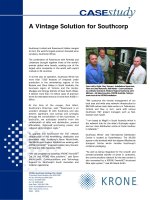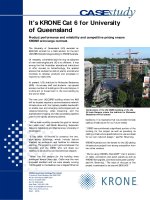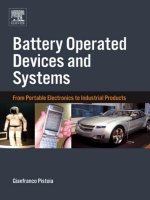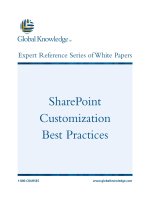Tài liệu SharePoint Customization Best Practices ppt
Bạn đang xem bản rút gọn của tài liệu. Xem và tải ngay bản đầy đủ của tài liệu tại đây (751.09 KB, 8 trang )
SharePoint
Customization
Best Practices
1-800-COURSES
www.globalknowledge.com
Expert Reference Series of White Papers
Introduction
SharePoint is Microsoft’s document management technology. From the standpoint of IT professionals, it is a set
of products that work together to provide solutions to numerous business requirements
. In this paper, we are
going to tackle a subject that has raised many questions and an equally large number of answers. How do we
customize our SharePoint environment, and what is the best solution?
SharePoint’s Major Products
SharePoint consists of different products that can be used in different combinations to satisfy a variety of busi-
ness needs. Microsoft recognizes that not all businesses require the same application solutions and that some-
times there is a need for simplicity in design. In addition,
SharePoint leverages the functionality provided by
other products in the Microsoft lineup in order to provide a complete business solution.
Table 1 on the next
page describes the more recent Microsoft products and how they can be used in a SharePoint implementation.
Notice that use of Microsoft Office is labeled “optional.” That’s because users can create new custom content
types for ShareP
oint and,
as long as an application exists on the user’s desktop that knows how to open that
content type, data from any application can be stored. That leads us directly into our discussion of customiza-
tion. SharePoint can be customized in so many ways that the first and most critical decision may be which
aspects to customize.
In this white paper
,
we will define various types of customization and then discuss how each of these cus-
tomization elements can be implemented in SharePoint.
Gale Pomper, Global Knowledge Instructor, Server +, MCSE, MCT, CTT,
CNI, CNE
SharePoint Customization
Best Practices
Copyright ©2008 Global Knowledge T
raining LLC. All rights reserved.
Page 2
Table 1. SharePoint Implementation Components.
Customization:What Can Be Customized in SharePoint?
It might be easier to define what
cannot
be customized because almost every aspect of the SharePoint imple-
mentation can be customized, including applications, look and feel, and web parts. Some of the more com-
monly implemented customizations are identified in the table below. But first, let’s discuss one element of
SharePoint that cannot be customized – the SQL Server database.
Copyright ©2008 Global Knowledge T
raining LLC. All rights reserved.
Page 3
Product Name Role Required vs. Optional
Windows SharePoint Services
3.0 (WSS 3.0)
Collaboration; content management; version control;
workflows; RSS feeds; wikis; blogs; master pages;
mobile device support; calendars; e-mail integration;
t
ask coordination; surveys
Required
Microsoft Office SharePoint
Server 2007 (MOSS 2007)
Standard
Enterprise search; my sites; user profile store; page lay-
outs; notification service; LDAP authentication provider;
Single Sign-On; slide libraries; legal holds; records
repository; RSS content syndication; social networking
features
Optional depending on
requirements
Microsoft Office SharePoint
Server 2007 (MOSS 2007)
Enterprise
Data integration; forms services; business intelligence;
business data catalog; spreadsheet publishing; Report
Center; form import wizard
Optional depending on
requirements
Microsoft Office Sharepoint
Designer 2007
Creation of web parts; master pages; cascading style
sheets; no-code forms; and workflows; customize
Sharepoint Sites; build business logic driven workflows;
create custom applications to handle data from multi-
ple data sources such as XML files, SOAP services, RSS
feeds, SQL DBs.
Optional
Microsoft Office (Professional,
Business, Enterprise)
Interact with products developed using Office 2007
applications like Word, Excel, PowerPoint, Outlook from
within Sharepoint sites. Older versions of Office also
provide some capabilities but best performance is
achieved using Office 2007
Optional
SQL Server 2005 Provides the backend database platform where config-
uration and user data is stored.
Required
SQL Server 2000 SP4 Can be used as the backend database platform but
restricts DB sizes and does not have tight integration
with Sharepoint
Not Generally
Recommended
Microsoft Project Server 2007 Allows organizations to perform life cycle project man-
agement. Distribute information using the Project
Servers Reporting Data Services and the Report Server
feature of MOSS 2007
Optional
F
or now, SharePoint requires the backend database to be SQL Server. This is because SharePoint is written to
use SQL Server-specific API calls rather than a generic database interface such as Open Database Connectivity
(ODBC). However, you can access data from an Oracle database and present a view in SharePoint through a
web part or custom application. Native content, such as a new word document that needs to be stored in a
SharePoint document library, will be stored in an SQL Server content database.
In the following table, we list a number of different types of customizations and how these customizations can
be applied. You will notice that most customizations can be created in at least three different ways:
• User customizations using standard SharePoint capabilities
• No-code customizations using SharePoint Designer
• Coded customizations using Visual Studio or ASP.Net applications
Table 2. Typical SharePoint Customizations.
Now let’s focus on manipulating the built-in customization features to change the “Look and Feel” of your
ShareP
oint site
.
In this process
,
we demonstrate how to go beyond what the tools allow you to manipulate
and make truly “custom” changes to improve the user experience in SharePoint.
Copyright ©2008 Global Knowledge T
raining LLC. All rights reserved.
Page 4
Customization
Type
Customization
Tool(s)
Customization Element(s)
Look and Feel • Sharepoint built-in customization
elements
• Sharepoint Designer
• Visual Studio
• Themes, web part gallery, site templates, logos,
master pages, navigation
• Modify Custom Style Sheets, create master
pages, design page layouts, etc
• Create Site definitions, page layouts, templates,
new custom style sheets
Web Parts • Sharepoint Designer
• Visual Studio
• Custom asp.net tools
• Create web part pages
• Create new web parts
• Create new web parts
Workflow • Sharepoint built-in workflows
• Sharepoint Designer
• Visual Studio
• Customize existing workflows
• Create no-code custom workflows using the
Workflow wizard
• Create code-based Workflows for custom busi-
ness applications using WSS SDK
Features • Visual Studio • Custom capabilities
Forms • Forms Server
• Sharepoint Designer
• Visual Studio
• Publish browser accessible forms to site
collection
• Create no-code forms
• Create custom code-based forms
Search • Sharepoint built-in site settings
• Central
Administration Site
•
Add new search scopes, keywords, best bets, rel-
ev
ance settings to the site
.
• Add iFilters for each non-Microsoft document
type
Look and Feel Customizations
SharePoint was designed to give users tremendous independence in deciding how sites should look and
behave. In fact, one of the most important premises of the SharePoint design is to establish a layer of separa-
tion between server administrators and the content on the SharePoint site. By design, site security is managed
by the content creators, and customizations follow that same model. Although SharePoint is security-trimmed,
with the correct permissions, site users can change the themes, icons, web-part placement, and overall site
branding just by changing the site settings. Later in this section, we will walk through a customization. But
first, some fundamentals.
In SharePoint, everything is arranged on a page. When you choose a site template, that template has an under-
lying “site definition” that tells SharePoint which elements will comprise the site, whether or not there are
sub-sites, which elements should go on the web pages, and where on the page they should be located. In fact,
if you want to create your own web page, there is a set of predefined templates available that has the web
part zones already laid out in some standard formats. Adding additional web parts to a web part page is one
method for customizing SharePoint. If you are a SharePoint administrator, or a have web designer privileges,
your customization will show up for all users
.
Here is an example of how the Look and Feel of the home page in a site collection can be modified. The typical
Collaboration site does not come with an Announcements list on the home page. Many companies prefer to
have an Announcements list so that the company can position important items of interest on the first page
seen by all users
. Companies that are used to the Team site template are accustomed to seeing the
Announcements list on the home page. If you try to add an Announcements list to this page in the normal
way, by editing the page and adding the web part, you find the Announcements list is not in the web part
gallery. The following procedure will allow you to add that Announcements list to your web part gallery so you
can add an Announcements list to any page.
In the site where you need the web part create an
Announcements List. On the Quick Launch bar, click
View All Site Content. Click the Create button. Under the Communications heading, click Announcements.
Name it Announcements List.
1. Make sure the SharePoint Server Publishing feature is turned on in the site
2. Site Actions > Edit Page
3. Choose the web part zone where you want the Announcements web part to appear and click the "Add
a Web Part" link
4.
Click on the "Advanced Web Part gallery and options" link.
5. Scroll through the Site Gallery of web parts until you find the
Announcements List you created in
step one
.
Click on this item and "Add"
You now have an Announcements list on your home page or wherever you decided to host your announcements.
Replacing a Site Icon
Another type of Look and Feel customization is changing the icon that appears in the upper left corner of
every page
.
This is another example of user customization but, again, it involves just a little bit of up-front
work. The first bit of work is the icon itself, because you want it to be able to fit on the page and have it sized
appropriately for the space.
Copyright ©2008 Global Knowledge T
raining LLC. All rights reserved.
Page 5