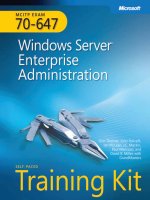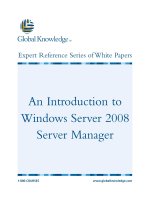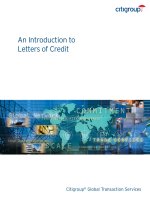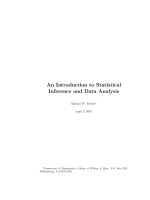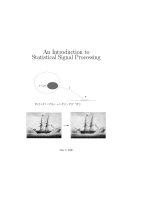Tài liệu An Introduction to Windows Server 2008 Server Manager pdf
Bạn đang xem bản rút gọn của tài liệu. Xem và tải ngay bản đầy đủ của tài liệu tại đây (664.98 KB, 10 trang )
An Introduction to
Windows Server 2008
Server Manager
1-800-COURSES
www.globalknowledge.com
Expert Reference Series of White Papers
Introduction
When you take your first look at Windows Server 2008, you'll find that many of the traditional tools that
graced Server 2003 are still around: the Computer Management console; the System Information utility; the
Services console; and so forth. Administrative Tools are still in a Start menu folder named "Administrative
Tools," and you can start feeling fairly comfortable with the GUI if you have background with prior versions
of Windows.
If you have logged some flight time with Windows Vista, things will look even more familiar. Windows Server
2008 has the look and feel of Windows Vista. (Which makes sense, when you consider that both products were
developed under the "Longhorn" moniker
, and share many megabytes of code.) The new collapsible Start
menu, the Vista-style search facilities, as well as some of the tools (such as Windows Firewall with Advanced
Security) look just as they do in the
Vista GUI.
Where things change a bit is in the Server Manager console (ServerManager.msc, typically under
C:\Windows\System32), which is really the "nerve center" of Server 2008.
Parts of this console are simply con-
venient pointers to other administrative tools. However, the "Roles" and "Features" nodes may be unfamiliar
to you. This white paper introduces the Server Manager console and will help you find your way around it, so
that you can get up to speed with Server 2008 more quickly than I did when I first started stumbling around
this massive console!
Version note: For this white paper, I installed Server 2008 Enterprise Edition, Beta 3 (build 6001), into a fresh
Virtual Machine running on Virtual PC 2007, with the Virtual Machine Additions. The host system was Windows
V
ista Ultimate
.
What Is Server Manager?
Server Manager is an administrative "cockpit" for managing virtually everything about a Windows 2008 Server
machine. It combines capabilities that were spread across several consoles in Windows 2003: Configure Your
Server
,
Manage
Your Server, the Windows Optional Components wizard of the Add/Remove Programs control
panel, the Security Configuration Wizard, and so on. It is quite possible that many server admins will be able
to do almost everything they need to do from this one console. Of course, like other MMC consoles, you have
the flexibility to create your own customized version of this tool, but I'd recommend spending some significant
time with the "vanilla" Server Manager before you do so.
Note that Server Manager is not the same as the "Initial Configuration Tasks" console (ICT) that comes up
automatically the first time after you install Server 2008. You can use the ICT to assign an administrator pass-
Glenn Weadock, Global Knowledge Instructor & Developer, MCSE, MCT, A+
An Introduction to Windows Server
2008 Server Manager
Copyright ©2007 Global Knowledge T
raining LLC. All rights reserved.
Page 2
w
ord, configure your IP address, join a domain, set up Windows Update—in short, all the things you would
normally be prompted to do in an interactive install of Server 2003. You can also use ICT to add roles and fea-
tures, but that process is better performed in Server Manager. When you've finished with ICT, click the little
checkbox saying "do not show this window at logon" and it vanishes.
Or, if you prefer, you can ignore the ICT entirely, because everything it can do, Server Manager can do, too, as
you can see in Figure 1. (It's Microsoft software—there's usually more than one way to do the same thing.)
The way to see this Server Manager overview is to click the topmost node in the navigation pane—the one
titled "Server Manager" followed by the name of the computer. The overview is also a quick way to see what
roles and features are installed on the server.
Figur
e 1.
The Server Manager overview duplicates ICT functionality
.
What Are Roles?
Roles
are the primary responsibilities that a server may hold. They are analogous to job titles in a company.
You may have been introduced to this term if you ever used the Security Configuration Wizard (scw.exe) that
Microsoft bundled with Windows Server 2003 Service Pack 1. SCW would go through your server, identify the
Copyright ©2007 Global Knowledge T
raining LLC. All rights reserved.
Page 3
s
ervices it was running, and assign roles based on what it found. You can also think of roles as being similar to
the old "optional Windows components" that you used to install via the Add/Remove Programs wizard. (That
function, by the way, is gone; if you go to the new Programs and Features control panel and try to turn
Windows features on or off, guess what—you get routed to Server Manager!)
An out-of-the-box installation of Server 2008 starts out with no roles; a big part of setting up a server is
adding the roles that you need. When you add a role, you typically launch a wizard that handles the installa-
tion of any required services and administrative tool consoles, and provides initial configuration of the role.
Just as small business managers wear many hats, servers in small organizations can have many roles. In larger
organizations, servers tend to be more specialized, and have fewer roles. You can set up Server 2008 with as
many or as few roles as you like—understanding, of course, that just as with humans, more roles mean more
stress! And more problems when the role-holder suffers some downtime.
Note: For those of you interested in single-purpose servers, check out my other Server 2008 white paper on
Server Core-a version of Server 2008 that runs without a GUI,
for easier management and enhanced reliability.
The roles that you can add to Server 2008 appear in a checkbox list that you will see after you click the "Add
Roles" link in the context menu of the Roles node
. You can add multiple roles at one session;
for example, in
Figure 2, we've selected DNS, File Services, and Network Policy and Access Services as the three roles to add to
the machine.
Copyright ©2007 Global Knowledge T
raining LLC. All rights reserved.
Page 4
Figure 2. Select the role or roles you want for your Windows 2008 box.
D
epending on your choices, the wizard's subsequent screens may provide informative text and links for addi-
tional information in the help system (although most of these seem to be unavailable as of the Beta 3 release).
Note that some of the above roles have optional subordinate roles. Also, some roles give you a choice of which
"role services" to install and activate. The Add Roles Wizard will prompt you to select role services if there are
choices to be made. For example, as shown in Figure 3, if you choose to add the Network Policy and Access
Services, you can select from various role services. This screen shows that you could choose to install the Network
Policy Server without installing the Routing service.
F
or another example, if you choose to install the File Services role, you can choose among various role services:
DFS, File Server Resource Manager, Services for NFS, Windows Search Service, and Windows Server 2003 File
Services (FRS and the Indexing Service).
Once you've made your role services choices for each role that you've selected for installation,
a summary
screen appears
,
and you can confirm your choices by clicking an Install button.
T
he installation processes can
take some time, so this may be a good time to return some phone calls. When you return to Server Manager,
your roles should be installed—and you'll see that you can now check their related event logs and service sta-
tus within the Server Manager as shown in Figure 4 (next page), where the navigation pane is set to display
information about the DNS Server role. You can also stop and restart the related system services here, as you
can see in the lower right portion of the figure
.
Copyright ©2007 Global Knowledge T
raining LLC. All rights reserved.
Page 5
Figure 3. Pick and choose from the services you need for a given role.