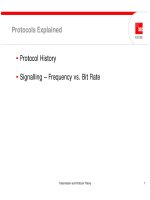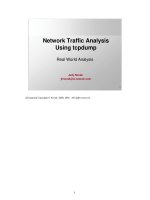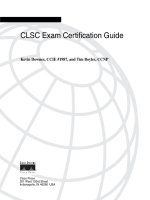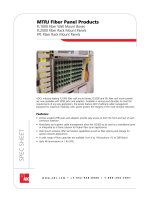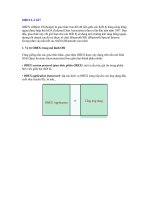Tài liệu PC World Hardware Tips pptx
Bạn đang xem bản rút gọn của tài liệu. Xem và tải ngay bản đầy đủ của tài liệu tại đây (1.1 MB, 6 trang )
Copyright © 2002, PC World Communications, Inc. All rights reserved. The trademark PC World is owned by International Data Group and used under license by PC World
Communications, Inc. Printed in the United States. You must have permission before reproducing any material from PC World. Direct inquiries to
FAT32 NTFS
✔
✔
✔
✔
✔
✔
✔
✔
✔
✔
✔
✔
✔
✔
✔
✔
✔
TECHNOLOGY ADVICE YOU CAN TRUST
TM
◆
WWW.PCWORLD.COM
◆
PC WORLD MAGAZINE SUBSCRIPTIONS
PPoowweerr GGuuiiddee ttoo
PC Hardware
>>SPECIAL BONUS COLLECTION<<
AGP’s strength is its ability to process
texture maps. Certain 3D games and a
few 3D graphics development tools are
currently the only programs that benefit
greatly from fast-moving texture maps.
To make sure you’re getting the full
benefits of AGP 4X, go into your CMOS
setup program and make sure your PC is
set to run at AGP 4X rather than 2X.
Load the latest AGP drivers onto your
PC. The AGP drivers that come with Win-
dows 9x are limited, and systems using
AMD’s Athlon CPU don’t work well with
older drivers. Check with the manufac-
turer of your PC, motherboard, or chip
set—in that order—to find updated driv-
ers and installation instructions.
Hardware Tips welcomes your tips and ques-
tions and pays $50 for published items. Kirk
Steers is a PC World contributing editor.
tem’s CMOS setup program to see these
statistics. But we’ve found a handy work-
around: Just use Alex van Kaam’s Moth-
erboard Monitor freeware utility to keep
watch over your PC’s fans, voltages, and
temperatures. Head to find.pcworld.
com/16020 to download the program.
AGP 3: WORTH THE UPGRADE?
I REPLACED MY 1X/2X AGP graph-
ics card with a 2X/4X AGP adapter,
but my graphics performance has
not improved. Should I have waited for the
AGP 8X cards to come out?
Evan Nathan, Dallas
absolutely not.
Applications that take
full advantage of AGP 8X transfer speeds
are at least a year away. Other improve-
ments to third-generation AGP graphics
cards should enhance graphics perfor-
mance, however. FIGURE 1 shows the max-
imum transfer rates of the AGP versions.
KIRK STEERS
HARDWARE TIPS HARDWARE TIPS HARDWARE TIPS
A Cool Breeze Keeps Your
PC’s Innards From Frying
biggest temperature changes occur when
you turn your system on and off, so leave
your PC on but use its power-manage-
ment functions to keep its innards as cool
as possible when it’s idle. When you turn
on your computer in a really cold office,
let the system warm up for 15 minutes
before saving anything to its hard drive.
Listen to your fans:
Your PC keeps cool by
blowing a constant stream of air through
its case. The primary air mover in most
PCs is the power-supply fan, although
some systems have an additional ventila-
tion fan built into the case. Even in rela-
tively clean offices, dust can accumulate
on the fan intakes and seriously obstruct
airflow. Clean your PC’s fans and fan
intakes regularly, especially if you hear a
change in the fans’ one-note whir.
Most CPUs also have a cooling device—
either a fan or a heat sink. (A heat sink is
a metal plate with fins or spikes intended
to dissipate heat.) If your CPU’s fan or
heat sink stops functioning properly, a
CPU failure won’t be far behind.
A heat sink needs a constant flow of air
to remove heat. In most PCs, the internal
fans provide the required airflow. Never
leave the case off your system while it’s
running. Going topless may lower the
overall temperature inside your PC, but it
also destroys the internal airflow patterns
that keep your CPU and other compo-
nents from overheating.
Mercury rising:
Most PCs made in the last
few years monitor and report on the state
of their case, CPU, and power-supply
fans. Some also provide data on the sys-
tem’s internal temperature, and some
have a temperature alarm built into their
BIOS. You usually have to open your sys-
WWW.PCWORLD.COM FEBRUARY 2002
154
do the cold,
dark days of winter have
you dreaming of tropical beaches, sunny
deserts, and the inside of your PC? You
read right. The climate inside your com-
puter can rival that of Death Valley in the
summer, and triple-digit temperatures
are bad news for your hardware.
Most desktop PCs run comfortably
when their internal temperature is be-
tween 60 and 110 degrees Fahrenheit.
(Check your system documentation to
find your PC’s exact range.) Internal tem-
peratures over 110 degrees can stress del-
icate circuits and electrical contacts,
which may substantially shorten your
computer’s life. Hard drives are especial-
ly vulnerable when the temperature goes
up: Data transfers slow down, and data
written to the disk is more likely to be lost.
Here’s how to beat the PC heat.
Avoid ups and downs:
Sudden changes in
temperature are just as harmful to your
PC’s circuitry as high temperatures. The
HERE’S HOW
FIGURE 1: FASTER AGP rates speed up tex-
ture maps but won’t help most applications.
DOES YOUR CURSOR sometimes appear
and disappear, move in the wrong direc-
tion, or change size and shape? It could
be a sign of mouse trouble, which is
often due to a conflict with your graphics
card’s driver. If you use Windows 9x or
Me, there may be a solution simpler than
installing an updated driver. Open Con-
trol Panel, double-click the System icon,
choose the Performance tab, and click
the Graphics button. Move the slider
next to Hardware Acceleration one notch
to the left. This change disables some
graphics capabilities, but it may be the
solution to your rodent problem.
A CONFLICTED MOUSE
ឣ
Transfer speed (MB/second)AGP SPEED
AGP 1X
AGP 2X
AGP 4X
AGP 8X
266
533
1066
2133
AGP DATA TRANSFER RATES
KIRK STEERS
HARDWARE TIPS HARDWARE TIPS HARDWARE TIPS
For Fast, Easy Computing,
USB Is the Bus to Ride
CONNECT DEVICES
WITH A USB HUB
A UTILITY FOR
CACHE MANAGEMENT
AN OLD AGP CARD
IN A NEW AGP SLOT
ial or parallel port often requires a com-
plicated configuration. USB avoids the
hassles of setting and juggling IRQs and
other resources. One IRQ covers all the
hardware attached to each
USB port. USB peripherals
have fewer compatibility
problems than peripherals
using serial or parallel ports.
Speed:
A USB 1.1 controller
transfers data at up to 12
mbps, or about four times
faster than the speediest
parallel port and 100 times
quicker than a serial port.
While that won’t affect the
performance of a mouse or
joystick, it makes a big dif-
ference with printers, scan-
ners, and other data-hungry peripherals.
Portability:
All USB devices can be hot-
swapped, which means that you can plug
a piece of hardware into your PC, or un-
plug one, while your system is running.
The operating system will automatically
recognize and configure new USB devices.
Support for old hardware:
There once was a
lack of USB peripherals, but now almost
every I/O device comes in a USB version.
Even old devices run off USB by using an
adapter that converts parallel, serial, and
other devices to USB. Belkin and SIIG are
two vendors that offer such adapters.
One port, many devices:
With the use of a
USB controller, a single USB port can
theoretically support up to 127 different
devices, although practically speaking, it’s
unlikely you’ll ever run more than ten
WWW.PCWORLD.COM MARCH 2002
154
lots of things
get better with time:
friendship, a fine cabernet, and yes, even
PCs. Every day we’re bombarded by ad-
vertisements hawking systems that are
faster and cheaper—so much so that it’s
easy to lose sight of really useful improve-
ments, like the Universal Serial Bus.
USB is the way to connect anything to
your PC. It’s fast, simple, and so much
better than parallel and serial ports that
they look downright medieval by compar-
ison. (Not to say that leeches and a good
suit of armor don’t come in handy every
now and then. But, hey, enough about my
personal life.) Judging from all the e-mail
I get about problems with parallel and
serial ports, a surprising number of you
still aren’t aware of just how great USB is.
And with USB 2.0, the spec gains even
more advantages. Here’s a rundown on
why you should be riding with USB.
Ease of use:
USB just works better. Peri-
od. Getting hardware to function on a ser-
peripherals at one time. All the devices
connected to a USB 1.1 controller have to
share its 12-mbps bandwidth. If you need
to run multiple devices that eat up more
than 12 mbps, you can use a PCI adapter
card to add a USB controller to your PC.
Belkin sells a USB 1.1 PCI adapter card
for $39 and a USB 2.0 version for $59.
Easy linking:
If you’ve ever tried to chain
together two devices—such as a printer
and a Zip drive—you know it can be a real
nightmare. USB allows any device to be
connected to any other USB device that
has a built-in hub. So you’ll never have to
crawl under your desk to reach the back
of your PC when attaching a peripheral.
Some keyboards and monitors have
built-in hubs with one or two USB ports.
If you don’t already have one of these,
consider buying a dedicated USB hub
that sits on your desktop. Dedicated hubs
have clusters of two, four, or more ports.
Belkin’s four-port USB 2.0 hub, for exam-
ple, costs as little as $52 online (see FIG-
URE 1). If your hub connects lots of USB
devices to your PC, make sure you have
adequate power to run them all. Printers
and many similar devices have their own
power connections, but mice, keyboards,
modems, and others get their power from
the USB connection. If the devices need
more power than the USB port can deliv-
er, the entire bus may shut down. When
this happens, Windows displays a warn-
ing icon next to the Universal Serial Bus
Controller entry in Device Manager. For-
tunately, you can avoid power problems
by using the right type of USB hub.
Bus-powered USB hubs draw electrici-
HERE’S HOW
FIGURE 1: EASILY ADD AND REMOVE USB hardware by
installing a USB hub such as Belkin’s four-port device.
PHOTOGRAPH: MARC SIMON
WHEN YOUR PC uses the same chunk of
data over and over, it often stores that
piece of information in fast memory, or
cache, where it can retrieve the data
faster than it can off a hard drive. Stor-
ing the right amount of data in the cache
can improve your PC’s performance.
Outer Technologies’ $10 Cacheman is an
excellent shareware utility that lets you
conveniently monitor memory use and
control your cache settings. Go to find.
pcworld.com/17641 to get the download.
SPEND YOUR CACHE WISELY
If you buy a self-powered hub, make
sure it provides a full 500 mA to each
port—some don’t. To check, divide the
hub’s total amperage rating (found in its
documentation or on the power supply)
by the number of ports. For example, a
four-port hub should provide at least 500
mA per port, or 2 amps total.
If your PC originally shipped with
Windows 98 or later, it almost certainly
has a set of working USB ports. Look on
the back of your PC for two narrow, rec-
tangular openings. If you have an older
system without USB, an adapter card
should get you up and running. (Using
USB on systems running Windows 95 is,
at best, problematic. If that’s what you’re
using, consider an OS upgrade.)
Many PC peripherals now support the
USB 2.0 specification. USB 2.0 devices
can run more than 40 times faster than
those using USB 1.1. The top USB 2.0
data rate is 480 mbps, which is faster than
the IEEE 1394 (FireWire) ports that run
hard drives, digital still and video cam-
eras, and CD-RW drives (see FIGURE 2).
USB 2.0 products are backward com-
patible, so you can use older USB devices
on a USB 2.0–equipped PC. So what’s the
catch? USB 2.0 products are a bit more
expensive. Also, the selection of USB 2.0
devices is limited at present, and they re-
quire a USB 2.0-ready PC to run them.
Look for the first USB 2.0–ready moth-
erboards and systems to hit the mar-
ty from the incoming USB connector and
output up to 100 mA per port (that’s milli-
amps, a measure of electrical current).
Self-powered hubs draw their own power
or, in the case of the root hub in your PC,
get it from the PC. They provide up to 500
mA per port. Keyboards, mice, and other
low-power USB devices use 25 mA to 40
mA and run well on a 100-mA port of a
bus-powered hub. More-demanding de-
vices need to use a self-powered hub.
FIGURE 2: USB 2.0 HARDWARE MOVES DATA slightly faster than devices using an IEEE 1394
(FireWire) connection, but it can be more than 40 times faster than USB 1.1 devices.
៑
Maximum
data rate
(mbps)
CommentsSPECIFICATION
USB 1.1
USB 2.0
IEEE 1394
(FireWire)
12
480
400
Supports low-speed (up to 1.5 mbps) peripherals such as mice and keyboards, as well as
printers, scanners, and other medium-speed devices.
Also called High-Speed USB, the new standard is fast enough to support external hard
drives, CD-RW drives, and other high-speed peripherals.
Popular spec for digital video cameras; will allow direct connection of IEEE 1394 devices
(such as a DVD player to a TV) without the signal having to pass through a PC.
USB VS. FIREWIRE DATA RATES
ket sometime this spring. You can add
USB 2.0 functionality to your system now
by using one of the adapters mentioned
above. But before buying a USB 2.0 prod-
uct, check with the vendor to confirm the
availability of USB drivers for your oper-
ating system. As I write this, USB drivers
for Windows XP are still unavailable, and
drivers for Windows 98 and Me aren’t
always included with USB products.
ANY AGP PORT IN A STORM?
MY BROTHER JUST gave me his
old Pentium III PC minus a graphics
card. I opened up its case to add
the AGP 2X graphics card I took from my for-
mer computer, but the AGP slot in the P-III
PC is much longer than the slot in my old
system. Can I safely add my old graphics card
to the newer computer’s AGP slot?
Peter Miller, Topeka, Kansas
you probably can,
but before adding
an old AGP card to a new motherboard,
make sure the two are compatible.
There are three different types of AGP
slots: the original AGP 1.0 1X/2X slot, the
AGP 2.0 2X/4X slot, and the AGP Pro
slot. The 1X/2X version is the shortest
and can be distinguished from the 4X
type by a small separator that divides it
into two sections. The 4X slot also has
extra pins at one end.
From your description, your PC proba-
bly has an AGP Pro slot. These slots have
an extension added to the end of the 4X
slot without the extra pins. While the
AGP Pro slots are designed for top-end
graphics cards costing over $1000, they
are also found frequently on mother-
boards used in mainstream PCs.
Because the AGP Pro slot is backward
compatible, a 1X/2X or 2X/4X AGP card
will work in the slot. But take care when
inserting a 1X/2X card to avoid incorrect-
ly inserting it into the AGP Pro extension.
Often these extensions come with a cover
to prevent this, but the covers can fall off.
Also make sure your graphics card and
motherboard support the same operating
voltages. The original AGP 1.0 spec called
for motherboards and cards that operate
at 3.3V, and the AGP 2.0 spec added sup-
port for operation at 1.5V. If your old
graphics card operates at 3.3V, you’ll need
a motherboard that supports 3.3V AGP.
Likewise, a card that runs at 1.5V needs a
corresponding AGP slot.
Fortunately, many motherboards come
with ‘universal’ AGP slots that support
either voltage, and many of the latest
graphics cards support both voltages as
well. Not all setups do, however. A few
motherboards out there run exclusively at
1.5V and won’t support the older 3.3V
cards. Check with your motherboard and
graphics card vendors to determine your
hardware’s precise requirements.
Kirk Steers is a PC World contributing editor.
Reach him at
Hardware Tips welcomes your tips and ques-
tions and pays $50 for published items.
HERE’S HOW HARDWARE TIPS
ឣ
KIRK STEERS
HARDWARE TIPS HARDWARE TIPS HARDWARE TIPS
Will a New CPU Give
Your PC More Vroom?
THE INS AND OUTS
OF CPU UPGRADES
MATCH UP YOUR
MOTHERBOARD
FASTER WRITING TO
REMOVABLE DISKS
That’s because other components play
a big role in determining your system’s
overall performance. For example, dwin-
dling hard disk space or too little RAM
can slow down a system that’s trying to
process big spreadsheets or databases.
And adding a topflight graphics card to
your PC can dramatically improve the
look and play of many games.
But if you’re on a tight budget and you
need a moderate, across-the-board perfor-
mance boost, adding a new CPU can be
worthwhile. Our rule of thumb: If you’re
staying in the same processor class, buy a
CPU upgrade only if it will at least double
your current clock speed—from 400 MHz
to 800 MHz, for example. Better yet,
move up an entire CPU class, such as
from a Celeron chip to a full-fledged Pen-
tium II or Pentium III.
If you have an older system, keep in
mind that powerful new PCs are cheaper
than ever. If a CPU upgrade costs more
than $300, you may be better off spend-
ing a little more for a new PC.
Here’s what you need to know about
your PC before you buy a new CPU:
What’s your old CPU’s name?
Use Intel’s
Processor Frequency ID Utility to identify
the company’s CPUs. Go to find.pcworld.
com/11880 to download the program.
What’s your PC’s chip set?
The chip set
your motherboard uses determines what
types of CPU, RAM, hard drive, and other
hardware will work with your PC. To dis-
cover what chip set your PC uses, look in
your system’s manual or download and
run a hardware diagnostic program such
WWW.PCWORLD.COM OCTOBER 2001
198
if you think
you can feed your need
for PC speed without investing in a whole
new system, simply by replacing your old
CPU with a newer and faster one, you’re
right—probably. A CPU upgrade can be
a cost-effective way to boost PC perfor-
mance, but it’s not for everyone. Any
prospective upgrader should ask two
questions: How much performance will a
new processor add to my PC? And is the
bounce worth the cost?
You can find a CPU upgrade for almost
any PC—from systems based on Intel’s
ancient 80486 chip through today’s Pen-
tium III models. But don’t expect mir-
acles from a new CPU if its clock speed is
only slightly higher than that of your cur-
rent CPU. A new processor running at
twice the clock speed you’re used to won’t
come close to doubling your system’s per-
formance. A 10 to 20 percent jump in per-
formance is more realistic.
as the HWInfo shareware package. Visit
find.pcworld.com/11881 to get it.
Does it use a socket or a slot?
The type of
CPU connector your motherboard uses
determines which CPUs can connect to
your system.
FIGURE 1
lists information to
help you determine what your PC uses.
What about your frontside bus and multi-
pliers?
The frontside bus (or FSB) is the
path between your RAM and CPU. It
runs at a particular frequency: 66, 100, or
133 MHz. The motherboard multiplies
that frequency to drive the CPU. For ex-
ample, a Pentium II-233 CPU typically
runs on a motherboard with a 66-MHz
FSB and a multiplier of 3.5. The same sys-
tem can run a Pentium II-266 CPU if you
change the multiplier from 3.5 to 4. But
running a Pentium II-400 CPU on that
system would be a waste: With an FSB of
66 MHz and a top multiplier of 4, the old
machine can run no faster than 266 MHz.
What is the voltage?
If you’re adding a
standard CPU rather than an upgrade
processor, make sure your motherboard’s
CPU voltage matches the voltage needs of
your new CPU. Some motherboards sup-
port multiple CPU voltage settings, but
many older boards don’t. Check your
manual to be sure of what you need.
Kirk Steers is a PC World contributing editor.
Hardware Tips welcomes your tips and ques-
tions and pays $50 for published items.
HERE’S HOW
FIGURE 1: KNOW YOUR motherboard attach-
ment type before you buy a CPU upgrade.
IF YOU FREQUENTLY use a removable
storage drive—such as an Iomega Zip or
Jaz drive—you can speed up data writing
to the drive by enabling write-behind
caching. This arrangement allows Win-
dows to temporarily store data destined
for the disk in RAM and then write it to
the disk when no other tasks are being
performed. To enable this option, launch
Control Panel’s System applet, select
Performance•File System•Removable
Disk, and check the Enable write-behind
caching on all removable disk drives box.
MORE ZIP FOR YOUR ZIP
Motherboard attachment
CPU
Pentium (75 to 133 MHz)
Pentium (133 to 200 MHz)
Pentium MMX
Pentium Pro
Pentium II
Pentium III
Celeron (300 to 433 MHz)
Celeron (466 MHz or faster)
K5
K6, K6-2, K6-III
Athlon
Athlon (Thunderbird)
Duron
Socket 5 or 7
Socket 7
Socket 7
Socket 8
Slot 1
Slot 1 or Socket 370
Slot 1 or Socket 370
Socket 370 (PPGA or FC-PGA)
Socket 5 or 7
Socket 7 or Super 7
Slot A
Socket A
Socket A
WHAT’S YOUR SOCKET?
IntelAMD
ឣ