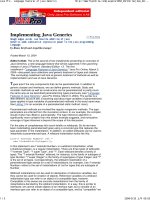Tài liệu Macromedia Director 8 Using Director pptx
Bạn đang xem bản rút gọn của tài liệu. Xem và tải ngay bản đầy đủ của tài liệu tại đây (6.18 MB, 481 trang )
Using Director
DIRECTOR
®
8
macromedia
®
macromedia
™
®
ii
Trademarks
Afterburner, AppletAce, Attain, Attain Enterprise Learning System, Attain Essentials, Attain Objects for Dreamweaver, Authorware,
Authorware Attain, Authorware Interactive Studio, Authorware Star, Authorware Synergy, Backstage, Backstage Designer, Backstage
Desktop Studio, Backstage Enterprise Studio, Backstage Internet Studio, Design in Motion, Director, Director Multimedia Studio, Doc
Around the Clock, Dreamweaver, Dreamweaver Attain, Drumbeat, Drumbeat 2000, Extreme 3D, Fireworks, Flash, Fontographer,
FreeHand, FreeHand Graphics Studio, Generator, Generator Developer's Studio, Generator Dynamic Graphics Server, Knowledge
Objects, Knowledge Stream, Knowledge Track, Lingo, Live Effects, Macromedia, Macromedia M Logo & Design, Macromedia Flash,
Macromedia Xres, Macromind, Macromind Action, MAGIC, Mediamaker, Object Authoring, Power Applets, Priority Access, Roundtrip
HTML, Scriptlets, SoundEdit, ShockRave, Shockmachine, Shockwave, Shockwave Remote, Shockwave Internet Studio, Showcase, Tools
to Power Your Ideas, Universal Media, Virtuoso, Web Design 101, Whirlwind and Xtra are trademarks of Macromedia, Inc. and may be
registered in the United States or in other jurisdictions including internationally. Other product names, logos, designs, titles, words or
phrases mentioned within this publication may be trademarks, servicemarks, or tradenames of Macromedia, Inc. or other entities and
may be registered in certain jurisdictions including internationally.
This guide contains links to third-party Web sites that are not under the control of Macromedia, and Macromedia is not responsible for
the content on any linked site. If you access a third-party Web site mentioned in this guide, then you do so at your own risk. Macromedia
provides these links only as a convenience, and the inclusion of the link does not imply that Macromedia endorses or accepts any
responsibility for the content on those third-party sites.
Apple Disclaimer
APPLE COMPUTER, INC. MAKES NO WARRANTIES, EITHER EXPRESS OR IMPLIED, REGARDING THE ENCLOSED
COMPUTER SOFTWARE PACKAGE, ITS MERCHANTABILITY OR ITS FITNESS FOR ANY PARTICULAR PURPOSE.
THE EXCLUSION OF IMPLIED WARRANTIES IS NOT PERMITTED BY SOME STATES. THE ABOVE EXCLUSION MAY
NOT APPLY TO YOU. THIS WARRANTY PROVIDES YOU WITH SPECIFIC LEGAL RIGHTS. THERE MAY BE OTHER
RIGHTS THAT YOU MAY HAVE WHICH VARY FROM STATE TO STATE.
Copyright © 2000 Macromedia, Inc. All rights reserved. This manual may not be copied, photocopied, reproduced, translated, or
converted to any electronic or machine-readable form in whole or in part without prior written approval of Macromedia, Inc.
Part Number ZDR80M100
Acknowledgments
Writing: Jay Armstrong, Barbara Herbert, and Stephanie Gowin
Editing: Peter Fenczik, Rosana Francescato, and Anne Szabla
Multimedia Design and Production: John Lehnus and Noah Zilberberg
Print Design and Production: Chris Basmajian
Web Editing: Jane Dekoven and Jeff Harmon
Project Management: Joe Schmitz
Special Thanks: Sarah Allen, Chris Campbell, Margaret Dumas, Grace
Gellerman, Lisa Gelobter, Tom Higgins, Buzz Kettles, Valerie Liberty, Dan Sadowski, Jake Sapirstein, and Ian Starr
First Edition: February 2000
Macromedia, Inc.
600 Townsend St.
San Francisco, CA 94103
1
CONTENTS
INTRODUCTION
Getting Started . . . . . . . . . . . . . . . . . . . . . . . . . . . . . . . . . 9
System requirements . . . . . . . . . . . . . . . . . . . . . . . . . . . . . . . . . . . . . . .10
Installing Director . . . . . . . . . . . . . . . . . . . . . . . . . . . . . . . . . . . . . . . . .10
What’s new in Director 8 . . . . . . . . . . . . . . . . . . . . . . . . . . . . . . . . . . .11
Resources for learning Director . . . . . . . . . . . . . . . . . . . . . . . . . . . . . . .12
Director Support Center . . . . . . . . . . . . . . . . . . . . . . . . . . . . . . . . . . . .14
Conventions used in Director Help and printed books . . . . . . . . . . . . .15
CHAPTER 1
Director 8 Tutorial . . . . . . . . . . . . . . . . . . . . . . . . . . . . . . .17
View the completed Shockwave version of GardenChat . . . . . . . . . . . .18
View the completed DIR version of GardenChat . . . . . . . . . . . . . . . . .19
Set up the movie . . . . . . . . . . . . . . . . . . . . . . . . . . . . . . . . . . . . . . . . . .20
Create media in Director. . . . . . . . . . . . . . . . . . . . . . . . . . . . . . . . . . . .22
Import cast members. . . . . . . . . . . . . . . . . . . . . . . . . . . . . . . . . . . . . . .25
Create sprites from cast members . . . . . . . . . . . . . . . . . . . . . . . . . . . . .29
Create simple tweening animation. . . . . . . . . . . . . . . . . . . . . . . . . . . . .36
Blend sprites . . . . . . . . . . . . . . . . . . . . . . . . . . . . . . . . . . . . . . . . . . . . .38
Create frame-by-frame animation . . . . . . . . . . . . . . . . . . . . . . . . . . . . .39
Attach behaviors to sprites. . . . . . . . . . . . . . . . . . . . . . . . . . . . . . . . . . .41
Add sound. . . . . . . . . . . . . . . . . . . . . . . . . . . . . . . . . . . . . . . . . . . . . . .44
Control streaming . . . . . . . . . . . . . . . . . . . . . . . . . . . . . . . . . . . . . . . . .45
Publish your movie for the Web in one step . . . . . . . . . . . . . . . . . . . . .46
Add multiuser chat functionality to GardenChat. . . . . . . . . . . . . . . . . .47
Create a Shockwave chat movie. . . . . . . . . . . . . . . . . . . . . . . . . . . . . . .52
Continue learning about Director . . . . . . . . . . . . . . . . . . . . . . . . . . . . .54
Contents
2
CHAPTER 2
Director basics . . . . . . . . . . . . . . . . . . . . . . . . . . . . . . . . . 55
Creating a new movie . . . . . . . . . . . . . . . . . . . . . . . . . . . . . . . . . . . . . .55
Introducing the Director workspace . . . . . . . . . . . . . . . . . . . . . . . . . . .56
Using many Score windows. . . . . . . . . . . . . . . . . . . . . . . . . . . . . . . . . .69
Changing Score settings . . . . . . . . . . . . . . . . . . . . . . . . . . . . . . . . . . . .70
Using markers . . . . . . . . . . . . . . . . . . . . . . . . . . . . . . . . . . . . . . . . . . . .71
Selecting and editing frames in the Score. . . . . . . . . . . . . . . . . . . . . . . .72
About adding interactivity with Lingo. . . . . . . . . . . . . . . . . . . . . . . . . .74
Converting movies created in previous versions of Director. . . . . . . . . .75
Managing the Director authoring environment. . . . . . . . . . . . . . . . . . .75
About using Xtras to extend Director functionality . . . . . . . . . . . . . . . .81
About distributing movies. . . . . . . . . . . . . . . . . . . . . . . . . . . . . . . . . . .83
CHAPTER 3
Cast members and Cast windows . . . . . . . . . . . . . . . 85
Creating new casts. . . . . . . . . . . . . . . . . . . . . . . . . . . . . . . . . . . . . . . . .87
Creating cast members . . . . . . . . . . . . . . . . . . . . . . . . . . . . . . . . . . . . .88
Using the Cast window . . . . . . . . . . . . . . . . . . . . . . . . . . . . . . . . . . . . .89
Naming cast members. . . . . . . . . . . . . . . . . . . . . . . . . . . . . . . . . . . . . .93
Using Cast List view . . . . . . . . . . . . . . . . . . . . . . . . . . . . . . . . . . . . . . .94
Using Cast Thumbnail view . . . . . . . . . . . . . . . . . . . . . . . . . . . . . . . . .96
Moving cast members within the Cast window . . . . . . . . . . . . . . . . . . .97
Organizing cast members within the Cast window . . . . . . . . . . . . . . . .99
Setting Cast window preferences . . . . . . . . . . . . . . . . . . . . . . . . . . . . .100
Changing Cast properties . . . . . . . . . . . . . . . . . . . . . . . . . . . . . . . . . .102
Viewing and setting cast member properties . . . . . . . . . . . . . . . . . . . .103
Finding cast members . . . . . . . . . . . . . . . . . . . . . . . . . . . . . . . . . . . . .104
Importing cast members . . . . . . . . . . . . . . . . . . . . . . . . . . . . . . . . . . .106
Launching external editors . . . . . . . . . . . . . . . . . . . . . . . . . . . . . . . . .112
Managing external casts. . . . . . . . . . . . . . . . . . . . . . . . . . . . . . . . . . . .114
Creating libraries. . . . . . . . . . . . . . . . . . . . . . . . . . . . . . . . . . . . . . . . .116
Setting cast member properties using Lingo . . . . . . . . . . . . . . . . . . . .116
Setting Xtra cast member properties . . . . . . . . . . . . . . . . . . . . . . . . . .117
Contents
3
CHAPTER 4
Sprites . . . . . . . . . . . . . . . . . . . . . . . . . . . . . . . . . . . . . . . .119
Creating sprites . . . . . . . . . . . . . . . . . . . . . . . . . . . . . . . . . . . . . . . . . .120
Changing sprite preferences. . . . . . . . . . . . . . . . . . . . . . . . . . . . . . . . .121
Selecting sprites. . . . . . . . . . . . . . . . . . . . . . . . . . . . . . . . . . . . . . . . . .122
Layering sprites . . . . . . . . . . . . . . . . . . . . . . . . . . . . . . . . . . . . . . . . . .125
Displaying and editing sprite properties . . . . . . . . . . . . . . . . . . . . . . .125
Locking and unlocking sprites. . . . . . . . . . . . . . . . . . . . . . . . . . . . . . .132
Positioning sprites . . . . . . . . . . . . . . . . . . . . . . . . . . . . . . . . . . . . . . . .133
Changing the appearance of sprites . . . . . . . . . . . . . . . . . . . . . . . . . . .142
Using sprite inks . . . . . . . . . . . . . . . . . . . . . . . . . . . . . . . . . . . . . . . . .150
Assigning a cast member to a sprite with Lingo . . . . . . . . . . . . . . . . . .155
CHAPTER 5
Behaviors . . . . . . . . . . . . . . . . . . . . . . . . . . . . . . . . . . . . 157
Attaching behaviors. . . . . . . . . . . . . . . . . . . . . . . . . . . . . . . . . . . . . . .158
Changing the order of attached behaviors . . . . . . . . . . . . . . . . . . . . . .161
Getting information about behaviors . . . . . . . . . . . . . . . . . . . . . . . . .161
Creating and modifying behaviors. . . . . . . . . . . . . . . . . . . . . . . . . . . .163
Writing behaviors with Lingo . . . . . . . . . . . . . . . . . . . . . . . . . . . . . . .167
Setting up a Parameters dialog box . . . . . . . . . . . . . . . . . . . . . . . . . . .168
Setting behavior properties with Lingo . . . . . . . . . . . . . . . . . . . . . . . .168
Customizing a behavior’s property. . . . . . . . . . . . . . . . . . . . . . . . . . . .169
Creating an on getPropertyDescriptionList handler. . . . . . . . . . . . . . .171
Including a description for the Behavior Inspector . . . . . . . . . . . . . . .171
Example of a complete behavior . . . . . . . . . . . . . . . . . . . . . . . . . . . . .172
Sending messages to behaviors attached to sprites . . . . . . . . . . . . . . . .173
Using inheritance in behaviors . . . . . . . . . . . . . . . . . . . . . . . . . . . . . .175
Contents
4
CHAPTER 6
Writing Scripts with Lingo . . . . . . . . . . . . . . . . . . . . . 177
Scripting basics . . . . . . . . . . . . . . . . . . . . . . . . . . . . . . . . . . . . . . . . . .177
Lingo terminology . . . . . . . . . . . . . . . . . . . . . . . . . . . . . . . . . . . . . . .182
Lingo syntax . . . . . . . . . . . . . . . . . . . . . . . . . . . . . . . . . . . . . . . . . . . .184
Writing Lingo statements . . . . . . . . . . . . . . . . . . . . . . . . . . . . . . . . . .186
Using handlers . . . . . . . . . . . . . . . . . . . . . . . . . . . . . . . . . . . . . . . . . .191
Using lists . . . . . . . . . . . . . . . . . . . . . . . . . . . . . . . . . . . . . . . . . . . . . .194
About variables . . . . . . . . . . . . . . . . . . . . . . . . . . . . . . . . . . . . . . . . . .199
Expressing literal values. . . . . . . . . . . . . . . . . . . . . . . . . . . . . . . . . . . .202
Using operators to manipulate values . . . . . . . . . . . . . . . . . . . . . . . . .207
Controlling flow in scripts. . . . . . . . . . . . . . . . . . . . . . . . . . . . . . . . . .210
Creating and attaching scripts with the Script window . . . . . . . . . . . .213
Using linked scripts. . . . . . . . . . . . . . . . . . . . . . . . . . . . . . . . . . . . . . .217
CHAPTER 7
Color, Tempo, and Transitions . . . . . . . . . . . . . . . . . 219
Controlling color . . . . . . . . . . . . . . . . . . . . . . . . . . . . . . . . . . . . . . . .220
About tempo. . . . . . . . . . . . . . . . . . . . . . . . . . . . . . . . . . . . . . . . . . . .232
Using transitions . . . . . . . . . . . . . . . . . . . . . . . . . . . . . . . . . . . . . . . . .236
CHAPTER 8
Animation . . . . . . . . . . . . . . . . . . . . . . . . . . . . . . . . . . . 239
About tweening in Director. . . . . . . . . . . . . . . . . . . . . . . . . . . . . . . . .240
Tweening the path of a sprite . . . . . . . . . . . . . . . . . . . . . . . . . . . . . . .241
Accelerating and decelerating sprites . . . . . . . . . . . . . . . . . . . . . . . . . .243
Tweening other sprite properties . . . . . . . . . . . . . . . . . . . . . . . . . . . . .244
Suggestions and shortcuts for tweening . . . . . . . . . . . . . . . . . . . . . . . .245
Changing tweening settings. . . . . . . . . . . . . . . . . . . . . . . . . . . . . . . . .246
Switching a sprite’s cast members . . . . . . . . . . . . . . . . . . . . . . . . . . . .247
Editing sprite frames . . . . . . . . . . . . . . . . . . . . . . . . . . . . . . . . . . . . . .248
Frame-by-frame animation . . . . . . . . . . . . . . . . . . . . . . . . . . . . . . . . .249
Shortcuts for animating with multiple cast members. . . . . . . . . . . . . .252
Using film loops . . . . . . . . . . . . . . . . . . . . . . . . . . . . . . . . . . . . . . . . .255
Animating sprites with Lingo . . . . . . . . . . . . . . . . . . . . . . . . . . . . . . .256
Contents
5
CHAPTER 9
Navigation and User Interaction . . . . . . . . . . . . . . . .257
Creating basic navigation controls with behaviors . . . . . . . . . . . . . . . .258
Jumping to locations with Lingo . . . . . . . . . . . . . . . . . . . . . . . . . . . . .259
Detecting mouse clicks with Lingo . . . . . . . . . . . . . . . . . . . . . . . . . . .261
Making sprites editable and draggable. . . . . . . . . . . . . . . . . . . . . . . . .262
Making sprites editable or moveable with Lingo . . . . . . . . . . . . . . . . .263
Checking which text is under the pointer with Lingo . . . . . . . . . . . . .263
Responding to rollovers with Lingo. . . . . . . . . . . . . . . . . . . . . . . . . . .264
Finding mouse pointer locations with Lingo . . . . . . . . . . . . . . . . . . . .264
Checking keys with Lingo. . . . . . . . . . . . . . . . . . . . . . . . . . . . . . . . . .265
Equivalent cross-platform keys . . . . . . . . . . . . . . . . . . . . . . . . . . . . . .265
Identifying keys on different keyboards . . . . . . . . . . . . . . . . . . . . . . . .266
About animated color cursors . . . . . . . . . . . . . . . . . . . . . . . . . . . . . . .266
Creating an animated color cursor cast member . . . . . . . . . . . . . . . . .268
Using an animated color cursor in a movie . . . . . . . . . . . . . . . . . . . . .270
CHAPTER 10
Movies in a Window . . . . . . . . . . . . . . . . . . . . . . . . . . . 271
Creating a MIAW using Lingo . . . . . . . . . . . . . . . . . . . . . . . . . . . . . .272
Opening and closing a MIAW. . . . . . . . . . . . . . . . . . . . . . . . . . . . . . .273
Setting the window type for a MIAW . . . . . . . . . . . . . . . . . . . . . . . . .274
Setting the window size and location for a MIAW. . . . . . . . . . . . . . . .275
Cropping and scaling a MIAW . . . . . . . . . . . . . . . . . . . . . . . . . . . . . .275
Controlling the appearance of a MIAW. . . . . . . . . . . . . . . . . . . . . . . .276
Listing the current movies in windows . . . . . . . . . . . . . . . . . . . . . . . .276
Controlling interaction between MIAWs. . . . . . . . . . . . . . . . . . . . . . .277
Controlling events involving MIAWs . . . . . . . . . . . . . . . . . . . . . . . . .278
CHAPTER 11
Parent Scripts . . . . . . . . . . . . . . . . . . . . . . . . . . . . . . . .279
Similarity with other object-oriented languages. . . . . . . . . . . . . . . . . .280
Parent script and child object basics . . . . . . . . . . . . . . . . . . . . . . . . . .280
Ancestor basics . . . . . . . . . . . . . . . . . . . . . . . . . . . . . . . . . . . . . . . . . .281
Writing a parent script . . . . . . . . . . . . . . . . . . . . . . . . . . . . . . . . . . . .282
Creating a child object . . . . . . . . . . . . . . . . . . . . . . . . . . . . . . . . . . . .285
Removing a child object . . . . . . . . . . . . . . . . . . . . . . . . . . . . . . . . . . .287
Using scriptInstanceList . . . . . . . . . . . . . . . . . . . . . . . . . . . . . . . . . . .287
Using actorList . . . . . . . . . . . . . . . . . . . . . . . . . . . . . . . . . . . . . . . . . .288
Creating timeout objects . . . . . . . . . . . . . . . . . . . . . . . . . . . . . . . . . . .289
Contents
6
CHAPTER 12
Vector Shapes and Bitmaps . . . . . . . . . . . . . . . . . . . 291
Drawing vector shapes. . . . . . . . . . . . . . . . . . . . . . . . . . . . . . . . . . . . .293
Editing vector shapes. . . . . . . . . . . . . . . . . . . . . . . . . . . . . . . . . . . . . .298
Defining gradients for vector shapes . . . . . . . . . . . . . . . . . . . . . . . . . .300
Controlling vector shapes with Lingo . . . . . . . . . . . . . . . . . . . . . . . . .301
About importing bitmaps . . . . . . . . . . . . . . . . . . . . . . . . . . . . . . . . . .302
Using animated GIFs . . . . . . . . . . . . . . . . . . . . . . . . . . . . . . . . . . . . .303
Using the Paint window . . . . . . . . . . . . . . . . . . . . . . . . . . . . . . . . . . .304
Changing selected areas of a bitmap . . . . . . . . . . . . . . . . . . . . . . . . . .311
Flipping, rotating, and applying effects to bitmaps . . . . . . . . . . . . . . .311
Changing registration points . . . . . . . . . . . . . . . . . . . . . . . . . . . . . . . .315
Changing size, color depth, and color palette for bitmaps . . . . . . . . . .317
Controlling bitmap images with Lingo . . . . . . . . . . . . . . . . . . . . . . . .319
Using gradients . . . . . . . . . . . . . . . . . . . . . . . . . . . . . . . . . . . . . . . . . .322
Using patterns. . . . . . . . . . . . . . . . . . . . . . . . . . . . . . . . . . . . . . . . . . .323
Creating a custom tile . . . . . . . . . . . . . . . . . . . . . . . . . . . . . . . . . . . . .323
Using bitmap filters. . . . . . . . . . . . . . . . . . . . . . . . . . . . . . . . . . . . . . .325
Using onion skinning . . . . . . . . . . . . . . . . . . . . . . . . . . . . . . . . . . . . .327
Using shapes . . . . . . . . . . . . . . . . . . . . . . . . . . . . . . . . . . . . . . . . . . . .331
Compressing bitmaps . . . . . . . . . . . . . . . . . . . . . . . . . . . . . . . . . . . . .332
CHAPTER 13
Text . . . . . . . . . . . . . . . . . . . . . . . . . . . . . . . . . . . . . . . . . 335
Embedding fonts in movies. . . . . . . . . . . . . . . . . . . . . . . . . . . . . . . . .336
Creating text cast members . . . . . . . . . . . . . . . . . . . . . . . . . . . . . . . . .338
Editing and formatting text. . . . . . . . . . . . . . . . . . . . . . . . . . . . . . . . .339
Creating a hyperlink . . . . . . . . . . . . . . . . . . . . . . . . . . . . . . . . . . . . . .346
Working with fields. . . . . . . . . . . . . . . . . . . . . . . . . . . . . . . . . . . . . . .347
Using editable text . . . . . . . . . . . . . . . . . . . . . . . . . . . . . . . . . . . . . . .348
Converting text to a bitmap . . . . . . . . . . . . . . . . . . . . . . . . . . . . . . . .348
Mapping fonts between platforms for field cast members . . . . . . . . . .349
Setting text or field cast member properties. . . . . . . . . . . . . . . . . . . . .350
Formatting chunks of text with Lingo . . . . . . . . . . . . . . . . . . . . . . . . .353
Formatting text or field cast members with Lingo . . . . . . . . . . . . . . . .354
Controlling scrolling text with Lingo . . . . . . . . . . . . . . . . . . . . . . . . .356
Checking for specific text with Lingo . . . . . . . . . . . . . . . . . . . . . . . . .356
Modifying strings with Lingo . . . . . . . . . . . . . . . . . . . . . . . . . . . . . . .357
Contents
7
CHAPTER 14
Sound, Video, and Synchronization . . . . . . . . . . . 359
Importing internal and linked sounds . . . . . . . . . . . . . . . . . . . . . . . . .360
Setting sound cast member properties . . . . . . . . . . . . . . . . . . . . . . . . .362
Controlling sound in the Score . . . . . . . . . . . . . . . . . . . . . . . . . . . . .362
Looping a sound . . . . . . . . . . . . . . . . . . . . . . . . . . . . . . . . . . . . . . . . .364
Using sound in Windows . . . . . . . . . . . . . . . . . . . . . . . . . . . . . . . . . .364
Playing sounds with Lingo . . . . . . . . . . . . . . . . . . . . . . . . . . . . . . . . .365
About Shockwave Audio . . . . . . . . . . . . . . . . . . . . . . . . . . . . . . . . . . .367
Compressing internal sounds with Shockwave Audio . . . . . . . . . . . . .368
Streaming linked Shockwave Audio and MP3 audio files . . . . . . . . . .369
Playing Shockwave Audio and MP3 audio with Lingo . . . . . . . . . . . .370
Importing digital video . . . . . . . . . . . . . . . . . . . . . . . . . . . . . . . . . . . .372
Using the Video window. . . . . . . . . . . . . . . . . . . . . . . . . . . . . . . . . . .373
Setting digital video cast member properties . . . . . . . . . . . . . . . . . . . .373
Playing digital video direct-to-Stage . . . . . . . . . . . . . . . . . . . . . . . . . .375
Controlling digital video in the Score . . . . . . . . . . . . . . . . . . . . . . . . .376
Playing digital video with Lingo . . . . . . . . . . . . . . . . . . . . . . . . . . . . .377
Controlling QuickTime with Lingo . . . . . . . . . . . . . . . . . . . . . . . . . .379
Cropping digital video . . . . . . . . . . . . . . . . . . . . . . . . . . . . . . . . . . . .382
About using digital video on the Internet . . . . . . . . . . . . . . . . . . . . . .383
Preloading digital video. . . . . . . . . . . . . . . . . . . . . . . . . . . . . . . . . . . .384
Synchronizing media. . . . . . . . . . . . . . . . . . . . . . . . . . . . . . . . . . . . . .384
Synchronizing media with Lingo. . . . . . . . . . . . . . . . . . . . . . . . . . . . .385
CHAPTER 15
Using Interactive Media Types . . . . . . . . . . . . . . . . .387
Using Flash Movies . . . . . . . . . . . . . . . . . . . . . . . . . . . . . . . . . . . . . . .388
Controlling a Flash movie with Lingo . . . . . . . . . . . . . . . . . . . . . . . . .391
Controlling a Flash movies’s appearance with Lingo . . . . . . . . . . . . . .392
Streaming Flash movies with Lingo . . . . . . . . . . . . . . . . . . . . . . . . . . .394
Playing back Flash movies with Lingo . . . . . . . . . . . . . . . . . . . . . . . . .394
Sending Lingo from Flash movies . . . . . . . . . . . . . . . . . . . . . . . . . . . .396
Using Lingo to set and test Flash 4 variables . . . . . . . . . . . . . . . . . . . .397
Playback performance tips for Flash movies. . . . . . . . . . . . . . . . . . . . .398
Using Director movies within Director movies . . . . . . . . . . . . . . . . . .399
Using PowerPoint presentations . . . . . . . . . . . . . . . . . . . . . . . . . . . . .400
Using ActiveX controls . . . . . . . . . . . . . . . . . . . . . . . . . . . . . . . . . . . .405
Contents
8
CHAPTER 16
Playing Movies over the Internet . . . . . . . . . . . . . . . .411
About streaming movies . . . . . . . . . . . . . . . . . . . . . . . . . . . . . . . . . . .412
About network operations. . . . . . . . . . . . . . . . . . . . . . . . . . . . . . . . . .413
Setting movie playback options . . . . . . . . . . . . . . . . . . . . . . . . . . . . . .414
Setting Shockwave playback options . . . . . . . . . . . . . . . . . . . . . . . . . .415
About creating multiuser applications . . . . . . . . . . . . . . . . . . . . . . . . .416
About streaming with the Score and behaviors . . . . . . . . . . . . . . . . . .423
Checking whether media elements are loaded with Lingo . . . . . . . . . .424
Downloading files from the Internet with Lingo . . . . . . . . . . . . . . . . .425
Retrieving network operation results with Lingo . . . . . . . . . . . . . . . . .427
Using Lingo in different Internet environments . . . . . . . . . . . . . . . . .428
Testing your movie . . . . . . . . . . . . . . . . . . . . . . . . . . . . . . . . . . . . . . .431
About downloading speed. . . . . . . . . . . . . . . . . . . . . . . . . . . . . . . . . .432
CHAPTER 17
Packaging Movies for Distribution. . . . . . . . . . . . . 433
Shockwave browser compatibility . . . . . . . . . . . . . . . . . . . . . . . . . . . .433
Previewing a movie in a browser . . . . . . . . . . . . . . . . . . . . . . . . . . . . .434
About Xtras. . . . . . . . . . . . . . . . . . . . . . . . . . . . . . . . . . . . . . . . . . . . .435
Managing Xtras for distributed movies . . . . . . . . . . . . . . . . . . . . . . . .437
About distribution formats . . . . . . . . . . . . . . . . . . . . . . . . . . . . . . . . .438
Creating Shockwave movies . . . . . . . . . . . . . . . . . . . . . . . . . . . . . . . .440
Setting movie options for browser resizing. . . . . . . . . . . . . . . . . . . . . .447
About projectors . . . . . . . . . . . . . . . . . . . . . . . . . . . . . . . . . . . . . . . . .449
Creating projectors . . . . . . . . . . . . . . . . . . . . . . . . . . . . . . . . . . . . . . .449
Processing movies with Update Movies . . . . . . . . . . . . . . . . . . . . . . . .453
Exporting digital video and frame-by-frame bitmaps. . . . . . . . . . . . . .454
Setting QuickTime export options . . . . . . . . . . . . . . . . . . . . . . . . . . .456
About organizing movie files . . . . . . . . . . . . . . . . . . . . . . . . . . . . . . . .459
INDEX
. . . . . . . . . . . . . . . . . . . . . . . . . . . . . . . . . . . . . . . . . 461
9
INTRODUCTION
.............................................................................................................
Getting Started
Macromedia Director 8 Shockwave Studio is the world’s foremost authoring
tool for creating interactive multimedia. Developers rely on Director to create
attention-grabbing business presentations, advertising kiosks, interactive
entertainment and educational products. To see some of the exciting and
varied ways in which developers use Director, visit Macromedia’s Gallery at
www.macromedia.com. You can see great examples of Shockwave at
www.shockwave.com.
Your users can view your completed Director movie over the Internet, either in a
Web browser or independent of a browser, or as a stand-alone projector suitable
for LANs and distribution through CD-ROM and DVD-ROM.
Introduction
10
System requirements
The following hardware and software is the minimum required to author
Director movies:
For Microsoft Windows
™
: An Intel Pentium
®
II 200 processor running
Windows 95/98 or NT version 4.0 or later; 32 MB of available RAM plus
100 MB of available disk space; a color monitor; and a CD-ROM drive.
For the Macintosh
®
: A Power PC Macintosh180 running System 8.1 or later;
32 MB of available RAM plus 100 MB of available disk space; a color monitor;
and a CD-ROM drive.
The following hardware and software is the minimum required to play back
Director movies:
For Microsoft Windows
™
: An Intel Pentium
®
166 processor running Windows
95/98 or NT version 4.0 or later; 32 MB of installed RAM; Netscape
Navigator 4.0, Microsoft Internet Explorer 4.0, or America Online 4.0 Web
browser; and a color monitor.
For the Macintosh
®
: A Power PC 120 Macintosh running System 8.1 or later;
32 MB of installed RAM; Netscape Navigator 4.0, Microsoft Internet Explorer
4.5, or America Online 4.0 Web browser; and a color monitor.
Installing Director
Follow these steps to install Director on either a Windows or a
Macintosh computer.
To install Director on a Windows or a Macintosh computer:
1
Insert the Director CD into the computer’s CD-ROM drive.
In Windows, if the installation program doesn’t start automatically, choose Run
from the Windows Start menu, type
d:\setup.exe
(where
d
is your CD-ROM
drive letter), and click OK.
2
On the Macintosh, double-click the Director Installer icon.
3
Follow the onscreen instructions.
4
If prompted, restart your computer.
Getting Started
11
What’s new in Director 8
One of the most important changes in Director 8 is a Property Inspector that
automatically switches context to match the current selection. The Property
Inspector is referred to throughout this book. For basic information about it,
see “The Property Inspector” on page 58.
Other new authoring features in Director 8 include the following:
Zoomable stage
allows shrinking or expanding of the Stage window during
authoring without affecting logical sprite sizes and positions. See “Increasing or
decreasing your view of the Stage” on page 63.
Cast window List view
provides a new way to display cast members, and
provides the ability to sort and change member properties. See “Using Cast List
view” on page 94.
Asset management fields
on the Cast window, including a comments field and
source control fields, are customizable for each cast member. See “Using Cast List
view” on page 94
Linked scripts
let you store scripts in external text files that can be edited separately
from a Director movie. See “Using linked scripts” on page 217.
Bitmap compression
allows JPEG compression for bitmap members in a DCR.
You can specify compression for individual bitmaps, or at the movie level for all
bitmaps in your DCR. An optimize in fireworks option lets you preview the JPEG
image at various quality settings. Bitmap compression offers a compression
strategy for 32-bit cast members with alpha channel data. See “Compressing
bitmaps” on page 332.
Lockable sprites
help prevent unintentional modifications during authoring. See
“Locking and unlocking sprites” on page 132.
Guides
on the Stage (in addition to the existing grid) help you place elements
precisely. See “Positioning sprites using guides, the grid, or the Align window” on
page 135.
Publish command
lets you create a Shockwave movie, in your choice of HTML
templates, by simply choosing File > Publish. A Publish Settings dialog box lets
you configure how your want your Shockwave movie to appear in a browser. See
“Creating Shockwave movies” on page 440.
Scalable Shockwave
lets Shockwave movies stretch to fit the browser window
while (optionally) preserving the original aspect ratio. See “Changing Publish
settings” on page 441.
Multiple curve vectors
offers the ability to create and edit vector cast members
with more than one curve segment. See “Drawing vector shapes” on page 293.
Inline IME
, available for Japanese operating systems, supports direct entry of
double-byte Japanese text in Shockwave and projectors.
Introduction
12
Enhanced Lingo performance
and new parent-child scripting functionality. See
“Parent script and child object basics” on page 280.
Imaging Lingo
lets you create and manipulate bitmap images entirely in Lingo. See
“Controlling bitmap images with Lingo” on page 319.
Sound control Lingo
allows precise, professional quality control of sound
playback. See “Playing sounds with Lingo” on page 365.
Resources for learning Director
The Director package contains a variety of media to help you learn the program
quickly and become proficient in creating multimedia—including online help,
a multimedia Guided Tour, a tutorial, integrated tooltips, printed books, and a
regularly updated Web site.
Director includes the following main instructional components.
Director Help and the Guided Tour
Director Help is the comprehensive information source for all Director features.
The help includes complete conceptual overviews of all features, animated
examples, descriptions of all interface elements, and a reference of all Lingo
commands and elements. They are extensively cross-referenced and indexed to
make finding information and jumping to related topics quick and easy.
The best place to start learning Director is the Guided Tour included with
Director Help. The Guided Tour provides a quick conceptual overview of how to
use key features to create and distribute a movie.
Click the Help button in any dialog box to open the relevant help topic.
Director Tutorial
When you’re ready to actually start working in Director, proceed to the Director
Tutorial. The tutorial shows you how to create a basic movie with some of
Director’s most useful and powerful features. The tutorial appears in Director
Help and in Chapter 1 of this book.
Using Director
This book is a printed excerpt of Director Help. It includes all the main topics in
Director Help, but omits some topics that are less frequently used or becoming
obsolete as Director evolves.
Getting Started
13
Lingo Dictionary
The
Lingo Dictionary
is a printed version of all the Lingo topics in Director Help.
Tooltips
When you place the pointer over a Director tool for a few seconds, a small tooltip
appears that explains the function of the tool. When a keyboard shortcut is
available, it is included in the tooltip.
In the following illustrations, Director is displaying tooltips for two different tools
in the Cast window.
Keyboard shortcuts
Many commands that are available from Director menus are also accessible
through the use of keyboard shortcuts. When you display a menu or submenu,
the appropriate key combinations are shown next to the commands for which
keyboard shortcuts are available.
The following illustration shows key board shortcuts for a variety of commands
on the Control menu. (The illustration shows Director running on Windows.
When Director is running on a Macintosh, the keyboard shortcuts reflect
Macintosh keys.)
Introduction
14
Director Support Center
The Director Support Center Web site (www.macromedia.com/support/director/)
contains the latest information on Director, plus additional topics, examples, tips,
and updates. Check the Web site often for the latest news on Director and how to
get the most out of the program.
For example, you can visit the Director Support Center for additional information
about these topics:
Using Director 8 behaviors
Working with Multiuser behaviors
Using the Shockwave Multiuser Server
XML parsing
Troubleshooting Lingo
Authoring from Lingo
Controlling vector shapes with Lingo
Specifying chunk expressions with dot syntax
Optimizing bitmaps in Fireworks
Creating Java applets with Director
Creating dialog boxes from the MUI Xtra
Director 8 keyboard shortcuts
Getting Started 15
Conventions used in Director Help and
printed books
The help system and printed books use the following conventions:
The terms Lingo and Director refer to version 8 of Director.
Within the text and in Lingo examples, Lingo elements and parts of actual
code are shown in
this
font. For example,
set answer = 2 + 2
is a sample
Lingo statement.
Quotation marks that are part of Lingo statements are shown in the text and
Lingo code examples as straight quotation marks (") rather than as curly
quotation marks (”).
The continuation symbol (
¬
), which you enter by pressing Alt+Enter
(Windows) or Option+Return (Macintosh), indicates that a long line of
Lingo has been broken onto two or more lines. Lines of Lingo that are
broken this way are not separate lines of code. When you see the continuation
symbol in this book, type the lines as one line when you enter them in the
Script window.
Variables used to represent parameters in Lingo appear in
italics
. For example,
whichCastMember
is commonly used to indicate where you insert the name of a
cast member in Lingo.
Text that you should type is shown in this font.
Introduction16
17
1
CHAPTER 1
.............................................................................................................
Director 8 Tutorial
You’re about to see how easy it is to master basic tasks necessary to create a movie
in Director 8. With a few more simple steps, you can add multiuser functionality
to a movie and export the entire project for distribution. By completing this
tutorial, you’ll learn Director fundamentals and acquire a basis for exploring more
advanced Director features.
For the tutorial, you’ll create a movie that plays in the Web page of an
organization called GardenChat. You’ll also take advantage of Director’s
multiuser behaviors to add chat functionality to the site, allowing members of
the organization to discuss gardening tips with each other in real time.
The tutorial assumes no prior knowledge of Director other than the information
provided in the Guided Tour. You should, however, be familiar with basic
computer operations such as using menus and selecting and dragging objects.
The tutorial takes approximately two hours to complete, and it focuses on many
Director processes, including the following:
Creating a new movie, cast members, and sprites
Using inks
Creating animation using tweening, frame-by-frame animation, and blends
Importing media
Synchronizing sound
Attaching behaviors
Controlling streaming over the Web
Publishing your movie for Web playback
Chapter 118
If you haven’t watched the Guided Tour in Director Help, you should do so before
starting this tutorial. The Guided Tour will introduce you to Director terminology
and provide an overview of Director features.
View the completed Shockwave version
of GardenChat
The tutorial takes you through the steps of creating an animated sequence that
plays in a Web browser. When you publish a movie for Web playback, you create a
Shockwave version of the movie with the .dcr extension. Your original Director
movie remains unchanged.
1
Open your browser.
2
In your Director application folder, open the Learning folder and the
Completed_Tutorials subfolder.
3
Drag the file Completed_Tutorial.html to your browser window.
The completed GardenChat movie plays in your browser in the Shockwave
movie format.
Director 8 Tutorial 19
View the completed DIR version of GardenChat
When you work on a Director movie, you use the authoring environment.
Director movies saved in this environment have the .dir file extension. (These
movies are not yet prepared for distribution.) Now view the completed DIR
version of the tutorial movie to understand how the assets work together on the
Stage and in the Score to create the movie.
Note: The DIR version of the completed tutorial movie does not include the chat
component.
1
Launch Director and then choose File > Open.
2
Browse to your Director application folder, open the Learning folder and the
Completed_Tutorials folder, and then open fun.dir.
3
To play the movie, click Play on the Control Panel or the toolbar along the top
of the screen.
If the Control Panel and toolbar are not visible, you can select them from the
Window menu.
4
After viewing the movie, click Stop and look at the Stage, Score, Cast window,
and Property Inspector to get a sense of how the Director application and
movie are organized.
If the Stage, Score, Cast window, and Property Inspector are not visible, you
can select them from the Window menu.
Rewind Play
Stop
Chapter 120
Set up the movie
To begin your own version of GardenChat, you’ll create a new movie and set the
size of the Stage. You’ll also select an appropriate color palette.
1
Choose File > New > Movie.
2
If you’ve made changes to the Fun.dir movie, Director prompts you to save
them. Choose Don’t Save.
Note that the default Stage is a different size than the Stage in the completed
GardenChat movie.
3
To change your Stage size, click the Movie tab of the Property Inspector.
If the Property Inspector is not open, choose Window > Inspectors > Property.
You should be in the default Graphical view, with the List View Mode
icon deselected.
4
To specify a new Stage size in pixels, enter 450 in the first Stage Size field
(width) and 500 in the second Stage Size field (height). After entering data in a
field, click either the Stage or Property Inspector and the Stage resizes.
Because you are creating this movie for playback on the Web, you want to use a
palette of Web-safe colors to ensure proper display. Director has a Web palette
that you can select for your movie.
List View Mode
Director 8 Tutorial 21
5
On the Movie tab of the Property Inspector, click the Movie Palette pop-up
menu and select Web 216.
6
Choose File > Save. You can also press Control-S (Windows) or Command-S
(Macintosh).
7
Name the movie GardenChat1.
8
Browse to the Learning folder within the Director application folder, and then
open the My_Tutorial folder; then save your movie.
You must save your file in My_Tutorial; other tutorial files will point to your
file in this location.
Note: As you complete the tutorial, remember to save your work frequently.
Chapter 122
Create media in Director
You can create media in Director or import it from other programs. Simple media,
such as text and backgrounds, are ideally suited for creation in Director.
Create a vector shape
Director lets you create multiple-curve vector shapes: mathematical descriptions
of shapes filled with color or gradient colors. A vector shape uses much less
memory than a comparable bitmap and downloads faster from the Internet.
You will create a vector shape filled with gradient colors to serve as your
movie’s background.
1
Choose Window > Vector Shape.
2
Click the Filled Rectangle tool and drag the cross hair from the upper left
corner of the Vector Shape window to the lower right corner, creating a
rectangle close to the size of your Stage.
Exact size is not important; you can resize the image later.
3
Click the rightmost Gradient Colors box and select a dark to medium shade of
blue from the Color menu.
4
Click the leftmost color box and select a light sky blue.
5
Click the Gradient button to create a smooth transition from light blue to
dark blue.
6
From the Gradient Type pop-up menu at the top of the window, select Radial.
Radial creates a circular, rather than linear, gradient effect.
Director 8 Tutorial 23
7
In the Y Offset box, type -70. (If you do not see the Y Offset box, make the
window larger.)
This offsets the center of the gradient by moving it up 70 pixels, creating a
sunlit sky effect.
You would use a positive number in the Y Offset box to move the
gradient down.
8
In the Cast Member Name field at the top of the window, type Sky as
the name.
Naming cast members makes it easier to identify them in the Score. If you don’t
enter a name, Director assigns a number to the cast member based on its
position in the Cast window.
9
Close the Vector Shapes window.