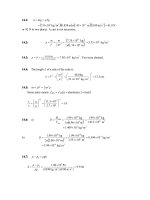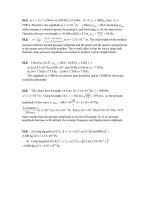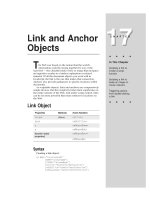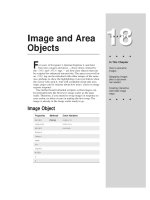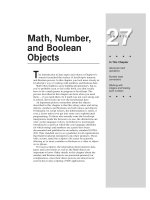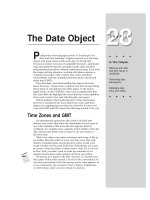Tài liệu Javascript bible_ Chapter 16 pdf
Bạn đang xem bản rút gọn của tài liệu. Xem và tải ngay bản đầy đủ của tài liệu tại đây (200.15 KB, 44 trang )
The Document
Object
U
ser interaction is a vital aspect of client-side JavaScript
scripting, and most of the communication between
script and user takes place by way of the document object
and its components. Understanding the scope of the
document object is key to knowing how far you can take
JavaScript.
Review the document object’s place within the JavaScript
object hierarchy. Figure 16-1 clearly shows that the document
object is a pivotal point for a large percentage of JavaScript
objects.
In fact, the document object and all that it contains is so
big that I have divided its discussion into many chapters,
each focusing on related object groups. This chapter looks
only at the document object, while each of the eight
succeeding chapters details objects contained by the
document object.
I must stress at the outset that many newcomers to
JavaScript have the expectation that they can, on the fly,
modify sections of a loaded page’s content with ease: replace
some text here, change a table cell there. It’s very important,
however, to understand that except for a limited number of
JavaScript objects, Netscape’s document object model does
not allow a lot of content manipulation after a page has
loaded. The items that can be modified on the fly include text
object values, textarea object values, images (starting with
Navigator 3), and select object list contents
16
16
CHAPTER
✦ ✦ ✦ ✦
In This Chapter
Accessing arrays of
objects contained by
the document object
Changing content
colors
Writing new
document content to
a window or frame
✦ ✦ ✦ ✦
298
Part III ✦ JavaScript Object and Language Reference
Figure 16-1: The JavaScript object hierarchy
A handful of other invisible properties are modifiable after the fact, but their
settings don’t survive soft reloads of a document. If your pages need to modify
their contents based on user input or timed updates, consider designing your
pages so that scripts write the contents; then let the scripts rewrite the entire page
with your new settings.
Dynamic HTML and Documents
Navigator 4 and Internet Explorer 4 usher in a new concept called Dynamic
HTML ( DHTML). I devote Chapters 41 through 43 to the concepts behind DHTML.
One of the advantages of this new page construction technique is that more
content can, in fact, be altered on the fly after a document has loaded. Many of the
roadblocks to creativity in earlier browser versions have been shattered with
DHTML. Unfortunately, Netscape and Microsoft are not yet on the same page of the
playbook when it comes to implementing scriptable interfaces to DHTML. Some
common denominators exist, thanks to the W3C standards body, but both
companies have numerous extensions that operate on different principles.
The fundamental difference is in the way each company implements content
holders that our scripts can modify. Netscape relies on a new HTML
<LAYER>
tag
and layer object; Microsoft has essentially turned every existing content-related
tag into an object in the Internet Explorer 4 document object model.
Both methodologies have their merits. I like the ability to change text or HTML
for any given element in an Internet Explorer 4 page. At the same time, Netscape’s
layer object, despite the HTML tag proliferation it brings, is a convenient container
for a number of interesting animation effects. Because the point of view of this
book is from that of Navigator, my assumption is you are designing primarily (if not
exclusively) for a Netscape user audience, with the need to be compatible with
Internet Explorer users. Therefore, if you see that I am glossing over a favorite
Internet Explorer–only feature of yours, I do so to keep the discussion focused on
Navigator applications, not to denigrate Microsoft’s accomplishments.
link anchor layer applet image area
text radio fileUpload
textarea checkbox reset
password submit
select
option
frame self parenttop
window
history location toolbar, etc.document
form
button
299
Chapter 16 ✦ The Document Object
Document Object
Document Object Properties Methods Event Handlers
alinkColor captureEvents()
(None)
anchors[] clear()
applets[] close()
bgColor getSelection()
cookie handleEvent()
cookie open()
domain releaseEvents()
embeds routeEvent()
fgColor write()
forms[] writeln()
images[]
lastModified
layers[]
linkColor
links[]
location
referrer
title
URL
vlinkColor
Syntax
Creating a document:
<BODY
[BACKGROUND=”
backgroundImageURL
”]
[BGCOLOR=”#
backgroundColor
”]
[TEXT=”#
foregroundColor
”]
[LINK=”#
unfollowedLinkColor
”]
[ALINK=”#
activatedLinkColor
”]
[VLINK=”#
followedLinkColor
”]
[onClick=”
handlerTextOrFunction
”]
[onDblClick=”
handlerTextOrFunction
”]
[onMouseDown=”
handlerTextOrFunction
”]
300
Part III ✦ JavaScript Object and Language Reference
[onMouseUp=”
handlerTextOrFunction
”]
[onKeyDown=”
handlerTextOrFunction
”]
[onKeyPress=”
handlerTextOrFunction
”]
[onKeyUp=”
handlerTextOrFunction
”]
[onLoad=”
handlerTextOrFunction
”]
[onUnload=”
handlerTextOrFunction
”]
[onBlur=”
handlerTextOrFunction
”]
[onFocus=”
handlerTextOrFunction
”]
[onMove=”
handlerTextOrFunction
”]
[onResize=”
handlerTextOrFunction
”]
[onDragDrop=”
handlerTextOrFunction
”]>
</BODY>
Accessing document properties or methods:
[window.] document.
property
|
method
([
parameters
])
About this object
A document object is the totality of what exists inside the content region of a
browser window or window frame (excluding toolbars, status lines, and so on).
The document is a combination of the content and interface elements that make
the Web page worth visiting.
The officially sanctioned syntax for creating a document object, shown above,
may mislead you to think that only elements defined within
<BODY>
tags comprise
a document object. In truth, some
<HEAD>
tag information, such as
<TITLE>
and,
of course, any scripts inside
<SCRIPT>
tags, are part of the document as well. So
are some other values (properties), including the date on which the disk file of the
document was last modified and the URL from which the user reached the current
document.
Many event handlers defined in the Body, such as
onLoad=
and
onUnload=
, are
not document-event handlers but rather window-event handlers. Load and unload
events are sent to the window after the document finishes loading and just prior to
the document being cleared from the window, respectively. See Chapter 14’s
discussion about the window object for more details about these and other
window events whose event handlers are placed in the
<BODY>
tag.
Another way to create a document is to use the
document.write()
method to
blast some or all of an HTML page into a window or frame. The window may be the
current window running a script, a subwindow created by the script, or another
frame in the current frameset. If you are writing the entire document, it is good
practice to write a formal HTML page with all the tags you would normally put into
an HTML file on your server.
301
Chapter 16 ✦ The Document Object
Properties
alinkColor
vlinkColor
bgColor
fgColor
linkColor
Value: Hexadecimal triplet string Gettable: Yes Settable: Limited
Nav2 Nav3 Nav4 IE3/J1 IE3/J2 IE4/J3
Compatibility
✔ ✔ ✔ ✔ ✔ ✔
Netscape began using these
<BODY>
attributes for various color settings with
Navigator Version 1.1. Many other browsers now accept these attributes, and they
are part of HTML Level 3.2. All five settings can be read via scripting, but the
ability to change some or all of these properties varies widely with browser and
client platform. Table 16-1 shows a summary of which browsers and platforms can
set which of the color properties. Notice that only
document.bgColor
is
adjustable on the fly in Navigator browsers.
Table 16-1
Setting Document Colors on the Fly (Browser Versions)
Navigator Internet Explorer
Color Property Windows Mac UNIX Windows Mac UNIX
bgColor
All 4 4 All All 4
All others None None None All All 4
If you experiment with setting
document.bgColor
on Mac or UNIX versions of
Navigator 2 and 3, you may be fooled into thinking that the property is being set
correctly. While the property value may stick, these platforms do not refresh their
windows properly: if you change the color after all content is rendered, the swath
of color obscures the content until a reload of the window. The safest, backward-
compatible scripted way of setting document color properties is to compose the
content of a frame or window and set the
<BODY>
tag color attributes dynamically.
Values for all color properties can be either the common HTML hexadecimal
triplet value (for example,
“#00FF00”
) or any of the Netscape color names.
Internet Explorer recognizes these plain language color names, as well. But also be
aware that some colors work only when the user has the monitor set to 16- or 24-
bit color settings.
302
Part III ✦ JavaScript Object and Language Reference
JavaScript object property names are case-sensitive. This is important for the
five property names that begin with lowercase letters and have an uppercase C
within them.
Example
I’ve selected some color values at random to plug into three settings of the ugly
colors group for Listing 16-1. The smaller window displays a dummy button so you
can see how its display contrasts with color settings. Notice that the script sets
the colors of the smaller window by rewriting the entire window’s HTML code.
After changing colors, the script displays the color values in the original window’s
textarea. Even though some colors are set with the Netscape color constant values,
properties come back in the hexadecimal triplet values. You can experiment to
your heart’s content by changing color values in the listing. Every time you change
the values in the script, save the HTML file and reload it in the browser.
Listing 16-1: Color Sampler
<HTML>
<HEAD>
<TITLE>Color Me</TITLE>
<SCRIPT LANGUAGE="JavaScript">
function defaultColors() {
return "BGCOLOR='#c0c0c0' VLINK='#551a8b' LINK='#0000ff'"
}
function uglyColors() {
return "BGCOLOR='yellow' VLINK='pink' LINK='lawngreen'"
}
function showColorValues() {
var result = ""
result += "bgColor: " + newWindow.document.bgColor + "\n"
result += "vlinkColor: " + newWindow.document.vlinkColor + "\n"
result += "linkColor: " + newWindow.document.linkColor + "\n"
document.forms[0].results.value = result
}
// dynamically writes contents of another window
function drawPage(colorStyle) {
var thePage = ""
thePage += "<HTML><HEAD><TITLE>Color Sampler</TITLE></HEAD><BODY
"
if (colorStyle == "default") {
thePage += defaultColors()
} else {
thePage += uglyColors()
}
thePage += ">Just so you can see the variety of items and
color, <A "
thePage += "HREF=''>here's a link</A>,
and <A HREF=''> here is another link </A> you
can use on-line to visit and see how its color differs from the
standard link."
303
Chapter 16 ✦ The Document Object
thePage += "<FORM>"
thePage += "<INPUT TYPE='button' NAME='sample' VALUE='Just a
Button'>"
thePage += "</FORM></BODY></HTML>"
newWindow.document.write(thePage)
newWindow.document.close()
showColorValues()
}
// the following works properly only in Windows Navigator
function setColors(colorStyle) {
if (colorStyle == "default") {
document.bgColor = "#c0c0c0"
} else {
document.bgColor = "yellow"
}
}
var newWindow = window.open("","","height=150,width=300")
</SCRIPT>
</HEAD>
<BODY>
Try the two color schemes on the document in the small window.
<FORM>
<INPUT TYPE="button" NAME="default" VALUE='Default Colors'
onClick="drawPage('default')">
<INPUT TYPE="button" NAME="weird" VALUE="Ugly Colors"
onClick="drawPage('ugly')"><P>
<TEXTAREA NAME="results" ROWS=3 COLS=20></TEXTAREA><P><HR>
These buttons change the current document, but not correctly on all
platforms<P>
<INPUT TYPE="button" NAME="default" VALUE='Default Colors'
onClick="setColors('default')">
<INPUT TYPE="button" NAME="weird" VALUE="Ugly Colors"
onClick="setColors('ugly')"><P>
</FORM>
<SCRIPT LANGUAGE="JavaScript">
drawPage("default")
</SCRIPT>
</BODY>
To satisfy the curiosity of those who want to change the color of a loaded
document on the fly, the preceding example includes a pair of buttons that set the
color properties of the current document. If you’re running browsers and versions
capable of this power (see Table 16-1), everything will look fine; but in other
platforms, you may lose the buttons and other document content behind the color.
You can still click and activate these items, but the color obscures them. Unless
you know for sure that users of your Web page use only browsers and clients
empowered for background color changes, do not change colors by setting
properties of an existing document. And if you set the other color properties for
Internet Explorer users, the settings are ignored safely by Navigator.
304
Part III ✦ JavaScript Object and Language Reference
If you are using Internet Explorer 3 for the Macintosh, you will experience some
difficulties with Listing 16-1. The script in the main document loses its connection
with the subwindow; it does not redraw the second window with other colors. You
can, however, change the colors in the main document. The significant flicker you
may experience is related to the way the Mac version redraws content after
changing colors.
Related Items:
document.links
property.
anchors
Value: Array of anchor objects Gettable: Yes Settable: No
Nav2 Nav3 Nav4 IE3/J1 IE3/J2 IE4/J3
Compatibility
✔ ✔ ✔ ✔ ✔ ✔
Anchor objects (described in Chapter 17) are points in an HTML document
marked with
<A NAME=””>
tags. Anchor objects are referenced in URLs by a
trailing hash value. Like other object properties that contain a list of nested
objects, the
document.anchors
property (notice the plural) delivers an indexed
array of anchors in a document. Use the array references to pinpoint a specific
anchor for retrieving any anchor property.
Anchor arrays begin their index counts with 0: The first anchor in a document,
then, has the reference
document.anchors[0]
. And, as is true with any built-in
array object, you can find out how many entries the array has by checking the
length
property. For example
anchorCount = document.anchors.length
The
document.anchors
property is read-only (and its array entries come back
as null). To script navigation to a particular anchor, assign a value to the
window.location
or
window.location.hash
object, as described in Chapter
15’s location object discussion.
Example
In Listing 16-2, I appended an extra script to a listing from Chapter 15 to
demonstrate how to extract the number of anchors in the document. The
document dynamically writes the number of anchors found in the document. You
will not likely ever need to reveal such information to users of your page, and the
document.anchors
property is not one that you will call frequently. The object
model defines it automatically as a document property while defining actual
anchor objects.
Listing 16-2: Reading the Number of Anchors
<HTML>
<HEAD>
Note
305
Chapter 16 ✦ The Document Object
<TITLE>document.anchors Property</TITLE>
<SCRIPT LANGUAGE="JavaScript">
function goNextAnchor(where) {
window.location.hash = where
}
</SCRIPT>
</HEAD>
<BODY>
<A NAME="start"><H1>Top</H1></A>
<FORM>
<INPUT TYPE="button" NAME="next" VALUE="NEXT"
onClick="goNextAnchor('sec1')">
</FORM>
<HR>
<A NAME="sec1"><H1>Section 1</H1></A>
<FORM>
<INPUT TYPE="button" NAME="next" VALUE="NEXT"
onClick="goNextAnchor('sec2')">
</FORM>
<HR>
<A NAME="sec2"><H1>Section 2</H1></A>
<FORM>
<INPUT TYPE="button" NAME="next" VALUE="NEXT"
onClick="goNextAnchor('sec3')">
</FORM>
<HR>
<A NAME="sec3"><H1>Section 3</H1></A>
<FORM>
<INPUT TYPE="button" NAME="next" VALUE="BACK TO TOP"
onClick="goNextAnchor('start')">
</FORM>
<HR><P>
<SCRIPT LANGUAGE="JavaScript">
document.write("<I>There are " + document.anchors.length + " anchors
defined for this document</I>")
</SCRIPT>
</BODY>
</HTML>
Related Items: anchor object; location object;
document.links
property.
applets
Value: Array of applet objects Gettable: Yes Settable: No
306
Part III ✦ JavaScript Object and Language Reference
Nav2 Nav3 Nav4 IE3/J1 IE3/J2 IE4/J3
Compatibility
✔ ✔ ✔
The
applets
property refers to Java applets defined in a document by the
<APPLET>
tag. An applet is not officially an object in the document until the
applet loads completely.
Most of the work you do with Java applets from JavaScript takes place via the
methods and variables defined inside the applet. Although you can reference an
applet according to its indexed array position, you will more likely use the applet
object’s name in the reference to avoid any confusion. For more details, see the
discussion of the applet object later in this chapter and the LiveConnect
discussion in Chapter 38.
Example
The
document.applets
property is defined automatically as the browser builds
the object model for a document that contains applet objects. You will rarely access
this property, except to determine how many applet objects a document has.
Related Items: applet object.
cookie
Value: String Gettable: Yes Settable: Yes
Nav2 Nav3 Nav4 IE3/J1 IE3/J2 IE4/J3
Compatibility
✔ ✔ ✔ ✔ ✔ ✔
The cookie mechanism in Navigator lets you store small pieces of information
on the client computer in a reasonably secure manner. In other words, when you
need some tidbit of information to persist at the client level while either loading
diverse HTML documents or moving from one session to another, the cookie
mechanism saves the day. Netscape’s technical documentation (much of which is
written from the perspective of a server writing to a cookie) can be found on the
Web at
/>.
The cookie is commonly used as a means to store the username and password
you enter into a password-protected Web site. The first time you enter this
information into a CGI-governed form, the CGI program has Navigator write the
information back to a cookie on your hard disk (usually after encrypting the
password). Rather than bothering you to enter the username and password the
next time you access the site, the server searches the cookie data stored for that
particular server and extracts the username and password for automatic validation
processing behind the scenes.
I cover the technical differences between Navigator and Internet Explorer cookies
later in this section. But if you are using Internet Explorer 3, be aware that the
browser neither reads nor writes cookies when the document accessing the cookie is
on the local hard disk. Internet Explorer 4 works with cookies generated by local files.
Note
307
Chapter 16 ✦ The Document Object
The cookie file
Allowing some foreign CGI program to read from and write to your hard disk
may give you pause, but Navigator doesn’t just open up your drive’s directory for
the world to see (or corrupt). Instead, the cookie mechanism provides access to
just one special text file located in a platform-specific spot on your drive.
In Windows versions of Navigator, the cookie file is named cookies.txt and is
located in the Navigator directory; Mac users can find the MagicCookie file inside
the Netscape folder, which is located within the System Folder:Preferences folder.
The cookie file is a text file ( but because the MagicCookie file’s type is not TEXT,
Mac users can open it only via applications capable of opening any kind of file).
Internet Explorer uses a different filing system: Each cookie is saved as its own file
inside a Cookies directory within system directories.
If curiosity drives you to open the cookie file, I recommend you do so only with
a copy saved in another directory or folder. Any alteration to the existing file can
mess up whatever valuable cookies are stored there for sites you regularly visit.
Inside the file (after a few comment lines warning you not to manually alter the
file) are lines of tab-delimited text. Each return-delimited line contains one cookie’s
information. The cookie file is just like a text listing of a database.
As you experiment with Navigator cookies, you will be tempted to look into the
cookie file after a script writes some data to the cookie. The cookie file will not
contain the newly written data, because cookies are transferred to disk only when
the user quits Navigator; conversely, the cookie file is read into Navigator’s
memory when it is launched. While you read, write, and delete cookies during a
Navigator session, all activity is performed in memory (to speed up the process) to
be saved later.
A cookie record
Among the “fields” of each cookie record are the following:
✦ Domain of the server that created the cookie
✦ Information on whether you need a secure HTTP connection to access the
cookie
✦ Pathname of URL(s) capable of accessing the cookie
✦ Expiration date of the cookie
✦ Name of the cookie entry
✦ String data associated with the cookie entry
Notice that cookies are domain-specific. In other words, if one domain creates a
cookie, another domain cannot access it through Navigator’s cookie mechanism
behind your back. That reason is why it’s generally safe to store what I call
throwaway passwords (the username/password pairs required to access some free
registration-required sites) in cookies. Moreover, sites that store passwords in a
cookie usually do so as encrypted strings, making it more difficult for someone to
hijack the cookie file from your unattended PC and figure out what your personal
password scheme might be.
Note
308
Part III ✦ JavaScript Object and Language Reference
Cookies also have expiration dates. Because the Navigator cookie file can hold
no more than 300 cookies (as dictated by Navigator), the cookie file can get pretty
full over the years. Therefore, if a cookie needs to persist past the current
Navigator session, it also has an expiration date established by the cookie writer.
Navigator cleans out any expired cookies to keep the file from exploding some
years hence.
Not all cookies have to last beyond the current session, however. In fact, a
scenario in which you use cookies temporarily while working your way through a
Web site is quite typical. Many shopping sites employ one or more temporary
cookie records to behave as the shopping cart for recording items you intend to
purchase. These items are copied to the order form at check-out time. But once
you submit the order form to the server, that client-side data has no particular
value. As it turns out, if your script does not specify an expiration date, Navigator
keeps the cookie fresh in memory without writing it to the cookie file. When you
quit Navigator, that cookie data disappears as expected.
JavaScript access
Scripted access of cookies from JavaScript is limited to setting the cookie (with
a number of optional parameters) and getting the cookie data (but with none of
the parameters).
The JavaScript object model defines cookies as properties of documents, but
this description is somewhat misleading. If you use the default path to set a cookie
(that is, the current directory of the document whose script sets the cookie in the
first place), then all documents in that same directory have read and write access
to the cookie. A benefit of this arrangement is that if you have a scripted
application that contains multiple documents, all documents in the same directory
can share the cookie data. Netscape Navigator, however, imposes a limit of 20
named cookies entries for any domain; Internet Explorer 3 imposes an even more
restrictive limit of one cookie (that is, one name-value pair) per domain. If your
cookie requirements are extensive, then you need to fashion ways of concatenating
cookie data ( I do this in the Decision Helper application on the CD-ROM ).
Saving cookies
To write cookie data to the cookie file, you use a simple JavaScript assignment
operator with the
document.cookie
property. But the formatting of the data is
crucial to achieving success. Here is the syntax for assigning a value to a cookie
(optional items are in brackets):
document.cookie = “cookieName=cookieData
[; expires=timeInGMTString]
[; path=pathName]
[; domain=domainName]
[; secure]”
Examine each of the properties individually.
Name/Data
Each cookie must have a name and a string value (even if that value is an empty
string). Such name-value pairs are fairly common in HTML, but they look odd in an
309
Chapter 16 ✦ The Document Object
assignment statement. For example, if you want to save the string “Fred” to a
cookie named “userName,” the JavaScript statement is
document.cookie = “userName=Fred”
If Navigator sees no existing cookie in the current domain with this name, it
automatically creates the cookie entry for you; if the named cookie already exists,
Navigator replaces the old data with the new data. Retrieving
document.cookie
at
this point yields the following string:
userName=Fred
You can omit all the other cookie-setting properties, in which case Navigator
uses default values, as explained in a following section. For temporary cookies
(those that don’t have to persist beyond the current Navigator session), the name-
value pair is usually all you need.
The entire name-value pair must be a single string with no semicolons, commas,
or character spaces. To take care of spaces between words, preprocess the value
with the JavaScript
escape()
function, which ASCII-encodes the spaces as
%20
(and then be sure to
unescape()
the value to restore the human-readable spaces
when you retrieve the cookie later).
You cannot save a JavaScript array to a cookie. But with the help of the
Array.join()
method, you can convert an array to a string; use
String.split()
to re-create the array after reading the cookie at a later time. These two methods
are available in Navigator from Version 3 onward and Internet Explorer 4 onward. If
you add extra parameters, notice that all of them are included in the single string
assigned to the
document.cookie
property. Also, each of the parameters must be
separated by a semicolon and space.
Expires
Expiration dates, when supplied, must be passed as Greenwich mean time
(GMT) strings (see Chapter 29 about time data). To calculate an expiration date
based on today’s date, use the JavaScript Date object as follows:
var exp = new Date()
var oneYearFromNow = exp.getTime() + (365 * 24 * 60 * 60 * 1000)
exp.setTime(oneYearFromNow)
Then convert the date to the accepted GMT string format:
document.cookie = “userName=Fred; expires=” + exp.toGMTString()
In the cookie file, the expiration date and time is stored as a numeric value
(seconds) but, to set it, you need to supply the time in GMT format. You can delete
a cookie before it expires by setting the named cookie’s expiration date to a time
and date earlier than the current time and date. The safest expiration parameter is
expires=Thu, 01-Jan-70 00:00:01 GMT
Omitting the expiration date signals Navigator that this cookie is temporary.
Navigator never writes it to the cookie file and forgets it the next time you quit
Navigator.
310
Part III ✦ JavaScript Object and Language Reference
Path
For client-side cookies, the default path setting (the current directory) is usually
the best choice. You can, of course, create a duplicate copy of a cookie with a
separate path (and domain) so the same data is available to a document located in
another area of your site (or the Web).
Domain
To help synchronize cookie data with a particular document (or group of
documents), Navigator matches the domain of the current document with the
domain values of cookie entries in the cookie file. Therefore, if you were to display
a list of all cookie data contained in a
document.cookie
property, you would get
back all the name-value cookie pairs from the cookie file whose domain parameter
matches that of the current document.
Unless you expect the document to be replicated in another server within your
domain, you can usually omit the domain parameter when saving a cookie.
Navigator automatically supplies the domain of the current document to the
cookie file entry. Be aware that a domain setting must have at least two periods,
such as
.mcom.com
.hotwired.com
Or, you can write an entire URL to the domain, including the
http://
protocol
(as Navigator does automatically when the domain is not specified).
SECURE
If you omit the
SECURE
parameter when saving a cookie, you imply that the
cookie data is accessible to any document or CGI program from your site that
meets the other domain- and path-matching properties. For client-side scripting of
cookies, you should omit this parameter when saving a cookie.
Retrieving cookie data
Cookie data retrieved via JavaScript is contained in one string, including the
whole name-data pair. Even though the cookie file stores other parameters for each
cookie, you can only retrieve the name-data pairs via JavaScript. Moreover, in
Navigator when two or more (up to a maximum of 20) cookies meet the current
domain criteria, these cookies are also lumped into that string, delimited by a
semicolon and space. For example, a
document.cookie
string might look like this:
userName=Fred; password=NikL2sPacU
In other words, you cannot treat named cookies as objects. Instead, you must
parse the entire cookie string, extracting the data from the desired name-data pair.
When you know that you’re dealing with only one cookie (and that no more will
ever be added to the domain), you can customize the extraction based on known
data, such as the cookie name. For example, with a cookie name that is seven
characters long, you can extract the data with a statement like this:
var data =
unescape(document.cookie.substring(7,document.cookie.length))
311
Chapter 16 ✦ The Document Object
The first parameter of the
substring()
method includes the equals sign to
separate the name from the data.
A better approach is to create a general purpose function that can work with
single- or multiple-entry cookies. Here is one I use in some of my pages:
function getCookieData(label) {
var labelLen = label.length
var cLen = document.cookie.length
var i = 0
var cEnd
while (i < cLen) {
var j = i + labelLen
if (document.cookie.substring(i,j) == label) {
cEnd = document.cookie.indexOf(“;”,j)
if (cEnd == -1) {
cEnd = document.cookie.length
}
return unescape(document.cookie.substring(j,cEnd))
}
i++
}
return “”
}
Calls to this function pass the name of the desired cookie as a parameter. The
function parses the entire cookie string, chipping away any mismatched entries
(through the semicolons) until it finds the cookie name.
If all of this cookie code still makes your head hurt, you can turn to a set of
functions devised by experienced JavaScripter and Web site designer Bill Dortch of
hIdaho Design. His cookie functions provide generic access to cookies that you can
use in all of your cookie-related pages. Listing 16-3 shows Bill’s cookie functions,
which include a variety of safety nets for date calculation bugs that appeared in
some versions of Netscape Navigator 2. Don’t be put off by the length of the listing:
Most of the lines are comments. Updates to Bill’s functions can be found at
/>.
Listing 16-3: Bill Dortch’s cookie Functions
<html>
<head>
<title>Cookie Functions</title>
</head>
<body>
<script language="javascript">
<!-- begin script
//
// Cookie Functions -- "Night of the Living Cookie" Version (25-Jul-96)
//
// Written by: Bill Dortch, hIdaho Design <>
// The following functions are released to the public domain.
//
(continued)
312
Part III ✦ JavaScript Object and Language Reference
Listing 16-3 (continued)
// This version takes a more aggressive approach to deleting
// cookies. Previous versions set the expiration date to one
// millisecond prior to the current time; however, this method
// did not work in Netscape 2.02 (though it does in earlier and
// later versions), resulting in "zombie" cookies that would not
// die. DeleteCookie now sets the expiration date to the earliest
// usable date (one second into 1970), and sets the cookie's value
// to null for good measure.
//
// Also, this version adds optional path and domain parameters to
// the DeleteCookie function. If you specify a path and/or domain
// when creating (setting) a cookie**, you must specify the same
// path/domain when deleting it, or deletion will not occur.
//
// The FixCookieDate function must now be called explicitly to
// correct for the 2.x Mac date bug. This function should be
// called *once* after a Date object is created and before it
// is passed (as an expiration date) to SetCookie. Because the
// Mac date bug affects all dates, not just those passed to
// SetCookie, you might want to make it a habit to call
// FixCookieDate any time you create a new Date object:
//
// var theDate = new Date();
// FixCookieDate (theDate);
//
// Calling FixCookieDate has no effect on platforms other than
// the Mac, so there is no need to determine the user's platform
// prior to calling it.
//
// This version also incorporates several minor coding improvements.
//
// **Note that it is possible to set multiple cookies with the same
// name but different (nested) paths. For example:
//
// SetCookie ("color","red",null,"/outer");
// SetCookie ("color","blue",null,"/outer/inner");
//
// However, GetCookie cannot distinguish between these and will return
// the first cookie that matches a given name. It is therefore
// recommended that you *not* use the same name for cookies with
// different paths. (Bear in mind that there is *always* a path
// associated with a cookie; if you don't explicitly specify one,
// the path of the setting document is used.)
//
// Revision History:
//
// "Toss Your Cookies" Version (22-Mar-96)
// - Added FixCookieDate() function to correct for Mac date bug
//
// "Second Helping" Version (21-Jan-96)
313
Chapter 16 ✦ The Document Object
// - Added path, domain and secure parameters to SetCookie
// - Replaced home-rolled encode/decode functions with Netscape's
// new (then) escape and unescape functions
//
// "Free Cookies" Version (December 95)
//
//
// For information on the significance of cookie parameters,
// and on cookies in general, please refer to the official cookie
// spec, at:
//
//
//
//******************************************************************
//
// "Internal" function to return the decoded value of a cookie
//
function getCookieVal (offset) {
var endstr = document.cookie.indexOf (";", offset);
if (endstr == -1)
endstr = document.cookie.length;
return unescape(document.cookie.substring(offset, endstr));
}
//
// Function to correct for 2.x Mac date bug. Call this function to
// fix a date object prior to passing it to SetCookie.
// IMPORTANT: This function should only be called *once* for
// any given date object! See example at the end of this document.
//
function FixCookieDate (date) {
var base = new Date(0);
var skew = base.getTime(); // dawn of (Unix) time - should be 0
if (skew > 0) // Except on the Mac - ahead of its time
date.setTime (date.getTime() - skew);
}
//
// Function to return the value of the cookie specified by "name".
// name - String object containing the cookie name.
// returns - String object containing the cookie value, or null if
// the cookie does not exist.
//
function GetCookie (name) {
var arg = name + "=";
var alen = arg.length;
var clen = document.cookie.length;
var i = 0;
while (i < clen) {
var j = i + alen;
if (document.cookie.substring(i, j) == arg)
return getCookieVal (j);
i = document.cookie.indexOf(" ", i) + 1;
if (i == 0) break;
}
(continued)