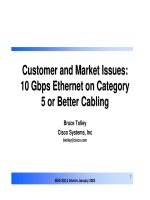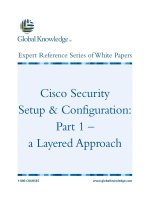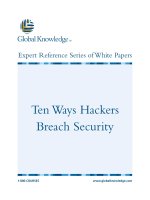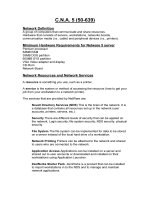Tài liệu Cisco ASA 5580 Adaptive Security Appliance Hardware Maintenance Guide doc
Bạn đang xem bản rút gọn của tài liệu. Xem và tải ngay bản đầy đủ của tài liệu tại đây (2.78 MB, 62 trang )
Americas Headquarters
Cisco Systems, Inc.
170 West Tasman Drive
San Jose, CA 95134-1706
USA
Tel: 408 526-4000
800 553-NETS (6387)
Fax: 408 527-0883
Cisco ASA 5580 Adaptive Security
Appliance Hardware Maintenance Guide
Text Part Number: OL-12920-01
THE SPECIFICATIONS AND INFORMATION REGARDING THE PRODUCTS IN THIS MANUAL ARE SUBJECT TO CHANGE WITHOUT NOTICE. ALL
STATEMENTS, INFORMATION, AND RECOMMENDATIONS IN THIS MANUAL ARE BELIEVED TO BE ACCURATE BUT ARE PRESENTED WITHOUT
WARRANTY OF ANY KIND, EXPRESS OR IMPLIED. USERS MUST TAKE FULL RESPONSIBILITY FOR THEIR APPLICATION OF ANY PRODUCTS.
THE SOFTWARE LICENSE AND LIMITED WARRANTY FOR THE ACCOMPANYING PRODUCT ARE SET FORTH IN THE INFORMATION PACKET THAT
SHIPPED WITH THE PRODUCT AND ARE INCORPORATED HEREIN BY THIS REFERENCE. IF YOU ARE UNABLE TO LOCATE THE SOFTWARE LICENSE
OR LIMITED WARRANTY, CONTACT YOUR CISCO REPRESENTATIVE FOR A COPY.
The following information is for FCC compliance of Class A devices: This equipment has been tested and found to comply with the limits for a Class A digital device, pursuant
to part 15 of the FCC rules. These limits are designed to provide reasonable protection against harmful interference when the equipment is operated in a commercial
environment. This equipment generates, uses, and can radiate radio-frequency energy and, if not installed and used in accordance with the instruction manual, may cause
harmful interference to radio communications. Operation of this equipment in a residential area is likely to cause harmful interference, in which case users will be required
to correct the interference at their own expense.
The following information is for FCC compliance of Class B devices: The equipment described in this manual generates and may radiate radio-frequency energy. If it is not
installed in accordance with Cisco’s installation instructions, it may cause interference with radio and television reception. This equipment has been tested and found to
comply with the limits for a Class B digital device in accordance with the specifications in part 15 of the FCC rules. These specifications are designed to provide reasonable
protection against such interference in a residential installation. However, there is no guarantee that interference will not occur in a particular installation.
Modifying the equipment without Cisco’s written authorization may result in the equipment no longer complying with FCC requirements for Class A or Class B digital
devices. In that event, your right to use the equipment may be limited by FCC regulations, and you may be required to correct any interference to radio or television
communications at your own expense.
You can determine whether your equipment is causing interference by turning it off. If the interference stops, it was probably caused by the Cisco equipment or one of its
peripheral devices. If the equipment causes interference to radio or television reception, try to correct the interference by using one or more of the following measures:
• Turn the television or radio antenna until the interference stops.
• Move the equipment to one side or the other of the television or radio.
• Move the equipment farther away from the television or radio.
• Plug the equipment into an outlet that is on a different circuit from the television or radio. (That is, make certain the equipment and the television or radio are on circuits
controlled by different circuit breakers or fuses.)
Modifications to this product not authorized by Cisco Systems, Inc. could void the FCC approval and negate your authority to operate the product.
The Cisco implementation of TCP header compression is an adaptation of a program developed by the University of California, Berkeley (UCB) as part of UCB’s public
domain version of the UNIX operating system. All rights reserved. Copyright © 1981, Regents of the University of California.
NOTWITHSTANDING ANY OTHER WARRANTY HEREIN, ALL DOCUMENT FILES AND SOFTWARE OF THESE SUPPLIERS ARE PROVIDED “AS IS” WITH
ALL FAULTS. CISCO AND THE ABOVE-NAMED SUPPLIERS DISCLAIM ALL WARRANTIES, EXPRESSED OR
IMPLIED, INCLUDING, WITHOUT
LIMITATION, THOSE OF MERCHANTABILITY, FITNESS FOR A PARTICULAR PURPOSE AND NONINFRINGEMENT OR ARISING FROM A COURSE OF
DEALING, USAGE, OR TRADE PRACTICE.
IN NO EVENT SHALL CISCO OR ITS SUPPLIERS BE LIABLE FOR ANY INDIRECT, SPECIAL, CONSEQUENTIAL, OR INCIDENTAL DAMAGES, INCLUDING,
WITHOUT LIMITATION, LOST PROFITS OR LOSS OR DAMAGE TO DATA ARISING OUT OF THE USE OR INABILITY TO USE THIS MANUAL, EVEN IF CISCO
OR ITS SUPPLIERS HAVE BEEN ADVISED OF THE POSSIBILITY OF SUCH DAMAGES.
CCDE, CCENT, Cisco Eos, Cisco Lumin, Cisco StadiumVision, the Cisco logo, DCE, and Welcome to the Human Network are trademarks; Changing the Way We Work,
Live, Play, and Learn is a service mark; and Access Registrar, Aironet, AsyncOS, Bringing the Meeting To You, Catalyst, CCDA, CCDP, CCIE, CCIP, CCNA, CCNP, CCSP,
CCVP, Cisco, the Cisco
Certified Internetwork Expert logo, Cisco IOS, Cisco Press, Cisco Systems, Cisco Systems Capital, the Cisco Systems logo, Cisco Unity,
Collaboration Without Limitation, EtherFast, EtherSwitch, Event Center, Fast Step, Follow Me Browsing, FormShare, GigaDrive, HomeLink, Internet Quotient, IOS, iPhone,
iQ Expertise, the iQ logo, iQ Net Readiness Scorecard, iQuick Study, IronPort, the IronPort
logo, LightStream, Linksys, MediaTone, MeetingPlace, MGX, Networkers,
Networking Academy, Network Registrar, PCNow, PIX, PowerPanels, ProConnect, ScriptShare, SenderBase, SMARTnet, Spectrum Expert, StackWise, The Fastest Way to
Increase Your Internet Quotient, TransPath, WebEx, and the WebEx
logo are registered trademarks of Cisco Systems, Inc. and/or its affiliates in the United States and certain
other countries.
All other trademarks mentioned in this document or Website are the property of their respective owners. The use of the word partner does not imply a partnership relationship
between Cisco and any other company. (0804R)
Cisco ASA 5580 Adaptive Security Appliance Hardware Maintenance Guide
©2008 Cisco Systems, Inc. All rights reserved.
iii
Cisco ASA 5580 Adaptive Security Appliance Hardware Maintenance Guide
OL-12920-01
CONTENTS
About This Guide
v
Document Objectives
v
Audience
v
Document Organization
v
Installation Warnings
vi
Where to Find Safety and Warning Information
ix
Obtaining Documentation and Submitting a Service Request
ix
CHAPTER
1
Preparing for Installation
1-1
Overview
1-1
Installation Overview
1-1
Safety Recommendations
1-2
Maintaining Safety with Electricity
1-2
Preventing Electrostatic Discharge Damage
1-3
General Site Requirements
1-3
Site Environment
1-4
Preventive Site Configuration
1-4
Power Supply Considerations
1-4
Configuring Equipment Racks
1-5
CHAPTER
2
ASA 5580
2-1
Introduction
2-1
Supported Interface Cards
2-2
Ports and LEDs
2-3
Front Panel LEDs
2-3
Rear Panel LEDs and Ports
2-5
Internal Components
2-8
Diagnostic Panel
2-10
Specifications
2-10
Working in an ESD Environment
2-11
CHAPTER
3
Maintenance and Upgrade Procedures
3-1
Removing and Replacing the Chassis Cover
3-1
Contents
iv
Cisco ASA 5580 Adaptive Security Appliance Hardware Maintenance Guide
OL-12920-01
Removing the Chassis Cover
3-2
Replacing the Chassis Cover
3-3
Accessing the Diagnostic Panel
3-4
Removing and Installing the Interface Cards
3-4
Removing the Interface Cards
3-5
Installing an Interface Cards
3-5
Removing and Installing the Power Supply
3-6
Removing the Power Supply
3-6
Installing the Power Supply
3-8
Removing and Installing Fans
3-10
Removing the Fan
3-11
Installing the Fan
3-12
Upgrading the ASA 5580-20 to an ASA 5580-40
3-12
Accessing the Processor Memory Module
3-13
Installing a Processor
3-15
Troubleshooting Loose Connections
3-24
APPENDIX
A
Cable Pinouts
A-1
10/100/1000BaseT Connectors
A-1
Console Port (RJ-45)
A-2
RJ-45 to DB-9
A-3
MGMT 10/100/1000 Ethernet Port
A-4
Gigabit and Fibre Channel Ports
A-4
I
NDEX
v
Cisco ASA 5580 Adaptive Security Appliance Hardware Maintenance Guide
OL-12920-01
About This Guide
This preface includes the following sections:
•
Document Objectives, page v
•
Audience, page v
•
Document Organization, page v
•
Installation Warnings, page vi
•
Obtaining Documentation and Submitting a Service Request, page ix
Document Objectives
This guide describes how to perform maintenance procedures on the Cisco ASA 5580 adaptive security
appliance.
Audience
This guide is for network administrators who install firewalls.
Document Organization
This guide includes the following chapters and appendices:
•
Chapter 1, “Preparing for Installation” describes the installation overview, safety recommendations,
and general site requirements.
•
Chapter 2, “ASA 5580,” introduces the adaptive security appliance.
•
Chapter 3, “Maintenance and Upgrade Procedures,” describes the adaptive security appliance
maintenance and upgrade procedures.
•
Appendix A, “Cable Pinouts,” describes the cable pinouts.
vi
Cisco ASA 5580 Adaptive Security Appliance Hardware Maintenance Guide
OL-12920-01
About This Guide
Installation Warnings
Be sure to read the Regulatory Compliance and Safety Information for the Cisco ASA 5580 document that
accompanied this device before installing the chassis. This document contains important safety information.
This section includes the following warnings:
•
AC Power Disconnection Warning, page vi
•
Jewelry Removal Warning, page vi
•
Wrist Strap Warning, page vii
•
Work During Lightning Activity Warning, page vii
•
Installation Instructions Warning, page vii
•
Chassis Warning for Rack-Mounting and Servicing, page vii
•
Short-Circuit Protection Warning, page vii
•
SELV Circuit Warning, page vii
•
Ground Conductor Warning, page vii
•
Blank Faceplates and Cover Panels Warning, page viii
•
Product Disposal Warning, page viii
•
Short-Circuit Protection Warning, page viii
•
Compliance with Local and National Electrical Codes Warning, page viii
•
TN Power Warning, page viii
•
Multiple Power Cord, page viii
•
Circuit Breaker (15A) Warning, page viii
•
Grounded Equipment Warning, page ix
•
Safety Cover Requirement, page ix
•
Faceplates and Cover Panel Requirement, page ix
AC Power Disconnection Warning
Warning
Before working on a chassis or working near power supplies, unplug the power cord on AC units.
Statement 246
Jewelry Removal Warning
Warning
Before working on equipment that is connected to power lines, remove jewelry (including rings,
necklaces, and watches). Metal objects will heat up when connected to power and ground and can
cause serious burns or weld the metal object to the terminals.
Statement 43
vii
Cisco ASA 5580 Adaptive Security Appliance Hardware Maintenance Guide
OL-12920-01
About This Guide
Wrist Strap Warning
Warning
During this procedure, wear grounding wrist straps to avoid ESD damage to the card. Do not directly
touch the backplane with your hand or any metal tool, or you could shock yourself.
Statement 94
Work During Lightning Activity Warning
Warning
Do not work on the system or connect or disconnect cables during periods of lightning activity.
Statement
1001
Installation Instructions Warning
Warning
Read the installation instructions before connecting the system to the power source.
Statement 1004
Chassis Warning for Rack-Mounting and Servicing
Warning
To prevent bodily injury when mounting or servicing this unit in a rack, you must take special
precautions to ensure that the system remains stable. The following guidelines are provided to ensure
your safety:
This unit should be mounted at the bottom of the rack if it is the only unit in the rack.When mounting
this unit in a partially filled rack, load the rack from the bottom to the top with the heaviest component at the bottom
of the rack.If the rack is provided with stabilizing devices, install the stabilizers before mounting or servicing the unit
in the rack.
Statement 1006
Short-Circuit Protection Warning
Warning
This product requires short-circuit (overcurrent) protection, to be provided as part of the building
installation. Install only in accordance with national and local wiring regulations.
Statement 1045
SELV Circuit Warning
Warning
To avoid electric shock, do not connect safety extra-low voltage (SELV) circuits to telephone-network
voltage (TNV) circuits. LAN ports contain SELV circuits, and WAN ports contain TNV circuits. Some
LAN and WAN ports both use RJ-45 connectors. Use caution when connecting cables.
Statement 1021
Ground Conductor Warning
Warning
This equipment must be grounded. Never defeat the ground conductor or operate the equipment in the
absence of a suitably installed ground conductor. Contact the appropriate electrical inspection
authority or an electrician if you are uncertain that suitable grounding is available.
Statement 1024
viii
Cisco ASA 5580 Adaptive Security Appliance Hardware Maintenance Guide
OL-12920-01
About This Guide
Blank Faceplates and Cover Panels Warning
Warning
Blank faceplates and cover panels serve three important functions: they prevent exposure to
hazardous voltages and currents inside the chassis; they contain electromagnetic interference (EMI)
that might disrupt other equipment; and they direct the flow of cooling air through the chassis. Do not
operate the system unless all cards, faceplates, front covers, and rear covers are in place.
Statement
1029
Product Disposal Warning
Warning
Ultimate disposal of this product should be handled according to all national laws and regulations.
Statement 1040
Short-Circuit Protection Warning
Warning
This product requires short-circuit (overcurrent) protection, to be provided as part of the building
installation. Install only in accordance with national and local wiring regulations.
Statement 1045
Compliance with Local and National Electrical Codes Warning
Warning
Installation of the equipment must comply with local and national electrical codes.
Statement 1074
TN Power Warning
Warning
The device is designed to work with TN power systems.
Statement 19
Multiple Power Cord
Warning
This unit has more than one power cord. To reduce the risk of electric shock when servicing a unit,
disconnect the power cord of the power strip that the unit is plugged into.
Statement 137
Circuit Breaker (15A) Warning
Warning
This product relies on the building’s installation for short-circuit (overcurrent) protection. Ensure that
a fuse or circuit breaker no larger than 120
VAC, 15A U.S. (240 VAC, 10A international) is used on the
phase conductors (all current-carrying conductors).
Statement 13
ix
Cisco ASA 5580 Adaptive Security Appliance Hardware Maintenance Guide
OL-12920-01
About This Guide
Grounded Equipment Warning
Warning
This equipment is intended to be grounded. Ensure that the host is connected to earth ground during
normal use.
Statement 39
Safety Cover Requirement
Warning
The safety cover is an integral part of the product. Do not operate the unit without the safety cover
installed. Operating the unit without the cover in place will invalidate the safety approvals and pose
a risk of fire and electrical hazards.
Statement 117
Faceplates and Cover Panel Requirement
Warning
Blank faceplates and cover panels serve three important functions: they prevent exposure to
hazardous voltages and currents inside the chassis; they contain electromagnetic interference (EMI)
that might disrupt other equipment; and they direct the flow of cooling air through the chassis. Do not
operate the system unless all cards, faceplates, front covers, and rear covers are in place.
Statement
142
Where to Find Safety and Warning Information
For safety and warning information, see the Regulatory Compliance and Safety Information for the
Cisco
ASA 5580 document that accompanied the product. This document describes the international
agency compliance and safety information for the adaptive security appliance. It also includes
translations of the safety warnings.
Obtaining Documentation and Submitting a Service Request
For information on obtaining documentation, submitting a service request, and gathering additional
information, see the monthly What’s
New in Cisco Product Documentation, which also lists all new and
revised Cisco
technical documentation, at:
/>Subscribe to the What’s New in Cisco Product Documentation as a Really Simple Syndication (RSS) feed
and set content to be delivered directly to your desktop using a reader application. The RSS feeds are a free
service and Cisco currently supports RSS version 2.0.
x
Cisco ASA 5580 Adaptive Security Appliance Hardware Maintenance Guide
OL-12920-01
About This Guide
CHAPTER
1-1
Cisco ASA 5580 Adaptive Security Appliance Hardware Maintenance Guide
OL-12920-01
1
Preparing for Installation
The information in this guide applies to the Cisco ASA 5580 adaptive security appliance. In this guide,
references to “adaptive security appliance” and “ASA 5580 ” apply to the Cisco ASA 5580 adaptive
security appliance.
This chapter describes the steps to follow before installing new hardware or performing hardware
upgrades, and includes the following sections:
•
Overview, page 1-1
•
Installation Overview, page 1-1
•
Safety Recommendations, page 1-2
•
General Site Requirements, page 1-3
Overview
The adaptive security appliance delivers unprecedented levels of defense against threats to the network
with deeper web inspection and flow-specific analysis, improved secure connectivity via end-point
security posture validation, and voice and video over VPN support. It also provides enhanced support
for intelligent information networks through improved network integration, resiliency, and scalability.
The adaptive security appliance software combines firewall, VPN concentrator, and intrusion prevention
software functionality into one software image. Previously, these functions were available in three
separate devices, each with its own software and hardware. Combining the functionality into just one
software image provides significant improvements in the available features.
Additionally, the adaptive security appliance software supports Adaptive Security Device Manager
(ASDM). ASDM is a browser-based, Java applet used to configure and monitor the software on the
adaptive security appliances. ASDM is loaded from the adaptive security appliance, then used to
configure, monitor, and manage the device.
Installation Overview
To prepare for the installation of the chassis, perform the following steps:
Step 1
Review the safety precautions outlined in the Regulatory Compliance and Safety Information for the
Cisco
ASA 5580 document.
Step 2
Read the release notes for the respective software version.
1-2
Cisco ASA 5580 Adaptive Security Appliance Hardware Maintenance Guide
OL-12920-01
Chapter 1 Preparing for Installation
Safety Recommendations
Step 3
Unpack the chassis. An accessory kit ships with the chassis and includes the following items:
documentation, a product CD, a power cord (AC models only), two RJ-45 Ethernet cables, one RJ-45 to
DB-9 console cable, a rack-mounting kit, and four self-adhesive feet (for desktop mounting).
Step 4
Place the chassis on a stable work surface.
Safety Recommendations
Use the following guidelines and the information in the following sections to help ensure your safety and
protect the adaptive security appliance. The list of guidelines may not address all potentially hazardous
situations in your working environment, so be alert and exercise good judgement at all times.
Note
If you need to remove the chassis cover to install a hardware component, such as additional memory or
an interface card, doing so does not affect your Cisco warranty. Upgrading the adaptive security
appliance does not require any special tools and does not create any radio frequency leaks.
The safety guidelines are as follows:
•
Keep the chassis area clear and dust-free before, during and after installation.
•
Keep tools away from walk areas where you and others could fall over them.
•
Do not wear loose clothing or jewelry, such as earrings, bracelets, or chains, that could get caught
in the chassis.
•
Wear safety glasses if you are working under any conditions that might be hazardous to your eyes.
•
Do not perform any action that creates a potential hazard to people or makes the equipment unsafe.
•
Never attempt to lift an object that is too heavy for one person to handle.
This section includes the following topics:
•
Maintaining Safety with Electricity, page 1-2
•
Preventing Electrostatic Discharge Damage, page 1-3
Maintaining Safety with Electricity
Warning
Before working on a chassis or working near power supplies, unplug the power cord on AC units.
Statement 246
Follow these guidelines when working on equipment powered by electricity:
•
Before beginning procedures that require access to the interior of the chassis, locate the emergency
power-off switch for the room in which you are working. Then, if an electrical accident occurs, you
can act quickly to turn off the power.
•
Do not work alone if potentially hazardous conditions exist anywhere in your work space.
•
Never assume that power is disconnected from a circuit; always check the circuit.
•
Look carefully for possible hazards in your work area, such as moist floors, ungrounded power
extension cables, frayed power cords, and missing safety grounds.
1-3
Cisco ASA 5580 Adaptive Security Appliance Hardware Maintenance Guide
OL-12920-01
Chapter 1 Preparing for Installation
General Site Requirements
•
If an electrical accident occurs, proceed as follows:
–
Use caution; do not become a victim yourself.
–
Disconnect power from the system.
–
If possible, send another person to get medical aid. Otherwise, assess the condition of the victim
and then call for help.
–
Determine if the person needs rescue breathing or external cardiac compressions; then take
appropriate action.
•
Use the adaptive security appliance chassis within its marked electrical ratings and product usage
instructions.
•
Install the adaptive security appliance in compliance with local and national electrical codes as listed
in the Regulatory Compliance and Safety Information for the Cisco
ASA 5580 document.
•
The adaptive security appliance model equipped with AC-input power supplies are shipped with a
3-wire electrical cord with a grounding-type plug that fits only a grounding-type power outlet. Do
not circumvent this safety feature. Equipment grounding should comply with local and national
electrical codes.
Preventing Electrostatic Discharge Damage
Electrostatic discharge (ESD) can damage equipment and impair electrical circuitry. ESD damage occurs
when electronic components are improperly handled and can result in complete or intermittent failures.
•
Always follow ESD-prevention procedures when removing and replacing components. Ensure that
the chassis is electrically connected to earth ground. Wear an ESD-preventive wrist strap, ensuring
that it makes good skin contact. Connect the grounding clip to an unpainted surface of the chassis
frame to safely ground ESD voltages. To properly guard against ESD damage and shocks, the wrist
strap and cord must operate effectively. If no wrist strap is available, ground yourself by touching
the metal part of the chassis.
•
For safety, periodically check the resistance value of the antistatic strap, which should be between
1 and 10 megohms (Mohms).
General Site Requirements
The topics in this section describe the requirements your site must meet for safe installation and
operation of your system. Ensure that your site is properly prepared before beginning installation.
This section includes the following topics:
•
Site Environment, page 1-4
•
Preventive Site Configuration, page 1-4
•
Power Supply Considerations, page 1-4
•
Configuring Equipment Racks, page 1-5
1-4
Cisco ASA 5580 Adaptive Security Appliance Hardware Maintenance Guide
OL-12920-01
Chapter 1 Preparing for Installation
General Site Requirements
Site Environment
Place the chassis on a desktop or mount it on a rack. The location of the chassis and the layout of the
equipment rack or wiring room are extremely important for proper system operation. Equipment placed
too close together, inadequate ventilation, and inaccessible panels can cause system malfunctions and
shutdowns, and can make the chassis maintenance difficult.
When planning the site layout and equipment locations, keep in mind the precautions described in the
next section “
Preventive Site Configuration, page 1-4,” to help avoid equipment failures and reduce the
possibility of environmentally caused shutdowns. If you are currently experiencing shutdowns or
unusually high error rates with your existing equipment, these precautions may help you isolate the
cause of failures and prevent future problems.
Preventive Site Configuration
The following precautions will help plan an acceptable operating environment for the chassis and avoid
environmentally caused equipment failures:
•
Electrical equipment generates heat. Ambient air temperature might not be adequate to cool
equipment to acceptable operating temperatures without adequate circulation. Ensure that the room
in which you operate your system has adequate air circulation.
•
Always follow the ESD-prevention procedures described previously to avoid damage to equipment.
Damage from static discharge can cause immediate or intermittent equipment failure.
•
Ensure that the chassis top panel is secure. The chassis is designed to allow cooling air to flow
effectively within it. An open chassis allows air leaks, which may interrupt and redirect the flow of
cooling air from the internal components.
Power Supply Considerations
The adaptive security appliance can have an AC power supply.
Observe the following considerations:
•
Check the power at the site before installing the chassis to ensure that the power is “clean” (free of
spikes and noise). Install a power conditioner if necessary, to ensure proper voltages and power
levels in the source voltage.
•
Install proper grounding for the site to avoid damage from lightning and power surges.
•
In a chassis equipped with an AC-input power supply, use the following guidelines:
–
The chassis does not have a user-selectable operating range. Refer to the label on the chassis for
the correct AC-input power requirement.
–
Several styles of AC-input power supply cords are available; make sure you have the correct
style for your site.
–
Install an uninterruptible power source for your site, if possible.
–
Install proper site grounding facilities to guard against damage from lightning or power surges.
1-5
Cisco ASA 5580 Adaptive Security Appliance Hardware Maintenance Guide
OL-12920-01
Chapter 1 Preparing for Installation
General Site Requirements
Configuring Equipment Racks
The following tips help you plan an acceptable equipment rack configuration:
•
Enclosed racks must have adequate ventilation. Ensure that the rack is not overly congested, because
each chassis generates heat. An enclosed rack should have louvered sides and a fan to provide
cooling air.
•
When mounting a chassis in an open rack, ensure that the rack frame does not block the intake or
exhaust ports. If the chassis is installed on slides, check the position of the chassis when it is seated
all the way into the rack.
•
In an enclosed rack with a ventilation fan in the top, excessive heat generated by equipment near the
bottom of the rack can be drawn upward and into the intake ports of the equipment above it in the
rack. Ensure that you provide adequate ventilation for equipment at the bottom of the rack.
•
Baffles can help to isolate exhaust air from intake air, which also helps to draw cooling air through
the chassis. The best placement of the baffles depends on the airflow patterns in the rack.
Experiment with different arrangements to position the baffles effectively.
1-6
Cisco ASA 5580 Adaptive Security Appliance Hardware Maintenance Guide
OL-12920-01
Chapter 1 Preparing for Installation
General Site Requirements
CHAPTER
2-1
Cisco ASA 5580 Adaptive Security Appliance Hardware Maintenance Guide
OL-12920-01
2
ASA 5580
This chapter introduces the ASA 5580 adaptive security appliance. This chapter includes the following
sections:
•
Introduction, page 2-1
•
Supported Interface Cards, page 2-2
•
Ports and LEDs, page 2-3
•
Internal Components, page 2-8
•
Diagnostic Panel, page 2-10
•
Specifications, page 2-10
•
Working in an ESD Environment, page 2-11
Introduction
The Cisco ASA 5580 series adaptive security appliance comes in two models the ASA 5580-20 and
ASA
5580-40. In addition to world-class performance, the adaptive security appliances also introduces
new features and capabilities in the areas of scalable logging, system environmental monitoring, VPN
Remote Access user limits, 10 Gigabit Ethernet interfaces, and more.
The ASA 5580-20 delivers 5 Gigabits per second of TCP traffic and UDP performance is even greater.
Many features in the system are made multi-core capable to achieve this high throughput. In addition the
system delivers greater than 60,000 TCP connections per second and supports up to 1 million
connections.
The ASA 5580-40 delivers 10 Gigabits per second of TCP traffic and similar to ASA 5580-20 the UDP
performance will be even greater. The ASA 5580-40 delivers greater than 120,000 TCP connections per
second and up to 2 million connections in total.
The ASA 5580-20 and the ASA 5580-40 supports 50 security contexts and up to 100 VLAN interfaces
(250 VLAN interfaces will be supported in a future release) and 1 Gigabit of IPSec VPN 3DES
performance. They support up to 24 Gigabit data ports or up to 12 Ten Gigabit data ports as well as two
additional Gigabit ports for management. Optional redundant, hot-swappable power capabilities are
available as well as hot-swappable cooling fans in case of a fan failure.
NetFlow version 9 will be used to export information about the progression of a flow from start to finish.
The NetFlow implementation will export records indicating significant events in the life of a flow. This
is different from traditional NetFlow which exports data about flows at regular intervals. The NetFlow
module will also export records about the flows that are denied by Access Lists. You can configure an
ASA 5580 to send the following events using NetFlow:
2-2
Cisco ASA 5580 Adaptive Security Appliance Hardware Maintenance Guide
OL-12920-01
Chapter 2 ASA 5580
Supported Interface Cards
•
Flow Creation
•
Flow Teardown
•
Flow Denied - Only flows denied by ACL will be reported in the first release.
Additionally, the adaptive security appliance software supports Cisco Adaptive Security Device
Manager (ASDM). ASDM delivers world-class security management and monitoring through an
intuitive, easy-to-use web-based management interface. Bundled with the adaptive security appliance,
ASDM accelerates adaptive security appliance deployment with intelligent wizards, robust
administration tools, and versatile monitoring services that complement the advanced integrated security
and networking features offered by the market-leading suite of the adaptive security appliance. Its
secure, web-based design enables anytime, anywhere access to adaptive security appliances.
The system includes environmental monitoring which tracks the operational status of the fans and power
supplies. In addition, it tracks the temperatures of the CPUs and the ambient temperature of the system.
ASDM provides you with a quick view into these items on the Device Dashboard and the new show
environment command has been introduced to provide the information as well.
The ASA 5580 will also support up to 1000 SSL VPN peers, and up to 10,000 total VPN peers.
This release also introduces support for 10 Gigabit Ethernet interfaces and support for jumbo frames up
to 9216.
In addition to the above, enhancements have been made to many existing commands to provide greater
visibility to the operations of the high performance ASA 5580. You will find changes in the following
commands: show version, show activation-key, show interface, show tech, show asp, and more.
Supported Interface Cards
The adaptive security appliance supports the following interface cards:
•
4-Port Gigabit Ethernet Copper PCI Express card
Provides four 10/100/1000BASE-T interfaces, which allow up to 24 total Gigabit Ethernet interfaces
in a fully populated chassis.
Figure 2-1 shows the Gigabit Ethernet interface card.
Figure 2-1 4-Port Gigabit Ethernet Copper PCI Express Card
153325
2-3
Cisco ASA 5580 Adaptive Security Appliance Hardware Maintenance Guide
OL-12920-01
Chapter 2 ASA 5580
Ports and LEDs
•
2-Port 10-Gigabit Ethernet Fiber PCI Express card
Provides two 10000BASE-SX (fiber) interfaces (allowing up to 12 total 10-Gigabit Ethernet fiber
interfaces in a fully populated chassis).
The card ports require a multi-mode fiber cable with an LC connector to connect to the SX interface
of the chassis.
Figure 2-2 shows the 2-Port 10-Gigabit Ethernet Fiber PCI Express card.
Figure 2-2 2-Port 10-Gigabit Ethernet Fiber PCI Express card
•
4-Port Gigabit Ethernet Fiber PCI Express card
Provides four 10000BASE-SX (fiber) interfaces (allowing up to 24 total Gigabit Ethernet fiber
interfaces in a fully populated chassis).
The card ports require a multi-mode fiber cable with an LC connector to connect to the SX interface
of the chassis.
Ports and LEDs
This section describes the front and rear panels. This section includes the following topics:
•
Front Panel LEDs, page 2-3
•
Rear Panel LEDs and Ports, page 2-5
190474
2-4
Cisco ASA 5580 Adaptive Security Appliance Hardware Maintenance Guide
OL-12920-01
Chapter 2 ASA 5580
Ports and LEDs
Front Panel LEDs
Figure 2-3 shows the LEDs on the front panel of the adaptive security appliance.
Figure 2-3 Front View
Table 2-1 describes the front panel switches and indicators on adaptive security appliance.
1 Active LED 2 System LED
3 Power Status LED 4 Management 0/0 LED
5 Management 0/1 LED 6 Power
1
23456 78
241233
Cisco IPS 4270 SERIES
Intrusion Prevention Sensor
U
ID
S
Y
S
T
E
M
P
W
R
S
T
A
T
U
S
MGM
T 0
M
GM
T 1
1
2
4
3
5
6
Ta b l e 2-1 Front Panel Switches and Indicators
Indicator Description
Active Toggles between Active and Standby Failover status of
the chassis:
•
On—Failover active
•
Off—Standby Status
System indicator Indicates internal system health:
•
Green—System on
•
Flashing amber—System health degraded
•
Flashing red—System health critical
•
Off—System off
2-5
Cisco ASA 5580 Adaptive Security Appliance Hardware Maintenance Guide
OL-12920-01
Chapter 2 ASA 5580
Ports and LEDs
For more information on the Management Port, see the management-only command in the Cisco ASA
5580 Adaptive Security Appliance Command Reference.
Power status
indicator
Indicates the power supply status:
•
Green—Power supply on
•
Flashing amber—Power supply health degraded
•
Flashing red—Power supply health critical
•
Off—Power supply off
MGMT0/0 indicator Indicates the status of the management port:
•
Green—Linked to network
•
Flashing green—Linked with activity on the
network
•
Off—No network connection
MGMT0/1 indicator Indicates the status of the management port:
•
Green—Linked to network
•
Flashing green—Linked with activity on the
network
•
Off—No network connection
Power switch and
indicator
Turns power on and off:
•
Amber—System has AC power and is in standby
mode
•
Green—System has AC power and is turned on
•
Off—System has no AC power
Table 2-1 Front Panel Switches and Indicators
Indicator Description
2-6
Cisco ASA 5580 Adaptive Security Appliance Hardware Maintenance Guide
OL-12920-01
Chapter 2 ASA 5580
Ports and LEDs
Rear Panel LEDs and Ports
Figure 2-4 shows the rear panel LEDs and ports.
Figure 2-4 Back Panel Features
1 Power supply 2 Interface expansion slots
3 Power supply 4 T-15 Torx screwdriver
5 USB ports 6 Reserved slot
7 Example of a populated slot 8 Reserved slot
9 Console port 10 Management ports
1
23456789
PCI-E x4
PCI-E x8 PCI-E x4 PCI-E x8 PCI-E x4 PCI-X 100 MHz
PS2
PS1
UID
MGMT0/0
MGMT0/1
CONSOLE
241226
1 3 42
5 6 8 9 107
2-7
Cisco ASA 5580 Adaptive Security Appliance Hardware Maintenance Guide
OL-12920-01
Chapter 2 ASA 5580
Ports and LEDs
Figure 2-5 shows the activity indicators on the Ethernet ports, which has two indicators per port and the
power supply indicators.
Figure 2-5 Rear Panel LEDs
Table 2-2 describes the Ethernet port indicators. The behavior of the port indicators varies based on the
type of port—management port, port in a Gigabit Ethernet interface card, port in a 10-Gigabit Ethernet
Fiber interface card, or a port in a Gigabit Ethernet Fiber interface card.
1 Power indicator 2 Link indicator
3 Activity indicator
1
23456789
PCI-E x4
PCI-E x8 PCI-E x4 PCI-E x8 PCI-E x4 PCI-X 100 MHz
PS2
PS1
UID
MGMT0/0
MGMT0/1
241230
CONSOLE
1
2 3
Ta b l e 2-2 Ethernet Port Indicators
Indicator Description
Gigabit Ethernet Green (top): link to network
Flashing Green (top): linked with activity on the
network
Amber (bottom): Speed 1000
Green (bottom): Speed 100
Off (bottom): Speed 10
10-Gigabit Ethernet
Fiber (one LED)
Green: link to network
Flashing green: linked with activity on the network
Management port Green (right): link to network
Flashing green (left): linked with activity on the
network
2-8
Cisco ASA 5580 Adaptive Security Appliance Hardware Maintenance Guide
OL-12920-01
Chapter 2 ASA 5580
Ports and LEDs
Table 2-3 describes the power supply indicators.
Ta b l e 2-3 Power Supply Indicators
Fail Indicator 1
Amber
Power Indicator 2
Green
Description
Off Off No AC power to any power supply
Flashing Off Power supply failure (over current)
On Off No AC power to this power supply
Off Flashing
•
AC power present
•
Standby mode
Off On Normal
2-9
Cisco ASA 5580 Adaptive Security Appliance Hardware Maintenance Guide
OL-12920-01
Chapter 2 ASA 5580
Internal Components
Internal Components
Figure 2-6 shows the internal components of the adaptive security appliance.
Figure 2-6 Internal Components
1, 3 Power supply 4, 5, 7 Fans
2 Interface expansion slots 6 Diagnostic panel
241974
1 3
5
7
6
4
2