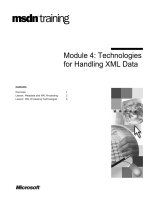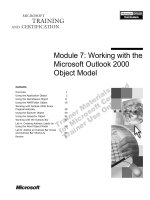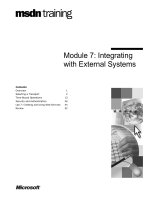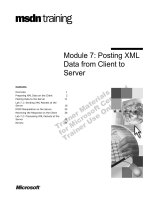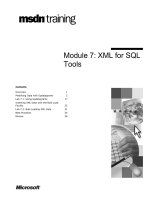Tài liệu Module 7: XML for SQL Tools ppt
Bạn đang xem bản rút gọn của tài liệu. Xem và tải ngay bản đầy đủ của tài liệu tại đây (1.04 MB, 40 trang )
Contents
Overview 1
Modifying Data with Updategrams 2
Lab 7.1: Using Updategrams 17
Inserting XML Data with the Bulk Load
Facility 22
Lab 7.2: Bulk Loading XML Data 31
Best Practices 34
Review 36
Module 7: XML for SQL
Tools
Information in this document is subject to change without notice. The names of companies,
products, people, characters, and/or data mentioned herein are fictitious and are in no way intended
to represent any real individual, company, product, or event, unless otherwise noted. Complying
with all applicable copyright laws is the responsibility of the user. No part of this document may
be reproduced or transmitted in any form or by any means, electronic or mechanical, for any
purpose, without the express written permission of Microsoft Corporation. If, however, your only
means of access is electronic, permission to print one copy is hereby granted.
Microsoft may have patents, patent applications, trademarks, copyrights, or other intellectual
property rights covering subject matter in this document. Except as expressly provided in any
written license agreement from Microsoft, the furnishing of this document does not give you any
license to these patents, trademarks, copyrights, or other intellectual property.
2001 Microsoft Corporation. All rights reserved.
Microsoft, ActiveX, BackOffice, BizTalk, MSDN, MS-DOS, SQL Server, Visual Basic, Visual
C++, Visual InterDev, Visual J++, Visual Studio, Windows, Windows Media, Windows NT, and
Windows 2000 are either registered trademarks or trademarks of Microsoft Corporation in the
U.S.A. and/or other countries.
Other product and company names mentioned herein may be the trademarks of their respective
owners.
Module 7: XML for SQL Tools iii
Instructor Notes
This module provides students with an understanding of Updategrams and
XML Bulk Load functionality provided in the XML for SQL Web Update.
After completing this module, students will be able to:
Insert, delete, and update data by using Updategrams.
Load Extensible Markup Language (XML) data into SQL Server by using
the XML Bulk Load facility.
Materials and Preparation
This section provides the materials and preparation tasks that you need to teach
this module.
Required Materials
To teach this module, you need Microsoft
®
PowerPoint
®
file 2091a_07.ppt.
Preparation Tasks
To prepare for this module, you should:
Read all of the materials for this module.
Complete the labs.
Presentation:
90 Minutes
Lab:
45 Minutes
iv Module 7: XML for SQL Tools
Module Strategy
Use the following strategy to present this module:
Modifying Data with Updategrams
Point out that an Updategram is conceptually a specialized form of template.
Emphasize the use of Updategrams to enable full data modification over
HTTP in a SQLISAPI virtual directory–based application. This means that
you can build a full data-enabled Web solution without any Active Server
Pages (ASP) code.
Inserting XML Data with the Bulk Load Facility
Emphasize that when inserting large volumes of data into SQL Server tables
the Bulk Load facility is more efficient than OpenXML. This is because the
Bulk Load facility reads data as a stream, allowing inserts to begin before
the entire XML document has been read.
Module 7: XML for SQL Tools 1
Overview
Modifying Data with Updategrams
Inserting XML Data with the Bulk Load Facility
*****************************
ILLEGAL FOR NON
-
TRAINER USE
******************************
In this module, you will learn how to use Updategrams to modify data, and how
to use the XML Bulk Load facility.
After completing this module, you will be able to:
Insert, delete, and update data by using Updategrams.
Load Extensible Markup Language (XML) data into SQL Server by using
the XML Bulk Load facility.
To enable support for Updategrams and XML bulk load functionality in
SQL Server 2000, you must download and install XML for SQL Web Update
from the MSDN
®
Web site at
Topic Objective
To provide an overview of
the module topics and
objectives.
Lead-in
In this module, you will learn
about the additional
functionality available in the
XML for SQL Web Update.
For Your Information
You can download the XML
for SQL Web Update from
the MSDN Web site at
2 Module 7: XML for SQL Tools
Modifying Data with Updategrams
Using an Updategram to Modify Data
Structure of an XML Updategram
Mapping Updategram Values to SQL Data
Inserting Data with an Updategram
Deleting Data with an Updategram
Updating Data with an Updategram
Using Parameters with an Updategram
Using Updategrams from a Client Application
*****************************
ILLEGAL FOR NON
-
TRAINER USE
******************************
In this section, you will see how to use Updategrams to insert, update, and
delete data in a Microsoft
®
SQL Server
™
2000 database.
Topic Objective
To introduce the topics in
this section.
Lead-in
In this section, we will
discuss the use of
Updategrams to insert,
delete, and update data.
Module 7: XML for SQL Tools 3
Using an Updategram to Modify Data
Shipping Co.
Supplier
INSERT
UPDATE
DELETE
XML delivery data
*****************************
ILLEGAL FOR NON
-
TRAINER USE
******************************
Similar to template files, Updategrams are XML documents that you can
submit as commands to SQL Server over a Microsoft ActiveX
®
Data Objects
(ADO) or Hypertext Transfer Protocol (HTTP) connection. The main difference
is that templates are used to retrieve data, while Updategrams are used to
modify data.
Use an Updategram for data modifications that must be:
Performed from a Web site that is based on a SQL Internet Server
Application Programming Interface (SQLISAPI). In this case, templates or
mapping schemas could be used to retrieve data, and Updategrams could be
used to insert, update, or delete data.
Submitted by an organization to a trading partner over the Internet.
For example, a supplier could send a delivery request to a shipping company by
submitting an Updategram that inserts a record into a Deliveries table.
Topic Objective
To describe scenarios
where you can use
Updategrams to modify
data.
Lead-in
You can use Updategrams
for data modification in a
number of different
scenarios.
4 Module 7: XML for SQL Tools
Structure of an XML Updategram
Specify the xml-updategram namespace
Mark transactions within the <sync> element
Specify “before” and “after” images of data
<root xmlns:updg="urn:schemas-microsoft-com:xml-
updategram">
<updg:sync [mapping-schema=mapping schema]>
<updg:before>
XML Fragment
</updg:before>
<updg:after>
XML Fragment
</updg:after>
</updg:sync>
</root>
<root xmlns:updg="urn:schemas-microsoft-com:xml-
updategram">
<updg:sync [mapping-schema=mapping schema]>
<updg:before>
XML Fragment
</updg:before>
<updg:after>
XML Fragment
</updg:after>
</updg:sync>
</root>
*****************************
ILLEGAL FOR NON
-
TRAINER USE
******************************
An Updategram specifies what the XML data looks like now and what it will
look like after the Updategram is executed.
Specifying the xml-Updategram Namespace
Updategrams must reference the Microsoft xml-Updategram namespace
(schemas-microsoft-com:xml-Updategram). This namespace defines the
elements and attributes that are used in an Updategram.
You can reference the xml-Updategram namespace by adding an xmlns
attribute declaration in the root element of the Updategram, as shown in the
following example.
<root xmlns:updg="urn:schemas-microsoft-com:xml-Updategram">
Marking Transactions Within the <sync> Element
An Updategram contains one or more <sync> elements. Each <sync> element
can contain multiple inserts, updates, or deletes. The failure of one operation in
the sync element will cause all other modifications in the same <sync> element
to fail.
However, in an Updategram that contains multiple <sync> elements, the failure
of one <sync> element does not affect the other <sync> elements in the
document.
Specifying “before” and “after” Images of the Data
Represent each data modification by using a <updg:before> and <updg:after>
element pair. The <updg:before> element contains an image of the data before
the update. The <updg:after> element contains an image of the data after the
update.
Topic Objective
To introduce Updategrams.
Lead-in
An Updategram is similar to
a template, but is used for
different purposes.
Example
Module 7: XML for SQL Tools 5
Mapping Updategram Values to SQL Data
Using Default Mapping
Identical names assumed
Can be attribute-centric, element-centric, or mixed
Specifying a Mapping Schema
Specify a mapping-schema attribute for the <sync>
element
*****************************
ILLEGAL FOR NON
-
TRAINER USE
******************************
You can resolve XML elements and attributes in a before or after element of an
Updategram to the corresponding SQL Server data in two ways.
Using a Default Mapping
If no schema is specified, SQL Server will apply a default (or implicit) mapping
between the XML data in the Updategram and the data in the database.
Consider the following default mapping rules:
Elements that contain attributes or child elements map to table names.
XML attributes and child elements map to database columns that have the
same name as the attribute or element.
The following Updategram modifies the ProductName column of the Products
table:
<productupdate
xmlns:updg="urn:schemas-microsoft-com:xml-Updategram">
<updg:sync >
<updg:before>
<Products ProductID="1">
<ProductName>Chai</ProductName>
</Products>
</updg:before>
<updg:after>
<Products ProductID="1">
<ProductName>Tea</ProductName>
</Products>
</updg:after>
</updg:sync>
</productupdate>
Topic Objective
To describe how to resolve
XML data in an Updategram
to SQL Server data.
Lead-in
You can resolve the XML
data in an Updategram by
using a default mapping, or
by specifying a mapping
schema.
Example
6 Module 7: XML for SQL Tools
Specifying a Mapping Schema
Instead of relying on the default mapping, you can explicitly specify a mapping
schema that maps XML data to SQL Server data.
To specify a mapping schema, add a mapping-schema attribute to the <sync>
element in the Updategram.
<updg:sync mapping-schema="schema path">
Productschema.xml is a schema file that maps XML data to SQL Server data.
<productupdate
xmlns:updg="urn:schemas-microsoft-com:xml-Updategram">
<updg:sync mapping-schema="c:\productschema.xml">
<updg:before>
<Product ProductCode="1">
<ProductName>Chai</ProductName>
</Products>
</updg:before>
<updg:after>
<Product ProductCode="1">
<ProductName>Tea</ProductName>
</Products>
</updg:after>
</updg:sync>
</productupdate>
Syntax
Example
Module 7: XML for SQL Tools 7
Inserting Data with an Updategram
Inserting a Row
Specify an after image of the data
Inserting IDENTITY Values
Use the at-identity attribute for IDENTITY columns
Use returnid to retrieve the value used
Generating a GUID
Use the guid attribute
*****************************
ILLEGAL FOR NON
-
TRAINER USE
******************************
You can use Updategrams to insert rows into a database. This is useful when
you must send an XML document to a SQL Server virtual directory, or when
you must insert an XML data island on a Web page into a database.
Inserting a Row
You use the <updg:after> processing instruction element to specify the data to
be inserted. This element is paired with an empty <updg:before> element, as
shown in the following example.
<newproduct
xmlns:updg="urn:schemas-microsoft-com:xml-Updategram">
<updg:sync>
<updg:before>
</updg:before>
<updg:after>
<Products ProductID="101">
<ProductName>Finest Scotch Whisky</ProductName>
</Products>
</updg:after>
</updg:sync>
</newproduct>
If the table contains columns that are not specified in the Updategram, the
default values for those columns are inserted. If no default values are defined,
SQL Server attempts to insert NULL. If NULL values are not permitted in the
column, an error occurs and the entire insertion is cancelled.
You can insert multiple rows in a single <sync> element by declaring an XML
element for each row to be inserted.
Topic Objective
To describe how to perform
INSERT operations with an
Updategram.
Lead-in
You can use an
Updategram to insert rows
into a database.
Example
8 Module 7: XML for SQL Tools
Inserting IDENTITY Values
When a table contains an IDENTITY column, SQL Server automatically
generates the value of the column for all new records. You can insert an
IDENTITY value by using the at-identity attribute, and retrieve it by using the
returnid attribute. This is shown in the following example.
<AddOrder
xmlns:updg="urn:schemas-microsoft-com:xml-Updategram">
<updg:sync>
<updg:before>
</updg:before>
<updg:after updg:returnid="x">
<Orders updg:at-identity="x"
CustomerID="ALFKI"
OrderDate="01/01/01"/>
<Order_x0020_Details OrderID="x"
ProductID="11"
UnitPrice="$100.0"
Quantity="1"
Discount="0.0" />
</updg:after>
</updg:sync>
</AddOrder>
In this example, a row is inserted into the Orders and Order Details tables. The
Order Details table contains an IDENTITY column, which is represented in the
Updategram by the at-identity value “x”. The value that SQL Server
automatically inserts is returned in the Updategram response.
<AddOrder
xmlns:updg="urn:schemas-microsoft-com:xml-Updategram">
<returnid>
<x>11078</x>
</returnid>
</AddOrder>
Generating a GUID
You can generate globally unique identifier (GUID) by specifying a guid
attribute. For example, the following Updategram inserts a new customer with a
unique identifier.
<NewCustomer
xmlns:updg="urn:schemas-microsoft-com:xml-Updategram">
<updg:sync >
<updg:before>
</updg:before>
<updg:after>
<Customers updg:guid="x">
<CustomerID>x</CustomerID>
<CustomerName>Graeme</CustomerName>
</Customers>
</updg:after>
</updg:sync>
</NewCustomer>
Example
For Your Information
In the Updategram example,
the space in Order Details is
represented by the encoded
value _x0020_. This is
necessary because the
space character is illegal in
XML. The UnitPrice value is
converted to the SQL Server
data type “money” by
prefixing it with a “$”
character. This is required
for all money columns
unless you use a schema
declaring the column as
XML data type “fixed.14.4”.
Example
For Your Information
This example will not work
with the Northwind Traders
database.
Module 7: XML for SQL Tools 9
Deleting Data with an Updategram
Specify a before image of the data
Each before child element must identify a single record
<DeleteProduct
xmlns:updg="urn:schemas-microsoft-com:xml-
updategram">
<updg:sync>
<updg:before>
<Products ProductID="101"/>
</updg:before>
<updg:after>
</updg:after>
</updg:sync>
</DeleteProduct>
<DeleteProduct
xmlns:updg="urn:schemas-microsoft-com:xml-
updategram">
<updg:sync>
<updg:before>
<Products ProductID="101"/>
</updg:before>
<updg:after>
</updg:after>
</updg:sync>
</DeleteProduct>
*****************************
ILLEGAL FOR NON
-
TRAINER USE
******************************
You can use Updategrams to delete data.
Deleting a Single Record
Deleting a single record with an Updategram involves two easy steps:
1. First, specify a before image of the data. The contents of the before image
act like a SQL WHERE clause. Each element in the before element must
uniquely identify a single record to be deleted.
2. Specify an empty after image.
Topic Objective
To describe how to perform
DELETE operations with an
Updategram.
Lead-in
You can use an
Updategram to delete data
from the database.
10 Module 7: XML for SQL Tools
The following Updategram deletes any record in the Products table matching a
Product ID of 101:
<DeleteProduct
xmlns:updg="urn:schemas-microsoft-com:xml-Updategram">
<updg:sync>
<updg:before>
<Products ProductID="101"/>
</updg:before>
<updg:after>
</updg:after>
</updg:sync>
</DeleteProduct>
Deleting Multiple Records
You can use a single Updategram to delete multiple records. To do this, you
must specify a separate <updq:before> element for each record you want to
delete. If the <updq:before> element does not contain enough information to
uniquely identify a single record, the deletion will create an error condition. For
example, if more than one product has a Category value of “2”, the following
element would cause an error:
<Products Category="2"/>
Example
Module 7: XML for SQL Tools 11
Updating Data with an Updategram
Specifying “before” and “after” Images of the Data
Updating Multiple Rows
Use the
id
attribute to match before and after elements
<UpdateProduct
xmlns:updg="urn:schemas-microsoft-com:xml-updategram">
<updg:sync >
<updg:before>
<Products ProductID="101"/>
</updg:before>
<updg:after>
<Products UnitPrice="$752.99"/>
</updg:after>
</updg:sync>
</UpdateProduct>
<UpdateProduct
xmlns:updg="urn:schemas-microsoft-com:xml-updategram">
<updg:sync >
<updg:before>
<Products ProductID="101"/>
</updg:before>
<updg:after>
<Products UnitPrice="$752.99"/>
</updg:after>
</updg:sync>
</UpdateProduct>
*****************************
ILLEGAL FOR NON
-
TRAINER USE
******************************
You can use Updategrams to update data in the database.
Specifying “before” and “after” Images of the Data
When you update records, you use the elements identified in the <updg:before>
element to specify which rows to update. You use the elements in the
<updg:after> element to specify the changes you want to make to the data.
Similar to DELETE operations, each element in the <updg:before> element
must identify a single row in the database.
The following Updategram could be used to change the price of product 101:
<UpdateProduct
xmlns:updg="urn:schemas-microsoft-com:xml-Updategram">
<updg:sync >
<updg:before>
<Products ProductID="101"/>
</updg:before>
<updg:after>
<Products UnitPrice="$102.99"/>
</updg:after>
</updg:sync>
</UpdateProduct>
Topic Objective
To describe how to perform
UPDATE operations with an
Updategram.
Lead-in
You can use an
Updategram to update data
in a database.
Example
12 Module 7: XML for SQL Tools
Updating Multiple Rows
When you update multiple rows, match the id attribute to the corresponding
before and after elements.
The following Updategram updates the CategoryID field for products 101
and 102:
<UpdateProducts
xmlns:updg="urn:schemas-microsoft-com:xml-Updategram">
<updg:sync >
<updg:before>
<Products updg:id="x" ProductID="101"/>
<Products updg:id="y" ProductID="102"/>
</updg:before>
<updg:after>
<Products updg:id="x" CategoryID="2"/>
<Products updg:id="y" CategoryID="2"/>
</updg:after>
</updg:sync>
</UpdateProducts>
Example