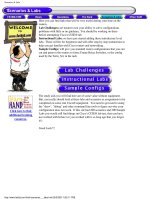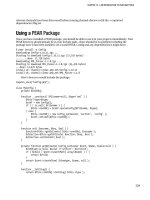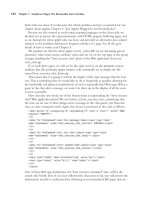Tài liệu Changing Feature Licenses and System pptx
Bạn đang xem bản rút gọn của tài liệu. Xem và tải ngay bản đầy đủ của tài liệu tại đây (178.32 KB, 16 trang )
CHAPTER
11-1
Cisco PIX Firewall and VPN Configuration Guide
78-13943-01
11
Changing Feature Licenses and System
Software
This chapter describes how to change (upgrade or downgrade) the feature license or software image on
your Cisco PIX Firewall. It contains the following sections:
•
Upgrading Your License by Entering a New Activation Key
•
Using HTTP to Copy Software and Configurations
•
Getting a Console Terminal
•
Downloading the Current Software
•
Installing the Software
•
Downgrading to a Previous Software Version
•
Upgrading Failover Systems from a Previous Version
•
TFTP Download Error Codes
PIX Firewall displays a warning message if the configuration file (stored in Flash memory) is newerthan
the PIX Firewall software version currently being loaded. This message warns you of the possibility of
unrecognized commands in the configuration file. For example, if you install version 6.0 software when
the current version is 6.2, the following message appears at startup:
Configuration Compatibility Warning:
The config is from version 6.2(1).
but the image is version 6.0(1).
In the message, “config” is the version in Flash memory and “image” is the version you are installing.
Caution
Before upgrading from a previous version, save your configuration and write down your activation key.
11-2
Cisco PIX Firewall and VPN Configuration Guide
78-13943-01
Chapter 11 Changing Feature Licenses and System Software
Upgrading Your License by Entering a New Activation Key
Upgrading Your License by Entering a New Activation Key
PIX Firewall version 6.2 introduces a method of upgrading or changing the license for your PIX Firewall
remotely without entering monitor mode and without replacing the software image. With this new
feature, you can enter a new activation key for a different PIX Firewall license from the command-line
interface (CLI).
Entering a New Activation Key
Before entering the activation key, ensure that the image in Flash and the running image are the same.
You can do this by rebooting the PIX Firewall before entering the new activation key.
Note
You must reboot the PIX Firewall after entering the new activation key for the change to take effect in
the running image.
To enter an activation key, enter the following command:
activation-key
activation-key-four-tuple
In this command, replace activation-key-four-tuple with the activation key you obtained with your new
license.
For example:
activation-key 0x12345678 0xabcdef01 0x2345678ab 0xcdef01234
The leading “0x” hexadecimal indicator is optional. If it is omitted, the parameter is assumed to be a
hexadecimal number, as in the following example.
activation-key 12345678 abcdef01 2345678ab cdef01234
After you enter the activation key, the system displays the following output when the activation key has
been successfully changed:
pixfirewall(config)# activation-key 0x01234567 0x89abcdef01 0x23456789 0xabcdef01
Serial Number: 12345678 (0xbc614e)
Flash activation key: 0xyadayada 0xyadayada 0xyadayada 0xyadayada
Licensed Features:
Failover: yada
VPN-DES: yada
VPN-3DES: yada
Maximum Interfaces: yada
Cut-through Proxy: yada
Guards: yada
Websense: yada
Throughput: yada
ISAKMP peers: yada
The flash activation key has been modified.
The flash activation key is now DIFFERENT than the running key.
The flash activation key will be used when the unit is reloaded.
pixfirewall(config)#
-----
As indicated by this message, after entering the new activation key, you must reboot the PIX Firewall to
enable the new license.
11-3
Cisco PIX Firewall and VPN Configuration Guide
78-13943-01
Chapter 11 Changing Feature Licenses and System Software
Upgrading Your License by Entering a New Activation Key
If you are upgrading the image to a newer version and the activation key is also being changed, reboot
the system twice, as shown in the following procedure:
1.
Install the new image.
2.
Reboot the system.
The newer image can use the old key because all license keys are backward compatible, so the reload
should not fail because of a bad activation key.
3.
Update the new activation key.
4.
Reboot the system.
After the key update is complete, the system is reloaded a second time, so the updated licensing
scheme can take effect in a running image.
If you are downgrading an image, you only need to reboot once, after installing the new image. In this
situation, the old key is both verified and changed with the current image, then the image can be updated
and finally the system is reloaded.
Troubleshooting the License Upgrade
Table 11-1 lists the messages that the system displays when the activation key has not been changed:
Problems may occur if an image is copied to Flash memory using the copy tftp flash:image command
that is not compatible with the activation key in the Flash memory. You may need to use a different
activation key and/or install from monitor mode or Boothelper to restore the unit if this happens.
To view your current activation key, enter the following command:
show activation-key
Example 11-1, Example 11-2, and Example 11-3 show the output from this command under different
circumstances.
Example 11-1 Show activation-key—Flash Key and Image Same as Running
pixfirewall(config)# show activation-key
Serial Number: 12345678 (0xbc614e)
Running activation key: 0xe02888da 0x4ba7bed6 0xf1c123ae 0xffd8624e
Licensed Features:
Failover: Enabled
VPN-DES: Enabled
VPN-3DES: Enabled
Maximum Interfaces: 6
Table 11-1 Troubleshooting the License Upgrade
System Message Displayed Resolution
The activation key you entered is the same as the
Running key
Either the activation key has already been
upgraded or you need to enter a different key.
The Flash image and the Running image differ Reboot the PIX Firewall and re-enter the
activation key.
The activation key is not valid Either you made a mistake entering the activation
key or you need to obtain a valid activation key.
11-4
Cisco PIX Firewall and VPN Configuration Guide
78-13943-01
Chapter 11 Changing Feature Licenses and System Software
Upgrading Your License by Entering a New Activation Key
Cut-through Proxy: Enabled
Guards: Enabled
Websense: Enabled
Throughput: Unlimited
ISAKMP peers: Unlimited
The flash activation key is the SAME as the running key.
Example 11-2 Show activation-key—Flash Key Differs from Running Key
pixfirewall(config)# show activation-key
Serial Number: 12345678 (0xbc614e)
Running activation key: 0xe02888da 0x4ba7bed6 0xf1c123ae 0xffd8624e
Licensed Features:
Failover: Enabled
VPN-DES: Enabled
VPN-3DES: Enabled
Maximum Interfaces: 6
Cut-through Proxy: Enabled
Guards: Enabled
Websense: Enabled
Throughput: Unlimited
ISAKMP peers: Unlimited
Flash activation key: 0xyadayada 0xyadayada 0xyadayada 0xyadayada
Licensed Features:
Failover: yada
VPN-DES: yada
VPN-3DES: yada
Maximum Interfaces: yada
Cut-through Proxy: yada
Guards: yada
Websense: yada
Throughput: yada
ISAKMP peers: yada
The flash activation key is DIFFERENT than the running key.
The flash activation key takes effect after the next reload.
11-5
Cisco PIX Firewall and VPN Configuration Guide
78-13943-01
Chapter 11 Changing Feature Licenses and System Software
Upgrading Your License by Entering a New Activation Key
Example 11-3 Show activation-key—Flash Image Differs from Running Image
pixfirewall(config)# show activation-key
Serial Number: 12345678 (0xbc614e)
Running activation key: 0xe02888da 0x4ba7bed6 0xf1c123ae 0xffd8624e
Licensed Features:
Failover: Enabled
VPN-DES: Enabled
VPN-3DES: Enabled
Maximum Interfaces: 6
Cut-through Proxy: Enabled
Guards: Enabled
Websense: Enabled
Throughput: Unlimited
ISAKMP peers: Unlimited
The flash image is DIFFERENT than the running image.
The two images must be the same in order to examine the flash activation key.
pixfirewall(config)#
------------
11-6
Cisco PIX Firewall and VPN Configuration Guide
78-13943-01
Chapter 11 Changing Feature Licenses and System Software
Using HTTP to Copy Software and Configurations
Using HTTP to Copy Software and Configurations
PIX Firewall version 6.2 introduces an HTTP client that lets you use the copy command to retrieve
PIX Firewall configurations, software images, or Cisco PIX Device Manager (PDM) software from any
HTTP server. This section describes how to do this and includes the following topics:
•
Copying PIX Firewall Configurations
•
Copying a PIX Firewall Image or PDM Software
Copying PIX Firewall Configurations
To retrieve a configuration from an HTTP server, enter the following command:
configure http[s]://[
user
:
password
@]
location
[:
port
]/
pathname
SSL will be used when
https
is entered. The user and password options are used for basic authentication
when logging in to the server. The location option is the IP address (or a name that resolves to the IP
address) of the server. The port option specifies the port to contact on the server. It will default to 80 for
HTTP and 443 for HTTPS. The pathname option is the name of the resource that contains the
configuration to retrieve.
Copying a PIX Firewall Image or PDM Software
To copy a PIX Firewall software image or PDM software from an HTTP server, enter the following
command:
copy http[s]://[
user
:
password
@]
location
[:
port
]/
pathname
flash[:[image | pdm]]
SSL will be used when
https
is entered. The user and password options are used for basic authentication
when logging in to the server. The location option is the IP address (or a name that resolves to the IP
address) of the server. The port option specifies the port to contact on the server. It will default to 80 for
HTTP and 443 for HTTPS. The pathname option is the name of the resource that contains the image or
PDM file to copy.
The output of this command is the same as that from the copy tftp command. For an image, the success
and failure responses, respectively, are as follows:
•
Image installed
•
Image not installed
Getting a Console Terminal
If the computer you are connecting to runs Windows, the Windows HyperTerminal accessory provides
easy-to-use software for communicating with the PIX Firewall. If you are using UNIX, refer to your
system documentation for a terminal program.
HyperTerminal also lets you cut and paste configuration information from your computer to the
PIX Firewall console.