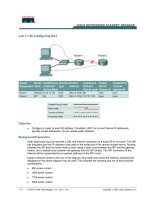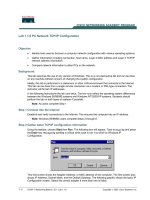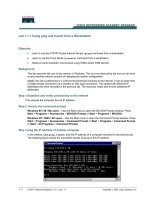Tài liệu Lab 1.1.6 PC Network TCP/IP Configuration docx
Bạn đang xem bản rút gọn của tài liệu. Xem và tải ngay bản đầy đủ của tài liệu tại đây (159.11 KB, 6 trang )
Lab 1.1.6 PC Network TCP/IP Configuration
Objective
• Identify tools used to discover a computer network configuration with various operating systems.
• Gather information including connection, host name, Layer 2 MAC address and Layer 3 TCP/IP
network address information.
• Compare network information to other PCs on the network.
Background
This lab assumes the use of any version of Windows. This is a non-destructive lab and can be done
on any machine without concern of changing the system configuration.
Ideally, this lab is performed in a classroom or other LAN environment that connects to the Internet.
This lab can be done from a single remote connection via a modem or DSL-type connection. The
student will need the IP addresses that were recorded in Lab 1. The instructor might also furnish
additional IP addresses.
In the following instructions the lab runs twice. The two runs reflect the operating system differences
between the Windows 95 / 98 / ME systems and Windows NT / 2000 / XP systems. Students should
perform the lab on both types of systems if possible.
Note: All users complete step 1
Step 1 Connect into the Internet
Establish and verify connectivity to the Internet. This ensures the computer has an IP address.
Note: Windows 95 / 98 / Me users complete steps 2 through 6.
Step 2 Gather basic TCP/IP configuration information
Using the taskbar, choose Start then Run. The following box will appear. Type winipcfg and press
the Enter key. Winipcfg spelling is critical while case is not. It is short for Windows IP
Configuration.
This first screen shows us the Adapter Address, or MAC address. The first screen also shows IP
Address, Subnet Mask, and the Default Gateway. The following graphic shows the basic IP
1 - 6 CCNA 1: Networking Basics v 3.0 - Lab 1.1.6 Copyright 2003, Cisco Systems, Inc.
configuration screen. Select the correct adapter if more than one is listed.
The IP address and the default gateway should be in the same network or subnet. Otherwise, this
host would not be able to communicate outside the network. In the previous figure the subnet mask
tells us that the first three octets must be the same to be in the same network.
Note: If this computer is on a LAN, the default gateway might not be seen if it is running behind
a Proxy Server. Record the following information for this computer:
IP address:
_________________________________________
Subnet Mask:
_______________________________________
Default Gateway:
_____________________________________
Step 3 Compare the TCP/IP configuration
If this computer is on a LAN, compare the information on several machines.
Are there any similarities?
______________________________________________________
What is similar about the IP addresses?
____________________________________________
What is similar about the default gateways?
_________________________________________
What is similar about the Adapter (MAC) addresses?
___________________________________
The IP addresses should share the same network portion. All machines in the LAN should share the
same default gateway. While not a requirement, most LAN administrators try to standardize
components like NICS. Therefore, all machines may share the first three Hex pairs in the Adapter
Address. These three pairs identify the manufacturer of the adapter.
Record a couple of the IP Addresses
__________________________________________________________________________
Step 4 Verity selection of network adapter
The adapter model of this computer should be displayed in the box at the top of the screen. Use the
drop-down arrow in that box to see if there are any other configurations for this adapter, such as
PPP. This could be true for a modem if this computer connects to the Internet with a dial-up account.
On a server, it is possible to find another NIC or a machine with both a NIC and a modem. The
following figure shows an AOL modem IP configuration screen. Notice that there is no IP address in
the figure. This is what a home system could look like if the user did not log on to the Internet
connection.
2 - 6 CCNA 1: Networking Basics v 3.0 - Lab 1.1.6 Copyright 2003, Cisco Systems, Inc.
Be sure to return to the adapter that displays the NIC or modem data with an IP address
Step 5 Check additional TCP/IP configuration information
Click on the More Info >> button. The next figure shows the detailed IP configuration screen.
Display the Host Name, which includes the computer name and NetBIOS name. Display the DHCP
server address, if used, and the date the IP lease starts and ends. Look over the remaining
information. Entries for DNS and WINS servers may also be displayed. These entries for are used in
name resolution,
Write down the IP addresses of any servers listed:
___________________________________
3 - 6 CCNA 1: Networking Basics v 3.0 - Lab 1.1.6 Copyright 2003, Cisco Systems, Inc.
__________________________________________________________________________
Write down the computer Host Name:
_____________________________________________
Write down the Host Names of a couple of other computers:
_____________________________
Do all of the servers and workstations share the same network portion of the IP address as the
student workstation?
_____________________
Note: It would not be unusual for some or all of the servers and workstations to be in another
network. It means that the default gateway of this computer is going to forward requests to the
other network.
Step 6 Close the screen when finished examining network settings
Repeat the previous steps as necessary to make sure that are no problems in returning to and
interpreting this screen.
Note: Windows NT / 2000 / XP users complete steps 7 through 11.
Step 7 Gather TCP/IP configuration information
Use the Start menu to open the Command Prompt, an MS-DOS-like window. Press Start >
Programs > Accessories > Command Prompt or Start > Programs > Command Prompt.
The following figure shows the Command screen. ipconfig spelling is critical while case is not.
This first screen shows the IP address, subnet mask, and the default gateway. The IP address and
the default gateway should be in the same network or subnet, otherwise this host would not be able
to communicate outside the network. In the figure the subnet mask tells us that the first three octets
must be the same to be in the same network.
Note: If this computer is on a LAN, the default gateway might not be seen if it is running
behind a Proxy Server. Record the following information for this computer.
Step 8 Record the following TCP/IP information for this computer:
IP address:
_________________________________________________________________
Subnet Mask:
_______________________________________________________________
Default Gateway:
_____________________________________________________________
Step 9 Compare the TCP/IP configuration of this computer to others on the LAN
If this computer is on a LAN, compare the information of several machines.
4 - 6 CCNA 1: Networking Basics v 3.0 - Lab 1.1.6 Copyright 2003, Cisco Systems, Inc.
Are there any similarities?
______________________________________________________
What is similar about the IP addresses?
____________________________________________
What is similar about the default gateways?
_________________________________________
The IP addresses should share the same network portion. All machines in the LAN should share the
same default gateway.
Record a couple of the IP Addresses
__________________________________________________________________________
Step 10 Check additional TCP/IP configuration information
To see more info, type ipconfig /all and press Enter. The figure shows the detailed IP
configuration screen.
The host name, including the computer name and NetBIOS name should be displayed. Also, the
DHCP server address, if used, and the date the IP lease starts and ends should be displayed. Look
over the information. Entries for the DNS, used in name resolution servers, may also be present.
The previous figure reveals that the router is performing both DHCP and DNS services for this
network. This would likely be a small office or home office (SOHO) or small branch office
implementation.
Notice the Physical Address (MAC) and the NIC model (Description).
In the LAN, what similarities about the Physical (MAC) Addresses are seen?
__________________________________________________________________________
While not a requirement, most LAN administrators try to standardize components like NICS.
Therefore, it would not be surprising to find all machines share the first three Hex pairs in the adapter
address. These three pairs identify the manufacturer of the adapter.
Write down the IP addresses of any servers listed:
__________________________________________________________________________
Write down the computer Host Name:
__________________________________________________________________________
5 - 6 CCNA 1: Networking Basics v 3.0 - Lab 1.1.6 Copyright 2003, Cisco Systems, Inc.