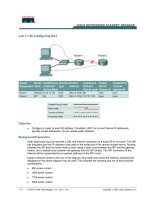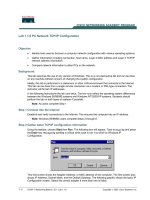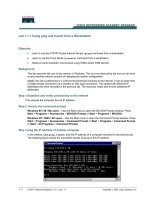Tài liệu Lab 1.1.7 Using ping and tracert from a Workstation ppt
Bạn đang xem bản rút gọn của tài liệu. Xem và tải ngay bản đầy đủ của tài liệu tại đây (139.01 KB, 5 trang )
1 - 5 CCNA 1: Networking Basics v 3.0 - Lab 1.1.7 Copyright 2003, Cisco Systems, Inc.
Lab 1.1.7 Using ping and tracert from a Workstation
Objective
• Learn to use the TCP/IP Packet Internet Groper (ping) command from a workstation.
• Learn to use the Trace Route (tracert) command from a workstation.
• Observe name resolution occurrences using WINS and/or DNS servers.
Background
This lab assumes the use of any version of Windows. This is a non-destructive lab and can be done
on any machine without concern of changing the system configuration.
Ideally, this lab is performed in a LAN environment that connects to the Internet. It can be done from
a single remote connection via a modem or DSL-type connection. The student will need the IP
addresses that were recorded in the previous lab. The instructor might also furnish additional IP
addresses.
Step 1 Establish and verify connectivity to the Internet
This ensures the computer has an IP address.
Step 2 Access the command prompt
Windows 95 / 98 / Me users – Use the Start menu to open the MS-DOS Prompt window. Press
Start > Programs > Accessories > MS-DOS Prompt or Start > Programs > MS-DOS.
Windows NT / 2000 / XP users – Use the Start menu to open the Command Prompt window. Press
Start > Programs > Accessories > Command Prompt or Start > Programs > Command Prompt
or Start > All Programs > Command Prompt.
Step 3 ping the IP address of another computer
In the window, type ping, a space, and the IP address of a computer recorded in the previous lab.
The following figure shows the successful results of ping to this IP address.
2 - 5 CCNA 1: Networking Basics v 3.0 - Lab 1.1.7 Copyright 2003, Cisco Systems, Inc.
ping uses the ICMP echo reply feature to test physical connectivity. Since ping reports on four
attempts, it gives an indication of the reliability of the connection. Look over the results and verify that
the ping was successful. Is the ping successful? If not, perform appropriate troubleshooting.
____________________
If a second networked computer is available, try to ping the IP address of the second machine.
Note the results.
__________________________________________
Step 4 ping the IP address of the default gateway
Try to ping the IP address of the default gateway if one was listed in the last exercise. If the ping is
successful, it means there is physical connectivity to the router on the local network and probably the
rest of the world.
Step 5 ping the IP address of a DHCP or DNS servers
Try to ping the IP address of any DHCP and/or DNS servers listed in the last exercise. If this works
for either server, and they are not in the network, what does this indicate?
__________________________________________________________________________
Was the ping successful?
____________________
If not, perform appropriate troubleshooting.
Step 6 ping the Loopback IP address of this computer
Type the following command: ping 127.0.0.1
The 127.0.0.0 network is reserved for loopback testing. If the ping is successful, then TCP/IP is
properly installed and functioning on this computer.
Was the ping successful?
____________________
If not, perform appropriate troubleshooting.
Step 7 ping the hostname of another computer
Try to ping the hostname of the computer that was recorded in the previous lab. The figure shows
the successful result of the ping the hostname.
Look over the results. Notice that the first line of output shows the host name, m450 in the example,
followed by the IP address. This means the computer was able to resolve the host name to an IP
3 - 5 CCNA 1: Networking Basics v 3.0 - Lab 1.1.7 Copyright 2003, Cisco Systems, Inc.
address. Without name resolution, the ping would have failed because TCP/IP only understands
valid IP addresses, not names.
If the ping was successful, it means that connectivity and discovery of IP addresses can be done
with only a hostname. In fact, this is how many early networks communicated. If successful, then
ping a hostname also shows that there is probably a WINS server working on the network. WINS
servers or a local “lmhosts” file resolve computer host names to IP addresses. If the ping fails, then
chances are there is no NetBIOS name to IP addresses resolution running.
Note: It would not be uncommon for a Windows 2000 or XP networks to not support this feature.
It is an old technology and often unnecessary.
If the last ping worked, try to ping the hostname of any another computer on the local network. The
following figure shows the possible results.
Note: The name had to be typed in quotes because the command language did not like the
space in the name.
Step 8 ping the Cisco web site
Type the following command: ping www.cisco.com
The first output line shows the Fully Qualified Domain Name (FQDN) followed by the IP address. A
Domain Name Service (DNS) server somewhere in the network was able to resolve the name to an
IP address. DNS servers resolve domain names, not hostnames, to IP addresses.
Without this name resolution, the ping would have failed because TCP/IP only understands valid IP
addresses. It would not be possible to use the web browser without this name resolution.
4 - 5 CCNA 1: Networking Basics v 3.0 - Lab 1.1.7 Copyright 2003, Cisco Systems, Inc.
With DNS, connectivity to computers on the Internet can be verified using a familiar web address, or
domain name, without having to know the actual IP address. If the nearest DNS server does not
know the IP address, the server asks a DNS server higher in the Internet structure.
Step 9 ping the Microsoft web site
a. Type the following command: ping www.microsoft.com
Notice that the DNS server was able to resolve the name to an IP address, but there is no response.
Some Microsoft routers are configured to ignore ping requests. This is a frequently implemented
security measure.
ping some other domain names and record the results. For example, ping www.msn.de
__________________________________________________________________________
__________________________________________________________________________
__________________________________________________________________________
__________________________________________________________________________
Step 10 Trace the route to the Cisco web site
Type tracert www.cisco.com and press Enter.
5 - 5 CCNA 1: Networking Basics v 3.0 - Lab 1.1.7 Copyright 2003, Cisco Systems, Inc.
tracert is TCP/IP abbreviation for trace route. The preceding figure shows the successful result
when running tracert from Bavaria in Germany. The first output line shows the FQDN followed by
the IP address. Therefore, a DNS server was able to resolve the name to an IP address. Then there
are listings of all routers the tracert requests had to pass through to get to the destination.
tracert uses the same echo requests and replies as the ping command but in a slightly different
way. Observe that tracert actually contacted each router three times. Compare the results to
determine the consistency of the route. Notice in the above example that there were relatively long
delays after router 11 and 13, possibly due to congestion. The main thing is that there seems to be
relatively consistent connectivity.
Each router represents a point where one network connects to another network and the packet was
forwarded through.
Step 11 Trace other IP addresses or domain names
Try tracert on other domain names or IP addresses and record the results. An example is
tracert www.msn.de.
__________________________________________________________________________
__________________________________________________________________________
__________________________________________________________________________
__________________________________________________________________________
Step 12 Trace a local host name or IP address
Try using the tracert command with a local host name or IP address. It should not take long
because the trace does not pass through any routers.
Reflection
If the above steps are successful and ping or tracert can verify connectivity with an Internet Web
site, what does this indicate about the computer configuration and about routers between the
computer and the web site? What, if anything, is the default gateway doing?
__________________________________________________________________________
__________________________________________________________________________
__________________________________________________________________________
__________________________________________________________________________