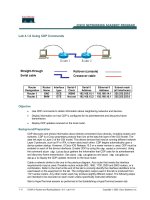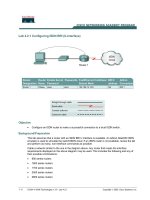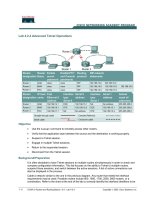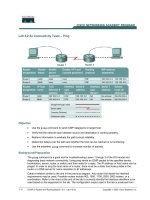Tài liệu Lab 4.2.5a Connectivity Tests – Ping ppt
Bạn đang xem bản rút gọn của tài liệu. Xem và tải ngay bản đầy đủ của tài liệu tại đây (171 KB, 6 trang )
1 - 6 CCNA 2: Routers and Routing Basics v 3.0 - Lab 4.2.5a Copyright 2003, Cisco Systems, Inc.
Lab 4.2.5a Connectivity Tests – Ping
Objective
• Use the ping command to send ICMP datagrams to target host.
• Verify that the network layer between source and destination is working properly.
• Retrieve information to evaluate the path-to-host reliability.
• Determine delays over the path and whether the host can be reached or is functioning.
• Use the extended ping command to increase number of packets.
Background/Preparation
The ping command is a good tool for troubleshooting Layers 1 though 3 of the OSI model and
diagnosing basic network connectivity. Using ping sends an ICMP packet to the specified device
(workstation, server, router or switch) and then waits for a reply. The IP address or host name can be
pinged. In order to ping the host name of a router, there must be a static host lookup table in the
router or a DNS server for name resolution to IP addresses.
Cable a network similar to the one in the previous diagram. Any router that meets the interface
requirements may be used. Possible routers include 800, 1600, 1700, 2500, 2600 routers, or a
combination. Refer to the chart at the end of the lab to correctly identify the interface identifiers to be
used based on the equipment in the lab. The configuration output used in this lab is produced from
2 - 6 CCNA 2: Routers and Routing Basics v 3.0 - Lab 4.2.5a Copyright 2003, Cisco Systems, Inc.
1721 series routers. Any other router used may produce slightly different output. The following steps
are intended to be executed on each router unless specifically instructed otherwise.
Start a HyperTerminal session as performed in the Establishing a HyperTerminal session lab.
Note: Go to the erase and reload instructions at the end of this lab. Perform those steps on all
routers in this lab assignment before continuing.
Step 1 Configure the Gadsden and Birmingham routers
a. If there are any difficulties configuring hostname or passwords, refer to the Configuring Router
Passwords lab. If there are any difficulties configuring interfaces or the routing protocol, refer to
the Configuring Host Tables lab. This lab requires that IP hostnames are configured.
b. This lab requires that IP hostnames are configured.
c. Verify the routers configurations by performing a show running-config on each router. If not
correct, fix any configuration errors and verify.
Step 2 Login to Router 1 and verify the connection to Router 2
a. Login to the Gadsden router.
b. Verify the connection between the two routers. Ping the Serial 0 interface of the Birmingham
router. If the ping is not successful, return to Step 1 and troubleshoot the configuration.
Step 3 Display information about host to Layer 3 address mappings
a. Enter show host at the router prompt.
The router will display information about host to Layer 3 (IP) address mappings, how this information
was acquired, and the age of the entry.
b. List host names and the IP addresses listed for each one.
Host name IP Address
Step 4 Use the ping command
a. Enter ping xxx.xxx.xxx.xxx where xxx.xxx.xxx.xxx is the previous listed IP address.
b. Repeat with all IP addresses listed.
c. The router sends an Internet Control Message Protocol (ICMP) packet to verify the hardware
connection and network layer address. The PC is acting as the console to the router, pinging
from one router to another router.
d. Did the IP addresses ping?
___________________________________
e. List four important pieces of information received back from issuing the ping command.
__________________________________________________________________________
__________________________________________________________________________
__________________________________________________________________________
__________________________________________________________________________
3 - 6 CCNA 2: Routers and Routing Basics v 3.0 - Lab 4.2.5a Copyright 2003, Cisco Systems, Inc.
Step 5 Examine the results of the ping command
a. Look at the example of the ping command generated by a router.
lab-b#ping 192.168.3.1
Type escape sequence to abort.
Sending 5, 100-byte ICMP Echoes to 210.93.105.1, timeout is 2 seconds:
.!!!!
Success rate is 80 percent (4/5), round-trip min/avg/max = 68/68/168 ms
What does the exclamation point (!) indicate?
________________________________________
b. What does the period (.) indicate?
_____________________________________________
c. What does the ping command test for?
_________________________________________
Step 6 Configure the workstations
a. The configuration for the host connected to the Gadsden Router is:
IP Address 192.168.14.2
IP subnet mask 255.255.255.0
Default gateway 192.168.14.1
b. The configuration for the host connected to the Birmingham Router is:
IP Address 192.168.16.2
IP subnet mask 255.255.255.0
Default gateway 192.168.16.1
Step 7 Ping from the workstation
a. From Windows go to Start > Programs > Accessories > Command Prompt. This will open a
Command Prompt window.
b. To test that the TCP/IP stack and default gateway on the workstation are configured and working
properly, use the MS DOS window to ping the routers by issuing the following command:
C:\> ping 192.168.14.1
The ping should respond with successful results. If not, check the configurations on the host and
directly connected router.
Step 8 Test Layer 3 connectivity
a. Using the command prompt enter ping and the IP address of all routers interfaces.
This will test Layer 3 connectivity between the workstation and the routers.
b. Is the output from the workstation ping command the same as the output from the ping
command from a router?
__________________________________________________________________________
Step 9 From the Host, telnet to the directly connected router
a. Telnet to the connected router. Type telnet and the default gateway IP address of the router.
C:\>telnet 192.168.14.1
b. The password prompt will appear, enter cisco.
Step 10 Perform an extended ping
a. Enter into the privileged EXEC mode. Type enable and then the password class.
4 - 6 CCNA 2: Routers and Routing Basics v 3.0 - Lab 4.2.5a Copyright 2003, Cisco Systems, Inc.
Type ping and press Enter. Fill out the rest of the prompts as shown following:
Protocol [ip]:
Target IP address: 192.168.16.1
Repeat count [5]: 50
Datagram size [100]:
Timeout in seconds [2]:
Extended commands [n]:
Sweep range of sizes [n]:
Type escape sequence to abort.
Sending 50, 100-byte ICMP Echos to 192.168.16.1, timeout is 2 seconds:
!!!!!!!!!!!!!!!!!!!!!!!!!!!!!!!!!!!!!!!!!!!!!!!!!!
Success rate is 100 percent (50/50), round-trip min/avg/max = 32/32/40
ms
GAD#
b. Notice how fast the ping response is. What was the average response time?
_____________
Step 11 Perform another extended ping
a. Type ping and press Enter. Fill out the rest of the prompts as shown following.
During the ping, remove the crossover cable from the Birmingham FastEthernet port after 10 pings
have responded.
Protocol [ip]:
Target IP address: 192.168.16.1
Repeat count [5]: 50
Datagram size [100]: 1500
Timeout in seconds [2]:
Extended commands [n]:
Sweep range of sizes [n]:
Type escape sequence to abort.
Sending 50, 1500-byte ICMP Echos to 192.168.16.1, timeout is 2 seconds:
!!!!!!!!!!!!!!!U.U...........!!!!!!!!!!!!!!!!!!!!!
Success rate is 72 percent (36/50), round-trip min/avg/max =
432/434/464 ms
GAD#
b. What does the output from this extended ping say?
_________________________________
c. Try doing this with a standard ping, can the cable be removed before the ping is over?
__________________________________________________________________________
d. What was the result of increasing the datagram size in the extended ping?
_______________
Step 12 Perform an extended ping from the host
a. Exit the Telnet session and return to the host MS-DOS prompt. Type ping and press Enter.
b. Does the extended ping work the same way on the router as on the host?
_______________
At the MS-dos prompt type:
C:\>ping 192.168.16.1 –n 25
There should be 25 responses from the command.
c. Experiment with other combinations of the extended ping commands on both the router and the
host.
Upon completion of the previous steps, logoff by typing exit. Turn the router off.
5 - 6 CCNA 2: Routers and Routing Basics v 3.0 - Lab 4.2.5a Copyright 2003, Cisco Systems, Inc.
Erasing and reloading the router
Enter into the privileged EXEC mode by typing enable.
If prompted for a password, enter class. If “class” does not work, ask the instructor for assistance.
Router>enable
At the privileged EXEC mode, enter the command erase startup-config.
Router#erase startup-config
The responding line prompt will be:
Erasing the nvram filesystem will remove all files! Continue?
[confirm]
Press Enter to confirm.
The response should be:
Erase of nvram: complete
Now at the privileged EXEC mode, enter the command reload.
Router(config)#reload
The responding line prompt will be:
System configuration has been modified. Save? [yes/no]:
Type n and then press Enter.
The responding line prompt will be:
Proceed with reload? [confirm]
Press Enter to confirm.
In the first line of the response will be:
Reload requested by console.
After the router has reloaded the line prompt will be:
Would you like to enter the initial configuration dialog? [yes/no]:
Type n and then press Enter.
The responding line prompt will be:
Press RETURN to get started!
Press Enter.
The router is ready for the assigned lab to be performed.