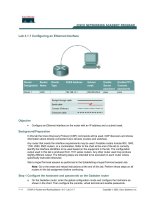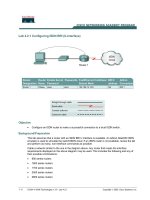Tài liệu Lab 5.2.2 Configuring Frame Relay PVC doc
Bạn đang xem bản rút gọn của tài liệu. Xem và tải ngay bản đầy đủ của tài liệu tại đây (335.85 KB, 6 trang )
1 - 6 CCNA 4: WAN Technologies v 3.0 - Lab 5.2.2 Copyright 2003, Cisco Systems, Inc.
Lab 5.2.2 Configuring Frame Relay PVC
Objective
• Configure two routers back-to-back as a Frame Relay permanent virtual circuit (PVC). This will
be done manually, in the absence of a Frame Relay switch, and therefore no Local Management
Interface (LMI).
Background/Preparation
Cable a network similar to the one in the diagram above. Any router that meets the interface
requirements displayed on the above diagram may be used. This includes the following and any of
their possible combinations:
• 800 series routers
• 1600 series routers
• 1700 series routers
• 2500 series routers
• 2600 series routers
Please refer to the chart at the end of the lab to correctly identify the interface identifiers to be used
based on the equipment in the lab. The configuration output used in this lab is produced from 1721
series routers. Any other router used may produce slightly different output. Conduct the following
steps on each router unless specifically instructed otherwise.
Start a HyperTerminal session as.
2 - 6 CCNA 4: WAN Technologies v 3.0 - Lab 5.2.2 Copyright 2003, Cisco Systems, Inc.
Note: Refer to the erase and reload instructions at the end of this lab. Perform those steps on all
routers in this lab assignment before continuing.
Step 1 Configure the routers
Configure the following according to the chart:
• The hostname
• The console
• The virtual terminal
• The enable passwords
• The Fast Ethernet interfaces
If there is a problem completing this, refer to the Network Address Translation (NAT) configuration
lab.
Step 2 Configuring the serial interface
First, define the Frame Relay frame type to be used on this link. To configure the encapsulation type,
use the command encapsulation frame-relay ietf. Disable keepalive messages since there
is no Frame Relay switch in this configuration and consequently no Frame Relay DCE:
Washington#configure terminal
Washington(config-if)#interface serial 0
Washington(config-if)#encapsulation frame-relay ietf
Washington(config-if)#no keepalive
Washington(config-if)#ip address 192.168.1.1 255.255.255.0
Washington(config-if)#no shutdown
Step 3 Setting up the Frame-Relay Map
a. When sending an Ethernet frame to a remote IP address, the remote MAC address must be
discovered, so that the correct frame type can be constructed. Frame Relay needs a similar
mapping.
b. Map the remote IP address to the local DLCI, or Layer 2 address, so the correctly addressed
frame can be created locally for this PVC. Since there is no way of mapping the DLCI
automatically with LMI disabled, this map must be created manually, using the frame-relay
map command. The broadcast parameter also allows for IP broadcasts to use the same
mapping for crossing this PVC:
Washington(config-if)#frame-relay map ip 192.168.1.2 102 ietf broadcast
Step 4 DCE configuration
In this configuration, when DCE cables are used, a clock signal is necessary. The bandwidth
command is optional, but wise to use to verify bandwidth transmission. Another option is to title the
connection using the description command. It is very useful to record information in the
description about the PVC, such as remote contact person and the leased line circuit identifier:
3 - 6 CCNA 4: WAN Technologies v 3.0 - Lab 5.2.2 Copyright 2003, Cisco Systems, Inc.
Washington(config-if)#clock_rate 64000
Washington(config-if)#bandwidth 64
Washington(config-if)#description PVC to Dublin, DLCI 102, Circuit
#DASS465875, Contact John Tobin (061-8886745)
Step 5 Configure other router
Configure the Dublin router using the following commands.
Dublin#configure terminal
Dublin(config-if)#interface serial 0
Dublin(config-if)#encapsulation frame-relay ietf
Dublin(config-if)#no keepalive
Dublin(config-if)#no shutdown
Dublin(config-if)#ip address 192.168.1.2 255.255.255.0
Dublin(config-if)#frame-relay map ip 192.168.1.1 102 ietf broadcast
Dublin(config-if)#bandwidth 64
Dublin(config-if)#description PVC to Washington, DLCI 102, Circuit
#DASS465866 Contact Pat White (091-6543211)
Step 6 Verifying Frame Relay PVC
a. On the Washington router, type the command show frame-relay pvc:
Washington#show frame-relay pvc
b. What is the DLCI number reported?
__________________________________________________________________________
c. What is the PVC status?
__________________________________________________________________________
d. What is the value of the DLCI USAGE?
__________________________________________________________________________
Step 7 Showing Frame-Relay map
a. To view the Layer 2 to Layer 3 mapping, use the show frame-relay map command at the
privileged exec mode prompt:
Washington#show frame-relay map
b. What is the IP address shown?
__________________________________________________________________________
c. What state is interface serial 0 in?
__________________________________________________________________________
4 - 6 CCNA 4: WAN Technologies v 3.0 - Lab 5.2.2 Copyright 2003, Cisco Systems, Inc.
Step 8 Verify Frame-Relay connectivity
a. From the Washington router, ping the Dublin router serial interface.
b. Was the ping successful?
__________________________________________________________________________
c. If the ping was not successful, troubleshoot the router configurations.
Upon completion of the previous steps, finish the lab by doing the following:
• Logoff by typing exit
• Turn the router off
• Remove and store the cables and adapter
5 - 6 CCNA 4: WAN Technologies v 3.0 - Lab 5.2.2 Copyright 2003, Cisco Systems, Inc.
Erasing and reloading the router
Enter into the privileged exec mode by typing enable.
If prompted for a password, enter class (if that does not work, ask the instructor).
Router>enable
At the privileged exec mode enter the command erase startup-config.
Router#erase startup-config
The responding line prompt will be:
Erasing the nvram filesystem will remove all files! Continue? [confirm]
Press Enter to confirm.
The response should be:
Erase of nvram: complete
Now at the privileged exec mode enter the command reload.
Router(config)#reload
The responding line prompt will be:
System configuration has been modified. Save? [yes/no]:
Type n and then Enter.
The responding line prompt will be:
Proceed with reload? [confirm]
Press Enter to confirm.
In the first line of the response will be:
Reload requested by console.
After the router has reloaded the line prompt will be:
Would you like to enter the initial configuration dialog? [yes/no]:
Type n and then Enter.
The responding line prompt will be:
Press RETURN to get started!
Press Enter.
Now the router is ready for the assigned lab to be performed.