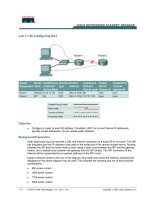Tài liệu Lab 7.3.5 Configuring IGRP ppt
Bạn đang xem bản rút gọn của tài liệu. Xem và tải ngay bản đầy đủ của tài liệu tại đây (106.02 KB, 6 trang )
Lab 7.3.5 Configuring IGRP
Router
Designation
Router
Name
FastEthernet
0 Address
Interface
type
Serial 0
Address
Subnet mask
for both
interfaces
Enable
secret
password
Enable/VTY/Console
passwords
Router 1 GAD 192.168.20.1 DCE 192.168.22.1 255.255.255.0 class cisco
Router 2 BHM 192.168.25.1 DTE 192.168.22.2 255.255.255.0 class cisco
Objective
• Setup IP an addressing scheme using class C networks.
• Configure IGRP on routers.
Background/Preparation
Cable a network similar to the one in the diagram. Any router that meets the interface requirements
displayed in the above diagram, such as 800, 1600, 1700, 2500, and 2600 routers, or a combination,
may be used. Please refer to the chart at the end of the lab to correctly identify the interface
identifiers to be used based on the equipment in the lab. The configuration output used in this lab is
produced from 1721 series routers. Any other router used may produce a slightly different output.
The following steps are intended to be executed on each router unless specifically instructed
otherwise.
Start a HyperTerminal session as performed in the Establishing a HyperTerminal session lab.
Note: Go to the erase and reload instructions at the end of this lab. Perform those steps on all
routers in this lab assignment before continuing.
Step 1 Configure the routers
a. On the routers, enter the global configuration mode and configure the hostname as shown in the
chart. Then configure the console, virtual terminal, and enable passwords. If there is a problem
doing this, refer to the Configuring Router Passwords lab. Next configure the interfaces
according to the chart. If there is a problem doing this, refer to the Configuring Host Tables lab.
1 - 6 CCNA 2: Routers and Routing Basics v 3.0 - Lab 7.3.5 Copyright 2003, Cisco Systems, Inc.
Step 2 Configure the routing protocol on the Gadsden router
a. Configure IGRP using AS 101 on GAD. Go to the proper command mode and enter the
following:
GAD(config)#router igrp 101
GAD(config-router)#network 192.168.22.0
GAD(config-router)#network 192.168.20.0
Step 3 Save the Gadsden router configuration
GAD#copy running-config startup-config
Step 4 Configure the routing protocol on the Birmingham router
a. Configure IGRP using AS 101 on BHM. Go to the proper command mode and enter the
following:
BHM(config)#router igrp 101
BHM(config-router)#network 192.168.25.0
BHM(config-router)#network 192.168.22.0
Step 5 Save the Birmingham router configuration
BHM#copy running-config startup-config
Step 6 Configure the hosts with the proper IP address, subnet mask and default gateway
Step 7 Verify that the internetwork is functioning by pinging the FastEthernet interface of
the other router
a. From the host attached to GAD, is it possible to ping the BHM host?
____________________
b. From the host attached to BHM, is it possible to ping the GAD host?
____________________
c. If the answer is no for either question, troubleshoot the router configurations to find the error.
Then do the pings again until the answer to both questions is yes.
Step 8 Show the routing tables for each router
a. From the enable or privileged exec mode do the following:
b. Examine the routing table entries by using the show ip route command on each router.
c. What are the entries in the GAD routing table?
__________________________________________________________________________
__________________________________________________________________________
__________________________________________________________________________
d. What are the entries in the BHM routing table?
2 - 6 CCNA 2: Routers and Routing Basics v 3.0 - Lab 7.3.5 Copyright 2003, Cisco Systems, Inc.
__________________________________________________________________________
__________________________________________________________________________
__________________________________________________________________________
Step 9 Verify the routing protocol
a. Type show ip protocol on both routers to verify IGRP is running and that it is the only protocol
running.
b. Is IGRP the only protocol running on GAD?
______________________________________
c. Is IGRP the only Protocol running on BHM?
______________________________________
Step 10 Verify IGRP statements in the running configuration of both routers
a. Use the show run | begin igrp command on both routers.
b. List the IGRP part of the configuration for GAD:
__________________________________________________________________________
__________________________________________________________________________
__________________________________________________________________________
Step 11 Verify IGRP routing updates
a. Type debug ip igrp events on the GAD router at the privileged exec mode.
b. Are routing updates being displayed?
___________________________________________
c. Where are the updates being sent to?
___________________________________________
d. Where are the updates being received from?
_____________________________________
e. Turn off debugging.
Step 12 Verify IGRP routing updates
a. Type debug ip igrp transactions on the GAD router at the privileged exec mode.
b. How are the outputs of these two debug commands debug ip igrp events and debug ip
igrp transactions different?
__________________________________________________________________________
__________________________________________________________________________
__________________________________________________________________________
c. Turn off debugging.
Step 13 Analyze specific routes
a. Type show ip route 192.168.25.0 on the GAD router at the privileged exec mode
b. What is the total delay for this route?
___________________________________________
c. What is the minimum bandwidth?
______________________________________________
d. What is the Reliability of this route?
____________________________________________
e. What is the minimum MTU size for this route?
_____________________________________
f. Type show ip route for another network address on the router.
3 - 6 CCNA 2: Routers and Routing Basics v 3.0 - Lab 7.3.5 Copyright 2003, Cisco Systems, Inc.
g. What is the total delay for this route?
___________________________________________
h. What is the minimum bandwidth?
______________________________________________
i. What is the Reliability of this route?
____________________________________________
j. What is the minimum MTU size for this route?
_____________________________________
Upon completion of the previous steps, log off by typing exit and turn the router off.
4 - 6 CCNA 2: Routers and Routing Basics v 3.0 - Lab 7.3.5 Copyright 2003, Cisco Systems, Inc.
Erasing and reloading the router
Enter into the privileged exec mode by typing enable.
If prompted for a password, enter class. If “class” does not work, ask the instructor for assistance.
Router>enable
At the privileged exec mode enter the command erase startup-config.
Router#erase startup-config
The responding line prompt will be:
Erasing the nvram filesystem will remove all files! Continue?
[confirm]
Press Enter to confirm.
The response should be:
Erase of nvram: complete
Now at the privileged exec mode enter the command reload.
Router(config)#reload
The responding line prompt will be:
System configuration has been modified. Save? [yes/no]:
Type n and then Enter.
The responding line prompt will be:
Proceed with reload? [confirm]
Press Enter to confirm.
In the first line of the response will be:
Reload requested by console.
After the router has reloaded the line prompt will be:
Would you like to enter the initial configuration dialog? [yes/no]:
Type n and then Enter.
The responding line prompt will be:
Press RETURN to get started!
Press Enter.
The router is ready for the assigned lab to be performed.
5 - 6 CCNA 2: Routers and Routing Basics v 3.0 - Lab 7.3.5 Copyright 2003, Cisco Systems, Inc.