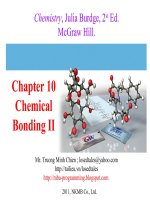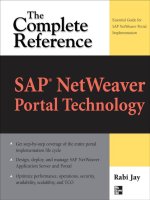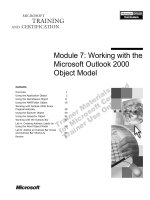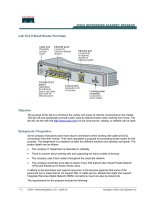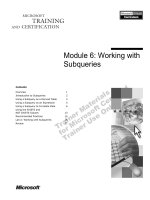Tài liệu Chapter 10: Working With the BEx Browser pptx
Bạn đang xem bản rút gọn của tài liệu. Xem và tải ngay bản đầy đủ của tài liệu tại đây (466.57 KB, 14 trang )
Report Development Tools 10–1
Chapter 10: Working With the BEx Browser
Contents
Overview................................................................................................................10–2
Creating Channels in the InfoCatalog ................................................................10–3
Assigning Users to Channels..............................................................................10–5
Adding Workbooks to the Favorites Channel ...................................................10–6
Executing Workbooks in the BEx Browser........................................................10–6
Creating and Populating a Cluster......................................................................10–7
Previewing the Structure of a Workbook Query................................................10–9
Copying Workbooks.............................................................................................10–9
Using Shortcuts in the BEx Browser................................................................10–10
Review .................................................................................................................10–13
10
In this chapter you will learn
how to:
Create channels in the
InfoCatalog
Assign users to channels
Add workbooks to
Favorites
Execute workbooks in the
BEx Browser
Create and populate
clusters
Create SAP transaction,
Internet, and workbook
shortcuts
Chapter 10: Working With the BEx Browser
Overview
Reporting Made Easy
10–2
Overview
In the previous two chapters (see graphic below) you learned how to create queries and
insert them into a workbook. In this chapter you will see how to use the BEx Browser to
access and execute workbooks.
The following prerequisites must be met before you can execute workbooks from the BEx
Browser:
< The workbooks must be assigned to one (or more) channels in the Enterprise
InfoCatalog.
< Users must be assigned to the relevant channel in the Enterprise InfoCatalog.
Building further on the Bungee Software example, you will walk through the steps needed
to enable workbooks for access through the BEx Browser.
Enable access to a workbook
through the BEx Browser
Enable access to a workbook
through the BEx Browser
Create a new query or
modify an existing query
Create a new query or
modify an existing query
Enhance workbook layout
and functionality
(optional)
Enhance workbook layout
and functionality
(optional)
Insert desired query (or queries)
into a workbook
Insert desired query (or queries)
into a workbook
Create a workbook
template
(optional)
Create a workbook
template
(optional)
Chapter 8
Chapter 9
Chapter 10
1
2
3
4
5
You are here
Chapter 10: Working With the BEx Browser
Creating Channels in the InfoCatalog
Report Development Tools
10–3
Guided Tour
Creating Channels in the InfoCatalog
Channels are simply a collection of workbooks, grouped according to topic areas, user roles,
or business processes. Typically, the BW system administrator is responsible for
maintaining channels in the InfoCatalog. The administrator’s role includes the following:
< Assigning workbooks to individual channels
< Creating subchannels or directories
< Grouping workbooks into subchannels or directories
< Assigning users to channels
Note: To access a workbook in the InfoCatalog, a user must be assigned to the channel
where the desired workbook resides.
1. If you are already logged
on to the BW system,
jump ahead to step 2.
Otherwise, log on to the
BW system.
2. Choose InfoCatalog from
the toolbar.
3. Choose the Channel
InfoCatalog tab.
4. Choose Display <->
Change to switch to the
change mode.
5. In Channel, enter a
technical name (for
example, Z_SALES). Enter
a description (for
example, Sales
Analysis).
6. Choose Create. A new
channel appears on the
right.
6
4
5
2
3
Chapter 10: Working With the BEx Browser
Creating Channels in the InfoCatalog
Reporting Made Easy
10–4
7. Drag and drop the
selected workbook to
Channel: Sales Analysis.
8. Choose Channel: Sales
Analysis.
9. If needed, right-click to
insert a subchannel or
directory.
10. Choose Save.
Technical name
Technical names starting with a 0 are reserved for SAP-delivered Business
Content.
Subchannel vs. Directory
Subchannels and directories allow easier workbook organization. The
difference between subchannel and directories is that a subchannel is a subset
of a channel, whereas a directory can be displayed as a cluster in the BEx
Browser.
Renaming elements of the Channel InfoCatalog
Right-click to insert, rename, or delete subchannels or directories in the
Channel InfoCatalog. You can also rename, delete, or execute workbooks.
Copying channels
To copy channels in the InfoCatalog:
1. Use the Display <-> Change icon to switch to change mode.
2. Select a channel from the list using F4.
3. Choose
Copy to copy the channel.
8
10
7
9
Chapter 10: Working With the BEx Browser
Assigning Users to Channels
Report Development Tools
10–5
Assigning Users to Channels
Remember, you cannot execute workbooks from the BEx Analyzer or Browser if:
< The workbooks are not assigned to a specific channel
< You have not been assigned to the relevant channel
To make sure that users will be able to use the workbooks you create, do one of the
following:
< Assign users to channels where you save your workbook(s)
< Save your workbooks to channels where particular users are already assigned.
1. Choose the User channel
assignment tab.
2. Make sure that you are in
the change mode
.
If not, choose Display <->
Change icon.
3. Choose a user (for
example, APRIL) from the
folder tree.
4. Drag the user icon to one
(or more) user channels.
As shown, APRIL is
assigned to two channels:
0D_SAPDEMO and Sales
Analysis (Z_SALES).
5. Choose Save.
Deleting user assignment
To delete a user assignment, select the user name, and right-click to remove
the user from the channel assignment.
2
1
4
5