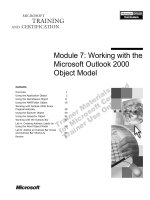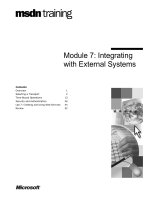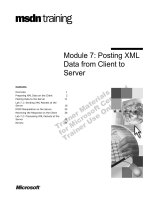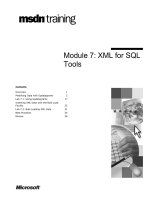Tài liệu Module 7: Working with the Microsoft Outlook 2000 Object Model pptx
Bạn đang xem bản rút gọn của tài liệu. Xem và tải ngay bản đầy đủ của tài liệu tại đây (990.59 KB, 78 trang )
Module 7: Working with the
Microsoft Outlook 2000
Object Model
Contents
Overview
Using the Application Object
1
2
Using the NameSpace Object
11
Using the MAPIFolder Object
19
Working with Outlook 2000 Items
Programmatically
28
Using the Explorer Object
40
Using the Inspector Object
51
Working with the Outlook Bar
57
Lab A: Creating Address Labels by
Using the Word Object Model
65
Lab B: Adding an Outlook Bar Group
and Outlook Bar Shortcuts
69
Review
73
Information in this document is subject to change without notice. The names of companies,
products, people, characters, and/or data mentioned herein are fictitious and are in no way intended
to represent any real individual, company, product, or event, unless otherwise noted. Complying
with all applicable copyright laws is the responsibility of the user. No part of this document may
be reproduced or transmitted in any form or by any means, electronic or mechanical, for any
purpose, without the express written permission of Microsoft Corporation. If, however, your only
means of access is electronic, permission to print one copy is hereby granted.
Microsoft may have patents, patent applications, trademarks, copyrights, or other intellectual
property rights covering subject matter in this document. Except as expressly provided in any
written license agreement from Microsoft, the furnishing of this document does not give you any
license to these patents, trademarks, copyrights, or other intellectual property.
1999 Microsoft Corporation. All rights reserved.
Microsoft, Active Desktop, Active Directory, ActiveX, BackOffice, Developer Studio, FrontPage,
JScript, MSDN, MSN, NetMeeting, Outlook, PivotChart, PivotTable, PowerPoint, Visual Basic,
Visual C++, Visual FoxPro, Visual InterDev, Visual J++, Visual SourceSafe, Visual Studio,
Windows, Windows Media, and Windows NT are either registered trademarks or trademarks of
Microsoft Corporation in the U.S.A. and/or other countries.
The names of companies, products, people, characters, and/or data mentioned herein are fictitious
and are in no way intended to represent any real individual, company, product, or event, unless
otherwise noted.
Other product and company names mentioned herein may be the trademarks of their respective
owners.
Project Advisor: Janet Wilson
Project Lead and Instructional Designer: Anne Bockman (Excell Data Corporation)
Instructional Designers: Josh Barnhill (Volt Technical) and Jo Berry (Exchange)
Lead Program Manager: Greg Bott
Program Managers: Colleena Carr and Chris Boar (Intl Vendor)
Graphic Artist: Andrea Heuston (Artitudes Layout and Design)
Editing Manager: Lynette Skinner
Editor: Jennifer Kerns (S&T Onsite)
Copy Editor: Shari G. Smith (R & S Consulting)
Online Program Manager: Arlo Emerson (Aditi)
Production Support: Irene Barnett (Barnett Communications)
Manufacturing Manager: Bo Galford
Manufacturing Support: Mimi Dukes (S&T Onsite)
Development Services: Kimber Dodge
Lead Product Manager: Mary Larson
Group Product Manager: Robert Stewart
Module 7: Working with the Microsoft Outlook 2000 Object Model
iii
Instructor Notes Module 7: Working with the Microsoft
Outlook 2000 Object Model
Presentation:
90 Minutes
Labs:
60 Minutes
This module provides students with a detailed understanding of the Microsoft®
Outlook® 2000 object model. At the end of this module, students will be able to
use Outlook development tools and the Outlook 2000 object model to develop
components of collaborative applications.
Materials and Preparation
This section provides you with the materials and preparation needed to teach
this module.
Materials
To teach this module, you need the following materials:
Microsoft PowerPoint® file 1593a_07.ppt
Module 7, “Working with the Microsoft Outlook 2000 Object Model”
Preparation
To prepare for this module, you should:
Read all the materials for this module.
Read the instructor notes and margin notes for the module.
Complete the labs.
Rehearse the demo.
iv
Module 7: Working with the Microsoft Outlook 2000 Object Model
Module Strategy
Use the following strategy to present this module:
Using the Application Object
Describe the properties and methods of the Application object and explain
how to use them in an application. Explain how to handle the events of the
Application object.
Using the NameSpace Object
Describe the methods and properties of the NameSpace object and explain
how to use them in an application.
Using the MAPIFolder Object
Describe the methods and properties of the MAPIFolder object and explain
how to use them in an application.
Working with Outlook 2000 Items Programmatically
Explain how to reference items and limit the number of items returned by
using filtering. Describe how to create new items by using the CreateItem
method of the Application object and Add method of the Items collection,
and explain the difference between these two methods.
Using the Explorer Object
Explain how to use the properties, methods, and events of the Explorer
object.
Using the Inspector Object
Explain how to use the properties and methods of the Inspector object.
Working with the Outlook Bar
Provide an introduction to the Outlook Bar objects. Describe how to return
an OutlookBarPane object. Explain how to add both a new group and a
new shortcut to the Outlook Bar.
Module 7: Working with the Microsoft Outlook 2000 Object Model
1
Overview
Slide Objective
To provide an overview of
the module topics and
objectives.
Using the Application Object
Lead-in
Using the NameSpace Object
In this module, you will learn
how to program the
methods, events, and
properties of the Outlook
object model to add
functionality to your
collaborative applications.
Using the MAPIFolder Object
Working with Outlook 2000 Items Programmatically
Using the Explorer Object
Using the Inspector Object
Working with the Outlook Bar
At the end of this module, you will be able to:
Incorporate support for Application object methods, events, and properties
in a collaborative application.
Create new Microsoft® Outlook® 2000 items by using the Items collection.
Incorporate methods and properties of the NameSpace object in a
collaborative application.
Incorporate methods and properties of the MAPIFolder object in a
collaborative application.
Incorporate support for Explorer object methods, events, and properties in a
collaborative application.
Incorporate support for Inspector object methods, events, and properties in
a collaborative application.
Return an OutlookBarPane object and add a new group and a new shortcut
to the Outlook Bar in a collaborative application.
2
Module 7: Working with the Microsoft Outlook 2000 Object Model
Using the Application Object
Slide Objective
To show the Application
object in relation to other
Outlook 2000 objects.
Lead-in
Use the Application object
to access other objects in
the Outlook 2000 object
hierarchy, new
Outlook 2000 items, and
active interface objects.
Application
NameSpace
Folders (MAPIFolder)
Items (Item)
Explorers (Explorer)
Inspectors (Inspector)
The Application object represents the entire Microsoft Outlook 2000
application and has several purposes:
As the root object, it allows access to other objects in the Outlook 2000
hierarchy.
It allows direct access to a new Outlook 2000 item created by using the
CreateItem method, without having to traverse the object hierarchy.
It allows access to the active interface objects (the Explorer and Inspector
objects).
Note If you develop with Outlook 2000 and previous versions of
Outlook 2000, you may want to read the “What’s New for Microsoft
Outlook 2000 Developers” article in Outlook 2000 Microsoft Visual Basic® for
Applications Help.
Module 7: Working with the Microsoft Outlook 2000 Object Model
3
Referencing the Outlook 2000 Application Object
Slide Objective
To present an outline of this
topic.
Lead-in
You can control functions of
Outlook 2000 from within
another application by using
automation.
Using the Application Object from Within a Form
Using the Application Object from Within Visual Basic
Using the Application Object from Within Visual Basic
for Applications Within Outlook 2000
Using the Application Object from Within a Folder Home
Page
You can use automation to control Outlook 2000 from another application.
Automation is a process that integrates two or more components in a way that
appears seamless to the user. Only one instance of the Outlook 2000 application
executable file may be running at a given time. The only object you can create
in the Outlook object model is the Application object. This object resides at the
top of the object model.
Using the Application Object from Within a Form
From within an Outlook 2000 form, you must use the Application property of
the Item object to retrieve a reference to the Outlook 2000 application.
Set objApp = Item.Application
Using the Application Object from Within Visual Basic
When using Visual Basic, you can use the CreateObject function to return a
reference to the Outlook 2000 application. This is also true when using Visual
Basic for Applications from within applications other than Outlook 2000. The
following example shows how to use the CreateObject function to return a
reference to the Outlook 2000 Application object.
Dim objApp As Outlook.Application
Set objApp = CreateObject("Outlook.Application")
4
Module 7: Working with the Microsoft Outlook 2000 Object Model
Alternatively, you can set a reference to the Outlook object model and then
return a reference to the Outlook 2000 application by using the New keyword.
This approach, as demonstrated in the following example, takes advantage of
early binding.
Dim objApp As Outlook.Application
Set objApp = New Outlook.Application
Using the Application Object from Within Visual Basic for
Applications Within Outlook 2000
The Application object is provided as an intrinsic object to your Visual Basic
for Applications project when working in Outlook 2000. You can refer to the
Outlook 2000 application simply by using the word Application.
Using the Application Object from Within a Folder Home
Page
In a folder home page, you can access the Outlook 2000 application by using a
Microsoft Internet Explorer document object property, as shown in the
following example.
Dim objApp
Set objApp = Window.External.OutlookApplication
Module 7: Working with the Microsoft Outlook 2000 Object Model
5
Using Application Object Properties and Methods
Slide Objective
To identify methods and
properties of the
Application object that you
can use to accomplish
common tasks.
Lead-in
Use the Explorers and
Inspectors properties to
return the Explorers and
Inspectors collections,
respectively; and use the
ActiveWindow method to
return the active window.
Returning the Explorers and Inspectors Collections
Explorers property and Inspectors property
Returning the COMAddIns Collection
COMAddIns property
Returning the Active Window
ActiveWindow method
Returning the NameSpace Object
GetNameSpace method
You can use properties and methods of the Application object to accomplish
certain programming tasks, such as returning the active window and returning
the Explorers and Inspectors collections.
Returning the Explorers and Inspectors Collections
The Explorers collection contains a set of Explorer objects representing all
Explorer objects. An Explorer object need not be visible as a window to be
included in the collection. The Inspectors collection contains a set of Inspector
objects representing all Inspectors objects. An Inspector need not be visible as
a window to be included in the collection.
Returning the Explorers Collection
The Explorers property returns the Explorers collection. The following
example shows how to retrieve the Explorers collection.
Set objExplorers = objApp.Explorers
Returning the Inspectors Collection
Use the Inspectors property to return the Inspectors collection from the
Application object. The following example shows how to retrieve the
Inspectors collection.
Set objInspectors = objApp.Inspectors
6
Module 7: Working with the Microsoft Outlook 2000 Object Model
Returning the COMAddIns Collection
Use the read-only COMAddIns property of the Application object to return
the COMAddIns collection, which represents all the Component Object Model
(COM) add-ins currently loaded in Outlook 2000. Use the following syntax:
objApplication.COMAddIns, where objApplication is a required expression that
returns an Application object.
The following Visual Basic example displays the number of COM add-ins
currently connected.
Dim objApp As New Outlook.Application
Private Sub cmdCount_Click()
MsgBox "There are " & objApp.COMAddIns.Count & " COM add-ins."
End Sub
If you use Visual Basic, Scripting Edition (VBScript), you do not declare an
Application object variable. The following example shows how to perform the
same task by using VBScript.
Sub cmdCount_Click()
MsgBox "There are " & Item.Application.COMAddIns.Count & " COM add-ins."
End Sub
Returning the Active Window
The ActiveWindow method returns the object that represents the topmost
Outlook 2000 window on the desktop. The return type for this object can be
either an Explorer object or an Inspector object. If no Explorer or Inspector
window is open, this method returns nothing. Use this method to determine the
state of that object. The following code shows you how to use the
ActiveWindow method:
Set objWindow = objApp.ActiveWindow
If Not (objWindow Is Nothing) Then
If objWindow.Class = olExplorer Then
strTop = "Explorer"
ElseIf objWindow.Class = olInspector Then
strTop = "Inspector"
End If
MsgBox "The topmost object is a(n) " & strTop & " object."
End If
Module 7: Working with the Microsoft Outlook 2000 Object Model
Returning the NameSpace Object
You can use the GetNameSpace method of the Application object to return a
NameSpace object of the type you specify. Use the following syntax.
objApplication.GetNameSpace(Type)
In this syntax, objApplication is a required expression that returns an
Application object and Type is the type of NameSpace to return.
Note The only supported NameSpace is MAPI.
The following VBScript example uses GetNameSpace to obtain the MAPI
NameSpace object. Because this example uses VBScript, you do not create the
Application object.
Set objNS = Item.Application.GetNameSpace("MAPI")
7
8
Module 7: Working with the Microsoft Outlook 2000 Object Model
Handling Application Object Events
Slide Objective
To list the Application
object events that fire within
Outlook 2000.
Lead-in
Your application can
respond to Application
object events that fire within
Outlook 2000.
NewMail Event
NewExplorer and NewInspector Events
ItemSend Event
Quit Event
Reminder Event
Startup Event
Application object events fire within Outlook 2000. These events occur either
because of a user action or a programmatic action. Regardless of why the events
occur, you can program your application to respond to the events. For example,
your application can respond when Outlook 2000 receives a new message or
when the user exits the application.
NewMail Event
The NewMail event fires when a new item is received in the Inbox for the
current user. This event does not pass any parameters. There is not a one-to-one
correspondence between the number of arriving messages and the number of
times this event fires; the Inbox could receive many new messages but
Outlook 2000 would fire this event only once per batch of messages delivered.
The following code shows you how to use the NewMail event:
Private Sub Application_NewMail()
MsgBox "You have received new mail!"
End Sub
NewExplorer and NewInspector Events
The NewExplorer event fires when a new Explorer object is created. The
Explorer object represents the window in which the contents of a folder are
displayed. The NewInspector event fires when a new Inspector object is
created. The Inspector object represents the window in which an Outlook 2000
item is displayed. The appropriate event fires when the corresponding object is
created—either from the user interface (UI) or programmatically.
Module 7: Working with the Microsoft Outlook 2000 Object Model
9
ItemSend Event
The ItemSend event fires whenever an attempt is made to send an item by using
Outlook 2000. This event returns an object, which is the item the user or
application is trying to send, and a Boolean expression named Cancel. (A
Boolean expression yields either a True or False value.) If you set Cancel to
True, Outlook 2000 stops the send action and leaves the inspector open for the
user. If you do cancel the send action, you should display an explanation in a
message box, so that users know that they need to modify the item in some way
to send the item successfully.
The following code checks to see whether a user added a subject and a category
to the message before the item is sent. The code is written in Visual Basic for
Applications within Outlook 2000.
Private Sub Application_ItemSend(ByVal Item as Object, Cancel As Boolean)
If Item.Subject = "" Then
MsgBox "You must add a subject!"
Cancel = True
ElseIf Item.Categories = "" Then
MsgBox "You must add a category!"
Cancel = True
End If
End Sub
Note The ItemSend event does not fire when a user posts an item to a folder.
In this case, you should monitor the folder for the ItemAdd event.
Quit Event
The Quit event is fired when Outlook 2000 begins to close. By using this event,
you can persist any settings or other information as well as destroy any objects
that are left open by your application.
Reminder Event
The Reminder event is fired just before a reminder is displayed. This event
passes one parameter, which is an object that corresponds to the item firing the
reminder. You cannot cancel this event, so you are notified only that a reminder
is going to appear. The following example shows you how to use the Reminder
event:
Private Sub Application_Reminder(ByVal Item As Object)
MsgBox "The following item " & Item.Subject & " has " & "fired a reminder."
End Sub
10
Module 7: Working with the Microsoft Outlook 2000 Object Model
Using the Reminder Event to Create a New Mail Item
The following Visual Basic example tests the item generating the reminder to
determine if it is a mail item. If it is a mail item, the example uses the ReplyAll
method to create and display a new mail item. The sample code must be placed
within a class module, and the Initialize_handler routine must be called before
the event procedure can be called.
Dim WithEvents objApp As Outlook.Application
Sub Initialize_handler()
Set objApp = CreateObject("Outlook.Application")
End Sub
Private Sub objApp_Reminder(ByVal Item As Object)
Dim objReplyItem As Outlook.MailItem
If TypeName(Item) = "MailItem" Then
Set objReplyItem = Item.ReplyAll
objReplyItem.Display
End If
End Sub
Startup Event
The Startup event is fired after Outlook 2000 starts and loads any COM add-ins.
You can use this event to initialize Visual Basic for Applications programs that
you create by using Outlook 2000.
Module 7: Working with the Microsoft Outlook 2000 Object Model
11
Using the NameSpace Object
Slide Objective
To show the NameSpace
object in relation to other
Outlook 2000 objects.
Lead-in
Use the NameSpace object
to access objects that
manipulate data stored in
Microsoft Exchange Server.
Application
NameSpace
Folders (MAPIFolder)
Items (Item)
Explorers (Explorer)
Inspectors (Inspector)
The NameSpace object is the primary way to use Outlook 2000 to access
objects that manipulate data stored in the MAPI storage system. The
NameSpace object represents an abstract root object for the specified source (in
Outlook, MAPI is the datasource). The object provides methods for logging in
and out, accessing storage objects directly by identifier (ID), accessing certain
special default folders directly, and accessing data sources owned by other
users.
12
Module 7: Working with the Microsoft Outlook 2000 Object Model
Using NameSpace Object Properties
Slide Objective
To identify properties of the
NameSpace object that you
can use to accomplish
common tasks.
Lead-in
You can use properties of
the NameSpace object to
return available address
lists, the current user in the
Outlook 2000 session, and a
collection of available
folders.
Returning the Current User in the Outlook 2000 Session
CurrentUser property
Returning a Collection of Available Folders
Folders property
Returning Available Address Lists
AddressLists property
Three properties of the NameSpace object are particularly important to
accessing data. These properties are CurrentUser, Folders, and AddressLists.
Delivery Tip
Code for this procedure can
be found at
\Studntcd\Demo\Module07\
HideFields.oft.
Returning the Current User in the Outlook 2000 Session
The CurrentUser property returns the current user in the Outlook 2000 session.
Because the return value from this property is a Recipient object, you can
access more information about the user than just the user name. However, the
name of the currently logged-on user (the Name property) is probably the mostused of the Recipient object.
Module 7: Working with the Microsoft Outlook 2000 Object Model
13
You can use the Name property and its corresponding Recipient object to
customize the UI for your forms based on the user who is logged on. For
example, you can automatically populate user name text boxes with the name of
the currently logged-on user. You can also programmatically hide or show
fields based on the user. The following example shows you both of these
customizations:
Sub cmdHideFields_Click
Set objNS = Application.GetNameSpace("MAPI")
Set objCurrentUser = objNS.CurrentUser
Set objControls = Item.GetInspector.ModifiedFormPages("Status").Controls
Select Case objCurrentUser.Name
Case "Brad Sutton"
objControls("txtStatus").Visible = True
Case "Administrator"
objControls("txtStatus").Visible = False
End Select
End Sub
Returning a Collection of Available Folders
Delivery Tip
The code for the following
procedure can be found at
\Studntcd\Demo\Module07\
RootFolders.oft.
The Folders property returns a collection of all the available folders in the
current NameSpace. You can then use the properties and methods of the
MAPIFolder object to perform specific actions on the folder. The following
example shows you how to display the name of all the root folders in your
folder hierarchy:
Sub cmdRootFolders_Click
Set objNS = Application.GetNameSpace("MAPI")
Set objFolders = objNS.Folders
Set objFolder = objFolders.GetFirst
Set objControls = Item.GetInspector.ModifiedFormPages("Root Folders").Controls
For i = 1 To objFolders.Count
objControls("lstRootFolders").AddItem objFolders.Item(i).Name
Next
End Sub
14
Module 7: Working with the Microsoft Outlook 2000 Object Model
Delivery Tip
The code for the following
procedure can be found at
\Studntcd\Demo\Module07\
AddressLists.oft.
Returning Available Address Lists
The AddressLists property returns the collection of the available address lists
for the current session. Because Outlook 2000 can support multiple types of
address lists, such as the personal address book, the Outlook 2000 address
book, and the Exchange Server Global Address List (GAL), the types of
address lists returned by this property can vary greatly.
You should check the name or type of address list being returned before
attempting to use the property. In addition, Outlook 2000 allows your users to
synchronize their address lists offline, so when designing your application, you
should include support for an offline address list. The following example shows
you how to retrieve the address lists in Outlook 2000:
Sub cmdGetAddrLists_Click
Set objNS = Application.GetNameSpace("MAPI")
Set objALs = objNS.AddressLists
Set objControls = Item.GetInspector.ModifiedFormPages("Address Lists").Controls
For Each objAddrList in objALs
objControls("lstAddrLists").AddItem objAddrList.Name
Next
End Sub
Module 7: Working with the Microsoft Outlook 2000 Object Model
15
Using NameSpace Object Methods
Slide Objective
To identify some common
functions that the
NameSpace object
provides.
Lead-in
You can use methods of the
NameSpace object to
retrieve standard
Outlook 2000 folders,
display the Pick Folder
dialog box, display the
e-mail addresses of a user,
view the calendar of another
user, and access an item by
using its unique ID.
Retrieving Standard Outlook 2000 Folders
Displaying the Pick Folder Dialog Box
Displaying the E-mail Address of a User
Viewing the Calendar of Another User
Accessing an Object by Using Its Unique ID
The methods of the NameSpace object provide a number of functions, such as
enabling you to do the following: create recipients; display the Outlook 2000
Select Folder dialog box; retrieve items, recipients, and folders by their unique
IDs; and allow users with proper permissions to access another user’s
information.
Retrieving Standard Outlook 2000 Folders
Outlook 2000 enables you to quickly retrieve the standard Outlook 2000
folders, such as the Inbox, Contact, and Task folders. You do not have to search
through the folder hierarchy to find them. Instead, you can pass to the
GetDefaultFolder method the Outlook 2000 constant that corresponds to the
folder you want to retrieve. VBScript in Outlook 2000 does not support
constants, so you have to use the number that corresponds to the constant, as
shown in the following example:
Sub cmdDisplayContacts_Click
Set objNS = Application.GetNameSpace("MAPI")
Set objContacts = oNS.GetDefaultFolder(10) ' Contacts
objContacts.Display
End Sub
16
Module 7: Working with the Microsoft Outlook 2000 Object Model
Delivery Tip
The code for the following
procedure can be found at
\Studntcd\Demo\Module07\
PickFolder.oft.
Displaying the Pick Folder Dialog Box
You can enable users to select where to save their items or where the
application will find the information it needs. Outlook 2000 supports many
different types of information stores, such as multiple personal stores, an
Exchange Server private information store, and an Exchange Server public
folder store. You can use the PickFolder method, which calls the same dialog
box that Outlook 2000 displays when its users decide where information should
be saved or which folder to query. The PickFolder method displays a modal
dialog box, so the user will either have to pick a folder or cancel the dialog box
to continue. The return value from this method is a MAPIFolder object that
corresponds to the folder picked by the user. If the user cancels the dialog box,
the method returns Nothing.
The following example shows how to use the PickFolder method and then
display the folder that the user picked.
Sub cmdPickFolder_Click
Set objNS = Application.GetNameSpace("MAPI")
Set objFolder = objNS.PickFolder()
If objFolder Is Nothing Then
MsgBox "You did not pick a folder"
Else
objFolder.Display
End If
End Sub
Delivery Tip
The code for this procedure
can be found
\Studntcd\Demo\Module07\
DisplayAddress.oft.
Displaying the E-mail Address of a User
The CreateRecipient method takes a string as its argument. This string should
correspond to the user’s display name. If a successful object is returned to you,
you know that the recipient is in one of the address lists. At that point, you can
pass the returned Recipient object to the GetSharedDefaultFolder method in
order to open that recipient’s shared personal folders. The following code
shows you how to use the CurrentUser property to retrieve a Recipient object.
It uses the returned object to display the X.500 formatted e-mail address of the
user.
Sub cmdDisplayAddress_Click
Set objNS = Application.GetNameSpace("MAPI")
Set objRecip = objNS.CurrentUser
MsgBox objRecip.Address
End Sub
Tip For access to the proxy addresses (such as SMTP), you must use
Collaboration Data Objects (CDO) to access the Fields collection.
Module 7: Working with the Microsoft Outlook 2000 Object Model
17
Viewing the Calendar of Another User
Users of collaborative applications frequently request the ability to view the
calendars of other users, within a single window. Within Outlook 2000, you can
build this type of application by using the GetSharedDefaultFolder method.
This method takes a Recipient object and a constant that defines the default
folder, such as the Inbox, the Calendar, or the Tasks folder, that the user wants
to open. This method is only used in the delegation scenario in which certain
users have permissions on other users’ folders. If the user of the application
does not have permissions on the other user’s folders, Outlook 2000 returns an
error. The following example demonstrates the GetSharedDefaultFolder
method.
Sub cmdGetSharedFolder_Click
Set objNS = Application.GetNameSpace("MAPI")
Set objRecip = objNS.CreateRecipient("Adam Barr")
'
' GetSharedDefaultFolder requires a resolved
' recipient.
'
objRecip.Resolve
'
' olFolderTasks = 13
'
Set objTasks = objNS.GetSharedDefaultFolder(objRecip, 13)
'
' Display the contents of the folder in a new Explorer
'
objTasks.Display
End Sub
18
Module 7: Working with the Microsoft Outlook 2000 Object Model
Accessing an Object by Using Its Unique ID
Delivery Tip
Code for this procedure can
be found at
\Studntcd\Demo\Module07\
GetFolder.oft.
The EntryID property is a globally unique identifier that corresponds to the
MAPI global identifier PR_ENTRYID, which is a property of the Outlook
object. It returns the unique entry ID of the object and corresponds to the MAPI
property PR_ENTRYID. If you pass the EntryID property to any of three
methods—GetFolderFromID, GetRecipientFromID, and
GetItemFromID—the method will return the appropriate item. These methods
are helpful when you know the item’s unique ID and need to access the item
quickly, but do not have time to search through the Exchange Server
information store. For example, the following code stores the EntryID and
StoreID for the first folder in the default Tasks folder and then displays it. This
could be used within MoveApp to access the Tasks subfolders of technicians.
Sub cmdGetFolder_Click
Set objNS = Application.GetNameSpace("MAPI")
' Get the default Tasks folder
Set objTasks = objNS.GetDefaultFolder(13)
' Get the first subfolder in the collection
Set objTasksSubFolder = objTasks.Folders(1)
' Store the Entry and Store IDs
strEntryID = objTasksSubFolder.EntryID
strStoreID = objTasksSubFolder.StoreID
' Use the IDs to display the folder
Set objFolder = objNS.GetFolderFromID(strEntryID, strStoreID)
objFolder.Display
End Sub
Module 7: Working with the Microsoft Outlook 2000 Object Model
Using the MAPIFolder Object
Slide Objective
To show the MAPIFolder
object in relation to other
Outlook 2000 objects.
Lead-in
You can use the
MAPIFolder object in
conjunction with the Items
collection to navigate the
Outlook 2000 folder
hierarchy.
Application
NameSpace
Folders (MAPIFolder)
Items (Item)
Explorers (Explorer)
Inspectors (Inspector)
The MAPIFolder object represents an Outlook 2000 folder. A MAPIFolder
object can contain other MAPIFolder objects, as well as Outlook 2000 items.
The Items collection of a MAPIFolder object contains the objects that
represent all the Outlook 2000 items in the specified folder. (If a given folder
does not contain any Outlook 2000 items, the Count property for the Items
collection is 0 [zero].)
19
20
Module 7: Working with the Microsoft Outlook 2000 Object Model
Navigating Nested Folders
Slide Objective
To show how to
programmatically navigate
nested folders.
Lead-in
You use a combination of
the Folders object and the
Parent property to navigate
nested folders.
Folders Object and Parent Property Example
Function Messages_Parent()
Function Messages_Parent()
'Assume objMessages has already been defined.
'Assume objMessages has already been defined.
Set objMessages = objMsg.Parent
Set objMessages = objMsg.Parent
If objMessages Is Nothing Then
If objMessages Is Nothing Then
MsgBox "No Messages collection available."
MsgBox "No Messages collection available."
Exit Function
Exit Function
End If
End If
MsgBox "Messages collection parent class = " _
MsgBox "Messages collection parent class = " _
& objMessages.Parent.Class
& objMessages.Parent.Class
End Function
End Function
You can navigate nested folders by using a combination of the Folders object,
which returns a folder within a NameSpace or another folder, and the Parent
property, which returns the containing object.
The Parent property represents the immediate parent of the object, rather than
the logical parent. For example, a folder contains a Messages collection, which
contains Message objects. The Parent property for a message is the immediate
parent, the Messages collection, rather than the logical parent, the Folder
object.
Folders Object and Parent Property Example
To obtain a reference to the Folder object, you use the Parent property of the
Messages collection, as shown in the following example:
Function Messages_Parent()
'Assume objMessages has already been defined.
Set objMessages = objMsg.Parent
If objMessages Is Nothing Then
MsgBox "No Messages collection available."
Exit Function
End If
MsgBox "Messages collection parent class = " & objMessages.Parent.Class
End Function
Module 7: Working with the Microsoft Outlook 2000 Object Model
21
Working with Folders Collection Events
Slide Objective
To list the most commonly
used events of the Folders
collection object.
Lead-in
Use the methods of the
Folders collection object to
perform standard folder
functions, such as adding,
sorting, finding, and deleting
folders in the collection.
Using the FolderAdd Event
Using the FolderChange Event
Using the FolderRemove Event
The Folders collection is a collection of MAPIFolder objects that represent all
the available Outlook 2000 folders in a specific subset at one level of the folder
tree. By using the methods of the Folders collection object, you can perform
the standard functions you would expect on folders, such as adding, finding,
and deleting folders in the collection. Most folder actions have corresponding
events such as FolderAdd, FolderChange, and FolderRemove.
Using the FolderAdd Event
The FolderAdd event occurs when a folder is added to the specified Folders
collection. This event is not available in VBScript. Use the following syntax.
Sub object_FolderAdd(Folder as MAPIFolder)
In this syntax, object is an expression that evaluates to a Folders collection
object and Folder is the MAPIFolder that was added to the collection.