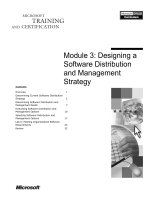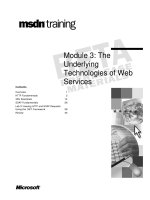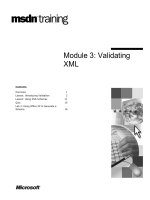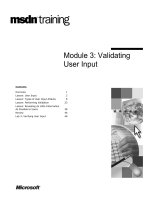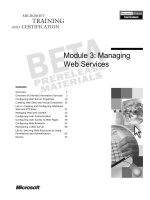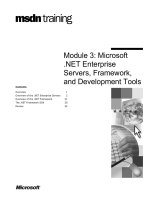Tài liệu Module 3: Move Mailbox Wizard pptx
Bạn đang xem bản rút gọn của tài liệu. Xem và tải ngay bản đầy đủ của tài liệu tại đây (1.36 MB, 22 trang )
1
Contents
Introduction ......................................................................3
Dependencies ..................................................................4
General Overview.............................................................4
Troubleshooting..............................................................10
Tools ..............................................................................17
Labs ...............................................................................19
Acknowledgments ..........................................................22
Module 3: Move
Mailbox Wizard
2
Information in this document, including URL and other Internet Web site references, is subject to change without notice.
Unless otherwise noted, the example companies, organizations, products, domain names, e-mail addresses, logos, people,
places, and events depicted herein are fictitious, and no association with any real company, organization, product, domain
name, e-mail address, logo, person, place or event is intended or should be inferred. Complying with all applicable
copyright laws is the responsibility of the user. Without limiting the rights under copyright, no part of this document may
be reproduced, stored in or introduced into a retrieval system, or transmitted in any form or by any means (electronic,
mechanical, photocopying, recording, or otherwise), or for any purpose, without the express written permission of
Microsoft Corporation.
Microsoft may have patents, patent applications, trademarks, copyrights, or other intellectual property rights covering
subject matter in this document. Except as expressly provided in any written license agreement from Microsoft, the
furnishing of this document does not give you any license to these patents, trademarks, copyrights, or other intellectual
property.
2003 Microsoft Corporation. All rights reserved.
Microsoft, MS-DOS, Windows, Windows NT, Active Directory, ActiveX, Excel, Exchange Server 5.5, Exchange 2000
Server, Exchange Server 2003, Internet Explorer, Internet Information Server, Word are either registered trademarks or
trademarks of Microsoft Corporation in the United States and/or other countries.
The names of actual companies and products mentioned herein (Groupwise, Lotus cc:Mail, Lotus Notes) may be the
trademarks of their respective owners.
3
Introduction
In Exchange Server 2003 the Move Mailbox Wizard has been updated to be multithreaded and have the
ability to recover if it encounters corrupt mailbox entries.
By default it will attempt to move the whole mailbox in one attempt. If it fails, it will attempt to move the
mailbox item by item. You can set a maximum number of corrupt items, but if it exceeds this number the
mailbox move will fail.
By default, Move Mailbox uses four threads, which means it will attempt to move four mailboxes at a time.
Limitations
As of the Exchange 2003 release, there is no ability to
move mailboxes between Administrative groups when
you are in mixed mode environments.
Being in Native Mode means that you have only
Exchange 2000 or Exchange 2003 servers only in your
org, and you have selected to switch your org to Native
mode in Exchange System Manager.
The limitation of not being to move mailboxes between
Administrative groups is because of the distinguished
names (also known as DNs) and other attributes placed
on the mailboxes and mailbox items within the mixed
mode admin groups. These attributes involve a large
cost of adding and changing when moving between
administrative groups within the mixed mode
environment.
There is no ability to have the destination store of a
moving user to reside in a Recovery Storage Group.
Moving mailboxes is allowed within the same storage
groups with no limitations. This is to say that any store
that exists within a storage group can be the destination
of the Move User request. Within the same storage
group directly implies that the Mailbox Stores reside on
the same server.
Moving mailboxes outside of the current Mailbox Store’s
current Storage Group is allowed within the same
server. If the storage groups reside on different servers,
then it depends on whether the servers exist in different
Admin Groups or not.
You cannot move the System Mailbox, System
Attendant Mailbox or SMTP Mailbox. When you right-
click Exchange Tasks, you will not see the Move
Mailbox option for these special mailboxes.
Likewise, if you attempt to move System Mailboxes with
user mailboxes, the detailed report will show errors for
the system mailboxes; they will not be moved.
Native Mode gives you more flexibility
System Mailbox has no option to move it.
4
Dependencies
Client
Windows 2003 Admin Tools
Exchange 2003 System Manager
Server
Exchange 2003 System Manager
General Overview
It is possible to move a mailbox between versions of Exchange that are visible through System Manager.
So it is possible to move mailboxes between Exchange 5.5 / Exchange 2000 / Exchange 2003.
Starting the Wizard
You can start the Move Mailbox Wizard in a number of ways:
In Active Directory
Users and Computers,
navigate to a user and
then select one or more
user objects. Then,
right-click and select
Exchange Tasks.
In Exchange System
Manager, navigate to a
server object, then expand
until you get to a mailbox
store. Expand Mailboxes
and then select one or more
user objects. Then, right-
click and select Exchange
Tasks.
In Active Directory Users and
Computers, use the Find dialog.
Then, right-click and select
Exchange Tasks.
Step by Step Walk Through
This is the Welcome screen.
Click Next.
5
You will see this dialog, as long as the
user(s) have a mailbox on a server.
Click Next.
Select the destination Server and Mailbox
Store that you want to move the mailboxes
to.
Depending on the mode set (native/mixed),
all of the mailbox stores in the org/site are
available.
Click Next.
This dialog box allows you to select how
Move Mailbox handles corrupted messages.
You can either just abort moving the mailbox,
or skip corrupted items and generate a
failure report.
You can select maximum number of
corrupted items to skip before you file the
move of the mailbox and generate a failure
report. Exchange provides the ability to
handle up to 100 bad messages. The UI will
restrict the number of bad messages skipped
to be 100. This way, no move will occur
when there are major store corruptions
issues with a mailbox store or with a
particular mailbox.
Click Next.
or
6
You can schedule the start date and time of
when the move will start.
You can also specify when to terminate the
move. If only eighty out of one hundred
mailboxes are finished moving by the ending
time, then the administrator can schedule the
remaining twenty another day.
Click Next.
By default, it will run four threads and
thereby do four tasks at once.
The move starts by connecting to the
destination server.
7
This Event gets logged in the application log
when the move starts.
Then it opens the source mailbox.
Exchange prepares the mailbox to be
moved.
8
Then it opens the destination mailbox.
Exchange moves the messages.
Once a thread is finished, Exchange starts
on the next mailbox.