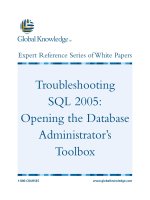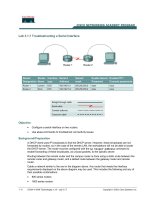Tài liệu Troubleshooting a Serial Interface doc
Bạn đang xem bản rút gọn của tài liệu. Xem và tải ngay bản đầy đủ của tài liệu tại đây (249.19 KB, 6 trang )
Lab 3.1.7 Troubleshooting a Serial Interface
Objective
• Configure a serial interface on two routers.
• Use show commands to troubleshoot connectivity issues.
Background/Preparation
A DHCP client uses IP broadcasts to find the DHCP server. However, these broadcasts are not
forwarded by routers, so in the case of the remote LAN, the workstations will not be able to locate
the DHCP server. The router must be configured with the ip helper-address command to
enable forwarding of these broadcasts, as unicast packets, to the specific server.
Routing between the remote router and the campus router is done using a static route between the
remote router and gateway router, and a default route between the gateway router and remote
router.
Cable a network similar to the one in the diagram above. Any router that meets the interface
requirements displayed on the above diagram may be used. This includes the following and any of
their possible combinations:
• 800 series routers
• 1600 series routers
1 - 6 CCNA 4: WAN Technologies v 3.0 - Lab 3.1.7 Copyright 2003, Cisco Systems, Inc.
• 1700 series routers
• 2500 series routers
• 2600 series routers
Please refer to the chart at the end of the lab to correctly identify the interface identifiers to be used
based on the equipment in the lab. The configuration output used in this lab is produced from 1721
series routers. Any other router used may produce slightly different output. Conduct the following
steps on each router unless specifically instructed otherwise.
Start a HyperTerminal session as.
Note: Refer to the erase and reload instructions at the end of this lab. Perform those steps on all
routers in this lab assignment before continuing.
Step 1 Configure the routers
Configure all of the following according to the chart:
• The hostname
• The console
• The virtual terminal
• The enable passwords
If there is a problem completing this, refer to the Network Address Translation (NAT) configuration
lab.
Step 2 Configure the Paris interface as listed
Configure the Paris router serial interface as follows:
Paris(config)#interface serial 0
Paris(config-if)#ip address 192.168.15.2 255.255.255.0
Paris(config-if)#clockrate 56000
Paris(config-if)#no shutdown
Paris(config-if)#exit
Paris(config)#exit
Step 3 Configure the London interface as listed
Configure the London router serial interface as follows:
London(config)#interface serial 0
London(config-if)#ip address 192.168.15.1 255.255.255.0
London(config-if)#no shutdown
London(config-if)#exit
London(config)#exit
Step 4 Save the configuration
London#copy running-config startup-config
Paris#copy running-config startup-config
Step 5 Enter the command show interface serial 0 (refer to interface chart) on London
London#show interface serial 0
2 - 6 CCNA 4: WAN Technologies v 3.0 - Lab 3.1.7 Copyright 2003, Cisco Systems, Inc.
This will show the details of interface serial 0.
Answer the following questions:
a. Serial 0 is
_____________
, line protocol is
_____________.
b. What type of problem is indicated in the last statement?
__________________________________________________________________________
c. Internet address is
________________________________
d. Encapsulation
____________________________________
Step 6 Enter the command show interface serial 0 (refer to interface chart) on Paris
Paris#show interface serial 0
This will show the details of interface serial 0.
Answer the following questions:
a. Serial 0 is
___________________
, line protocol is
___________________.
b. Internet address is
___________________.
c. Encapsulation
___________________
d. To what OSI layer is the “Encapsulation” referring?
___________________
e. Why is the interface down?
__________________________________________________________________________
Step 7 Correct the clock location
The clock rate statement has been placed on the wrong interface. It is currently placed on the Paris
router, but the London router is the Data Communications Equipment (DCE). Remove the clock rate
statement from the Paris router using the NO version of the command and then add it to the London
router configuration.
Step 8 Enter the command show interface serial 0 on Paris
Paris#show interface serial 0
a. Serial0 is
______________________
, line protocol is
______________________
b. What is the difference in the Line and Protocol status recorded on Paris earlier? Why?
__________________________________________________________________________
Step 9 Verify that the serial connection is functioning by pinging the serial interface of the
other router
London#ping 192.168.15.2
Paris#ping 192.168.15.1
a. From London, can you ping the Paris router’s serial interface?
__________________
b. From Paris, can you ping the London router’s serial interface?
__________________
c. If the answer is no for either question, troubleshoot the router configurations to find the error.
Then do the pings again until the answer to both questions is yes.
3 - 6 CCNA 4: WAN Technologies v 3.0 - Lab 3.1.7 Copyright 2003, Cisco Systems, Inc.
Upon completion of the previous steps, finish the lab by doing the following:
• Logoff by typing exit
• Turn the router off
• Remove and store the cables and adapter
4 - 6 CCNA 4: WAN Technologies v 3.0 - Lab 3.1.7 Copyright 2003, Cisco Systems, Inc.
Erasing and reloading the router
Enter into the privileged exec mode by typing enable.
If prompted for a password, enter class (if that does not work, ask the instructor).
Router>enable
At the privileged exec mode enter the command erase startup-config.
Router#erase startup-config
The responding line prompt will be:
Erasing the nvram filesystem will remove all files! Continue? [confirm]
Press Enter to confirm.
The response should be:
Erase of nvram: complete
Now at the privileged exec mode enter the command reload.
Router(config)#reload
The responding line prompt will be:
System configuration has been modified. Save? [yes/no]:
Type n and then Enter.
The responding line prompt will be:
Proceed with reload? [confirm]
Press Enter to confirm.
In the first line of the response will be:
Reload requested by console.
After the router has reloaded the line prompt will be:
Would you like to enter the initial configuration dialog? [yes/no]:
Type n and then Enter.
The responding line prompt will be:
Press RETURN to get started!
Press Enter.
Now the router is ready for the assigned lab to be performed.
5 - 6 CCNA 4: WAN Technologies v 3.0 - Lab 3.1.7 Copyright 2003, Cisco Systems, Inc.