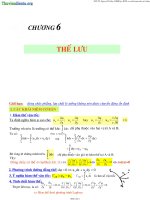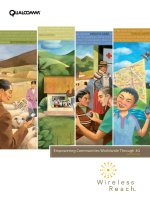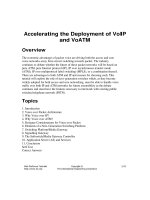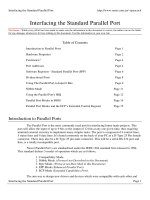Tài liệu Interfacing the Standard Parallel Port pptx
Bạn đang xem bản rút gọn của tài liệu. Xem và tải ngay bản đầy đủ của tài liệu tại đây (76.49 KB, 17 trang )
Interfacing the Standard Parallel Port />Interfacing the Standard Parallel Port Page 1
Interfacing the Standard Parallel Port
Disclaimer : While every effort has been made to make sure the information in this document is correct, the author can not be liable
for any damages whatsoever for loss relating to this document. Use this information at your own risk.
Table of Contents
Introduction to Parallel Ports Page 1
Hardware Properties Page 2
Centronics? Page 4
Port Addresses Page 4
Software Registers - Standard Parallel Port (SPP) Page 6
Bi-directional Ports Page 8
Using The Parallel Port to Input 8 Bits. Page 9
Nibble Mode Page 11
Using the Parallel Port's IRQ Page 12
Parallel Port Modes in BIOS Page 14
Parallel Port Modes and the ECP’s Extended Control Register Page 15
Introduction to Parallel Ports
The Parallel Port is the most commonly used port for interfacing home made projects. This
port will allow the input of up to 9 bits or the output of 12 bits at any one given time, thus requiring
minimal external circuitry to implement many simpler tasks. The port is composed of 4 control lines,
5 status lines and 8 data lines. It's found commonly on the back of your PC as a D-Type 25 Pin female
connector. There may also be a D-Type 25 pin male connector. This will be a serial RS-232 port and
thus, is a totally incompatible port.
Newer Parallel Port’s are standardized under the IEEE 1284 standard first released in 1994.
This standard defines 5 modes of operation which are as follows,
1. Compatibility Mode.
2. Nibble Mode. (Protocol not Described in this Document)
3. Byte Mode. (Protocol not Described in this Document)
4. EPP Mode (Enhanced Parallel Port).
5. ECP Mode (Extended Capabilities Port).
The aim was to design new drivers and devices which were compatible with each other and
Interfacing the Standard Parallel Port />Interfacing the Standard Parallel Port Page 2
also backwards compatible with the Standard Parallel Port (SPP). Compatibility, Nibble & Byte
modes use just the standard hardware available on the original Parallel Port cards while EPP & ECP
modes require additional hardware which can run at faster speeds, while still being downwards
compatible with the Standard Parallel Port.
Compatibility mode or "Centronics Mode" as it is commonly known, can only send data in the
forward direction at a typical speed of 50 kbytes per second but can be as high as 150+ kbytes a
second. In order to receive data, you must change the mode to either Nibble or Byte mode. Nibble
mode can input a nibble (4 bits) in the reverse direction. E.g. from device to computer. Byte mode
uses the Parallel's bi-directional feature (found only on some cards) to input a byte (8 bits) of data in
the reverse direction.
Extended and Enhanced Parallel Ports use additional hardware to generate and manage
handshaking. To output a byte to a printer (or anything in that matter) using compatibility mode, the
software must.
1. Write the byte to the Data Port.
2. Check to see is the printer is busy. If the printer is busy, it will not accept any data, thus any
data which is written will be lost.
3. Take the Strobe (Pin 1) low. This tells the printer that there is the correct data on the data
lines. (Pins 2-9)
4. Put the strobe high again after waiting approximately 5 microseconds after putting the strobe
low. (Step 3)
This limits the speed at which the port can run at. The EPP & ECP ports get around this by
letting the hardware check to see if the printer is busy and generate a strobe and /or appropriate
handshaking. This means only one I/O instruction need to be performed, thus increasing the speed.
These ports can output at around 1-2 megabytes per second. The ECP port also has the advantage of
using DMA channels and FIFO buffers, thus data can be shifted around without using I/O
instructions.
Hardware Properties
On the next page is a table of the "Pin Outs" of the D-Type 25 Pin connector and the
Centronics 34 Pin connector. The D-Type 25 pin connector is the most common connector found on
the Parallel Port of the computer, while the Centronics Connector is commonly found on printers. The
IEEE 1284 standard however specifies 3 different connectors for use with the Parallel Port. The first
one, 1284 Type A is the D-Type 25 connector found on the back of most computers. The 2nd is the
1284 Type B which is the 36 pin Centronics Connector found on most printers.
IEEE 1284 Type C however, is a 36 conductor connector like the Centronics, but smaller. This
connector is claimed to have a better clip latch, better electrical properties and is easier to assemble. It
also contains two more pins for signals which can be used to see whether the other device connected,
Interfacing the Standard Parallel Port />Interfacing the Standard Parallel Port Page 3
has power. 1284 Type C connectors are recommended for new designs, so we can look forward on
seeing these new connectors in the near future.
Pin No (D-
Type 25)
Pin No
(Centronics)
SPP Signal Direction
In/out
Register Hardware
Inverted
1 1 nStrobe In/Out Control Yes
2 2 Data 0 Out Data
3 3 Data 1 Out Data
4 4 Data 2 Out Data
5 5 Data 3 Out Data
6 6 Data 4 Out Data
7 7 Data 5 Out Data
8 8 Data 6 Out Data
9 9 Data 7 Out Data
10 10 nAck In Status
11 11 Busy In Status Yes
12 12 Paper-Out
PaperEnd
In Status
13 13 Select In Status
14 14 nAuto-Linefeed In/Out Control Yes
15 32 nError / nFault In Status
16 31 nInitialize In/Out Control
17 36 nSelect-Printer
nSelect-In
In/Out Control Yes
18 - 25 19-30 Ground Gnd
Table 1. Pin Assignments of the D-Type 25 pin Parallel Port Connector.
The above table uses "n" in front of the signal name to denote that the signal is active low. e.g.
nError. If the printer has occurred an error then this line is low. This line normally is high, should the
printer be functioning correctly. The "Hardware Inverted" means the signal is inverted by the Parallel
card's hardware. Such an example is the Busy line. If +5v (Logic 1) was applied to this pin and the
status register read, it would return back a 0 in Bit 7 of the Status Register.
The output of the Parallel Port is normally TTL logic levels. The voltage levels are the easy
part. The current you can sink and source varies from port to port. Most Parallel Ports implemented in
ASIC, can sink and source around 12mA. However these are just some of the figures taken from Data
sheets, Sink/Source 6mA, Source 12mA/Sink 20mA, Sink 16mA/Source 4mA, Sink/Source 12mA.
As you can see they vary quite a bit. The best bet is to use a buffer, so the least current is drawn from
the Parallel Port.
Interfacing the Standard Parallel Port />Interfacing the Standard Parallel Port Page 4
Centronics?
Centronics is an early standard for transferring data from a host to the printer. The majority of
printers use this handshake. This handshake is normally implemented using a Standard Parallel Port
under software control. Below is a simplified diagram of the ‘Centronics’ Protocol.
Data is first applied on the Parallel Port pins 2 to 7. The host then checks to see if the printer is
busy. i.e. the busy line should be low. The program then asserts the strobe, waits a minimum of 1µS,
and then de-asserts the strobe. Data is normally read by the printer/peripheral on the rising edge of the
strobe. The printer will indicate that it is busy processing data via the Busy line. Once the printer has
accepted data, it will acknowledge the byte by a negative pulse about 5µS on the nAck line.
Quite often the host will ignore the nAck line to save time. Latter in the Extended Capabilities
Port, you will see a Fast Centronics Mode, which lets the hardware do all the handshaking for you. All
the programmer must do is write the byte of data to the I/O port. The hardware will check to see if the
printer is busy, generate the strobe. Note that this mode commonly doesn’t check the nAck either.
Port Addresses
The Parallel Port has three commonly used base addresses. These are listed in table 2, below.
The 3BCh base address was originally introduced used for Parallel Ports on early Video Cards. This
address then disappeared for a while, when Parallel Ports were later removed from Video Cards. They
has now reappeared as an option for Parallel Ports integrated onto motherboards, upon which their
configuration can be changed using BIOS.
LPT1 is normally assigned base address 378h, while LPT2 is assigned 278h. However this
may not always be the case as explained later. 378h & 278h have always been commonly used for
Parallel Ports. The lower case h denotes that it is in hexadecimal. These addresses may change from
machine to machine.
Interfacing the Standard Parallel Port />Interfacing the Standard Parallel Port Page 5
Address Notes:
3BCh - 3BFh Used for Parallel Ports which were incorporated in to
Video Cards and now, commonly an option for Ports
controlled by BIOS. - Doesn't support ECP addresses.
378h - 37Fh Usual Address For LPT 1
278h - 27Fh Usual Address For LPT 2
Table 2 Port Addresses
When the computer is first turned on, BIOS (Basic Input/Output System) will determine the
number of ports you have and assign device labels LPT1, LPT2 & LPT3 to them. BIOS first looks at
address 3BCh. If a Parallel Port is found here, it is assigned as LPT1, then it searches at location 378h.
If a Parallel card is found there, it is assigned the next free device label. This would be LPT1 if a card
wasn't found at 3BCh or LPT2 if a card was found at 3BCh. The last port of call, is 278h and follows
the same procedure than the other two ports. Therefore it is possible to have a LPT2 which is at 378h
and not at the expected address 278h.
What can make this even confusing, is that some manufacturers of Parallel Port Cards, have
jumpers which allow you to set your Port to LPT1, LPT2, LPT3. Now what address is LPT1? - On the
majority of cards LPT1 is 378h, and LPT2, 278h, but some will use 3BCh as LPT1, 378h as LPT1 and
278h as LPT2. Life wasn’t meant to be easy.
The assigned devices LPT1, LPT2 & LPT3 should not be a worry to people wishing to
interface devices to their PC's. Most of the time the base address is used to interface the port rather
than LPT1 etc. However should you want to find the address of LPT1 or any of the Line PrinTer
Devices, you can use a lookup table provided by BIOS. When BIOS assigns addresses to your printer
devices, it stores the address at specific locations in memory, so we can find them.
Start Address Function
0000:0408 LPT1's Base Address
0000:040A LPT2's Base Address
0000:040C LPT3's Base Address
0000:040E LPT4's Base Address (Note 1)
Table 3 - LPT Addresses in the BIOS Data Area
Note 1 : Address 0000:040E in the BIOS Data Area may be used as the Extended Bios Data Area in
PS/2 and newer Bioses, and thus this field may be invalid.
Interfacing the Standard Parallel Port />Interfacing the Standard Parallel Port Page 6
The above table, table 3, shows the address at which we can find the Printer Port's addresses in
the BIOS Data Area. Each address will take up 2 bytes. The following sample program in C, shows
how you can read these locations to obtain the addresses of your printer ports.
#include <stdio.h>
#include <dos.h>
void main(void)
{
unsigned int far *ptraddr; /* Pointer to location of Port Addresses */
unsigned int address; /* Address of Port */
int a;
ptraddr=(unsigned int far *)0x00000408;
for (a = 0; a < 3; a++)
{
address = *ptraddr;
if (address == 0)
printf("No port found for LPT%d \n",a+1);
else
printf("Address assigned to LPT%d is %Xh\n",a+1,address);
*ptraddr++;
}
}
Software Registers - Standard Parallel Port (SPP)
Offset Name Read/Write Bit No. Properties
Base + 0 Data Port Write (Note-1) Bit 7 Data 7 (Pin 9)
Bit 6 Data 6 (Pin 8)
Bit 5 Data 5 (Pin 7)
Bit 4 Data 4 (Pin 6)
Bit 3 Data 3 (Pin 5)
Bit 2 Data 2 (Pin 4)
Bit 1 Data 1 (Pin 3)
Bit 0 Data 0 (Pin 2)
Table 4 Data Port
Note 1 : If the Port is bi-directional then Read and Write Operations can be performed on the Data
Register.
The base address, usually called the Data Port or Data Register is simply used for outputting
data on the Parallel Port's data lines (Pins 2-9). This register is normally a write only port. If you read
from the port, you should get the last byte sent. However if your port is bi-directional, you can receive
data on this address. See Bi-directional Ports for more detail.