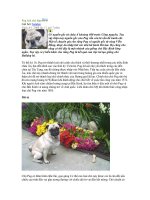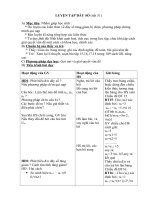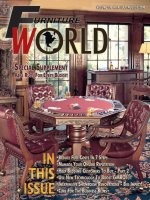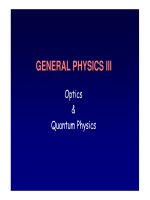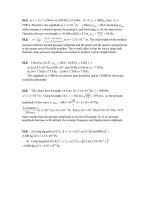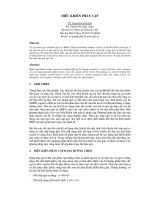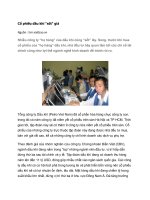Tài liệu Ball Bearing 6201 Metric ppt
Bạn đang xem bản rút gọn của tài liệu. Xem và tải ngay bản đầy đủ của tài liệu tại đây (598.08 KB, 20 trang )
1
ME-430 Introduction to Computer Aided Design
Ball Bearing 6201 Metric
Pro/ENGINEER Wildfire 2.0
By: Dr. Herli Surjanhata
In a system window, create a new directory called ME-430 (e.g. H:\ME-430).
From File pull down menu, select Set
Working Directory.
Select Working Directory dialog
box appears
2
Select the ME-430 directory
to highlight it and select OK.
All files created in this
session will be stored in ME-
430 directory.
Note:
You can also create a new
directory by selecting
.
Pick the Create a new object icon
.
3
Type in ball_bearing for the
name of the new part.
Un-check Use default template.
The default units of Pro/E is
mmns_part_solid.
Click OK since the part will have
mm units.
Click OK in the New dialog box.
The default datum planes
appear in the graphics area.
4
CREATE BEARING HOUSING USING REVOLVED
PROTRUSION
Create the base feature – Pick the Revolve Tool icon
.
In the
dashboard,
click
.
Click Define.
Pick FRONT datum plane as Sketch
Plane, accept default (Sketch
Orientation Reference) and click the
Sketch button
.
5
Click the Close button in the
References dialog box.
Click the small forward > icon to expand,
and pick
.
Draw two centerlines thru coordinate
system. One horizontal centerline and
the other vertical centerline.
Be sure to draw the horizontal centerline
first since it will be used as an axis of
revolution.
These centerlines are used to ensure
symmetry of the section.
Use
, , and (Fillet Tool) to draw the section as shown below. Then use
to dimension the section, and use to modify the dimensions so that the
resulted section is shown below.
Note that inner bore diameter 12 mm and outside diameter 32 mm of the bearing
are diametrical dimensions.
6
Tools -> Relations
The Relations editor appears.
7
Enter the following relation in the editor:
Note that the above parameters in this tutorial might be different from what you
have. Be sure to use the correct parameters in establishing the relation formula of
your part.
Click OK.
8
Draw TWO horizontal
lines as shown, and
dimension the distance
between them to 5.25
mm.
Draw a
horizontal
centerline
through the
center of the
circle.
This
centerline will
serve as line
of symmetry
for both
horizontal
lines just
created.