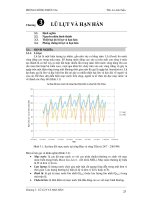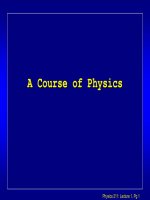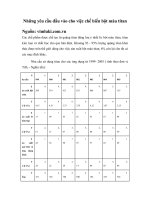Tài liệu SHAFT - Pro/ENGINEER Wildfire 2.0 docx
Bạn đang xem bản rút gọn của tài liệu. Xem và tải ngay bản đầy đủ của tài liệu tại đây (651.94 KB, 25 trang )
1
ME-430 Introduction to Computer Aided Design
SHAFT -
Pro/ENGINEER Wildfire 2.0
Dr. Herli Surjanhata
From File pull down menu, select Set
Working Directory.
Select Working Directory dialog
box appears, and change to
appropriate working directory (e.g.
J:\ME-430\Shaft)
2
Pick the Create a new object icon
.
Type in shaft for the name of the new
part.
Note that the default units of Pro/E are
inches-pound-second. It is not necessary
to un-check the Use default template.
CREATE A REVOLVED PROTRUSION
Create the base feature – Pick the Revolve Tool icon
.
3
In the dashboard, click
.
Click Define.
Pick FRONT datum plane as Sketch
Plane.
Accept default Sketch Orientation
Reference.
Then click the Sketch button
.
4
Click the Close button in the
References dialog box.
Click the small forward > icon to expand,
and pick
.
Draw a horizontal centerline through
coordinate system. This centerline serves
as axis of revolution.
Draw another vertical centerline for
symmetry.
Pick
to draw a section as shown below.
Click
to constraint sketcher
geometry.
5
Click
to re-dimension as shown below.
Click
to modify the dimensions so that the final dimensions is
shown in the figure below.
Note that diametrical dimensions in four places. To get diametrical dimension do the
following:
• Left-click the line, left-click the centerline, and again left-click the line.
• Bring the cursor where you want to locate the dimension, then middle-click
that position.
Constraint:
Symmetry with
respect to vertical
centerline -
Constraint: Line
up horizontal -
6
Click
.
Click
.
Click
and select Standard
Orientation.
7
CREATE A KEYWAY
Pick the Extrude Tool icon
.
Click the Remove Material icon
.
Select the Extrude on both sides
icon
.
Enter the cut depth 0.1875 in.
Click
, then select
to sketch section
for cut.
Pick FRONT as sketching plane, accept default and click Sketch button.
8
Pick
additional
references
as shown.
Sketch, dimension, and modify the following section.
Pick it as reference.
Pick it as reference.
9
Click . Then Click .
CREATE A SNAP RING GROOVE
Create the base feature – Pick the Revolve Tool icon
.
10
In the dashboard, click the
Remove Material icon
.
Click
, then select
to sketch
section for cut.
Pick FRONT as sketching plane, accept default and click Sketch button.