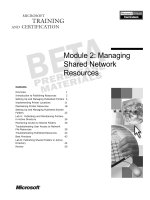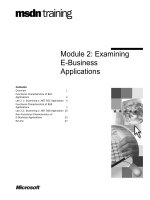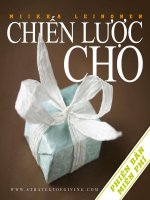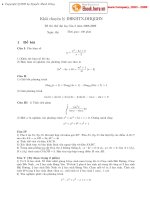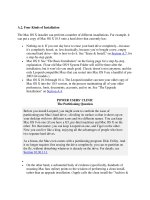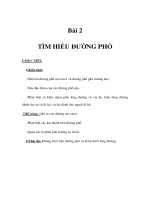Tài liệu A.2. Four Kinds of Installation doc
Bạn đang xem bản rút gọn của tài liệu. Xem và tải ngay bản đầy đủ của tài liệu tại đây (35.04 KB, 2 trang )
A.2. Four Kinds of Installation
The Mac OS X installer can perform a number of different installations. For example, it
can put a copy of Mac OS X 10.5 onto a hard drive that currently has:
•
Nothing on it. If you one day have to erase your hard drive completely—because
it's completely hosed, or, less drastically, because you've bought a new, empty
external hard drive—this is how to do it. See "Erase & Install," on Section A.7
, for
a step-by-step guide.
•
Mac OS 9. See "The Basic Installation" on the facing page for a step-by-step
explanation. (Your old Mac OS 9 System Folder will still be there after the
installation, but it won't do you much good. Classic doesn't exist anymore, and the
only Leopard-compatible Macs that can restart into Mac OS 9 are a handful of pre-
2003 G4 models.)
•
Mac OS X 10.0 through 10.4. The Leopard installer can turn your older copy of
Mac OS X into the 10.5 version, in the process maintaining all of your older
preferences, fonts, documents, accounts, and so on. See "The Upgrade
Installation" on Section A.4
.
POWER USERS' CLINIC
The Partitioning Question
Before you install Leopard, you might want to confront the issue of
partitioningyour Mac's hard drive—dividing its surface so that it shows up on
your desktop with two different icons and two different names. You can keep
Mac OS 9 on one (if you have a G5, pre-Intel machine) and Mac OS X on the
other. For that matter, you can keep Leopard on one, and Tiger on the other.
Now you can live like a king, enjoying all the advantages of people who have
two separate hard drives.
As a bonus, the Mac even comes with a partitioning program: Disk Utility. And
it no longer requires first erasing the drive completely; you can re-partition on
the fly, without disturbing whatever is already on the drive. For details, see
Section 10.30.11.1.
•
•
On the other hand, a substantial body of evidence (specifically, hundreds of
moaning Mac fans online) points to the wisdom of performing a clean install,
rather than an upgrade installation. (Apple calls the clean install the "Archive &
Install" option.) A clean installation provides a healthier, more glitch-proof copy
of 10.5. See "The Clean Install" on Section A.6
.
•
MacOSX10.5. In times of dire troubleshooting, when nothing in Appendix B has
helped, you can actually give yourself a fresh copy of 10.5, even though it's
already on the hard drive. See "The Clean Install" on Section A.6
.