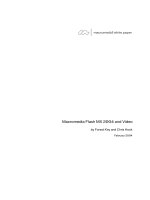Tài liệu Flash: ActionScript Language Reference- P8 pptx
Bạn đang xem bản rút gọn của tài liệu. Xem và tải ngay bản đầy đủ của tài liệu tại đây (340.04 KB, 100 trang )
PrintJob.addPage() 701
Example
The following example shows several ways to issue the
addPage()
command:
my_btn.onRelease = function()
{
var pageCount:Number = 0;
var my_pj:PrintJob = new PrintJob();
if (my_pj.start())
{
// Print entire current frame of the _root movie in vector format
if (my_pj.addPage(0)){
pageCount++;
// Starting at 0,0, print an area 400 pixels wide and 500 pixels high
// of the current frame of the _root movie in vector format
if (my_pj.addPage(0, {xMin:0,xMax:400,yMin:0,yMax:500})){
pageCount++;
// Starting at 0,0, print an area 400 pixels wide and 500 pixels high
// of frame 1 of the _root movie in bitmap format
if (my_pj.addPage(0, {xMin:0,xMax:400,yMin:0,yMax:500},
{printAsBitmap:true}, 1)){
pageCount++;
// Starting 50 pixels to the right of 0,0 and 70 pixels down,
// print an area 500 pixels wide and 600 pixels high
// of frame 4 of level 5 in vector format
if (my_pj.addPage(5, {xMin:50,xMax:550,yMin:70,yMax:670},null, 4)){
pageCount++;
// Starting at 0,0, print an area 400 pixels wide
// and 400 pixels high of frame 3 of the "dance_mc" movie clip
// in bitmap format
if (my_pj.addPage("dance_mc",
{xMin:0,xMax:400,yMin:0,yMax:400},{printAsBitmap:true}, 3)){
pageCount++;
// Starting at 0,0, print an area 400 pixels wide
// and 600 pixels high of frame 3 of the "dance_mc" movie clip
// in vector format at 50% of its actual size
var x:Number = dance_mc._xscale;
var y:Number = dance_mc._yscale;
dance_mc._xscale = 50;
dance_mc._yscale = 50;
if (my_pj.addPage("dance_mc",
{xMin:0,xMax:400,yMin:0,yMax:600},null, 3)){
pageCount++;
}
dance_mc._xscale = x;
dance_mc._yscale = y;
}
702 Chapter 2: ActionScript Language Reference
}
}
}
}
}
// If addPage() was successful at least once, print the spooled pages.
if (pageCount > 0){
my_pj.send();
}
delete my_pj;
}
See also
PrintJob.send(), PrintJob.start()
PrintJob.send() 703
PrintJob.send()
Availability
Flash Player 7.
Usage
my_pj.send() : Void
Parameters
None.
Returns
Nothing.
Description
Method; used following PrintJob.start() and PrintJob.addPage() to send spooled pages to the
printer. Because calls to
PrintJob.send()
will not be successful if related calls to
PrintJob.start()
and
PrintJob.addpage()
failed, you should check that calls to
PrintJob.addpage()
and
PrintJob.start()
were successful before calling
PrintJob.send()
:
var my_pj:PrintJob = new PrintJob();
if (my_pj.start()) {
if (my_pj.addPage(this)) {
my_pj.send();
}
}
delete my_pj;
Example
See PrintJob.addPage() and PrintJob.start().
See also
PrintJob.addPage(), PrintJob.start()
704 Chapter 2: ActionScript Language Reference
PrintJob.start()
Availability
Flash Player 7.
Usage
my_pj.start() : Boolean
Parameters
None.
Returns
A Boolean value:
true
if the user clicks OK when the print dialog boxes appear;
false
if the user
clicks Cancel or if an error occurs.
Description
Method; displays the operating system’s print dialog boxes and starts spooling. The print dialog
boxes let the user change print settings. When the
PrintJob.start()
method returns
successfully, the following read-only properties are populated, representing the user’s print
settings:
For more information, see “Specifying a print area (when not using the PrintJob object)” in Using
Flash.
After the user clicks OK in the Print dialog box, the player begins spooling a print job to the
operating system. You should issue any ActionScript commands that affect the printout, and you
can use PrintJob.addPage() commands to send pages to the spooler. You can use the read-only
height, width, and orientation properties this method populates to format the printout.
Because the user sees information such as “Printing page 1” immediately after clicking OK, you
should call the
PrintJob.addPage()
and
PrintJob.send()
commands as soon as possible.
If this method returns
false
(for example, if the user clicks Cancel instead of OK in the
operating system’s Print dialog box), any subsequent calls to
PrintJob.addPage()
and
PrintJob.send()
will fail. However, if you test for this return value and don’t send
PrintJob.addPage()
commands as a result, you should still delete the PrintJob object to make
sure the print spooler is cleared, as shown in the following example:
var my_pj:PrintJob = new PrintJob();
Property Type Units Notes
PrintJob.paperHeight
Number Points Overall paper height.
PrintJob.paperWidth
Number Points Overall paper width.
PrintJob.pageHeight
Number Points Height of actual printable area on the
page; any user-set margins are ignored.
PrintJob.pageWidth
Number Points Width of actual printable area on the
page; any user-set margins are ignored.
PrintJob.orientation
String N/A “Portrait” or “landscape.”
PrintJob.start() 705
var myResult:Boolean = my_pj.start();
if(myResult) {
// addPage() and send() statements here
}
delete my_pj;
Example
The following example shows how you might use the value of the orientation property to adjust
the printout:
// create PrintJob object
var my_pj:PrintJob = new PrintJob();
// display print dialog box
if (my_pj.start()) {
// boolean to track whether addPage succeeded, change this to a counter
// if more than one call to addPage is possible
var pageAdded:Boolean = false;
// check the user's printer orientation setting
// and add appropriate print area to print job
if (my_pj.orientation == "portrait") {
// Here, the printArea measurements are appropriate for an 8.5" x 11"
// portrait page.
pageAdded = my_pj.addPage(this,{xMin:0,xMax:600,yMin:0,yMax:800});
}
else {
// my_pj.orientation is "landscape".
// Now, the printArea measurements are appropriate for an 11" x 8.5"
// landscape page.
pageAdded = my_pj.addPage(this,{xMin:0,xMax:750,yMin:0,yMax:600});
}
// send pages from the spooler to the printer
if (pageAdded) {
my_pj.send();
}
}
// clean up
delete my_pj;
See also
PrintJob.addPage(), PrintJob.send()
706 Chapter 2: ActionScript Language Reference
printNum()
Availability
Flash Player 5.
Note: If you are authoring for Flash Player 7 or later, you can create a PrintJob object, which gives you
(and the user) more control over the printing process. For more information, see the PrintJob class
entry.
Usage
printNum (level:Number, "Bounding box":String) : Void
Parameters
level
The level in Flash Player to print. By default, all the frames in the level print. If you want
to print specific frames in the level, assign a
#p
frame label to those frames.
Bounding box
A modifier that sets the print area of the movie clip. Enclose this parameter in
quotation marks (" or '), and specify one of the following values:
•
bmovie
Designates the bounding box of a specific frame in a movie clip as the print area for
all printable frames in the movie clip. Assign a
#b
frame label to the frame whose bounding box
you want to use as the print area.
•
bmax
Designates a composite of all the bounding boxes of all the printable frames as the print
area. Specify the
bmax
parameter when the printable frames in your movie clip vary in size.
•
bframe
Indicates that the bounding box of each printable frame should be used as the print
area for that frame. This changes the print area for each frame and scales the objects to fit the
print area. Use
bframe
if you have objects of different sizes in each frame and want each object
to fill the printed page.
Returns
Nothing.
Description
Function; prints the level in Flash Player according to the boundaries specified in the
Bounding
box
parameter (
"bmovie"
,
"bmax"
,
"bframe"
). If you want to print specific frames in the target
movie clip, attach a
#p
frame label to those frames. Although using
printNum()
results in higher
quality prints than using
printAsBitmapNum()
, you cannot use
printNum()
to print movies
with alpha transparencies or special color effects.
If you use
bmovie
for the
Bounding box
parameter but do not assign a
#b
label to a frame, the
print area is determined by the Stage size of the loaded movie clip. (The loaded movie clip does
not inherit the main movie’s Stage size.)
All the printable elements in a movie clip must be fully loaded before printing can begin.
The Flash Player printing feature supports PostScript and non-PostScript printers. Non-
PostScript printers convert vectors to bitmaps.
See also
print()
,
printAsBitmap()
,
printAsBitmapNum()
, PrintJob class
CHAPTER 2
ActionScript Language Reference
private 707
private
Availability
Flash Player 6.
Usage
class someClassName{
private var name;
private function name() {
// your statements here
}
}
Note: To use this keyword, you must specify ActionScript 2.0 and Flash Player 6 or later in the Flash
tab of your FLA file’s Publish Settings dialog box. This keyword is supported only when used in
external script files, not in scripts written in the Actions panel.
Parameters
name
The name of the variable or function that you want to specify as private.
Description
Keyword; specifies that a variable or function is available only to the class that declares or defines
it or to subclasses of that class. By default, a variable or function is available to any caller. Use this
keyword if you want to restrict access to a variable or function. For more information, see
“Controlling member access” in Using ActionScript in Flash.
You can use this keyword only in class definitions, not in interface definitions.
Example
The following example demonstrates how you can hide certain properties within a class using the
private
keyword. Create a new AS file called Login.as.
class Login {
private var loginUserName:String;
private var loginPassword:String;
public function Login(param_username:String, param_password:String) {
this.loginUserName = param_username;
this.loginPassword = param_password;
}
public function get username():String {
return this.loginUserName;
}
public function set username(param_username:String):Void {
this.loginUserName = param_username;
}
public function set password(param_password:String):Void {
this.loginPassword = param_password;
}
}
In the same directory as Login.as, create a new FLA or AS document. Enter the following
ActionScript in Frame 1 of the Timeline.
CHAPTER 2
ActionScript Language Reference
708 Chapter 2: ActionScript Language Reference
import Login:
var gus:Login = new Login("Gus", "Smith");
trace(gus.username); // output: Gus
trace(gus.password); // output: undefined
trace(gus.loginPassword); // error
Because
loginPassword
is a private variable, you cannot access it from outside the Login.as class
file. Attempts to access the private variable generate an error message.
See also
public, static
public 709
public
Flash Player 6.
Usage
class someClassName{
public var name;
public function name() {
// your statements here
}
}
Note: To use this keyword, you must specify ActionScript 2.0 and Flash Player 6 or later in the Flash
tab of your FLA file’s Publish Settings dialog box. This keyword is supported only when used in
external script files, not in scripts written in the Actions panel.
Parameters
name
The name of the variable or function that you want to specify as public.
Description
Keyword; specifies that a variable or function is available to any caller. Because variables and
functions are public by default, this keyword is used primarily for stylistic reasons. For example,
you might want to use it for reasons of consistency in a block of code that also contains private or
static variables.
Example
The following example shows how you can use public variables in a class file. Create a new class
file called User.as and enter the following code:
class User {
public var age:Number;
public var name:String;
}
Then create a new FLA or AS file in the same directory, and enter the following ActionScript in
Frame 1 of the Timeline:
import User;
var jimmy:User = new User();
jimmy.age = 27;
jimmy.name = "jimmy";
If you change one of the public variables in the User class to a private variable, an error is
generated when trying to access the property.
For more information, see “Controlling member access” in Using ActionScript in Flash.
See also
private, static
CHAPTER 2
ActionScript Language Reference
710 Chapter 2: ActionScript Language Reference
_quality
Availability
Flash Player 5.
Usage
_quality:String
Description
Property (global); sets or retrieves the rendering quality used for a movie clip. Device fonts are
always aliased and therefore are unaffected by the
_quality
property.
The
_quality
property can be set to the following values:
•
"LOW"
Low rendering quality. Graphics are not anti-aliased, and bitmaps are not smoothed.
•
"MEDIUM"
Medium rendering quality. Graphics are anti-aliased using a 2 x 2 pixel grid, but
bitmaps are not smoothed. Suitable for movie clips that do not contain text.
•
"HIGH"
High rendering quality. Graphics are anti-aliased using a 4 x 4 pixel grid, and bitmaps
are smoothed if the movie clip is static. This is the default rendering quality setting used
by Flash.
•
"BEST"
Very high rendering quality. Graphics are anti-aliased using a 4 x 4 pixel grid and
bitmaps are always smoothed.
Example
The following example sets the rendering quality to
LOW
:
_quality = "LOW";
CHAPTER 2
ActionScript Language Reference
removeMovieClip() 711
removeMovieClip()
Availability
Flash Player 4.
Usage
removeMovieClip(target)
Parameters
target
The target path of a movie clip instance created with
duplicateMovieClip()
or the
instance name of a movie clip created with MovieClip.attachMovie(),
MovieClip.duplicateMovieClip(), or MovieClip.createEmptyMovieClip().
Returns
None.
Description
Function; deletes the specified movie clip.
Example
The following example creates a new movie clip called
myClip_mc
and duplicates the movie clip.
The second movie clip is called
newClip_mc
. Images are loaded into both movie clips. When a
button,
button_mc
, is clicked, the duplicated movie clip is removed from the Stage.
this.createEmptyMovieClip("myClip_mc", this.getNextHighestDepth());
myClip_mc.loadMovie(" />server_side/jeremy_gray.jpg");
duplicateMovieClip(this.myClip_mc, "newClip_mc", this.getNextHighestDepth());
newClip_mc.loadMovie(" />performance/spotlight_speterson.jpg");
newClip_mc._x = 200;
this.button_mc.onRelease = function() {
removeMovieClip(this._parent.newClip_mc);
};
See also
duplicateMovieClip(), MovieClip.duplicateMovieClip(), MovieClip.attachMovie(),
MovieClip.removeMovieClip()
CHAPTER 2
ActionScript Language Reference
712 Chapter 2: ActionScript Language Reference
return
Availability
Flash Player 5.
Usage
return[expression]
Parameters
expression
A string, number, Boolean, array, or object to evaluate and return as a value of the
function. This parameter is optional.
Returns
The evaluated
expression
parameter, if provided.
Description
Statement; specifies the value returned by a function. The
return
statement evaluates
expression
and returns the result as a value of the function in which it executes. The
return
statement causes execution to return immediately to the calling function. If the
return
statement
is used alone, it returns
undefined.
You can’t return multiple values. If you try to do so, only the last value is returned. In the
following example,
c
is returned:
return a, b, c ;
If you need to return multiple values, you might want to use an array or object instead.
Example
The following example uses the
return
statement inside the body of the
sum()
function to return
the added value of the three parameters. The next line of code calls
sum()
and assigns the
returned value to the variable
newValue
.
function sum(a:Number, b:Number, c:Number):Number {
return (a+b+c);
}
var newValue:Number = sum(4, 32, 78);
trace(newValue); // output: 114
See also
function
CHAPTER 2
ActionScript Language Reference
_root 713
_root
Availability
Flash Player 5.
Usage
_root.movieClip
_root.action
_root.property
Parameters
movieClip
The instance name of a movie clip.
action
An action or method.
property
A property of the MovieClip object.
Description
Identifier; specifies or returns a reference to the root movie clip Timeline. If a movie clip
has multiple levels, the root movie clip Timeline is on the level containing the currently executing
script. For example, if a script in level 1 evaluates
_root
,
_level1
is returned.
Specifying
_root
is the same as using the deprecated slash notation (
/
) to specify an absolute path
within the current level.
Caution: If a movie clip that contains
_root
is loaded into another movie clip,
_root
refers to the
Timeline of the loading movie clip, not the Timeline that contains
_root
. If you want to ensure that
_root
refers to the Timeline of the loaded movie clip even if it is loaded into another movie clip, use
MovieClip._lockroot
.
Example
The following example stops the Timeline of the level containing the currently executing script:
_root.stop();
The following example traces variables and instances in the scope of
_root
:
for (prop in _root) {
trace("_root."+prop+" = "+_root[prop]);
}
See also
MovieClip._lockroot, _parent, targetPath()
CHAPTER 2
ActionScript Language Reference
714 Chapter 2: ActionScript Language Reference
Selection class
Availability
Flash Player 5.
Description
The Selection class lets you set and control the text field in which the insertion point is located
(that is, the field that has focus). Selection-span indexes are zero-based (for example, the first
position is 0, the second position is 1, and so on).
There is no constructor function for the Selection class, because there can be only one currently
focused field at a time.
Method summary for the Selection class
Listener summary for the Selection class
Method Description
Selection.addListener()
Registers an object to receive notification when
onSetFocus
is
invoked.
Selection.getBeginIndex()
Returns the index at the beginning of the selection span. Returns -1 if
there is no index or currently selected field.
Selection.getCaretIndex()
Returns the current caret (insertion point) position in the currently
focused selection span. Returns -1 if there is no caret position or
currently focused selection span.
Selection.getEndIndex()
Returns the index at the end of the selection span. Returns -1 if there
is no index or currently selected field.
Selection.getFocus()
Returns the name of the variable for the currently focused text field.
Returns
null
if there is no currently focused text field.
Selection.removeListener()
Removes an object that was registered with
addListener()
.
Selection.setFocus()
Focuses the text field associated with the specified variable.
Selection.setSelection()
Sets the beginning and ending indexes of the selection span.
Listener Description
Selection.onSetFocus
Notified when the input focus changes.
CHAPTER 2
ActionScript Language Reference
Selection.addListener() 715
Selection.addListener()
Availability
Flash Player 6.
Usage
Selection.addListener(newListener:Object) : Void
Parameters
newListener
An object with an
onSetFocus
method.
Returns
None.
Description
Method; registers an object to receive keyboard focus change notifications. When the focus
changes (for example, whenever Selection.setFocus() is invoked), all listening objects registered
with
addListener()
have their
onSetFocus
method invoked. Multiple objects may listen for
focus change notifications. If the listener
newListener
is already registered, no change occurs.
Example
In the following example, you create two input text fields at runtime, setting the borders for each
text field to
true
. This code creates a new (generic) ActionScript object named
focusListener
.
This object defines for itself an
onSetFocus
property, to which it assigns a function. The function
takes two parameters: a reference to the text field that lost focus, and one to the text field that
gained focus. The function sets the
border
property of the text field that lost focus to
false
, and
sets the border property of the text field that gained focus to
true
:
this.createTextField("one_txt", 99, 10, 10, 200, 20);
this.createTextField("two_txt", 100, 10, 50, 200, 20);
one_txt.border = true;
one_txt.type = "input";
two_txt.border = true;
two_txt.type = "input";
var focusListener:Object = new Object();
focusListener.onSetFocus = function(oldFocus_txt, newFocus_txt) {
oldFocus_txt.border = false;
newFocus_txt.border = true;
};
Selection.addListener(focusListener);
When you test the SWF file, try using Tab to move between the two text fields. Make sure that
you select Control > Disable Keyboard Shortcuts so you can change focus between the two fields
using Tab.
716 Chapter 2: ActionScript Language Reference
Selection.getBeginIndex()
Availability
Flash Player 5.
Usage
Selection.getBeginIndex() : Number
Parameters
None.
Returns
An integer.
Description
Method; returns the index at the beginning of the selection span. If no index exists or no text field
currently has focus, the method returns -1. Selection span indexes are zero-based (for example, the
first position is 0, the second position is 1, and so on).
Example
The following example creates a text field at runtime, and sets its properties. A context menu item
is added that can be used to change the currently selected text to uppercase characters.
this.createTextField("output_txt", this.getNextHighestDepth(), 0, 0, 300,
200);
output_txt.multiline = true;
output_txt.wordWrap = true;
output_txt.border = true;
output_txt.type = "input";
output_txt.text = "Enter your text here";
var my_cm:ContextMenu = new ContextMenu();
my_cm.customItems.push(new ContextMenuItem("Uppercase...", doUppercase));
function doUppercase():Void {
var startIndex:Number = Selection.getBeginIndex();
var endIndex:Number = Selection.getEndIndex();
var stringToUppercase:String = output_txt.text.substring(startIndex,
endIndex);
output_txt.replaceText(startIndex, endIndex,
stringToUppercase.toUpperCase());
}
output_txt.menu = my_cm;
An example can also be found in the Strings.fla file in the HelpExamples Folder. Typical paths to
this folder are:
■
Windows: \Program Files\Macromedia\Flash MX 2004\Samples\HelpExamples\
■
Macintosh: HD/Applications/Macromedia Flash MX 2004/Samples/HelpExamples/
See Also
Selection.getEndIndex()
Selection.getCaretIndex() 717
Selection.getCaretIndex()
Availability
Flash Player 5.
Usage
Selection.getCaretIndex() : Number
Parameters
None.
Returns
An integer.
Description
Method; returns the index of the blinking insertion point (caret) position. If there is no blinking
insertion point displayed, the method returns -1. Selection span indexes are zero-based (for
example, the first position is 0, the second position is 1, and so on).
Example
The following example creates and sets the properties of a text field at runtime. The
getCaretIndex()
method is used to return the index of the caret and display its value in another
text field.
this.createTextField("pos_txt", this.getNextHighestDepth(), 50, 20, 100, 22);
this.createTextField("content_txt", this.getNextHighestDepth(), 50, 50, 400,
300);
content_txt.border = true;
content_txt.type = "input";
content_txt.wordWrap = true;
content_txt.multiline = true;
content_txt.onChanged = getCaretPos;
var keyListener:Object = new Object();
keyListener.onKeyUp = getCaretPos;
Key.addListener(keyListener);
var mouseListener:Object = new Object();
mouseListener.onMouseUp = getCaretPos;
Mouse.addListener(mouseListener);
function getCaretPos() {
pos_txt.text = Selection.getCaretIndex();
}
An example can also be found in the Strings.fla file in the HelpExamples Folder. Typical paths to
this folder are:
•
Windows: \Program Files\Macromedia\Flash MX 2004\Samples\HelpExamples\
•
Macintosh: HD/Applications/Macromedia Flash MX 2004/Samples/HelpExamples/
718 Chapter 2: ActionScript Language Reference
Selection.getEndIndex()
Availability
Flash Player 5.
Usage
Selection.getEndIndex() : Number
Parameters
None.
Returns
An integer.
Description
Method; returns the ending index of the currently focused selection span. If no index exists, or if
there is no currently focused selection span, the method returns -1. Selection span indexes are
zero-based (for example, the first position is 0, the second position is 1, and so on).
Example
This example is excerpted from the Strings.fla file in the HelpExamples folder.
/* define the function which converts the selected text in an instance,
and convert the string to upper or lower case. */
function convertCase(target, menuItem) {
var beginIndex:Number = Selection.getBeginIndex();
var endIndex:Number = Selection.getEndIndex();
var tempString:String;
// make sure that text is actually selected.
if (beginIndex>-1 && endIndex>-1) {
// set the temporary string to the text before the selected text.
tempString = target.text.slice(0, beginIndex);
switch (menuItem.caption) {
case 'Uppercase...' :
// if the user selects the "Uppercase..." context menu item, convert the
selected text to upper case.
tempString += target.text.substring(beginIndex,
endIndex).toUpperCase();
break;
case 'Lowercase...' :
tempString += target.text.substring(beginIndex,
endIndex).toLowerCase();
break;
}
// append the text after the selected text to the temporary string.
tempString += target.text.slice(endIndex);
// set the text in the target text field to the contents of the temporary
string.
target.text = tempString;
}
}
Selection.getEndIndex() 719
See the Strings.fla file for the entire script. Typical paths to the HelpExamples folder are:
•
Windows: \Program Files\Macromedia\Flash MX 2004\Samples\HelpExamples\
•
Macintosh: HD/Applications/Macromedia Flash MX 2004/Samples/HelpExamples/
See Also
Selection.getBeginIndex()
720 Chapter 2: ActionScript Language Reference
Selection.getFocus()
Availability
Flash Player 5. Instance names for buttons and text fields work in Flash Player 6 and later.
Usage
Selection.getFocus() : String
Parameters
None.
Returns
A string or
null
.
Description
Method; returns a string specifying the target path of the object that has focus.
•
If a TextField object has focus, and the object has an instance name, this method returns the
target path of the TextField object. Otherwise, it returns the TextField’s variable name.
•
If a Button object or button movie clip has focus, this method returns the target path of the
Button object or button movie clip.
•
If neither a TextField object, Button object, Component instance, nor button movie clip has
focus, this method returns
null
.
Example
The following example displays the currently focused selection’s target path in a TextArea
component instance. Add several component instances or button, text field and movie clip
instances to the Stage. Then add the following ActionScript to your AS or FLA file.
var focus_ta:mx.controls.TextArea;
my_mc.onRelease = function() {};
my_btn.onRelease = function() {};
var keyListener:Object = new Object();
keyListener.onKeyDown = function() {
if (Key.isDown(Key.SPACE)) {
focus_ta.text = Selection.getFocus()+newline+focus_ta.text;
}
};
Key.addListener(keyListener);
Test the SWF file, and use Tab to move between the instances on the Stage. Make sure you have
Control > Disable Keyboard Shortcuts selected in the test environment.
See also
Selection.onSetFocus, Selection.setFocus()
Selection.onSetFocus 721
Selection.onSetFocus
Availability
Flash Player 6.
Usage
someListener.onSetFocus = function( [ oldFocus:Object [, newFocus:Object ] ]){
// statements;
}
Parameters
oldfocus
The object losing focus. This parameter is optional.
newfocus
The object receiving focus. This parameter is optional.
Description
Listener; notified when the input focus changes. To use this listener, you must create a listener
object. You can then define a function for this listener and use Selection.addListener() to register
the listener with the Selection object, as in the following code:
var someListener:Object = new Object();
someListener.onSetFocus = function () {
// statements
}
Selection.addListener(someListener);
Listeners enable different pieces of code to cooperate because multiple listeners can receive
notification about a single event.
Example
The following example demonstrates how to determine when input focus changes in a SWF file
between several dynamically created text fields. Enter the following ActionScript into a FLA or AS
file and then test the document:
this.createTextField("one_txt", 1, 0, 0, 100, 22);
this.createTextField("two_txt", 2, 0, 25, 100, 22);
this.createTextField("three_txt", 3, 0, 50, 100, 22);
this.createTextField("four_txt", 4, 0, 75, 100, 22);
for (var i in this) {
if (this[i] instanceof TextField) {
this[i].border = true;
this[i].type = "input";
}
}
this.createTextField("status_txt", this.getNextHighestDepth(), 200, 10, 300,
100);
status_txt.html = true;
status_txt.multiline = true;
var someListener:Object = new Object();
someListener.onSetFocus = function(oldFocus, newFocus) {
722 Chapter 2: ActionScript Language Reference
status_txt.htmlText = "<b>setFocus triggered</b>";
status_txt.htmlText += "<textformat tabStops='[20,80]'>";
status_txt.htmlText += " \toldFocus:\t"+oldFocus;
status_txt.htmlText += " \tnewFocus:\t"+newFocus;
status_txt.htmlText += " \tgetFocus:\t"+Selection.getFocus();
status_txt.htmlText += "</textformat>";
};
Selection.addListener(someListener);
See also
Selection.addListener(), Selection.setFocus()
Selection.removeListener() 723
Selection.removeListener()
Availability
Flash Player 6.
Usage
Selection.removeListener(listener:Object)
Parameters
listener
The object that will no longer receive focus notifications.
Returns
If
listener
was successfully removed, the method returns a
true
value. If
listener
was not
successfully removed—for example, if
listener
was not on the Selection object’s listener list—
the method returns a value of
false
.
Description
Method; removes an object previously registered with Selection.addListener().
Example
The following ActionScript dynamically creates several text field instances. When you select a text
field, information displays in the Output panel. When you click the
remove_btn
instance, the
listener is removed and information no longer displays in the Output panel.
this.createTextField("one_txt", 1, 0, 0, 100, 22);
this.createTextField("two_txt", 2, 0, 25, 100, 22);
this.createTextField("three_txt", 3, 0, 50, 100, 22);
this.createTextField("four_txt", 4, 0, 75, 100, 22);
for (var i in this) {
if (this[i] instanceof TextField) {
this[i].border = true;
this[i].type = "input";
}
}
var selectionListener:Object = new Object();
selectionListener.onSetFocus = function(oldFocus, newFocus) {
trace("Focus shifted from "+oldFocus+" to "+newFocus);
};
Selection.addListener(selectionListener);
remove_btn.onRelease = function() {
trace("removeListener invoked");
Selection.removeListener(selectionListener);
};
See Also
Selection.addListener()
724 Chapter 2: ActionScript Language Reference
Selection.setFocus()
Availability
Flash Player 5. Instance names for buttons and movie clips work only in Flash Player 6 and later.
Usage
Selection.setFocus("instanceName":String)
Parameters
instanceName
A string specifying the path to a button, movie clip, or text field instance.
Returns
A Boolean value;
true
if the focus attempt is successful,
false
if it fails.
Description
Method; gives focus to the selectable (editable) text field, button, or movie clip specified by
instanceName
. The
instanceName
parameter must be a string literal of the path to the instance.
You can use dot or slash notation to specify the path. You can also use a relative or absolute path.
If you are using ActionScript 2.0, you must use dot notation.
If
null
is passed, the current focus is removed.
Example
In the following example, the text field focuses on the
username_txt
text field when it is running
in a browser window. If the user does not fill in one of the required text fields (
username_txt
and
password_txt
), the cursor automatically focuses in the text field that’s missing data. For example,
if the user does not type anything into the
username_txt
text field and clicks the submit button,
an error message appears and the cursor focuses in the
username_txt
text field.
this.createTextField("status_txt", this.getNextHighestDepth(), 100, 70, 100,
22);
this.createTextField("username_txt", this.getNextHighestDepth(), 100, 100,
100, 22);
this.createTextField("password_txt", this.getNextHighestDepth(), 100, 130,
100, 22);
this.createEmptyMovieClip("submit_mc", this.getNextHighestDepth());
submit_mc.createTextField("submit_txt", this.getNextHighestDepth(), 100, 160,
100, 22);
submit_mc.submit_txt.autoSize = "center";
submit_mc.submit_txt.text = "Submit";
submit_mc.submit_txt.border = true;
submit_mc.onRelease = checkForm;
username_txt.border = true;
password_txt.border = true;
username_txt.type = "input";
password_txt.type = "input";
password_txt.password = true;
Selection.setFocus("username_txt");
//
function checkForm():Boolean {
if (username_txt.text.length == 0) {
Selection.setFocus() 725
status_txt.text = "fill in username";
Selection.setFocus("username_txt");
return false;
}
if (password_txt.text.length == 0) {
status_txt.text = "fill in password";
Selection.setFocus("password_txt");
return false;
}
status_txt.text = "success!";
Selection.setFocus(null);
return true;
}
See also
Selection.getFocus(), Selection.onSetFocus