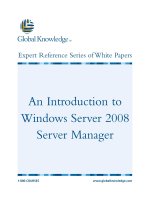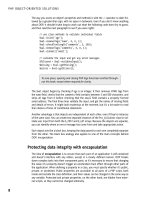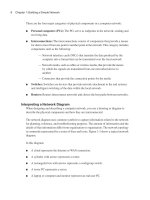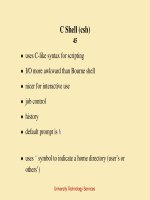Tài liệu Unixintro- Introduction to Unix- P2 ppt
Bạn đang xem bản rút gọn của tài liệu. Xem và tải ngay bản đầy đủ của tài liệu tại đây (112.34 KB, 66 trang )
C Shell (csh)
45
• uses C-like syntax for scripting
• I/O more awkward than Bourne shell
• nicer for interactive use
• job control
• history
• default prompt is
%
• uses
˜
symbol to indicate a home directory (user’s or
others’)
University Technology Services
Other Shells
45
Based on the Bourne Shell:
• Korn (ksh)
• Bourne-Again Shell (bash)
• Z Shell (zsh)
Based on the C Shell:
• T-C shell (tcsh)
University Technology Services
Built-in Shell Commands
46–47
The shells have a number of built-in commands:
• executed directly by the shell
• don’t have to call another program to be run
• different for the different shells
University Technology Services
Environment Variables
48
DISPLAY
EDITOR
PAGER
PATH
TERM
csh setenv NAME value
sh NAME=value; export NAME
University Technology Services
Shell Variables
48
PS1 (sh)
prompt (csh)
others as needed
csh set name=value
sh name=value
These are used by the shell and shell scripts; not seen or used
by external programs
University Technology Services
Shell startup
49
The file .profile (sh) or .login (csh) is used at login to:
• set path
• define functions
• set terminal parameters (stty)
• set terminal type
• set default file permissions (umask)
University Technology Services
Sample .profile file
49
PATH=/usr/bin:/usr/ucb:/usr/local/bin:.
export PATH
PS1="{ ‘hostname‘ ‘whoami‘ } "
ls() { /bin/ls -sbF "$@"; }
ll() { ls -al "$@"; }
stty erase ˆH
eval ‘tset -Q -s -m ’:?xterm’‘
umask 077
University Technology Services
C Shell Features
50–51
• noclobber
• ignoreeof
• history
• alias
University Technology Services
.login and .cshrc
50–51
• .login runs only at login time
• tell whether you have mail
• tell who else is online
• configure terminal settings
• .cshrc runs whenever the shell starts
• set environment and shell variables
• set aliases
University Technology Services
Sample .login file
51
# .login
stty erase ˆH
set noglob
eval ‘tset -Q -s -m ’:?xterm’ ‘
unset noglob
University Technology Services
Sample .cshrc file
50–51
set path=(/usr/bin /usr/ucb /usr/local/bin ˜/bin .)
set prompt = "{‘hostname‘ ‘whoami‘ !}"
set noclobber
set ignoreeof
set history=100 savehist=50
University Technology Services
Sample .cshrc file
50–51
#aliases
alias h history
alias ls "/usr/bin/ls -sbF"
alias ll ls -al
alias cd ’cd \!*;pwd’
umask 077
University Technology Services
csh Job Control
51
• Putting a job into the background
• appending & to the command line
• ˆZ to stop while job is running
• bg to continue stopped job in background
• fg to return the job to the foreground
University Technology Services
csh Job Control
51
• builtin jobs command to list background jobs
• kill command to kill a background job
University Technology Services
History
52–53
C Shell, Korn shell and others retain information about
former commands executed within the shell
• Use history and savehist variables to set number of
commands retained:
• in .cshrc:
set history=100 savehist=50
• saved in
˜
/.history between logins
University Technology Services
History shortcuts in csh
53
%
history nn
prints last nn commands
%
!!
repeats the last command
%
!nn
repeats the command numbered nn
%
!string
repeats latest command starting with string
University Technology Services
Changing your Shell
54
• chsh
• passwd -e /usr/local/bin/tcsh
The new shell must be the full path name for the shell on the
system
Frequently standard shells:
Bourne: /bin/sh
Korn: /bin/ksh
C: /bin/csh
University Technology Services
Changing your Shell
54
• Alternate shells should be listed in /etc/shells
• tcsh and bash most common alternatives
• Less frustrating to fix typos or redo previous commands.
To try the shell without changing to it, just type its name at
your system prompt. (Type exit to return to normal.)
University Technology Services
Any Questions?
University Technology Services
Special Unix Features
55
I/O redirection and piping
• output redirection to a file
• input redirection from a file
• piping
• output of one command becomes the input of a
subsequent command
University Technology Services
Standard File Descriptors
55
stdin Standard input to the program
stdout Standard output from the program
stderr Standard error output
These are not called by name at shell prompt, but are often
referenced by these names.
University Technology Services
File Descriptors
55
stdin normally from the keyboard, but can redirect
from a file or command
stdout & stderr normally to the terminal screen, but can
redirect either or both to a file or command
University Technology Services
File Redirection
55–57
>
redirect standard output to file
command
>
outfile
>>
append standard output to file
command
>>
outfile
<
input redirection from file
command
<
infile
|
pipe output to another command
command1
|
command2
University Technology Services
File Redirection (csh)
55–57
>
& file redirect stdout and stderr to file
>>
& file append stdout and stderr to file
|
& command pipe stdout and stderr to command
To redirect stdout and stderr to separate files:
%
(command > outfile) >& errfile
University Technology Services
File Redirection (sh)
55–57
2
>
file direct stderr to file
>
file 2
>
&1 direct both stdout and stderr to file
>>
file 2
>
&1 append both stdout and stderr to file
2
>
&1
|
command pipe stdout and stderr to command
University Technology Services