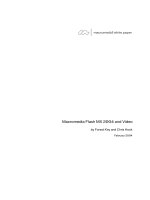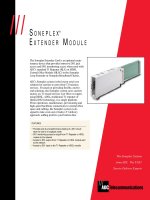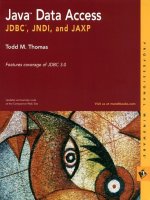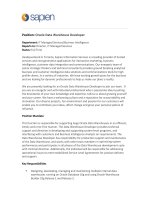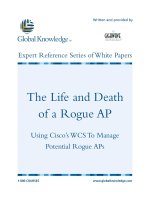Tài liệu Flash: Data Tutorials pdf
Bạn đang xem bản rút gọn của tài liệu. Xem và tải ngay bản đầy đủ của tài liệu tại đây (279.36 KB, 20 trang )
Data Tutorials
Trademarks
Add Life to the Web, Afterburner, Aftershock, Andromedia, Allaire, Animation PowerPack, Aria, Attain, Authorware,
Authorware Star, Backstage, Bright Tiger, Clustercats, ColdFusion, Contribute, Design In Motion, Director, Dream Templates,
Dreamweaver, Drumbeat 2000, EDJE, EJIPT, Extreme 3D, Fireworks, Flash, Flash Lite, Flex, Fontographer, FreeHand,
Generator, HomeSite, JFusion, JRun, Kawa, Know Your Site, Knowledge Objects, Knowledge Stream, Knowledge Track,
LikeMinds, Lingo, Live Effects, MacRecorder Logo and Design, Macromedia, Macromedia Action!, Macromedia Breeze,
Macromedia Flash, Macromedia M Logo and Design, Macromedia Spectra, Macromedia xRes Logo and Design, MacroModel,
Made with Macromedia, Made with Macromedia Logo and Design, MAGIC Logo and Design, Mediamaker, Movie Critic,
Open Sesame!, Roundtrip, Roundtrip HTML, Shockwave, Sitespring, SoundEdit, Titlemaker, UltraDev, Web Design 101, what
the web can be, and Xtra are either registered trademarks or trademarks of Macromedia, Inc. and may be registered in the United
States or in other jurisdictions including internationally. Other product names, logos, designs, titles, words, or phrases mentioned
within this publication may be trademarks, service marks, or trade names of Macromedia, Inc. or other entities and may be
registered in certain jurisdictions including internationally.
Third-Party Information
This guide contains links to third-party websites that are not under the control of Macromedia, and Macromedia is not
responsible for the content on any linked site. If you access a third-party website mentioned in this guide, then you do so at your
own risk. Macromedia provides these links only as a convenience, and the inclusion of the link does not imply that Macromedia
endorses or accepts any responsibility for the content on those third-party sites.
Speech compression and decompression technology licensed from Nellymoser, Inc. (www.nellymoser.com).
Sorenson™ Spark™ video compression and decompression technology licensed from Sorenson Media, Inc.
Opera ® browser Copyright © 1995-2002 Opera Software ASA and its suppliers. All rights reserved.
Apple Disclaimer
APPLE COMPUTER, INC. MAKES NO WARRANTIES, EITHER EXPRESS OR IMPLIED, REGARDING THE
ENCLOSED COMPUTER SOFTWARE PACKAGE, ITS MERCHANTABILITY OR ITS FITNESS FOR ANY
PARTICULAR PURPOSE. THE EXCLUSION OF IMPLIED WARRANTIES IS NOT PERMITTED BY SOME STATES.
THE ABOVE EXCLUSION MAY NOT APPLY TO YOU. THIS WARRANTY PROVIDES YOU WITH SPECIFIC
LEGAL RIGHTS. THERE MAY BE OTHER RIGHTS THAT YOU MAY HAVE WHICH VARY FROM STATE TO
STATE.
Copyright © 2004 Macromedia, Inc. All rights reserved. This manual may not be copied, photocopied, reproduced,
translated, or converted to any electronic or machine-readable form in whole or in part without prior written approval of
Macromedia, Inc.
Acknowledgments
Director: Erick Vera
Project Management: Julee Burdekin, Erick Vera
Writing: Jay Armstrong, Jody Bleyle, Mary Burger, Francis Cheng, Jen deHaan, Stephanie Gowin, Phillip Heinz, Shimul Rahim,
Samuel R. Neff
Managing Editor: Rosana Francescato
Editing: Mary Ferguson, Mary Kraemer, Noreen Maher, Antonio Padial, Lisa Stanziano, Anne Szabla
Production Management: Patrice O’Neill
Media Design and Production: Adam Barnett, Christopher Basmajian, Aaron Begley, John Francis
Second Edition: June 2004
Macromedia, Inc.
600 Townsend St.
San Francisco, CA 94103
3
CONTENTS
Web Service Tutorial: Macromedia Tips
(Flash Professional Only)
. . . . . . . . . . . . . . . . . . . . . . . . . . . . . . . . . . . . . . . . . . . . . . 5
Connect to a public web service . . . . . . . . . . . . . . . . . . . . . . . . . . . . . . . . . . . . . . . 5
Create a user interface and bind the components with the web service . . . . . . . . . . 7
XML Tutorial: Timesheet
(Flash Professional Only)
. . . . . . . . . . . . . . . . . . . . . . . . . . . . . . . . . . . . . . . . . . . . . 11
Create the user interface . . . . . . . . . . . . . . . . . . . . . . . . . . . . . . . . . . . . . . . . . . . . 12
Edit the data . . . . . . . . . . . . . . . . . . . . . . . . . . . . . . . . . . . . . . . . . . . . . . . . . . . . . 16
XUpdate Tutorial: Update the Timesheet
(Flash Professional Only)
. . . . . . . . . . . . . . . . . . . . . . . . . . . . . . . . . . . . . . . . . . . . . 17
Update the timesheet. . . . . . . . . . . . . . . . . . . . . . . . . . . . . . . . . . . . . . . . . . . . . . . 18
4 Contents
5
Web Service Tutorial: Macromedia Tips
(Flash Professional Only)
In this tutorial, you use the Web Services panel to connect to a web service, which you use to
return a random tip about Macromedia software. You then use components to set up a simple
user interface.
In this tutorial, you will complete the following tasks:
•
“Connect to a public web service” on page 5
•
“Create a user interface and bind the components with the web service” on page 7
This tutorial uses a public web service and therefore requires that you have an Internet
connection.
If you have trouble downloading or decompressing the files, see TechNote 13686 at
www.macromedia.com/support/general/ts/documents/downfiles.htm.
Note: The use of a public web service in this tutorial in no way implies that you should use one for real-
world applications. In fact, Macromedia does not recommend using public web services directly from
within any client-side application. For more information, see “About data connectivity and security in
Flash Player” in the “Data Integration” chapter in Using Flash (in Flash, select Help > Using Flash). In a
production environment, you should use web services that are placed on your own web server.
The finished FLA file for this tutorial installs with Flash. The following list provides typical paths
to this directory.
•
Windows: \Program Files\Macromedia\Flash MX 2004\Samples\HelpExamples\tips
•
Macintosh: HD/Applications/Macromedia Flash MX 2004/Samples/HelpExamples/tips
Connect to a public web service
Define a web service in Flash that will connect to a public web service.
1.
Create a new Flash document using Flash MX Professional 2004. Make sure your computer is
connected to the Internet.
2.
Open the Web Services panel (Window > Development Panels > Web Services), and click the
Define Web Services button.
3.
In the Define Web Services dialog box that appears, click the Add Web Service (+) button, then
click the highlighted line to edit it.
6 Web Service Tutorial: Macromedia Tips (Flash Professional Only)
4.
Enter the URL and click OK.
5.
In the Web Services panel, inspect the methods, parameters, and results of the Macromedia Tips
web service.
The web service has one method, called
getTipByProduct
. This method accepts a single
parameter called
product
. The parameter is a string that tells the web service what
Macromedia product you want to see a tip for. In the next step, you bind this parameter with a
ComboBox instance in your application.
6.
Right-click the
getTipByProduct
method, and select Add Method Call from the context
menu.
An instance of the WebServiceConnector component is added to the Stage.
Create a user interface and bind the components with the web service 7
7.
In the Property inspector, enter the instance name tips_wsc.
The component is now configured and on the Stage. You can place the component anywhere
on or off the Stage—it is invisible when you run the application.
Create a user interface and bind the components with the web
service
Next, you use components to create a simple user interface that you can use to select a product,
click a button, and see a random tip about the product. You create this application by binding
the user interface components on the Stage to the parameter and results in the Macromedia Tips
web service.
1.
In the Components panel, select UI components > ComboBox. Drag a ComboBox component
to the Stage. In the Property inspector, enter the instance name products_cb.
2.
In the Components panel, select UI components > Button. Drag a Button component to the
Stage. In the Property inspector, enter the instance name submit_button and for the label
property type Get Tip, as follows:
3.
In the Components panel, select UI Components > TextArea. Drag the component onto the
Stage. In the Property inspector, enter the instance name tip_ta.
4.
In the Components panel, select UI Components > Label and drag a Label component onto the
Stage. Place it above the ComboBox component.
5.
In the Property inspector, in the Instance name field type products_lbl and for the text property
type Select a Product, as follows:
The Property inspector showing the instance name products_lbl and the text Select a Product.
8 Web Service Tutorial: Macromedia Tips (Flash Professional Only)
6.
Drag another Label component above the
tip_ta
TextArea component. In the Property
inspector, give it the Instance name tip_lbl and in the text field type Tips.
Now add a binding for the WebService connector component from the Macromedia Tip
service to ComboBox component that allows the user to choose a product and return a tip
about the product.
7.
Select the WebServiceConnector component on the Stage. Open the Component inspector,
and click the Bindings tab. Click the Add Binding (+) button. In the Add Binding dialog box,
select
product:String
(under params:Object), and then click OK.