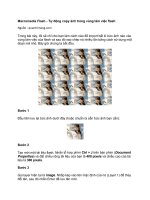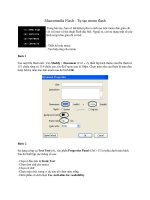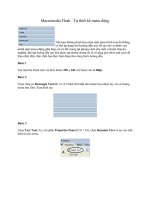Tài liệu Macromedia Flash Lite 1.1 Authoring Guidelines pptx
Bạn đang xem bản rút gọn của tài liệu. Xem và tải ngay bản đầy đủ của tài liệu tại đây (757.09 KB, 86 trang )
Macromedia Flash Lite 1.1 Authoring Guidelines
Trademarks
Add Life to the Web, Afterburner, Aftershock, Andromedia, Allaire, Animation PowerPack, Aria, Attain, Authorware,
Authorware Star, Backstage, Bright Tiger, Clustercats, ColdFusion, Contribute, Design In Motion, Director, Dream Templates,
Dreamweaver, Drumbeat 2000, EDJE, EJIPT, Extreme 3D, Fireworks, Flash, Flash Lite, Flex, Fontographer, FreeHand,
Generator, HomeSite, JFusion, JRun, Kawa, Know Your Site, Knowledge Objects, Knowledge Stream, Knowledge Track,
LikeMinds, Lingo, Live Effects, MacRecorder Logo and Design, Macromedia, Macromedia Action!, Macromedia Breeze,
Macromedia Flash, Macromedia M Logo and Design, Macromedia Spectra, Macromedia xRes Logo and Design, MacroModel,
Made with Macromedia, Made with Macromedia Logo and Design, MAGIC Logo and Design, Mediamaker, Movie Critic,
Open Sesame!, Roundtrip, Roundtrip HTML, Shockwave, Sitespring, SoundEdit, Titlemaker, UltraDev, Web Design 101, what
the web can be, and Xtra are either registered trademarks or trademarks of Macromedia, Inc. and may be registered in the United
States or in other jurisdictions including internationally. Other product names, logos, designs, titles, words, or phrases mentioned
within this publication may be trademarks, service marks, or trade names of Macromedia, Inc. or other entities and may be
registered in certain jurisdictions including internationally.
Third-Party Information
This guide contains links to third-party websites that are not under the control of Macromedia, and Macromedia is not
responsible for the content on any linked site. If you access a third-party website mentioned in this guide, then you do so at your
own risk. Macromedia provides these links only as a convenience, and the inclusion of the link does not imply that Macromedia
endorses or accepts any responsibility for the content on those third-party sites.
Speech compression and decompression technology licensed from Nellymoser, Inc. (www.nellymoser.com).
Sorenson™ Spark™ video compression and decompression technology licensed from
Sorenson Media, Inc.
Opera ® browser Copyright © 1995-2002 Opera Software ASA and its suppliers. All rights reserved.
Apple Disclaimer
APPLE COMPUTER, INC. MAKES NO WARRANTIES, EITHER EXPRESS OR IMPLIED, REGARDING THE
ENCLOSED COMPUTER SOFTWARE PACKAGE, ITS MERCHANTABILITY OR ITS FITNESS FOR ANY
PARTICULAR PURPOSE. THE EXCLUSION OF IMPLIED WARRANTIES IS NOT PERMITTED BY SOME STATES.
THE ABOVE EXCLUSION MAY NOT APPLY TO YOU. THIS WARRANTY PROVIDES YOU WITH SPECIFIC
LEGAL RIGHTS. THERE MAY BE OTHER RIGHTS THAT YOU MAY HAVE WHICH VARY FROM STATE TO
STATE.
Copyright © 1997-2004 Macromedia, Inc. All rights reserved. This manual may not be copied, photocopied, reproduced,
translated, or converted to any electronic or machine-readable form in whole or in part without prior written approval of
Macromedia, Inc.
First Edition: June 2004
Macromedia, Inc.
600 Townsend St.
San Francisco, CA 94103
3
CONTENTS
CHAPTER 1: Introduction
. . . . . . . . . . . . . . . . . . . . . . . . . . . . . . . . . . . . . . . . . . . . . 7
Using Macromedia Flash Lite 1.1 . . . . . . . . . . . . . . . . . . . . . . . . . . . . . . . . . . . . . . 7
Getting started . . . . . . . . . . . . . . . . . . . . . . . . . . . . . . . . . . . . . . . . . . . . . . . . . . . . 7
Installing the Flash MX Professional 2004 7.0.1 update . . . . . . . . . . . . . . . . . . . 8
Installing the FlashLite1_1.dll (FlashLite1_1.dmg on the Mac) file . . . . . . . . . . 8
Installing the FlashLite1_1.xml file. . . . . . . . . . . . . . . . . . . . . . . . . . . . . . . . . . . 8
Installing the configuration file. . . . . . . . . . . . . . . . . . . . . . . . . . . . . . . . . . . . . . 8
Supported Devices. . . . . . . . . . . . . . . . . . . . . . . . . . . . . . . . . . . . . . . . . . . . . . . . . . 9
CHAPTER 2: Optimizing Content
. . . . . . . . . . . . . . . . . . . . . . . . . . . . . . . . . . . . . 11
Navigation and key events . . . . . . . . . . . . . . . . . . . . . . . . . . . . . . . . . . . . . . . . . . . 11
Fonts and text . . . . . . . . . . . . . . . . . . . . . . . . . . . . . . . . . . . . . . . . . . . . . . . . . . . . 11
Device fonts . . . . . . . . . . . . . . . . . . . . . . . . . . . . . . . . . . . . . . . . . . . . . . . . . . . 11
Alias text support . . . . . . . . . . . . . . . . . . . . . . . . . . . . . . . . . . . . . . . . . . . . . . . 12
Alias Text button . . . . . . . . . . . . . . . . . . . . . . . . . . . . . . . . . . . . . . . . . . . . . . . 12
Alias text rendered in Flash MX Professional 2004 . . . . . . . . . . . . . . . . . . . . . . 12
Pixel fonts . . . . . . . . . . . . . . . . . . . . . . . . . . . . . . . . . . . . . . . . . . . . . . . . . . . . . . . 12
ActionScript and properties . . . . . . . . . . . . . . . . . . . . . . . . . . . . . . . . . . . . . . . . . . 13
Sound . . . . . . . . . . . . . . . . . . . . . . . . . . . . . . . . . . . . . . . . . . . . . . . . . . . . . . . . . . 15
Network access . . . . . . . . . . . . . . . . . . . . . . . . . . . . . . . . . . . . . . . . . . . . . . . . . . . 15
SWF file size and memory. . . . . . . . . . . . . . . . . . . . . . . . . . . . . . . . . . . . . . . . . . . 15
Performance optimization . . . . . . . . . . . . . . . . . . . . . . . . . . . . . . . . . . . . . . . . . . . 15
Animation . . . . . . . . . . . . . . . . . . . . . . . . . . . . . . . . . . . . . . . . . . . . . . . . . . . . 16
Bitmap graphics . . . . . . . . . . . . . . . . . . . . . . . . . . . . . . . . . . . . . . . . . . . . . . . . 16
Bitmap versus vector graphics . . . . . . . . . . . . . . . . . . . . . . . . . . . . . . . . . . . . . . 17
Vector graphics . . . . . . . . . . . . . . . . . . . . . . . . . . . . . . . . . . . . . . . . . . . . . . . . . 19
Optimizing ActionScript . . . . . . . . . . . . . . . . . . . . . . . . . . . . . . . . . . . . . . . . . 19
Device speed and frames per second . . . . . . . . . . . . . . . . . . . . . . . . . . . . . . . . . . . 19
Development checklist . . . . . . . . . . . . . . . . . . . . . . . . . . . . . . . . . . . . . . . . . . . . . 19
CHAPTER 3: Working with Sound
. . . . . . . . . . . . . . . . . . . . . . . . . . . . . . . . . . . . 21
Audio formats . . . . . . . . . . . . . . . . . . . . . . . . . . . . . . . . . . . . . . . . . . . . . . . . . . . . 21
Event sound . . . . . . . . . . . . . . . . . . . . . . . . . . . . . . . . . . . . . . . . . . . . . . . . . . . . . 21
Streaming sound . . . . . . . . . . . . . . . . . . . . . . . . . . . . . . . . . . . . . . . . . . . . . . . . . . 21
Embedding sound . . . . . . . . . . . . . . . . . . . . . . . . . . . . . . . . . . . . . . . . . . . . . . . . . 22
Compound sound . . . . . . . . . . . . . . . . . . . . . . . . . . . . . . . . . . . . . . . . . . . . . . . . . 22
4 Contents
Adding a Sound Bundle File to a Flash document . . . . . . . . . . . . . . . . . . . . . . . . . 23
CHAPTER 4: ActionScript Enhancements for Flash Lite 1.1
. . . . . . . . . . . . . . . . . 25
New ActionScript functions . . . . . . . . . . . . . . . . . . . . . . . . . . . . . . . . . . . . . . . . . 25
FSCommand() . . . . . . . . . . . . . . . . . . . . . . . . . . . . . . . . . . . . . . . . . . . . . . . . . 25
FSCommand2() . . . . . . . . . . . . . . . . . . . . . . . . . . . . . . . . . . . . . . . . . . . . . . . . 25
Platform capabilities and variables . . . . . . . . . . . . . . . . . . . . . . . . . . . . . . . . . . . . . 26
_capCompoundSound . . . . . . . . . . . . . . . . . . . . . . . . . . . . . . . . . . . . . . . . . . . 26
_capEmail. . . . . . . . . . . . . . . . . . . . . . . . . . . . . . . . . . . . . . . . . . . . . . . . . . . . . 26
_capMMS . . . . . . . . . . . . . . . . . . . . . . . . . . . . . . . . . . . . . . . . . . . . . . . . . . . . 26
_capSMS . . . . . . . . . . . . . . . . . . . . . . . . . . . . . . . . . . . . . . . . . . . . . . . . . . . . . 26
_capStreamSound. . . . . . . . . . . . . . . . . . . . . . . . . . . . . . . . . . . . . . . . . . . . . . . 26
$version . . . . . . . . . . . . . . . . . . . . . . . . . . . . . . . . . . . . . . . . . . . . . . . . . . . . . . 27
_capMFi. . . . . . . . . . . . . . . . . . . . . . . . . . . . . . . . . . . . . . . . . . . . . . . . . . . . . . 27
_capMIDI . . . . . . . . . . . . . . . . . . . . . . . . . . . . . . . . . . . . . . . . . . . . . . . . . . . . 27
_capSMAF . . . . . . . . . . . . . . . . . . . . . . . . . . . . . . . . . . . . . . . . . . . . . . . . . . . . 27
_capLoadData . . . . . . . . . . . . . . . . . . . . . . . . . . . . . . . . . . . . . . . . . . . . . . . . . 27
_cap4WayKeyAS . . . . . . . . . . . . . . . . . . . . . . . . . . . . . . . . . . . . . . . . . . . . . . . 28
New ActionScript properties . . . . . . . . . . . . . . . . . . . . . . . . . . . . . . . . . . . . . . . . . 28
scroll. . . . . . . . . . . . . . . . . . . . . . . . . . . . . . . . . . . . . . . . . . . . . . . . . . . . . . . . . 28
maxscroll . . . . . . . . . . . . . . . . . . . . . . . . . . . . . . . . . . . . . . . . . . . . . . . . . . . . . 28
CHAPTER 5: New FSCommand and FSCommand2 commands
. . . . . . . . . . . . 29
General commands . . . . . . . . . . . . . . . . . . . . . . . . . . . . . . . . . . . . . . . . . . . . . . . . 29
URL Encoding . . . . . . . . . . . . . . . . . . . . . . . . . . . . . . . . . . . . . . . . . . . . . . . . . 29
Escape . . . . . . . . . . . . . . . . . . . . . . . . . . . . . . . . . . . . . . . . . . . . . . . . . . . . . . . 29
Unescape . . . . . . . . . . . . . . . . . . . . . . . . . . . . . . . . . . . . . . . . . . . . . . . . . . . . . 30
Input text fields . . . . . . . . . . . . . . . . . . . . . . . . . . . . . . . . . . . . . . . . . . . . . . . . 30
SetInputTextType(). . . . . . . . . . . . . . . . . . . . . . . . . . . . . . . . . . . . . . . . . . . . . . 30
Controlling Flash playback . . . . . . . . . . . . . . . . . . . . . . . . . . . . . . . . . . . . . . . . . . 31
Display . . . . . . . . . . . . . . . . . . . . . . . . . . . . . . . . . . . . . . . . . . . . . . . . . . . . . . . 31
Key configuration . . . . . . . . . . . . . . . . . . . . . . . . . . . . . . . . . . . . . . . . . . . . . . . 32
Player operation commands. . . . . . . . . . . . . . . . . . . . . . . . . . . . . . . . . . . . . . . . . . 33
Platform integration commands . . . . . . . . . . . . . . . . . . . . . . . . . . . . . . . . . . . . . . 34
Date and time. . . . . . . . . . . . . . . . . . . . . . . . . . . . . . . . . . . . . . . . . . . . . . . . . . 34
Volume. . . . . . . . . . . . . . . . . . . . . . . . . . . . . . . . . . . . . . . . . . . . . . . . . . . . . . . 38
Vibrate . . . . . . . . . . . . . . . . . . . . . . . . . . . . . . . . . . . . . . . . . . . . . . . . . . . . . . . 39
Power . . . . . . . . . . . . . . . . . . . . . . . . . . . . . . . . . . . . . . . . . . . . . . . . . . . . . . . . 40
Network information . . . . . . . . . . . . . . . . . . . . . . . . . . . . . . . . . . . . . . . . . . . . 41
Device user settings . . . . . . . . . . . . . . . . . . . . . . . . . . . . . . . . . . . . . . . . . . . . . 44
Device and player identification . . . . . . . . . . . . . . . . . . . . . . . . . . . . . . . . . . . . 45
CHAPTER 6: Creating Content
. . . . . . . . . . . . . . . . . . . . . . . . . . . . . . . . . . . . . . . 47
Flash Lite 1.1 publish settings . . . . . . . . . . . . . . . . . . . . . . . . . . . . . . . . . . . . . . . . 47
Manually change settings . . . . . . . . . . . . . . . . . . . . . . . . . . . . . . . . . . . . . . . . . 47
Creating a publish profile . . . . . . . . . . . . . . . . . . . . . . . . . . . . . . . . . . . . . . . . . 48
Creating a simple movie for Flash Lite 1.1 (no sound). . . . . . . . . . . . . . . . . . . . . . 48
Adding sound to your Flash Lite 1.1 application . . . . . . . . . . . . . . . . . . . . . . . . . . 49
Contents 5
CHAPTER 7: Testing Content
. . . . . . . . . . . . . . . . . . . . . . . . . . . . . . . . . . . . . . . . 51
Testing considerations . . . . . . . . . . . . . . . . . . . . . . . . . . . . . . . . . . . . . . . . . . . . . . 51
Using the optional configuration file . . . . . . . . . . . . . . . . . . . . . . . . . . . . . . . . . . . 52
CHAPTER 8: Development Kit Examples
. . . . . . . . . . . . . . . . . . . . . . . . . . . . . . . 57
CHAPTER 9: Resources and Support
. . . . . . . . . . . . . . . . . . . . . . . . . . . . . . . . . . 59
Let us know about your application. . . . . . . . . . . . . . . . . . . . . . . . . . . . . . . . . . . . 59
Web resources . . . . . . . . . . . . . . . . . . . . . . . . . . . . . . . . . . . . . . . . . . . . . . . . . . . . 59
Books . . . . . . . . . . . . . . . . . . . . . . . . . . . . . . . . . . . . . . . . . . . . . . . . . . . . . . . . . . 60
Discussion groups . . . . . . . . . . . . . . . . . . . . . . . . . . . . . . . . . . . . . . . . . . . . . . . . . 60
APPENDIX A: Supported ActionScript
. . . . . . . . . . . . . . . . . . . . . . . . . . . . . . . . . 61
APPENDIX B: Supported ActionScript Properties
. . . . . . . . . . . . . . . . . . . . . . . . 71
APPENDIX C: Warning and Error Messages
. . . . . . . . . . . . . . . . . . . . . . . . . . . . 75
Flash authoring tool warning and error messages. . . . . . . . . . . . . . . . . . . . . . . . . . 75
6 Contents
7
CHAPTER 1
Introduction
Macromedia Flash Lite Authoring Guidelines for covers tips, techniques, and sample code for
developing Macromedia Flash content for mobile phones using Macromedia Flash Lite 1.1.
Running Macromedia Flash Lite 1.1 on mobile phones allows users to view and interact with a
wide range of Flash content, such as games, informational guides, and dynamically updated
applications.
In addition to the information described in this guide, the developer kit includes numerous
examples and sample code to help clarify some of the ideas and concepts presented.
Using Macromedia Flash Lite 1.1
Macromedia Flash Player is broadly distributed on a variety of platforms, from Windows,
Macintosh, and UNIX-based desktop computers, to mobile phones, PDAs, and set-top boxes.
The Macromedia Flash Player application is approximately 500 KB, depending on the CPU. This
and its runtime memory requirements make it too large for most mobile phones. Therefore,
Macromedia created a new version of Flash Player called Macromedia Flash Lite, designed for
consumer devices, including mobile phones. For a new generation of mobile phones, an updated
version has been created, Flash Lite 1.1.
Macromedia Flash Lite 1.1 for the mobile phones lets Flash designers, developers, and content
providers quickly create engaging content for mobile phones using the ActionScript scripting
language, drawing tools, and templates.
Getting started
To create content for mobile phones, you must have the following items on your computer:
•
The latest version of Macromedia Flash MX Professional 2004 (7.0.1)
•
The new FlashLite1_1.dll (FlashLite1_1.dmg on the Mac) file for testing Flash applications in
the Flash Lite 1.1 authoring environment
•
The new FlashLite1_1.xml file for publishing Flash Lite 1.1 SWF files
•
The DevicesMsg.cfg configuration file for customizing the features that are supported in
Flash Lite 1.1.
8 Chapter 1: Introduction
Installing the Flash MX Professional 2004 7.0.1 update
To export Flash Lite 1.1 contents for mobile phones correctly, you need to have the latest version
of Macromedia Flash MX Professional 2004 (7.0.1). You can download the updater program
from the Macromedia website: www.macromedia.com/support/flash/downloads.html.
Installing the FlashLite1_1.dll (FlashLite1_1.dmg on the Mac) file
The FlashLite1_1.dll (FlashLite1_1 on the Mac) file is part of the Flash Lite 1.1 Authoring
Updater. This DLL is to be used to test content when you select Test Movie to validate your
content. This new DLL is used when Flash Lite 1.1 is selected as the Flash version to publish to
(using the publish setting interface). Copy the appropriate file to the following location:
•
Windows:
C:\Program Files\Macromedia\Flash MX 2004\language\Configuration\Players
•
Mac OS X:
Macintosh HD::Applications:Macromedia Flash MX 2004:Configuration:Players
Installing the FlashLite1_1.xml file
To author content using the FSCommand and the new FSCommand2 ActionScript, copy the
FlashLite1_1.xml file, which is available in the Installs folder of the CDK, into the following
location:
•
Windows:
C:\Program Files\Macromedia\Flash MX 2004\language\Configuration\Players
•
Mac OS X:
Macintosh HD::Applications:Macromedia Flash MX 2004:Configuration:Players
Installing the configuration file
The Flash Lite 1.1 Test Movie command allows users to customize the features that are supported
in Flash Player. From the Flash Lite 1.1 Authoring Updater, copy the DeviceMsg.cfg
configuration file into the following location:
•
Windows 2000/ WindowsXP:
C:\Documents and Settings\user name\Local Settings\Application Data\Macromedia\
Flash MX 2004\language\Configuration\
•
Windows 98(SE):
C:\Windows\Profiles\user name\Application Data\Macromedia\Flash MX 2004\
language\Configuration\
•
Macintosh:
Macintosh HD::Users:user name:Library:Application Support:Macromedia:Flash MX 2004:
language:Configuration:
Supported Devices 9
Supported Devices
For details about mobile phones that support Flash Lite functionality, see the Macromedia
Developer Center web site at www.macromedia.com/devnet/devices/.
10 Chapter 1: Introduction
11
CHAPTER 2
Optimizing Content
This chapter describes considerations for creating Macromedia Flash Lite content that runs on
mobile phones, from general functionality to performance and size constraints.
Navigation and key events
Macromedia Flash Lite 1.1 for mobile uses three keys for navigation: Up, Down, and Select.
These three keys correspond to the Shift+Tab, Tab, and Enter keys on the Windows versions of
Macromedia Flash Player.
The keys 0, 1, 2, 3, 4, 5, 6, 7, 8, 9, *, and # are also available. These correspond to the same keys
on the desktop versions of Flash Player. You can attach ActionScript to these keys and to the Enter
key as you would normally in Flash. ActionScript attached to other keys is ignored.
Fonts and text
Flash Lite 1.1 includes support for both device fonts and embedded fonts. Although embedded
fonts give you more control over the design of your content, they increase the size of the SWF file.
Supported mobile phones support multiple device fonts providing content developers with
multiple options for using device text fonts helping keep your file size small.
When using device fonts, Flash Lite 1.1 limits text-formatting options in dynamic text fields to
justification (left, center, right) and color. Formatting options such as superscript, subscript, and
kerning are not supported.
When you create Flash Lite content, you can use Flash to embed text. If you place text inside the
application or graphics, use a typeface that is designed specifically for small screens. Choosing
readable fonts is always an important design consideration. This section describes several options
for using fonts and text for Flash Lite content.
Device fonts
When you create static text, you can specify that Flash Player use device fonts to display certain
text blocks. Using device fonts can decrease the file size of your SWF file, because the SWF file
does not contain font outlines for the text.
12 Chapter 2: Optimizing Content
Supported mobile phones support multiple system fonts, which can be accessed in a SWF file by
setting the associated font style and selecting the Device Fonts check box. Some mobile phones
support multiple fonts. For more details, see the Macromedia Developer Center web site at
www.macromedia.com/devnet/devices/.
Alias text support
Because of the limited screen size of mobile phones, it’s important to use font sizes that are
legible. With Flash MX Professional 2004, Macromedia has added a new option for rendering
text, the Alias Text button.
Alias Text button
The Alias Text button in the Property inspector lets you render text so that it appears more
readable at small sizes.
To enable the Alias Text feature:
•
In Flash MX Professional 2004, select Window > Properties.
Flash Lite 1.1 for mobile phones supports static, input, and dynamic text areas when using the
Alias Text option.
Alias text rendered in Flash MX Professional 2004
The Alias Text option makes text more readable by aligning text outlines along pixel boundaries.
This makes the text appear aliased, even when anti-aliasing is enabled.
Pixel fonts
It is very important to use the right type fonts for the Flash Lite content you intend for display on
mobile phones, which have small screens. Standard fonts such as Arial or Verdana are not easy to
read, because Flash Player handles anti-aliasing in all but the low-quality mode. In this case, you
should consider using pixel fonts that are displayed without anti-aliasing.
Pixel fonts make text more readable because text outlines are aligned along pixel boundaries.
Because these fonts use pixels to create each character, they remain sharp and easy to read. They
can be used on all types of screen displays, regardless of the screen resolution. The font sizes need
to be in increments of 8 points (8, 16, 24, and so on) to remain crisp and legible. Use an 8-point
font to get the maximum amount of text on the screen yet keeping it legible.
When using pixel fonts, follow these guidelines:
•
Place text on absolute x and y values (10.0, not 10.2, for example).
•
If you create input or dynamic text boxes, make sure you embed your fonts. Otherwise, your
Flash content is displayed in the default system fonts.
•
To make your text stand out, use a combination of different fonts, bold and normal styles, and
contrasting colors.
ActionScript and properties 13
For more information about pixel fonts, see: www.miniml.com, www.fontsforflash.com, and
www.ultrafonts.com.
ActionScript and properties
Flash Lite 1.1 supports most Flash 4 ActionScript commands. The following are notable
exceptions:
•
Use the
add
operator instead of the
&
command to concatenate strings.
•
Button mouse events such as
dragOver
,
dragOut
, and
releaseOutside
cannot be used to
trigger ActionScript code attached to buttons. However, in addition to keypress events, you
can use the
press
,
release
,
rollOver
, and
rollOut
events to trigger ActionScript when
attached to buttons and accessed through key-based navigation.
•
Draggable movie clip functions and properties (for example:
startDrag
,
stopDrag
, and
_dropTarget
properties) are not supported.
•
Use the
eq
operator to compare strings and the
==
operator for numeric comparison.
•
URL encoding must be done manually using ActionScript. The
escape()
ActionScript
function is not a Flash 4 function and is not available in Flash Lite 1.1.
•
Two new FSCommand2 commands have been added to encode a string into a format that is
safe for network transfer:
Escape
and
Unescape
. For more information, see Chapter 5, “New
FSCommand and FSCommand2 commands” .
•
The default Quality level for Flash Lite during playback is medium, and there is no support for
bitmap smoothing.
•
Flash Lite 1.1 supports
loadMovie()
,
loadMovieNum()
,
loadVariables()
, and
loadVariablesNum()
. Only one LoadMovie and LoadVars action is processed per frame or
per event handler. Certain handsets restrict these actions to keyEvents only, in which case the
action call is processed only if it is triggered in a keyEvent handler. Even under such
circumstances, only one such action is processed per event handler. For more information, see
Appendix A, “Supported ActionScript” .
•
Only one
getURL()
action is processed per frame or per event handler. Certain handsets
restrict the
getURL()
action to keyEvents only, in which case the
getURL()
call is processed
only if it is triggered in a keyEvent handler. Even under such circumstances, only one
getURL()
action is processed per event handler.
An example of using the
tel
protocol would be the following:
on (release, keyPress "#"){
getURL(“tel:117”);
}
14 Chapter 2: Optimizing Content
•
A button action can be assigned to launch an e-mail composition window with the address,
subject, and body text fields already populated. There are two ways to do this: Method 1 can
be used for either Shift-JIS or English character encoding, while method 2 supports only
English character encoding.
Method 1
Set variables for each of the desired parameters, for example:
on (release, keyPress "#"){
subject = “email subject”;
body = “email body”;
getURL(“mailto:”, ““, “GET”);
}
Method 2
Define each parameter within the getURL action, for example:
on (release, keyPress "#"){
getURL(“mailto:?cc=&bcc=bcc@anywhere.
com&subject=I am the email subject&body=I am the email body”);
}
Method 1 results in automatic URL encoding while method 2 preserves the spaces in the
strings. For instance, the resulting string of using method 1 is as follows:
email+subject
email+body
whereas method 2 results in the following strings:
email subject
email body
•
Key events can be attached only to the keys 0-9, #, *, and the Enter key.
•
Sound functionality is limited to event sound. Only the first event sound in a keypress
statement block is played, and all subsequent sounds in the same block are ignored.
•
The range of valid integers that can be represented is -2,147,483,648 to 2,147,483,647.
•
Math functions are not natively supported. In Flash Lite, the methods and properties of the
Math object are emulated using approximations and may not be as accurate as the non-
emulated math functions supported in Flash Player 5 and later.
•
The
_url
property is not supported.
•
The
Number()
and
String()
functions are not supported.
Note: Flash 4 ActionScript does not support arrays. However, they can be emulated using the
eval()
function. For more information, see Macromedia TechNote 14219, “How to use Eval to
emulate an array,” at www.macromedia.com/go/flash_support (English) or
www.macromedia.com/go/flash_support_jp (Japanese).
ActionScript commands that are not recognized are ignored. For a detailed listing of supported
ActionScript and properties, see Appendix A, “Supported ActionScript” and Appendix B,
“Supported ActionScript Properties” .
Performance optimization 15
Sound
Using audio in Flash content helps to create a richer user experience that goes beyond a typical
mobile phone application. For more information about embedding sound into Flash Lite content
for mobile phones, see Chapter 3, “Working with Sound” .
Network access
It’s possible for Flash content that resides on a mobile phone to download new data from a web
server by using various functions, which are described below.
The Flash Lite 1.1 specification supports the
getURL()
action which is processed once per frame
or per event handler. The
getURL()
action can be associated with the following keys: 0-9, *, #, or
the Select key. Only the first
getURL()
call in a keypress statement block is executed; all
subsequent
getURL()
calls in the same block are ignored.
The
getURL()
function can be used to load another SWF or HTML page (
http
), a secured (SSL-
Secure Sockets Layer) HTTP page (
https
), send e-mail (
mailto
), or dial a phone number (
tel
).
With Flash Lite 1.1, it is possible to load data and SWF files from a web server using the
loadMovie()
,
loadMovieNum()
,
loadVariables()
, and
loadVariablesNum()
functions. By
using these functions you can update Flash content that resides on a mobile phone. These actions
will be processed once per frame or per event handler.
SWF file size and memory
Supported mobile phones impose limitations on the size of Flash Lite SWF files and on the
amount of runtime memory they use. The SWF file size is a larger issue for mobile phones than
for desktop computers because mobile phones don’t have as much RAM as desktop computers.
There is a prescribed limit on how large a web page can be, whether or not it includes Flash Lite
content. For most mobile phones, this limit is 100 KB.
The runtime memory available to Flash Lite applications running on mobile phones is limited
and might vary among models. Generally, for mobile phones, this limit is not less than 1 MB.
Because Flash MX Professional 2004 does not provide a mechanism for checking a phone’s
runtime memory consumption, Macromedia strongly recommends that you test all content on
actual mobile phones.
Performance optimization
CPU speed in mobile phones varies among models and is typically much slower than the CPU
speed in current desktop computers. Therefore, it is extremely important to consider application
performance and optimization from the beginning of each project for creating Flash Lite content
created for mobile phones.
Note: In Flash MX Professional 2004, you can find tips on optimizing Flash applications. (Select
Help > Using Flash -> Search and enter optimizing movies in the Keyword Searchtext box.)
If you follow the simple guidelines described in this document to author your Flash Lite content,
you can create rich and compelling content despite CPU limitations.
16 Chapter 2: Optimizing Content
Animation
When creating animated content for a mobile phone, it is important to keep in mind the phone’s
CPU limitations. The following guidelines can help prevent your Flash Lite content from
running slowly:
•
If you need to provide intense or complex animation, experiment with changing the quality
setting of the content. The default quality setting is Medium.
To change the quality setting in Flash MX Professional 2004, select File > Publish Settings, and
select the HTML tab. Select a quality setting from the Quality pop-up menu.
Because changing the quality setting might noticeably affect the visual quality of the Flash Lite
content, make sure to thoroughly test the SWF file.
•
You can also use ActionScript to control the rendering quality of a SWF file, by using either
the
_quality
property or the new FSCommand2
setQuality()
function.
For the
_quality
property, valid values are
LOW
,
MEDIUM
, and
HIGH
. The following code sets the
rendering quality to
LOW
:
_quality = "LOW";
For more information about the
setQuality
function, see Chapter 5, “New FSCommand and
FSCommand2 commands” .
•
Limit the number of simultaneous tweens.
•
Use Alpha effects on symbols sparingly, as they are very CPU intensive. In particular, it is
generally not a good idea to tween symbols that have alpha levels that are not fully opaque (less
than 100%).
•
Avoid intensive visual effects. These include large masks, extensive motion, alpha blending,
extensive gradients, and complex vectors.
•
Although animating with ActionScript may produce more desirable results, in general, you
should avoid unnecessary use of ActionScript because it can become processor intensive.
•
Experiment with combinations of tweens, key frame animations, and ActionScript-driven
movement to produce the most efficient results.
•
If possible, test animations frequently on your target phones.
Bitmap graphics
Macromedia recommends optimizing bitmap graphics to 16 bits before importing them into
Flash MX Professional 2004. Doing so reduces Flash Lite movie size and gives you more control
over the final output. Also, make sure that bitmaps are imported at the size they need to be in the
Flash Lite movie. Using larger than required bitmaps results in higher runtime memory
requirements.
Performance optimization 17
Bitmap versus vector graphics
Flash Lite generally uses vector graphics to define content, which can tax a phone’s CPU when
rendering complex graphics and animations. In general, the more vectors that are manipulated on
the Stage, the more CPU power is required. This is also true for Flash movies delivered on
desktop computers. However, a mobile phone is far less powerful than desktop computer, so you
should avoid taxing the CPU.
When creating content for mobile phones, it is sometimes better to use bitmaps instead of vectors
because they require less CPU power to animate. For example, a road map of a large city would
have too many complex shapes to scroll and animate well on a mobile phone if it were created as
a vector graphic; a bitmap would work much better.
Using bitmaps produces larger files than using vector images, so take care during development to
find the right balance of CPU versus file size and runtime memory requirements. Because of
mobile phones’ smaller screens, slower data transmission speeds, limited memory, and slower
CPU speeds, you should take extra care in planning and testing.
If you are using bitmaps, you can set image compression options that reduce your SWF file size.
To set bitmap image compression:
1.
Start Flash and create a new document.
2.
Select a bitmap in the Library window.
3.
Right-click (Windows) or Control-click (Macintosh) the bitmap’s icon in the Library window.
4.
Select Properties from the options menu. The Bitmap Properties dialog box appears:
18 Chapter 2: Optimizing Content
5.
In the Compression pop-up menu, select one of the following options:
■
Select Photo (JPEG) for images with complex color or tonal variations, such as photographs
or images with gradient fills. This option produces a JPEG format file. Select the Use
Imported JPEG Data check box to use the default compression quality specified for the
imported image. To specify a new quality compression setting, deselect Use Imported JPEG
Data and enter a value between 1 and 100 in the Quality text box. A higher setting produces
a higher image quality, but also a larger file size, so adjust the value accordingly.
■
For images with simple shapes and relatively few colors, select Lossless (PNG/GIF) to
compress the image with lossless compression, in which no data is discarded from the image.
Save the bitmap as a PNG file.
6.
Click Test to determine the results of the file compression. Compare the original file size to the
compressed file size to determine if the selected compression setting is acceptable.
You can also globally adjust the compression settings for JPEG files.
To globally set bitmap compression for JPEG files:
1.
Select File > Publish Settings, and then select the Flash tab. The Publish Settings dialog box with
the Flash tab options appears:
2.
Adjust the JPEG Quality slider or enter a value.
A higher JPEG quality value results in a higher image quality, but a larger SWF file size. As
with the compression settings previously described, lower image quality produces a smaller
SWF file. Try different settings to determine the best trade-off between size and quality.
Development checklist 19
Vector graphics
Whenever possible, do not use borders in your vector graphics as this greatly diminishes the
number of rendered lines.
Optimizing ActionScript
Because of CPU limitations, you should follow these general guidelines when developing
ActionScript for Flash Lite content deployed on mobile phones:
•
Keep the ActionScript as simple as possible.
•
Limit the number of loops that you use and the amount of code that each loop contains.
•
Stop frame-based looping as soon as it is no longer needed.
•
Avoid string and emulated array processing—it can be extremely CPU intensive.
Note: Flash 4 ActionScript does not support arrays. However, they can be emulated using the
eval()
function. For more information, see Macromedia TechNote 14219, “How to use Eval to
emulate an array,” at www.macromedia.com/go/flash_support (English) www.macromedia.com/
go/flash_support_jp (Japanese).
Device speed and frames per second
If the project contains static images, it’s not likely that the device processor speed will be an issue.
The complexity of Flash requires some important trade-offs when developing content for mobile
phones. Until mobile phones have faster processors and there are improvements to other internal
components, you must make adjustments to provide an experience that does not appear sluggish
to users; otherwise, they won’t use the application.
Try to avoid full-screen wipes, fades, and animations. Remember that updating many pixels at a
time can be slow, depending on the content. The performance of your Flash application depends
on the number of open applications, available phone memory, processor speed, and screen
resolution.
Development checklist
When you develop Flash content for mobile phones, make sure to check the following items:
•
Does the Flash content work?
•
Is the Flash content intuitive and easy to interact with?
•
Does the Flash content load data and SWF files without any problems?
•
Can you optimize the images or rewrite code to further reduce the file size and memory
requirements while improving performance?
•
Are all bitmap images successfully decoded and rendered on the mobile phone?
20 Chapter 2: Optimizing Content
21
CHAPTER 3
Working with Sound
This section describes the various aspects of sound in relationship to Macromedia Flash Lite 1.1
for the mobile phones.
Audio formats
Flash Lite 1.1 supports MIDI, MFi, SMAF, uncompressed PCM (or WAV), compressed
ADPCM, and compressed MP3 audio formats.
Event sound
Event sound is the ability to play sound independent of the Timeline; any event can be used to
trigger an event sound. Event sound data must download completely before it begins playing, and
it continues playing until either the end of the sound buffer has been reached or it is explicitly
stopped. It is possible to loop event sounds within a SWF file.
Streaming sound
Streaming sounds begin playing as soon as enough data for the first few frames has been
downloaded; stream sounds are synchronized to the Timeline for playing on a mobile phone.
Flash Lite 1.1 supports uncompressed PCM (or WAV), compressed ADPCM, and compressed
MP3 audio formats for streaming sound.
22 Chapter 3: Working with Sound
Embedding sound
Because Flash MX Professional 2004 does not natively support certain audio formats such as
MIDI or SMAF, you must temporarily substitute a proxy sound in a recognized format such as
MP3. You can use options in the Sound Properties dialog box and the Flash Publish Settings
dialog box to link the proxy sound file to a MIDI file.
Sound files that have been substituted are displayed in green; blue sound waves are files that haven’t
been substituted.
For information on how to substitute sounds in your Flash Lite content, see Chapter 6, “Creating
Content” .
Compound sound
Flash Lite 1.1 provides the ability to encapsulate device-specific sounds of multiple formats into a
single tagged data block. This provides content developers with the ability to create a single piece
of content that is compatible with multiple devices. As an example, a single Flash movie can
contain the same sound represented in both MIDI and MFi formats. This Flash movie can be
played back both on a device that supports only MIDI and on a device that supports only MFi,
with each device playing back the specific sound format that it natively supports.
During content creation, content developers identify the sound files in the formats that they want
to bundle together. An external tool (FlashLiteSoundBundler.exe) is available to bundle the
identified sound files into one sound data block, to be played when triggered by an event. When
the appropriate event is triggered, Flash Lite 1.1 processes this bundled sound data block and
plays the sound data in the specific format supported by the device. The sound bundle file
generated by the FlashLiteSoundBundler.exe program creates a file with the extension .fls.
The steps to create a Sound Bundle File are:
1.
Launch FlashLiteSoundBundler.exe.
2.
Drag and drop a sound file to be bundled into the target window.
The FlashLiteSoundBundler.exe allows you to create compound sounds.
Adding a Sound Bundle File to a Flash document 23
Note: Right click on this window to trigger the Exit button.
3.
Flash Lite 1.1 Compound Information window will launch.
4.
Drag and drop the rest of the sound files to be bundled.
5.
Click on Save Bundle to save your Sound Bundle File in a specific location.
When the appropriate event is triggered, Flash Player processes this bundled sound data block
and plays the appropriate sound data contained in the sound bundle.
For information on how to substitute sounds in your Flash Lite content, see Chapter 6, “Creating
Content” .
Adding a Sound Bundle File to a Flash document
With Flash MX Professional 2004, you can include event sounds when authoring documents for
playback on mobile devices. The general process is described in this section. For detailed
information on authoring for mobile devices, see the Content Development Kits on the Mobile
and Devices Development Center at www.macromedia.com/devnet/devices.
Flash does not support sound file formats used for mobile devices (such as MIDI and others);
when authoring for mobile devices, you must temporarily place a proxy sound in a supported
format such as MP3, WAV, or AIFF in the Flash document. The proxy sound in the document is
then linked to an external mobile device sound, such as a MIDI file or a Sound Bundle file.
During the document publishing process, the proxy sound is replaced with the linked external
sound. The SWF file generated contains the external sound or sound bundle data and processes it
appropriately for playback on a mobile device.
When adding device specific sounds or sound bundles to Flash documents for playback on
mobile devices, keep the following in mind:
•
This feature works with event sounds only.
•
The Effect, Sync, and Edit options are not supported when linking a sound.
•
You must specify an external device sound file for each sound in a document.
•
As with all external files, the device sound file or the sound bundle file must be available during
the publishing process but is not needed by the SWF file for playback.
The steps to add a Sound Bundle File to a Flash document are:
1.
Import a sound file to the library in the Flash document (File > Import > Import to Library).
2.
In the Library panel, right-click (Windows) or Control-click (Macintosh) the sound and select
Properties.
3.
In the Device sound text box, enter a path or click the folder icon and browse to the location
where the Sound Bundle File is located. Click OK to close the Property inspector.
4.
Add a button instance to the Stage from the Buttons common library (Window > Other
Panels > Common Libraries > Buttons).
5.
Add the linked sound to the Hit frame of the button.
6.
Open the Publish Settings dialog box (File > Publish Settings), and click the Flash tab.
24 Chapter 3: Working with Sound
7.
Select Flash Lite 1.1 from the version menu.
8.
The SWF file now contains the linked Sound Bundle File.
9.
Select Control > Test Movie to test your Flash application.
10.
Select File > Publish to save the SWF file that contains the Sound Bundle File created earlier.
25
CHAPTER 4
ActionScript Enhancements for Flash Lite 1.1
Macromedia Flash Lite 1.1 supports two new ActionScript functions:
FSCommand()
and
FSCommand2()
. Many new
FSCommand
and
FSCommand2
commands have been introduced in
Flash Lite 1.1 For a complete list of ActionScript expressions supported on mobile phones, see
Appendix A, “Supported ActionScript” .
New ActionScript functions
Almost all of these new ActionScript functions are available only for creating Flash Lite 1.1
content; however, not all of them are applicable to all mobile phones. Be sure to check the
functions and commands you plan on using before integrating them with Flash Lite content for
specific mobile phones.
FSCommand()
Flash Lite 1.1 supports the
FSCommand()
function, which enables Flash Lite content to
communicate with Macromedia Flash Player, the host application, and the device hosting
the player.
FSCommand2()
The
FSCommand2()
function is a new ActionScript function that is supported in Flash Lite 1.1
but is not yet supported in the standard desktop version of Flash Player. The
FSCommand2()
and
FSCommand()
provide similar functionality, with the following main differences:
•
FSCommand2()
can take an arbitrary number of arguments.
•
During the playback of a Flash application, the
FSCommand2()
function is executed
immediately, whereas
FSCommand()
is executed at the end of the frame being processed.
•
The
FSCommand2()
function returns a value that can be used to report success, failure, or the
result of the command.
See Chapter 5, “New FSCommand and FSCommand2 commands” for more information.