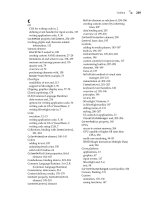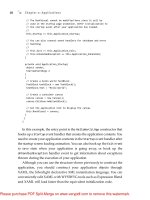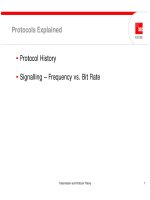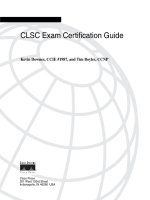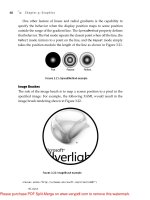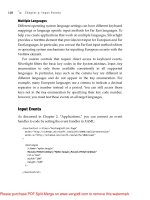Tài liệu Essential Silverlight 3- P5 pptx
Bạn đang xem bản rút gọn của tài liệu. Xem và tải ngay bản đầy đủ của tài liệu tại đây (547.44 KB, 50 trang )
ptg
Width="100.5"
Height="100.5"
/>
</Canvas>
Furthermore, you learned that snapping
Rectangle
elements to integer
positions removes these seams as shown in Figure 7.17.
Chapter 7: Layout
168
Figure 7.17: Pixel snapped rasterization
<Canvas xmlns=" /><Rectangle
Fill="Black"
Width="100"
Height="100"
/>
<Rectangle
Fill="Black"
Canvas.Left="100"
Width="100"
Height="100"
/>
</Canvas>
The problem introduced with an automatic layout system is that you no
longer determine the sizes and positions of elements in your code. For
example, if a
StackPanel
element contains elements that have non-integer
widths and heights (which is common with text), some backgrounds,
shapes, and images may be positioned at non-integer positions and might
generate either seams or blurry images.
To solve the seaming problem and produce sharper images, the
Silverlight layout system automatically rounds sizes of elements up to
the nearest integer value so that widths and positions typically remain
From the Library of Lee Bogdanoff
Please purchase PDF Split-Merge on www.verypdf.com to remove this watermark.
ptg
integers. You can turn off automatic layout rounding by setting the
UseLayoutRounding
property on a
UIElement
to
"False"
.
Building a Custom Layout
In some cases, you may want different layout behavior than the built-in
layout elements provided by Silverlight. For example, suppose you want
an element that can stack elements horizontally until they no longer fit,
and then wrap the next elements into further horizontal stacks in new
rows as shown in Figure 7.18.
Layout Elements 169
Figure 7.18: WrapPanel example
<Grid>
<Grid.RowDefinitions>
<RowDefinition Height="A uto"/>
</Grid.RowDefinitions>
<app:WrapPanel>
<Button Content="Button 1"/>
<Button Content="Button 2"/>
<Button Content="Button 3"/>
<Button Content="Button 4"/>
<Button Content="Button 5"/>
<Button Content="Button 6"/>
<Button Content="Button 7"/>
</app:WrapPanel>
</Grid>
This type of layout is a
WrapPanel
element and is not in the Silverlight
3 installation. For these custom layout behaviors, you can write a custom
layout element.
The layout algorithm is a two-step process involving a measure pass
and an arrange pass. The measure pass asks each element how large it
would like to be. The arrange pass tells each element where to position
itself and its final available size. If an element wants to be larger than the
From the Library of Lee Bogdanoff
Please purchase PDF Split-Merge on www.verypdf.com to remove this watermark.
ptg
area available, it is up to each layout element to determine the new size and
position of its child elements.
To implement your own layout, you must
1. Create a class for your layout that inherits from a
Panel
derived class.
2. Override the
MeasureOverride
method with an implementation that
walks the child elements and determines the desired size of your
layout element container. For example, with the
WrapPanel
layout,
you want to return the width and height after wrapping.
3. Override the
A rrangeOverride
method with an implementation that
positions child elements based on the final size available.
In the
MeasureOverride
method, it is often useful to measure a child with
infinite available space to determine how big the child would like to be.
An example implementation of the
WrapPanel
class that produces the
result shown in Figure 7.18 is
namespace WrapPanelExample
{
public class WrapPanel : Panel
{
//
// MeasureOverride implementation
//
protected override Size MeasureOverride(Size availableSize)
{
Size panelSize = new Size();
Size childMeasure = new Size();
//
// Keep track of the height and width of the current row
//
double currentRowWidth = 0;
double currentRowHeight = 0;
//
// Measure children to determine their natural size
// by calling Measure with size PositiveInfinity
//
Chapter 7: Layout
170
From the Library of Lee Bogdanoff
Please purchase PDF Split-Merge on www.verypdf.com to remove this watermark.
ptg
childMeasure.Width = Double.PositiveInfinity;
childMeasure.Height = Double.PositiveInfinity;
foreach (UIElement child in Children)
{
//
// Measure the child to determine its size
//
child.Measure(childMeasure);
//
// If the current child is too big to fit on the
// current row, start a new row
//
if (child.DesiredSize.Width
+ currentRowWidth > availableSize.Width)
{
panelSize.Width = Math.Max(
panelSize.Width,
currentRowWidth
);
panelSize.Height += currentRowHeight;
currentRowWidth = 0;
currentRowHeight = 0;
}
//
// A dvance the row width by the child width
//
currentRowWidth += child.DesiredSize.Width;
//
// Set the height to the max of the child size and the
// current row height
//
currentRowHeight = Math.Max(
currentRowHeight,
child.DesiredSize.Height
);
}
//
// Update panel size to account for the new row
//
Layout Elements 171
From the Library of Lee Bogdanoff
Please purchase PDF Split-Merge on www.verypdf.com to remove this watermark.
ptg
panelSize.Width = Math.Max(panelSize.Width, currentRowWidth);
panelSize.Height += currentRowHeight;
return panelSize;
}
//
// A rrangeOverride implementation
//
protected override Size A rrangeOverride(Size finalSize)
{
//
// Keep track of the position of the current row
//
double currentRowX = 0;
double currentRowY = 0;
double currentRowHeight = 0;
foreach (UIElement child in Children)
{
Size childFinalSize = new Size();
// If the current child is too big to fit on the
// current row, start a new row
if (child.DesiredSize.Width + currentRowX > finalSize.Width)
{
currentRowY += currentRowHeight;
currentRowHeight = 0;
currentRowX = 0;
}
// Set the height to be the maximum of the child size and the
// current row height
currentRowHeight = Math.Max(
currentRowHeight,
child.DesiredSize.Height
);
//
// Set the child to its desired size
//
childFinalSize.Width = child.DesiredSize.Width;
childFinalSize.Height = child.DesiredSize.Height;
Chapter 7: Layout
172
From the Library of Lee Bogdanoff
Please purchase PDF Split-Merge on www.verypdf.com to remove this watermark.
ptg
//
// A rrange the child elements
//
Rect childRect = new Rect(
currentRowX,
currentRowY,
childFinalSize.Width,
childFinalSize.Height
);
child.A rrange(childRect);
//
// Update the current row position
//
currentRowX += childFinalSize.Width;
}
return finalSize;
}
}
}
You do not need to implement the
MeasureOverride
and
A rrangeOverride
methods for a custom element in all cases. If a custom element derives
from the
Control
element or the
UserControl
element, the base class
MeasureOverride
and
A rrangeOverride
implementation automatically meas-
ures all the children and arranges them. Typically, a custom element such as
a
Button
element only has one child that is another layout element such as a
Grid
,
StackPanel
, or
Border
element. However, if an element inherits from a
Panel
element, the base class
MeasureOverride
and
A rrangeOverride
meth-
ods do not automatically measure or arrange its children.
Layout Events
Two events indicate an element has changed size: the
SizeChanged
event
and the
LayoutUpdated
event. The
SizeChanged
event indicates that the
current element has changed layout size—for example, in the case that its
container or content has changed size. The
LayoutUpdated
event indicates
that some layout element in the application has changed size, and not
necessarily the element listening to the event.
Layout Elements 173
From the Library of Lee Bogdanoff
Please purchase PDF Split-Merge on www.verypdf.com to remove this watermark.
ptg
If you are making decisions local to your element, you should always use
the
SizeChanged
event. For example, suppose you have a
Button
element
with both an icon and caption text. To show the caption only if the
Button
element is large enough to show the text, modify the button contents in the
SizeChanged
event handler based on the new size of the
Button
element.
If you use the
LayoutUpdated
event instead, Silverlight calls the event
handler even if the current button has not changed size.
Under the Hood
This section discusses how the Silverlight layout system works “under the
hood.”
The Layout Algorithm
As discussed in previous sections, layout elements are responsible for
implementing
MeasureOverride
and
A rrangeOverride
methods to return
layout size and position information. The layout system is responsible for
walking the element tree when required and calling
MeasureOverride
and
A rrangeOverride
.
If a layout element is added to the tree or a layout affecting property such
as the element
Width
is changed, that element is marked as needing either
a measure pass, an arrange pass, or both. After a set of layout elements are
marked for measure or arrange, the layout system walks the sub-tree con-
taining those elements (and other elements that would be affected by the
layout changes) to call
MeasureOverride
and
A rrangeOverride
. Silverlight
does not do this walk immediately, but defers it until the next frame. The
layout system caches the layout information for each layout element that it
uses when possible, and the layout system stops walking the sub-tree at
nodes with valid cached layout information.
Chapter 7: Layout
174
PERFORMANCE TIP
Changing properties affecting layout in the
SizeChanged
handler
causes the layout system to run again on affected elements. You should
only use a
SizeChanged
handler when it is not possible to express the
layout behavior with the built-in layout elements.
From the Library of Lee Bogdanoff
Please purchase PDF Split-Merge on www.verypdf.com to remove this watermark.
ptg
Under the Hood 175
PERFORMANCE TIP
Recreating elements or adding new elements to the element tree requires
the layout system to call
MeasureOverride
and
A rrangeOverride
again
for those elements. If possible, you should keep elements in the tree
instead of removing and re-adding elements.
The following are the steps the layout system takes:
1. Just before a frame is rendering, check if there are elements that
require a measure or an arrange pass.
2. Walk elements that require a measure call and call
MeasureOverride
.
3. If those layout elements call
Measure
on their children, use cached
layout information if possible. If cached information is no longer
applicable, call
MeasureOverride
.
4. If the
UseLayoutRounding
property is set to
"True"
, round all sizes to
integer values.
5. Walk elements that require an arrange pass, and call
A rrangeOverride
on those elements.
6. Fire
SizeChanged
events.
7. If there are elements that still require a measure pass or an arrange
pass, go to step 2. If the layout process fails to terminate after 250
passes, the layout system stops all iteration.
8. Fire
LayoutUpdated
events.
9. If there are elements that still require a measure pass or an arrange
pass, go to step 2. If the layout process fails to terminate after 250
passes, the layout system stops all iteration.
When you change layout properties such as the
Width
and
Height
prop-
erties of an element, the layout system does not run until the next frame
needs to be redrawn. This asynchronous nature of layout changes means
that multiple layout changes to the same element only require layout to
run once before they are displayed.
From the Library of Lee Bogdanoff
Please purchase PDF Split-Merge on www.verypdf.com to remove this watermark.
ptg
The
Canvas
element is treated specially, and does not iterate its children
during a measure pass or an arrange pass if they are only
Shape
derived ele-
ments. If layout containers are present in a
Canvas
element, the layout system
walks those elements.
Chapter 7: Layout
176
PERFORMANCE TIP
For scenarios that require a larger number of shapes contained within
a
Canvas
, avoid placing other layout affecting elements in that
Canvas
.
This usage prevents the layout system from walking those graphics
elements.
PERFORMANCE TIP
Setting a property that invalidates layout causes the layout system to
run again. If you invalidate layout properties during layout events, it
is possible for the layout system to iterate several times during a single
frame. You should minimize changing layout affecting properties from
a layout event.
PERFORMANCE TIP
Reading
element.A ctualWidth
and
element.A ctualHeight
properties
immediately after changing layout properties may cause the layout
system to run more times than required. It is better to query and use
these sizes in the
SizeChanged
event where cached layout information
is available.
Where Are We?
This chapter discussed the following:
• The Silverlight layout design principles
• How to use the
Canvas, StackPanel, Grid
, and
Border
elements
• How to build custom layout elements
From the Library of Lee Bogdanoff
Please purchase PDF Split-Merge on www.verypdf.com to remove this watermark.
ptg
8
Media
T
O CREATE A
rich media application, you need to play high quality
content sources, visually integrate with your application display, and
deliver full screen experiences. Silverlight supports HD quality Windows
Media Video (WMV) and H264 video with a variety of different content
delivery methods including progressive download, live broadcast stream-
ing, and adaptive bit-rate streaming.
To integrate video with your application, you need to create a set of player
controls that fit seamlessly with your design. You may need to integrate infor-
mation about the video content in the application itself. For example, if you are
watching a sporting event, you may want to see a summary of the highlights or
view related statistics. To integrate additional information, you need to use
media meta-data in the video synchronized with some event in your application.
One other consideration when delivering media is providing full screen
experiences. Full screen is often challenging because it requires seamless
transition from the browser and needs to be high performance.
This chapter describes how you can play media files, how you can
integrate media with your application, and how you can deliver full screen
experiences. In particular, this chapter discusses the following:
• The Silverlight media design principles
• How to use media elements in your application
• How the media system works “under the hood”
177
From the Library of Lee Bogdanoff
Please purchase PDF Split-Merge on www.verypdf.com to remove this watermark.
ptg
Media Principles
The design goals of Silverlight media include the following:
• Integration of media with other application content
• Support for a variety of content delivery methods
• High quality video
• Making full screen experiences possible
• Providing the tools to build professional media experiences
• Seamless adaptation to client machine network and CPU capabilities
to optimize the quality of video playback
Integrate Media
At the most basic level, you need the ability to place a media element in
your application with player controls you create that match your Web site
design. A key design principle for Silverlight video is that you can integrate
video with the rest of your application as seamlessly as an image or image
brush integrates with your application. For example, video can have
controls alpha blend on top, participate in layout, fill arbitrary shapes, draw
with partial opacity, scroll with your content, have HTML content drawn
on top, and so on.
Another key developer problem is connecting events in the video with
actions in your application. For example, you may want to display closed
captioning information that would need to synchronize points in time in
the video with some closed captioning text display. You may also want to
provide background information or links at particular points in your video.
Deliver Content
The three problems developers have delivering video are the availability of
high quality formats, streaming from a Web server to a client machine
without excessive delays, and varying the quality of the video based on the
network and CPU capabilities of the target machine.
Silverlight 3 supports playing a number of content formats:
• Windows Media Video (WMV) with a VC1 based decoder
• MPEG4 with a H264 based decoder (new in Silverlight 3)
Chapter 8: Media
178
From the Library of Lee Bogdanoff
Please purchase PDF Split-Merge on www.verypdf.com to remove this watermark.
ptg
• Microsoft Advanced Streaming Redirector (ASX) files that specify a
playlist of other media files to play
• PlayReady Digital Rights Management (DRM) content
• Windows Media Audio (WMA)
• Advanced Audio Coding (AAC) audio (new in Silverlight 3)
• MPEG-1 Audio Layer 3 (MP3)
To deliver video, you can configure your server to
• Provide a progressive download stream. In this mode, Silverlight
downloads the video using the Web browser, as it would download
an image file.
• Broadcast a live stream with Windows Media servers.
• Deliver a server-side playlist referencing multiple media files or use
a client-side playlist.
• Receive logging events from the client to get statistics on playback.
You can also provide your own custom delivery method for uses such as
adaptive bit-rate streaming. Without adaptive bit-rate streaming, if the
client machine has a slow network connection or a slow CPU, it may be
incapable of playing the highest quality video content. If you try to deliver
a high quality video on a slow network connection, you may alternate
between long buffer times and short playback durations. What adaptive
bit-rate streaming accomplishes is a fast video startup and continuous play-
back, but varies the video image quality with the network connection and
CPU load on the client machine. This approach eliminates interrupts in the
viewing experience and the quality is the best the client machine can
accomplish.
Deliver Full Screen Experiences
For longer videos, you may want to provide your end users the capability
to go full screen. Generally, if you go full screen, the content displayed is
different from the content you have in the Web browser. However, when
recreating that content, it is desirable to have an instant transition from
your Web browser to full screen. In particular, you do not want the video
Media Principles 179
From the Library of Lee Bogdanoff
Please purchase PDF Split-Merge on www.verypdf.com to remove this watermark.
ptg
to start again at the beginning, or to experience any delays while the video
buffers, or any other experience that disrupts the continuity of viewing the
video.
You can provide a seamless transition to full screen mode by using a
VideoBrush
to display
MediaElement
element contents in some other
location. This chapter discusses this usage in a later section.
Generate Players with Expression Media Encoder
The Silverlight media elements do not have player controls and it is your
responsibility to implement these and integrate them into your
application. For your convenience, tools such as Expression Media Encoder
can generate default player controls that you can use as a starting point to
integrate video in your application. Expression Media Encoder can also
enable you to edit meta-data in the video, encode the video, build an
adaptive bit-rate streaming player, and a number of other features that
make delivering your video easier.
Media Elements
This section introduces the
MediaElement
and
VideoBrush
elements that
you can use for hosting media in your application. This section also shows
you how to deliver full screen video and use event markers.
Play a Video
To play a video as shown in Figure 8.1, add a
MediaElement
element with
the source set to the path of your media file:
<UserControl x:Class="MediaExample.Page"
xmlns="
xmlns:x="
>
<MediaElement Source="silverlight.wmv"/>
</UserControl>
In the previous example, there was no
Width
property and no
Height
property set on the
MediaElement
element. In this case, Silverlight sizes the
Chapter 8: Media
180
From the Library of Lee Bogdanoff
Please purchase PDF Split-Merge on www.verypdf.com to remove this watermark.
ptg
MediaElement
element to the native video resolution. To resize the
MediaElement
to some different size, set the
Width
and
Height
properties.
Media Elements 181
Figure 8.1: MediaElement example
PERFORMANCE TIP
Stretching a video with the
Width
and
Height
property is slower than
displaying the video at its default resolution. For best performance,
use the
MediaElement
element without the
Width
and
Height
proper-
ties set and display it at an integer position without any scale or
rotation transforms applied. The same performance tips in Chapter 3,
“Graphics,” for drawing an image apply to drawing a video.
In Silverlight 3, you can also use graphics processing unit (GPU)
acceleration to stretch the video as described in Chapter 12, “GPU
Acceleration.”
PERFORMANCE TIP
Any content you place on top of the video element redraws constantly
while the video element is playing. For example, if you have a lot of
text over the video, that text continually redraws and slows down the
playback of your video. You should only have simple content over a
video, such as small player controls or a progress indicator, for best
performance.
With GPU acceleration, you can also solve this problem as described in
Chapter 12.
From the Library of Lee Bogdanoff
Please purchase PDF Split-Merge on www.verypdf.com to remove this watermark.
ptg
By default, the video begins playing automatically as soon as it is
loaded. To create the video in a stopped state, set the
A utoPlay
property
to
False
.
If you want to set the
Source
property to a video on an HTTP server, you
must also reference your XAP from an http:// location. In particular, you can
play Silverlight videos from another domain, but the base URI of your
application must have the same protocol as the URI of your video. If you are
testing from a local file system path, you can specify a relative path as shown
in the previous example.
The
Source
property can refer to the path of any of the following:
• Windows Media Video (WMV) with a VC1 based decoder
• MPEG4 with a H264 based decoder (new in Silverlight 3)
• Microsoft Advanced Streaming Redirector (ASX) files that specify a
playlist of other media files to play
• PlayReady Digital Rights Management (DRM) content
• Windows Media Audio (WMA)
• Advanced Audio Coding (AAC) audio (new in Silverlight 3)
• MPEG-1 Audio Layer 3 (MP3)
With an ASX file, you can specify a sequence of files to play with your
media element. For example, you can specify
<A SX Version="3">
<TITLE>Basic Playlist</TITLE>
<ENTRY>
<REF href="commercial.wmv"/>
<STA RTTIME Value="0:0:10" />
<DURA TION Value="0:0:15" />
</ENTRY>
<ENTRY>
<REF href="silverlight.wmv"/>
<DURA TION Value="0:0:10"/>
</ENTRY>
</A SX>
Chapter 8: Media
182
From the Library of Lee Bogdanoff
Please purchase PDF Split-Merge on www.verypdf.com to remove this watermark.
ptg
In this example, the
MediaElement
element starts 10 seconds into
commercial.wmv
and plays that video first. The second entry is the main
video that plays for 10 seconds. For more information on ASX, see
.
Making Player Controls
So far, the example in Figure 8.1 did not provide controls for the user to
pause, start, stop, or seek a video. Suppose you want to add simple controls
as shown in Figure 8.2.
Media Elements 183
Figure 8.2: Media with player controls
You can define some user interface controls in your XAML:
<UserControl x:Class="MediaExample.Page"
xmlns="
xmlns:x="
>
<StackPanel>
<MediaElement
x:Name="myMediaElement"
Source="silverlight.wmv"
Width="200"
Height="200"
/>
<StackPanel Orientation="Horizontal">
<Button Width="100" Content="Play" Click="OnPlay"/>
<Button Width="100" Content="Pause" Click="OnPause"/>
<Button Width="100" Content="Stop" Click="OnStop"/>
</StackPanel>
</StackPanel>
</UserControl>
From the Library of Lee Bogdanoff
Please purchase PDF Split-Merge on www.verypdf.com to remove this watermark.
ptg
The next step is to delegate these actions to the
MediaElement
in the
event handlers:
namespace MediaExample
{
public partial class Page : UserControl
{
public Page()
{
InitializeComponent();
}
private void OnPlay(object sender, RoutedEventA rgs e)
{
this.myMediaElement.Play();
}
private void OnPause(object sender, RoutedEventA rgs e)
{
this.myMediaElement.Pause();
}
private void OnStop(object sender, RoutedEventA rgs e)
{
this.myMediaElement.Stop();
}
}
}
The
Stop
operation is the same as calling the
Pause
operation and then
setting the position to be the start of the media file.
This media player has a number of problems. First, it enables all actions
even if the action is not valid. For example, if you are watching ASX content
that does not allow the pause operation, this simple player still enables the
pause button. Silverlight does not allow the pause button to function in this
case, but you should provide some visual indication that a pause operation
is not valid. Second, there is no feedback to the user about actions that
could take a long time such as buffering, acquiring a DRM license, or any
other long duration actions. To address both these problems, you can hook
up to the
CurrentStateChanged
event and show the current state has
changed to “playing” and the playing button has been disabled as shown
in Figure 8.3.
Chapter 8: Media
184
From the Library of Lee Bogdanoff
Please purchase PDF Split-Merge on www.verypdf.com to remove this watermark.
ptg
You can modify your XAML to add the status field and name your
controls:
<UserControl x:Class="MediaExample.Page"
xmlns="
xmlns:x="
>
<StackPanel>
<MediaElement
x:Name="myMediaElement"
Source="silverlight.wmv"
Width="200"
Height="200"
/>
<TextBlock x:Name="myStatus"/>
<StackPanel Orientation="Horizontal">
<Button
x:Name="myPlayButton"
Width="100"
Content="Play"
Click="OnPlay"
/>
<Button
x:Name="myPauseButton"
Width="100"
Content="Pause"
Click="OnPause"
/>
<Button
x:Name="myStopButton"
Width="100"
Media Elements 185
Figure 8.3: Media with player controls with a
status indicator
From the Library of Lee Bogdanoff
Please purchase PDF Split-Merge on www.verypdf.com to remove this watermark.
ptg
Content="Stop"
Click="OnStop"
/>
</StackPanel>
</StackPanel>
</UserControl>
You can then connect your
CurrentStateChanged
handler to update the
status text and enable the button:
public Page()
{
InitializeComponent();
this.myMediaElement.CurrentStateChanged
+= new RoutedEventHandler(OnCurrentStateChanged);
}
void OnCurrentStateChanged(object sender, RoutedEventA rgs e)
{
bool isPlaying =
(this.myMediaElement.CurrentState == MediaElementState.Playing);
//
// Update buttons for playing and paused state
//
this.myPauseButton.IsEnabled =
isPlaying && this.myMediaElement.CanPause;
this.myPlayButton.IsEnabled = !isPlaying;
//
// Set a status indicator
//
this.myStatus.Text = this.myMediaElement.CurrentState.ToString();
}
The application now displays a status message when it is acquiring a
DRM message, buffering, playing, or it is paused or stopped.
Another common interface is a seek bar that enables the user to see play
progress (or download progress) and changes the position in the video by
clicking at some other position on the seek bar. This is not as trivial an
element to build as the rest of the controls, but the key to constructing
Chapter 8: Media
186
From the Library of Lee Bogdanoff
Please purchase PDF Split-Merge on www.verypdf.com to remove this watermark.
ptg
such an object to is to create a timer that polls at some time interval (can be
each frame) and reads the
MediaElement.Position
property to display
the position in the video. You can also change the play position by setting
the
MediaElement.Position
during a seek gesture. You can display
download and buffering progress using the information in the
MediaElement.DownloadProgress
and
MediaElement.BufferingProgress
properties. You can either listen to these events specifically with the
DownloadProgressChanged
event or
BufferingProgressChanged
event, or
simply query them from the callback you use to update display progress.
To get a default version of all these player controls, you can use the
Expression Media Encoder to generate a baseline set of controls that you
can modify for use in your application.
Video Effects and Transitions
VideoBrush
lets you use video anywhere you would use an
ImageBrush
.
This feature can let you display different parts of the same video for artis-
tic effects such as Cory Newton-Smith’s video puzzle game (see Figure 8.4).
Media Elements 187
Figure 8.4: Cory Newton-Smith’s video puzzle example
From the Library of Lee Bogdanoff
Please purchase PDF Split-Merge on www.verypdf.com to remove this watermark.